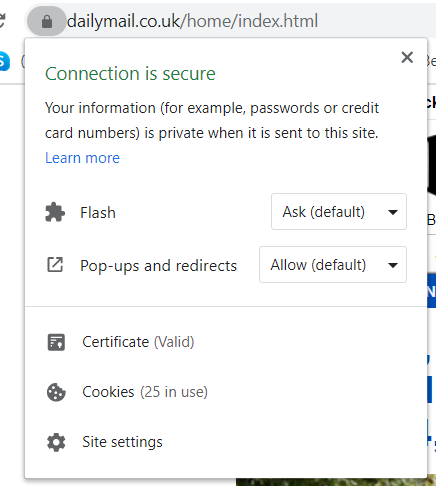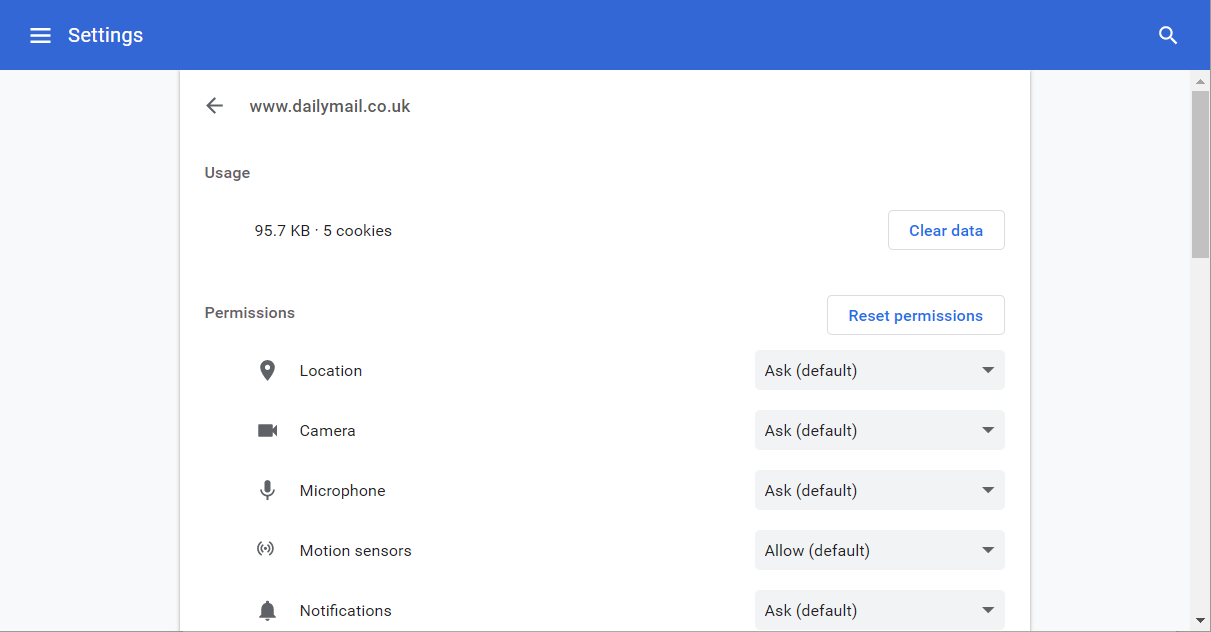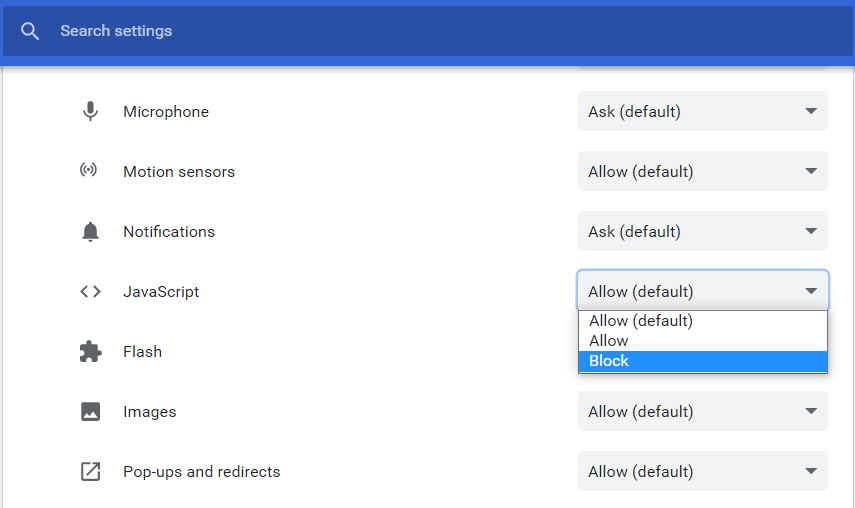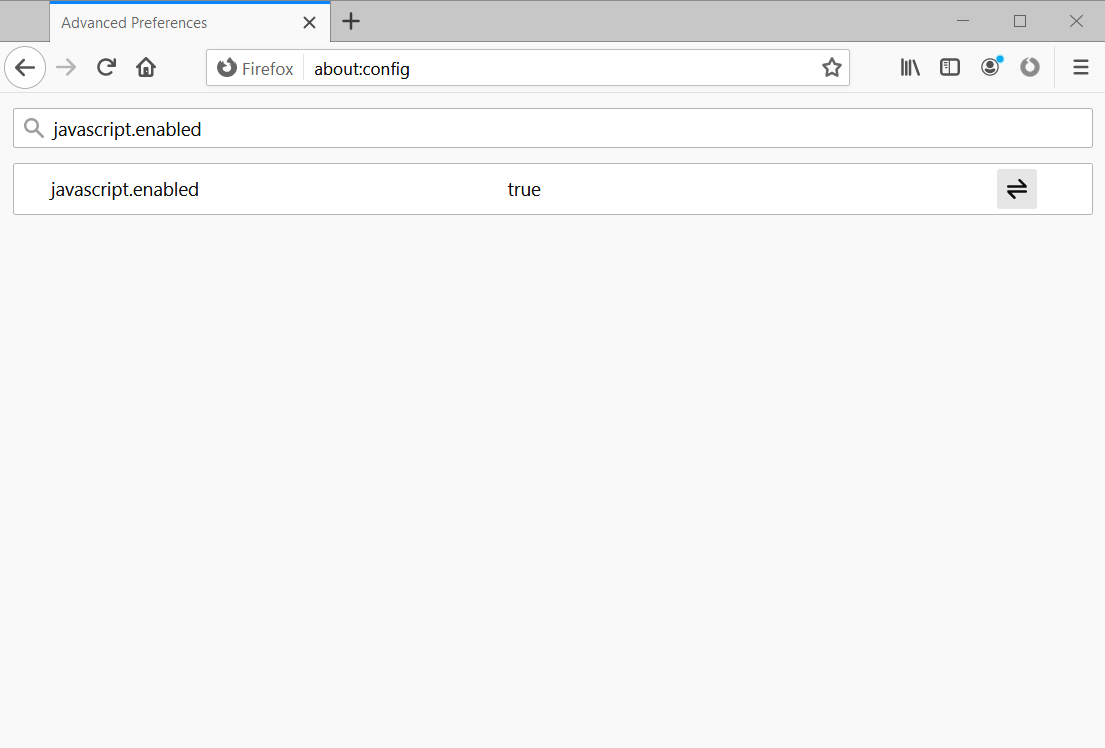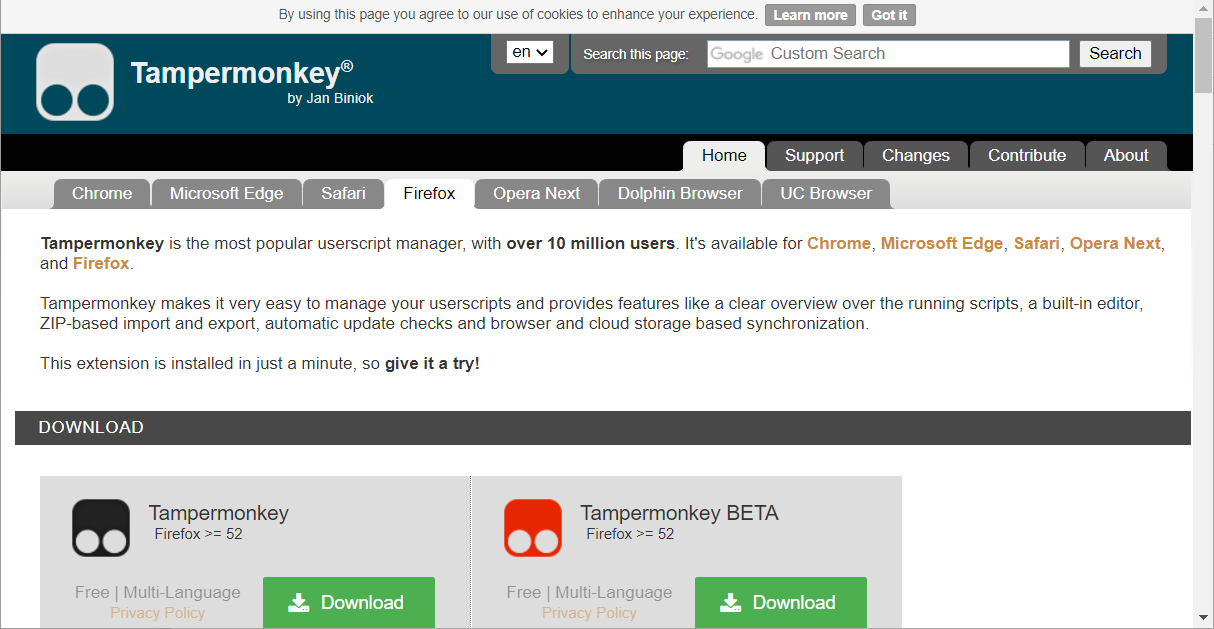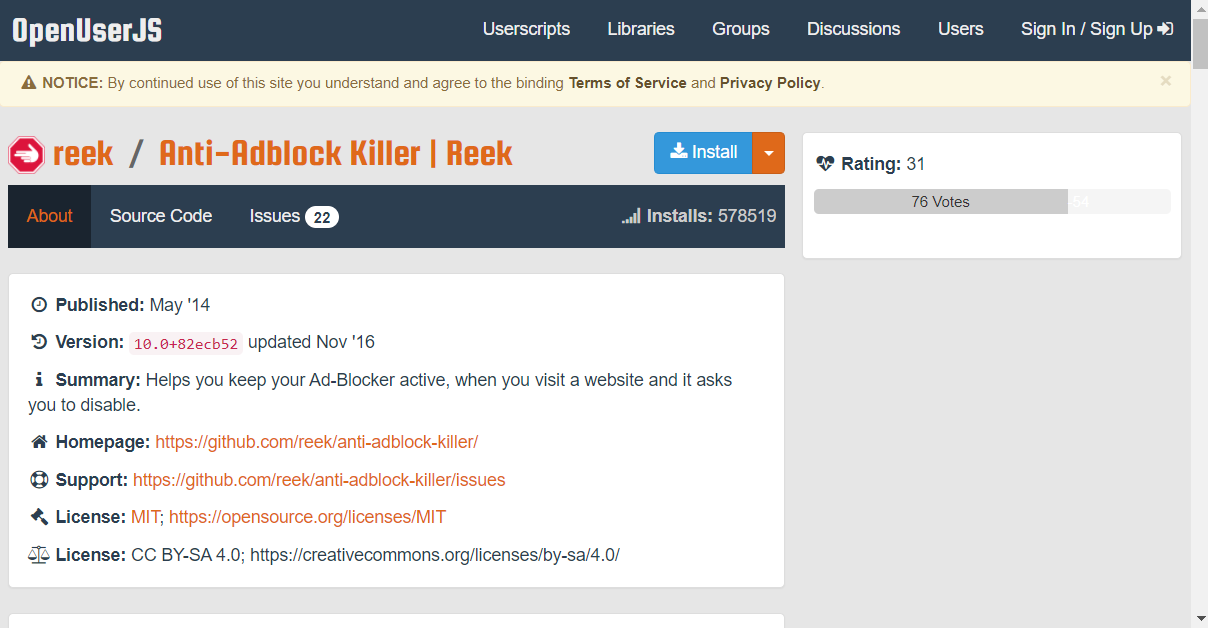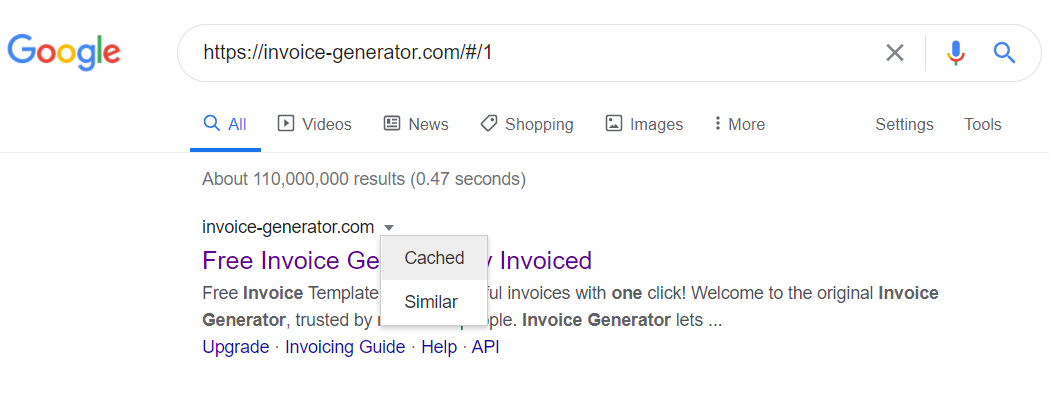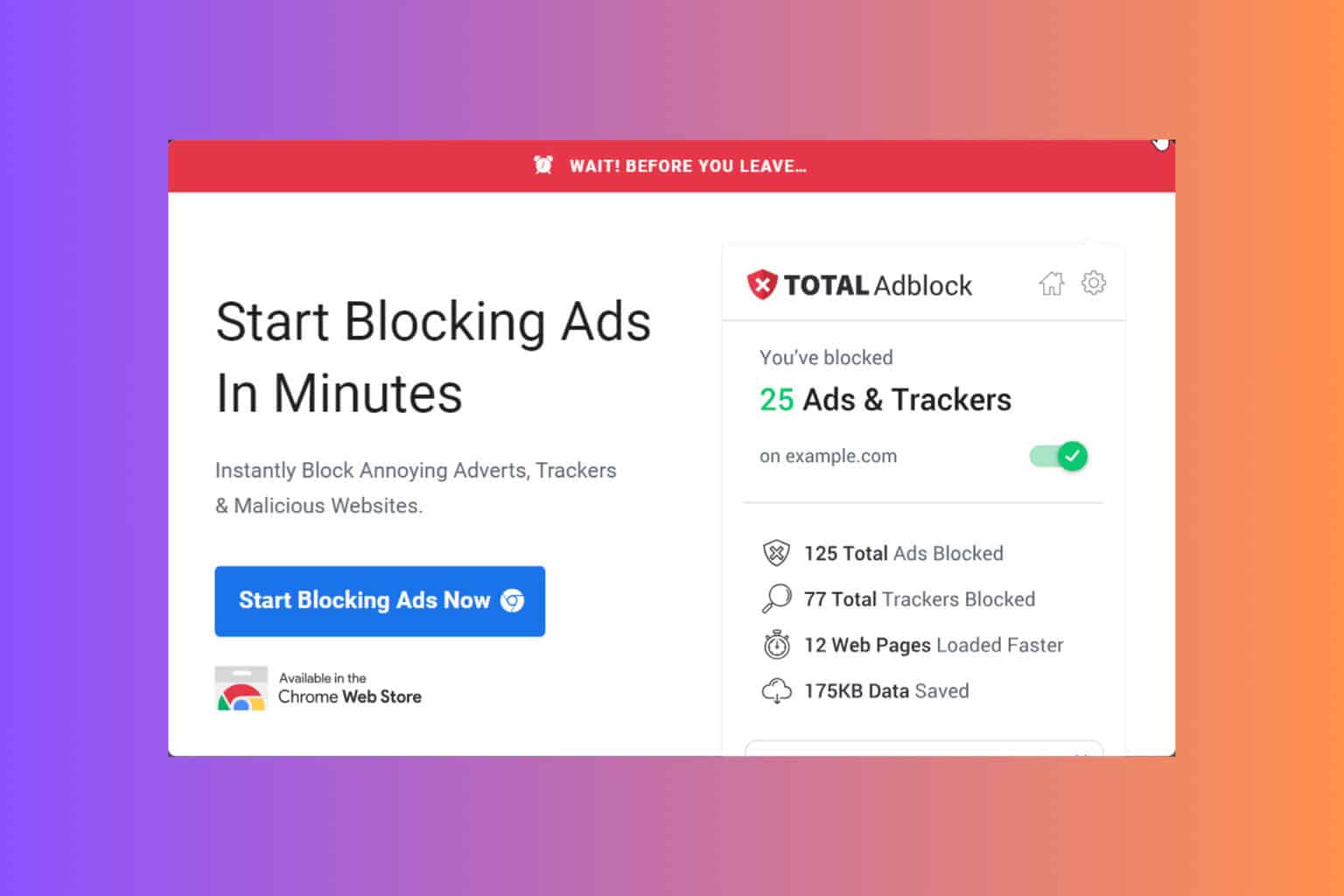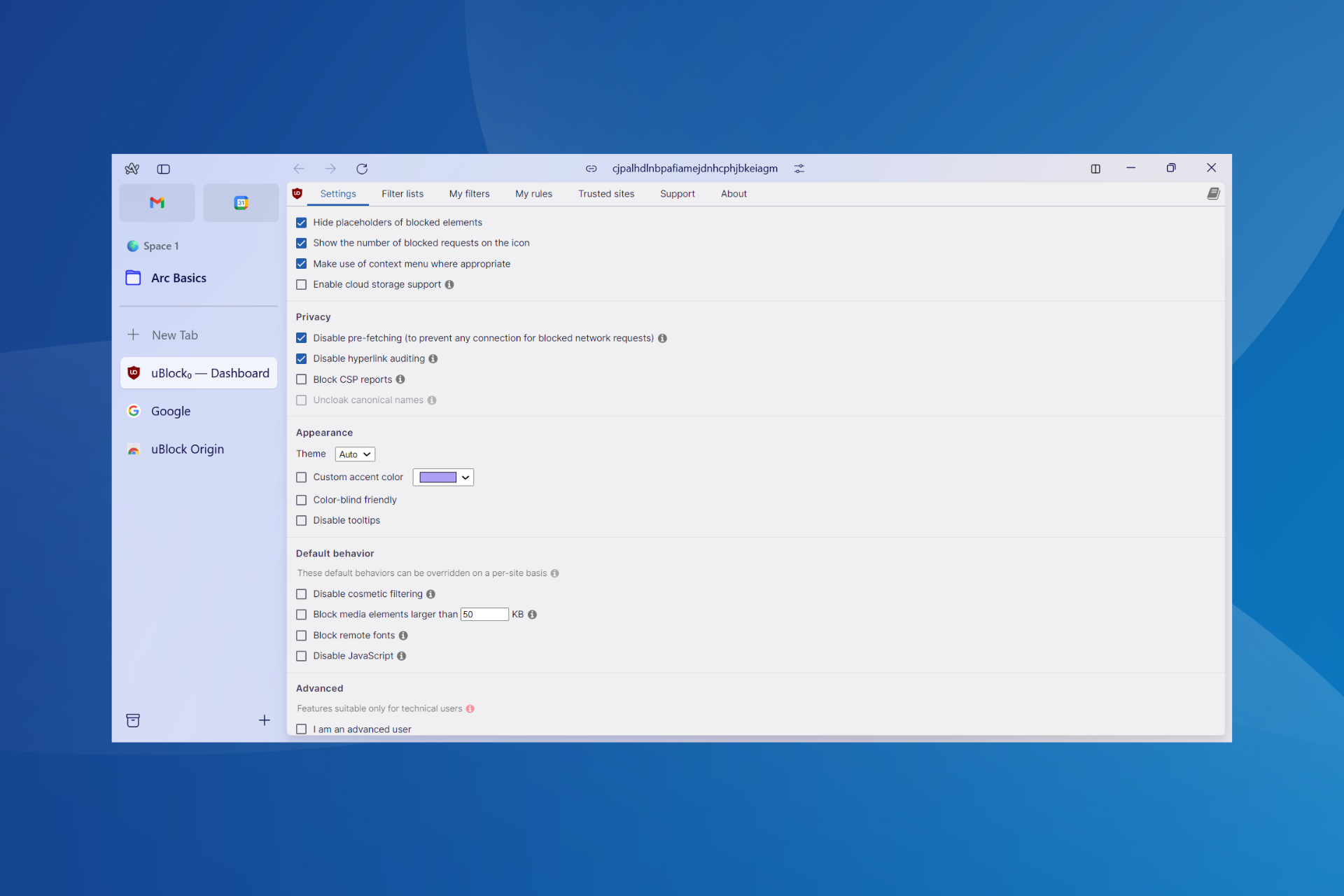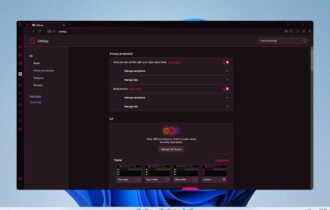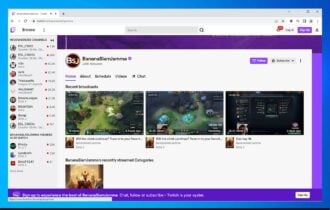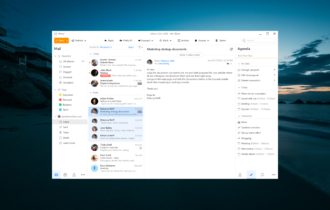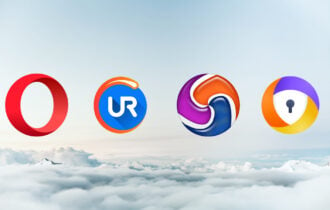How to Make Adblock Undetectable [Full Guide]
3 min. read
Updated on
Read our disclosure page to find out how can you help Windows Report sustain the editorial team Read more
Key notes
- A lot of users utilize Adblock to open remove ads from website pages. However, users can’t view websites that detect Adblock unless they whitelist them.
- This article shows how users can make Adblock undetectable to sites with anti-adblocking scripts.
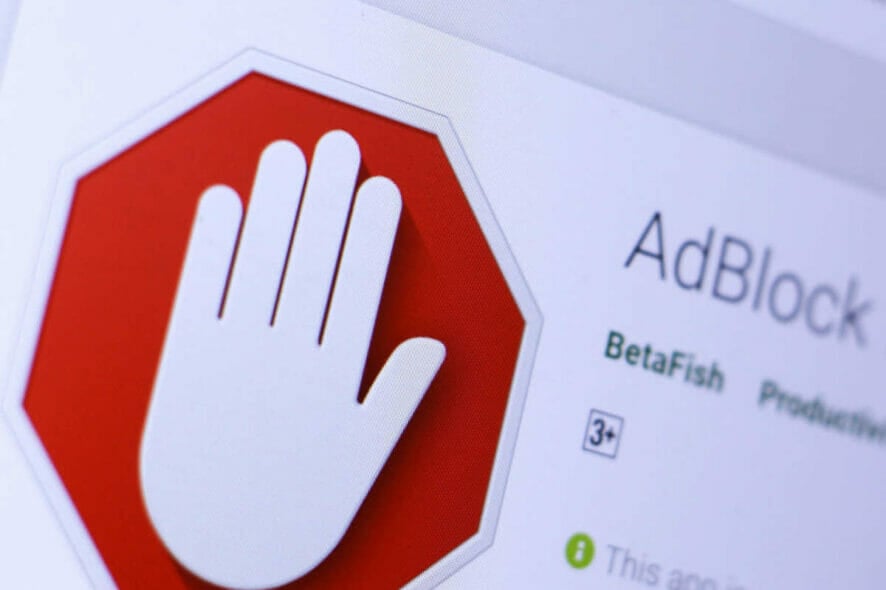
Adblock is an adblocking extension for Google Chrome (and other Chromium browsers) and Mozilla Firefox that can effectively speed up your browsing as it removes ads from website pages.
In the case of some websites, they use anti-adblocking scripts that detect Adblock (and other ad blockers). This doesn’t allow you to use the extension as it was intended.
Those websites will display messages requesting that you whitelist them to unblock their ads, and for this reason, it is very important to know how to make your ad blocker undetectable.
In today’s guide, we will explore the best options to use in this case, so ensure you’ll read through it.
How can I make Adblock undetectable?
1. Turn off JavaScript in Chrome and Firefox
Google Chrome
- To turn off JavaScript in Chrome, open the website that detects Adblock.
- Click the padlock icon on the left side of Chrome’s URL bar.
- Next, click Site settings to open the options shown directly below.
- Then select Block on the drop-down menu for JavaScript.
- Thereafter, restart your Chrome browser and open the website for which you just turned off JavaScript.
Mozilla Firefox
- Enter about:config in Firefox’s URL bar, and press the Return key.
- Click the Accept button.
- Type javascript.enabled in the search bar at the top of the about:config page.
- Next, double-click the javascript.enabled setting to change it to false.
- Then restart Mozilla Firefox, and try opening a page that detected Adblock.
 NOTE
NOTE
2. Add Tampermonkey to your browser
- Open the Tapermonkey website.
- Select your browser’s tab on the Tampermonkey website.
- Click the Download button for the Tampermonkey stable.
- Install Tampermonkey by following the on-screen instructions.
- Open the Anti-Adblock Killer script page.
- Click the Install button there to install that script.
- Press the Subscribe button on the Anti-Adblock Killer page.
- Thereafter, you’ll see a message that asks if you want to add the filter list for your ad blocker extension. Click OK to confirm that you do.
Tapermonkey can also be used to make inspect element changes permanent.
3. Open the cached version of a website
- Open the Google search engine in the browser you utilize Adblock for.
- Enter the URL for the website that detects Adblock in the Google search box.
- Click the down arrow for the URL you see just above the top page listed in Google’s search results. That down arrow will open the small drop-down menu shown directly below.
- Then click the Cached option there to open a cached version of the website instead.
4. Use a browser with privacy-oriented features
Switching to a browser with a suite of features designed to secure your privacy while you navigate online is another viable option.
Opera One is a browser that provides you with high levels of privacy and excellent speed scores to ensure the websites will load way faster, without ads or any pop-up messages related to them, as well as without any trackers or cookies that affect their loading speed.
Those are some of the best methods for making Adblock and other ad-blocker extensions undetectable. These tips also come in handy when you want to play YouTube Music on your desktop ad-free. Then, you can bypass websites’ whitelist messages to open their pages without ads.