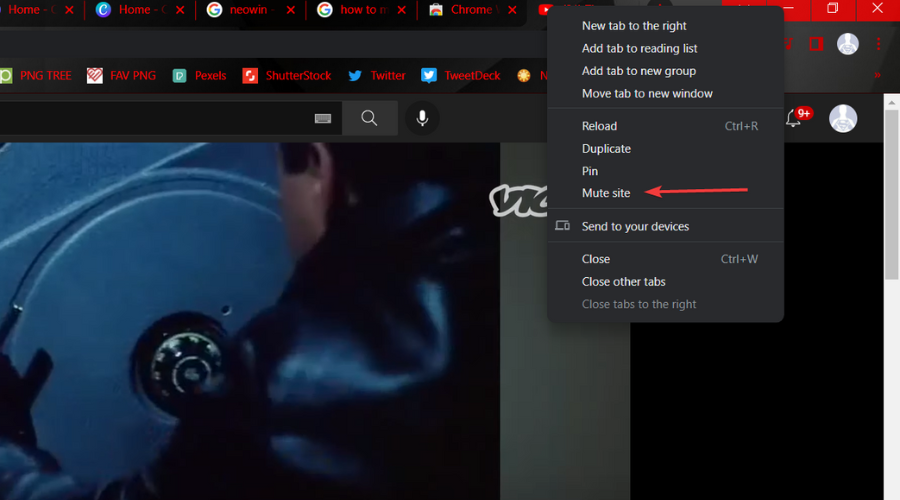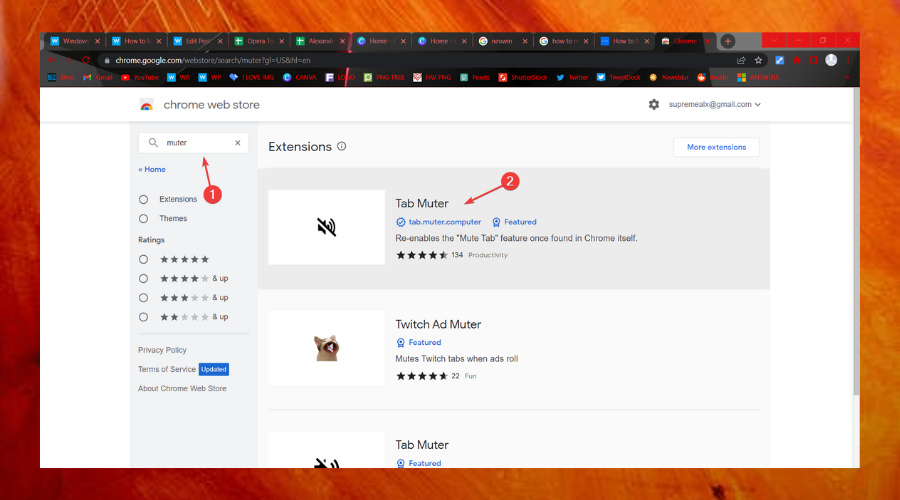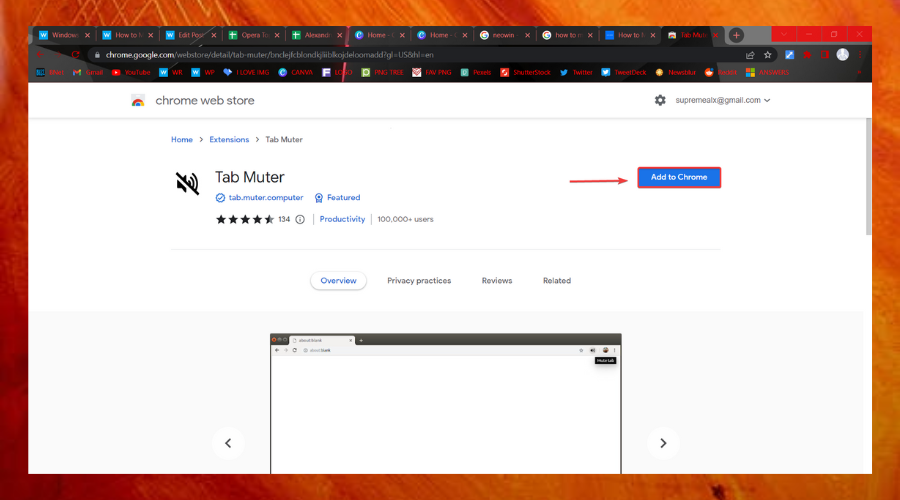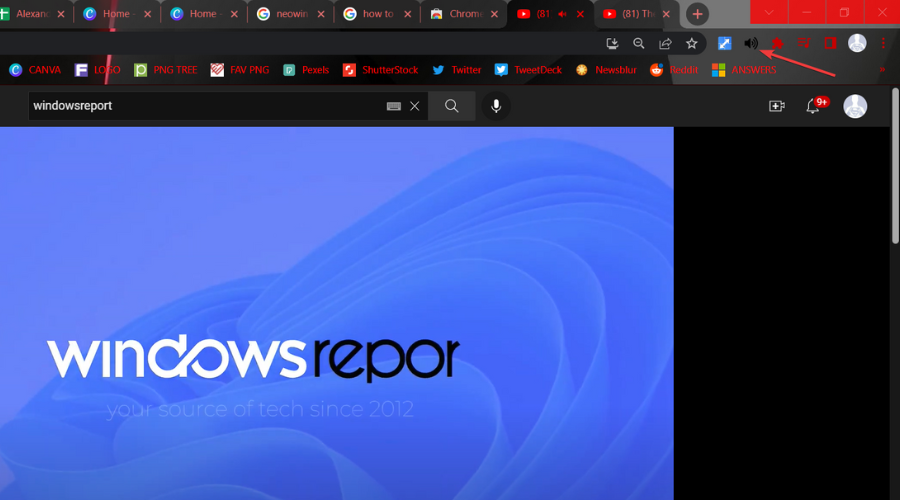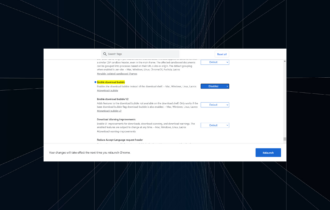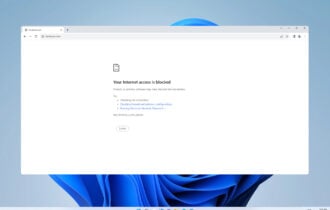Mute a Chrome Tab in 3 Methods [Phone, PC, & Mac]
Audio in the Chrome browser can be muted individually by tabs
4 min. read
Updated on
Read our disclosure page to find out how can you help Windows Report sustain the editorial team Read more
Key notes
- Muting a tab in Google Chrome is a useful feature when you're working with lots of opened tabs.
- If you're wondering how to mute a tab in Chrome, you can easily do it within the browser itself.
- Note that you can mute the tabs individually, or you can mute all of them at the same time.
- We've also included a quick way to mute your tabs in Opera, if you happen to use it.
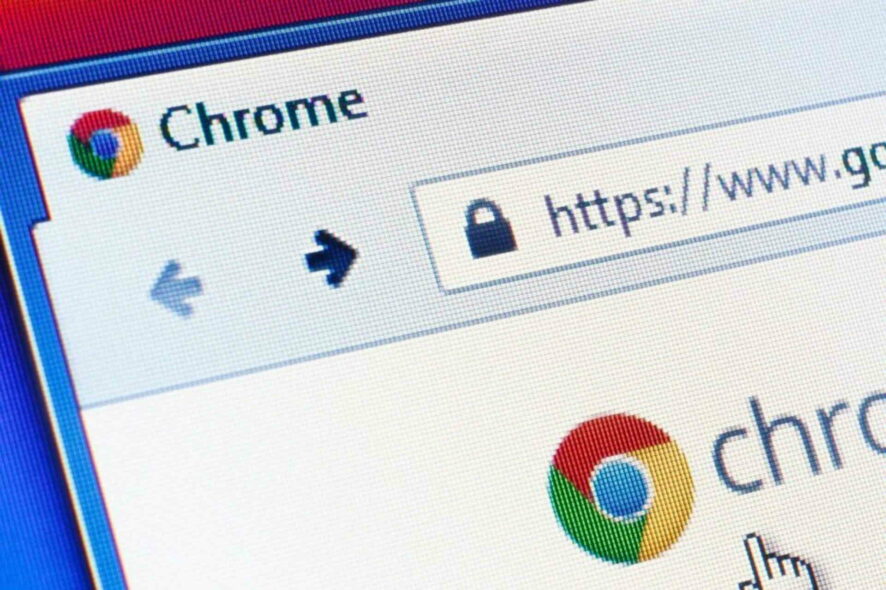
Google Chrome is one of the most popular browsers out there, boasting an incredible number of features, lightning-fast loading speeds, extension support, and more.
Additionally, it offers multi-tab support, allowing you to multi-task efficiently, while also having lots of customization options for said tabs.
The problem with multiple tabs, however, is that when two of them have the audio feature on, you end up getting a convoluted mess that you cannot understand.
The same scenario applies when you need to work in peace and quiet, and every now and then, some ad or video in a certain tab starts blaring.
Thankfully, when this happens in Google Chrome, you no longer have to close the tabs that have audio. Instead, you can simply mute them, while still keeping them open for you to use.
That is why we’ve created this step-by-step guide that will show you how to enable or disable being able to quickly mute and unmute a tab playing audio in Google Chrome.
Why did Chrome remove the Mute Tab?
Back when Google introduced the Tab Audio indicator (the speaker icon) for the Chrome browser, it also added a flag with the ability to mute a tab with a single click.
That only remained as a flag, but contrary to others, it lasted for four years, as Google finally removed it in 2018, saying that Chrome needs to police content if they provide muting control.
So, if you are looking for an easy answer on how to mute a tab in Chrome using a shortcut, know that there is an extension for it.
Quick Tip:
Although Chrome has been dominating the browsers’ segment in terms of usage for some years now, it’s worth noticing other browsers, like Opera One.
Muting a tab in Opera One is similarly easy, by simply right-clicking on it and selecting the Mute tab option. The browser also comes with unique features as built-in VPN, Ad Blocker and AI.

Opera One
Switch off the noisy tabs with just 2 clicks! Try the awesome Opera One browser todayHow do I mute a tab in Chrome?
1. Use the mute shortcut
- Go to the tab you want to mute in Chrome.
- Press the Shift + M combination on your keyboard to mute that particular tab.
2. Use the contextual menu
- Launch Google Chrome.
- Open multiple tabs.
- They can all have audio, it doesn’t matter.
- You can recognize tabs that have audio running by the small speaker icon on them.
- Right-click on one such tab.
- You can do this from an entirely different tab, you don’t need to switch.
- Select Mute site from the context menu.
The website should now be muted, and no more audio should be heard from it. In order to reverse this change, simply right-click the tab again and select Unmute this site.
This change persists through page refreshes and it will stay muted even if it moves on to another video. One thing you should note is that the audio will remain muted even if you close the tab.
You can tell if a site has been muted by the microphone icon located on the tab that is crossed out.
This change also persists through browser restarts and PC reboots, so the only wait to unmute a website is by using the method listed above.
3. Use an extension
- Access the Crome Web Store.
- Search for the Tab Muter extension.
- Press the Add to Chrome button.
- Click the icon to mute the tab you want.
How do you fix this tab’s audio is being muted?
First of all, nothing is broken so you won’t need to fix anything, as nothing is broken. All you have to actually do is unmute the tab, just like you muted it in the first place.
Look at the steps above and follow the exact same procedure, only this time select the unmute option instead of the mute.
You will see that everything will go back to normal and the volume for the selected tab will be restored as a result.
But, if you would rather use the Chrome Mute Tab extension, you will get the same results, only through an easier process.
The Tab Muter extension is entirely free, so don’t be shy and give it a go. As we said, Chrome added the mute tab option instead of the entire site.
If you are also looking for information on how to mute a tab in Chrome on your phone, simply follow the same steps.
That is also how to mute a tab in Chrome for Mac, so all the information you need is right here. Do you think website muting is useful? Let us know what you think in the comments section below.