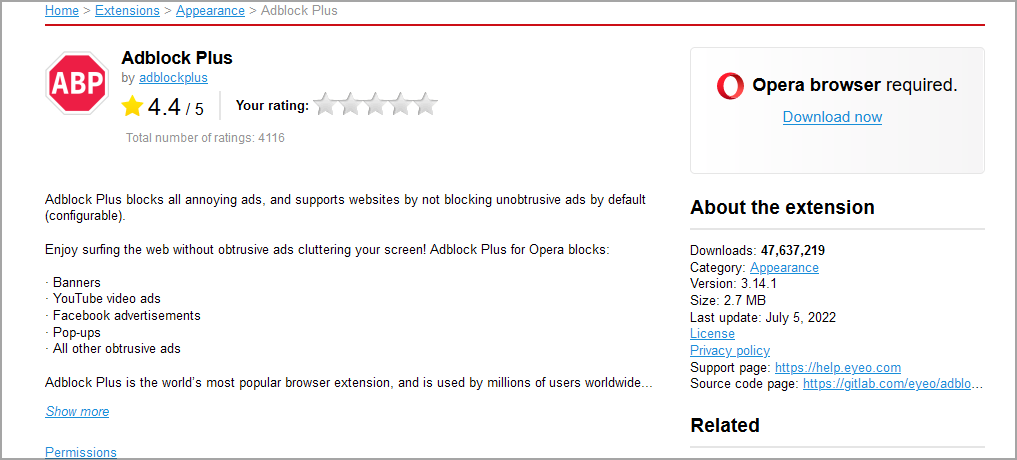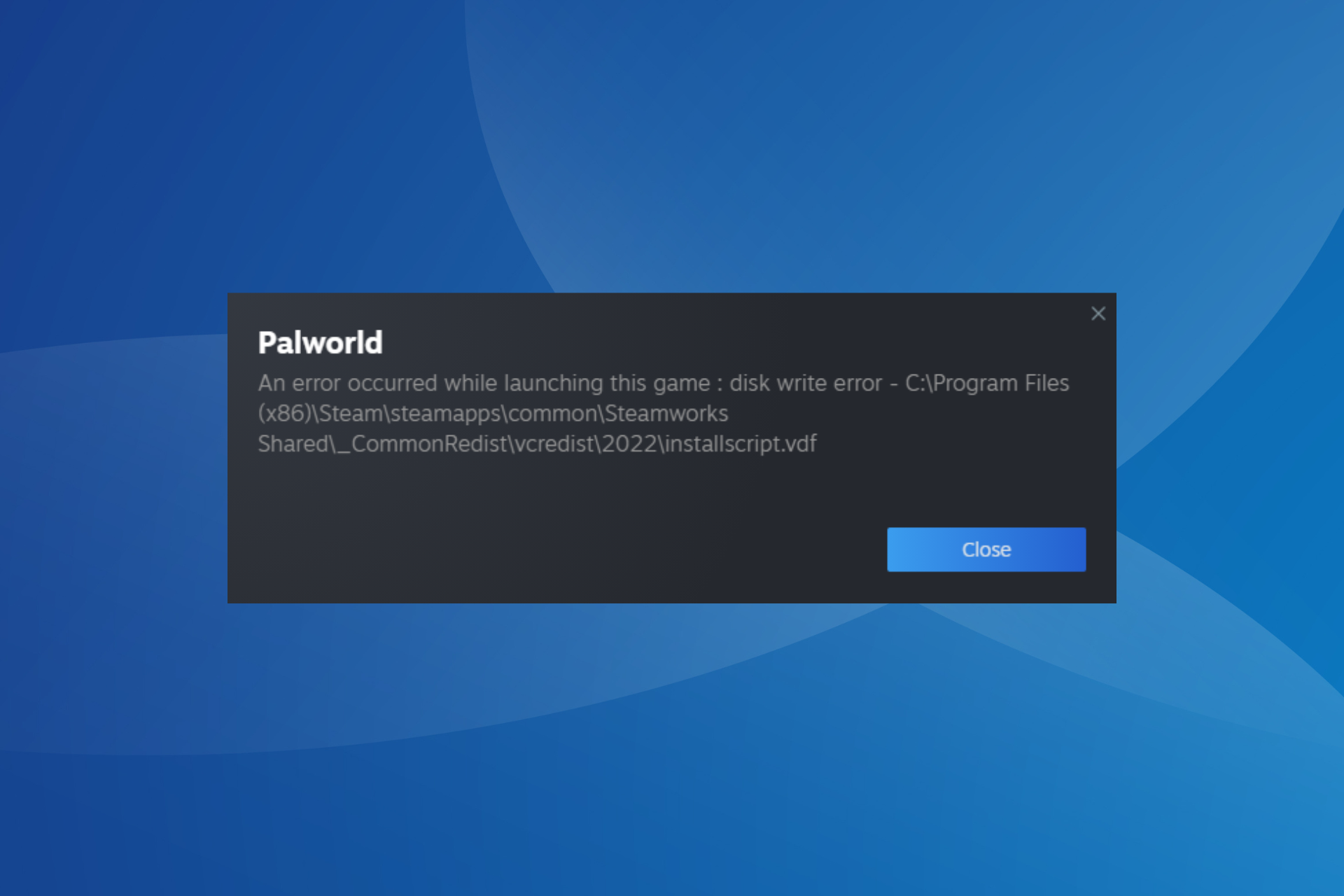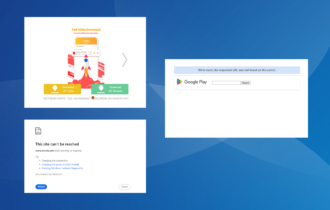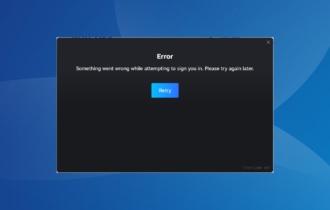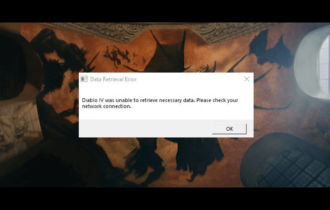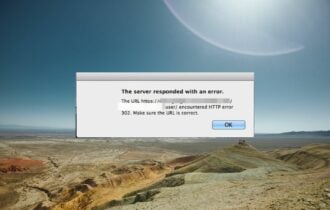Adblock Not Working On Twitch: Solved
Ads can be a nuisance on Twitch and most users prefer not to see them
6 min. read
Updated on
Read our disclosure page to find out how can you help Windows Report sustain the editorial team Read more
Key notes
- Twitch is used by more than 15 million users, but it seems like the ad-block feature is sometimes not working.
- If your AdBlock is not working on Twitch, you should first make sure that your AdBlock extension is up to date.
- Changing some advanced settings in your browser might also easily solve this issue.
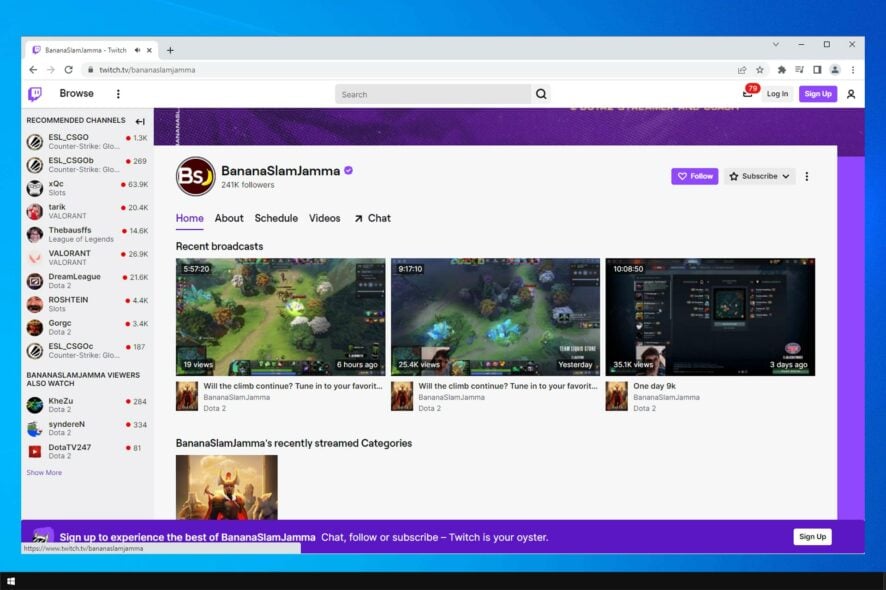
Many Windows 10 users reported getting ads on Twitch even with Adblock. Even if this is an unusual problem, it seems like several users are sometimes facing it.
You should first remember that you can use AdBlock to stop ads on Twitch and similar video streaming sites.
If your AdBlock is not working on Twitch, make sure you read this guide completely and discover the best solutions to fix it.
Before getting into our main subject, let’s have a look at some reasons why you should definitely use an ad-blocker for Twitch.
Why doesn’t AdBlock work on Twitch?
If your AdBlock doesn’t work on Twitch, it’s possible that your extension is out of date, and it needs to be updated in order to work, or maybe you need to use a different ad block extension.
Modifying certain hidden settings of your browser can help you with this and many other problems on Twitch.
Do ad blockers still work on Twitch?
Yes, ad blockers do work on Twitch, but some might be more efficient than others. If your current one doesn’t work, be sure to update it.
Alternatively, you can switch to a different ad block extension and check if it works. Keep in mind that this issue affects all browsers, and users reported that Adblock is not working on Twitch in Firefox and Chrome alike.
Why should I use an ad-blocker for Twitch?
Twitch is notorious for serving a lot of ads, and if a viewer experiences a long ad break, there are reports of them being served up to 9 adverts in a row.
Users consider this a total nightmare. In some countries, the same ad will play repeatedly at regular intervals – literally driving them mad.
So, using an efficient ad-blocker for Twitch will definitely let you enjoy a complete experience, without being bothered by external notifications while streaming.
Now, let’s see what you can do if AdBlock can not stop ads on Twitch.
How can I fix the Twitch AdBlock not working?
1. Try a different browser
One way to deal with this issue is to try out a different browser. Unlike many other options on the market, Opera GX comes with a built-in ad-blocker, so it will block all ads, even the ones on Twitch.
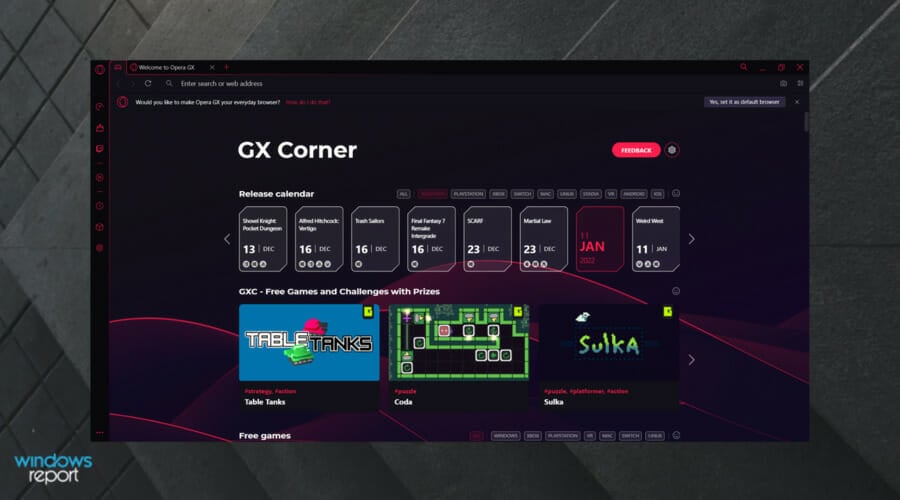
We should mention that this browser is built on Chromium, so all extensions that you use in Chrome will work in Opera GX as well.
In addition, there’s a malware scanner so you’ll be warned if you visit a malicious website or if you download a malicious file.
If you’re looking for a browser that is focused heavily on making your life as a gamer and a fan of streaming a whole lot easier, then Opera GX is the web browser for you.
In addition, if you choose to use it, you won’t have to worry again about not being able to stop ads on Twitch with AdBlocker.
Check out some other Opera GX great features:
- Free VPN
- Dedicated to streaming apps
- Safe and easy to use
- CPU, RAM, and Network limiters

Opera GX
A built-in VPN, an adblocker, network limiters, and the power to control RAM use for lag-free browsing.2. Update your Adblock extensions
1. Hit the Windows key, type your browser’s name, then open the first result (In this case, we’re giving the Chrome example).

2. Now, click on the 3 vertical dots from the right-top corner of the window to open the Chrome General menu.

3. Hover the mouse over More tools, then click on Extensions.

4. From the right-top corner of the page, tick the Developer mode check box to enable this function.
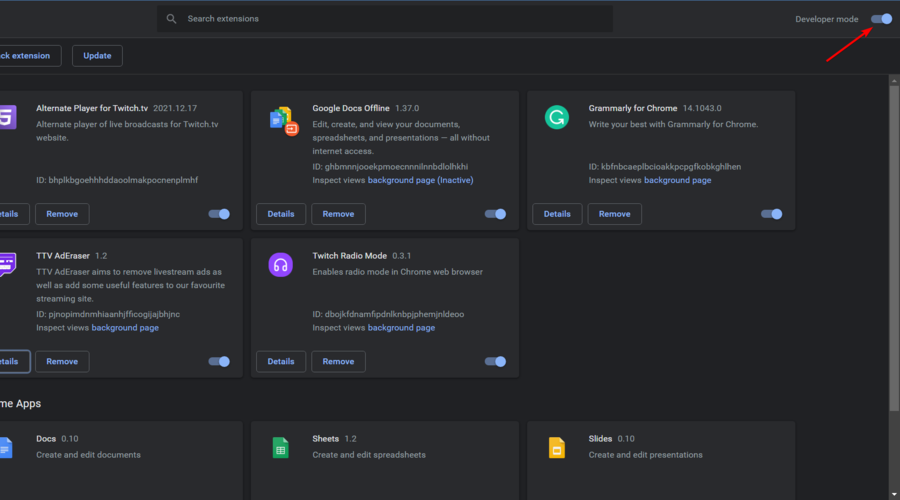
5. Click on the Update button.
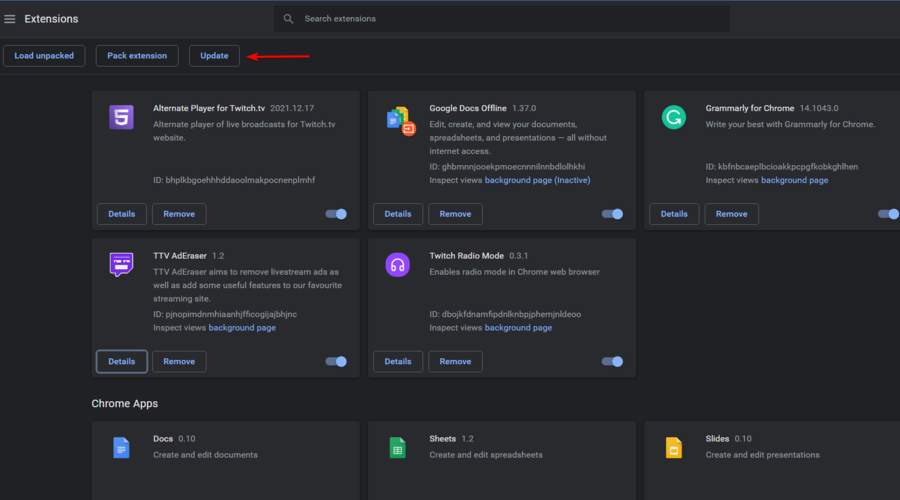
6. Restart your browser and check if the problem is still there.
You should know that browser extensions usually update themselves just fine as new versions are released.
However, if your AdBlock isn’t working on Twitch, making sure it’s up-to-date is a good first step in troubleshooting.
After doing that check if the Twitch Adblock in Chrome is working.
3. Change advanced settings
- Hit the Windows key, type Chrome, then open the first result.
- In the address bar enter this line:
chrome://flags/#network-service - Type Enable network logging to file in the search box, then set it to Disabled.
- Restart Chrome and check if the problem is resolved.
4. Try Alternate Player for Twitch.TV
- If you have problems with ads on Twitch try using Alternate Player for Twitch.TV extension.
- Download the extension from the following links:
What are the best AdBlockers for Twitch?
1. TTV LOL
TTV LOL is a popular Ad-Block for Twitch, that many people on Reddit recommend. You can get it for Firefox or Chrome. It is extremely popular, being downloaded over 30,000 times, and has 4.2 stars in Chrome Store.
It is designed to block Livestream ads without affecting video quality and without causing the purple screen of death.
A reliable Ad-Block that seems to be working excellently for the time being, and that I can highly recommend to any Twitch user.
2. Video ad-block
This is another popular ad block that is designed to remove pesky ads on Twitch. It is also available for both Chrome and Firefox.
It works by replacing ads with a low-quality stream (between 1080p and 480p) for the duration of the ads, before switching you back onto the high-quality stream (when the ad is over).
3. Purple Ads Blocker
Purple Ad-block is recommended for Twitch users by several experts, being available both for Chrome and Firefox.
It works by proxying M3U8 playlist files from Twitch to provide a server-side signature that allows videos to play without ads. It only works on the official Twitch website, so do not try it on alternate sites.
4. TTV AdEraser
TTV AdEraser promises not only to remove ads but also to improve your twitch experience by giving you some extra features (such as hovering over channel icons to preview a stream). It works by playing Twitch videos through a custom embedded player.
Twitch Adblock Opera, Opera GX Twitch Adblock
Opera and Opera GX have built-in ad blockers, so they can easily block ads on Twitch. Just enable this option from the settings and you’re good to go.
If you encounter any issues, you can always use third-party Adblock extensions on Opera. You can even use Chrome extensions since the browser is based on the Chromium engine.
There you go, four simple solutions that might help you if you’re still getting ads on Twitch. In most cases, you just need to update your extensions and you’re good to go.
Keep in mind that this isn’t the only problem that you can encounter, and many reported Twitch network error 2000, but we already covered it in a separate guide.
Twitch error 3000 is another common playback issue that you can encounter, but we already tackled it in a separate guide.
If you found our solutions helpful for fixing the AdBlock not working on Twitch issue, let us know in the comments section below.