How To Make Discord Not Show What Game You're Playing [2025 Tips]
Nobody needs to know what game you're playing right now

Discord’s VoIP service compatibility with game publishing and distribution platforms like Steam means it can broadcast or show what you are playing to other users on your server. However, you can make Discord not show the game that is running.
How can I make Discord not showing what I’m playing?
- Hit the Windows key, type Discord, then open the app.
- Click on the little Settings icon (Gear button) in the left bottom corner.
- From the left pane, scroll down and open the Activity Status tab.
- Toggle the switch to turn off Display current activity as a status message option.
- Close the User Settings window, and that’s it.
Once disabled, the app will stop sharing your gaming activity with other users. Thus, you’ll manage to make Discord not show the game that you’re playing.
However, if the app continues to put your game title in the status message, try deleting the game from the Activity Status tab. Hover over the game you want to remove and click the red X icon on top of the right corner.
How to keep Discord running without problems?
Discord is now the only free messaging tool that keeps you connected to all your gaming communication channels. To be safe from getting connection, server or simply login errors, you could use Opera GX, the only gaming browser with Discord integration and optimization.
Opera GX keeps you logged in, so you won’t have any authentication issues. Moreover, if you do, you may always change access servers by using Opera’s free built-in VPN feature. Last, but not least, you can choose how many resources shall each tab consume so you could have all PC’s power focused on your main activities like gaming, trading, editing, etc.

Opera GX
Get the best Discord experience on Opera GX starting now!Can I make Discord show what I’m playing again?
In case of change your mind, you can always enable the option again. You should only follow the above steps, then enable back the Display current activity as a status message, from the Activity Status tab.
If your game is not showing in the list, just click on the Add it button, under the No game detected section, as in the picture below.
If Discord game detection is not working, we suggest checking some efficient solutions to quickly fix it.
Why would I want to make Discord not show what I’m playing?
As mentioned before, if a game uses Discord’s Rich Presence, your friends can even see where you are in-game.
Because cyberattacks are more frequent, it seems like some users are concerned about their privacy. Thus, they are looking for ways to make Discord not show what they are playing.
As you can see, keeping your gaming activity private on Discord is not a complicated or cumbersome process.
If you follow the steps presented in this guide, nobody will ever know what you choose to play, so you can focus on playing without announcing your choice. Lucky for you, Discord also doesn’t have read receipts so if you’re asked about games you’re playing, you’re safe.
Don’t hesitate to share your experience with us by using the comment section below.
Read our disclosure page to find out how can you help Windows Report sustain the editorial team. Read more
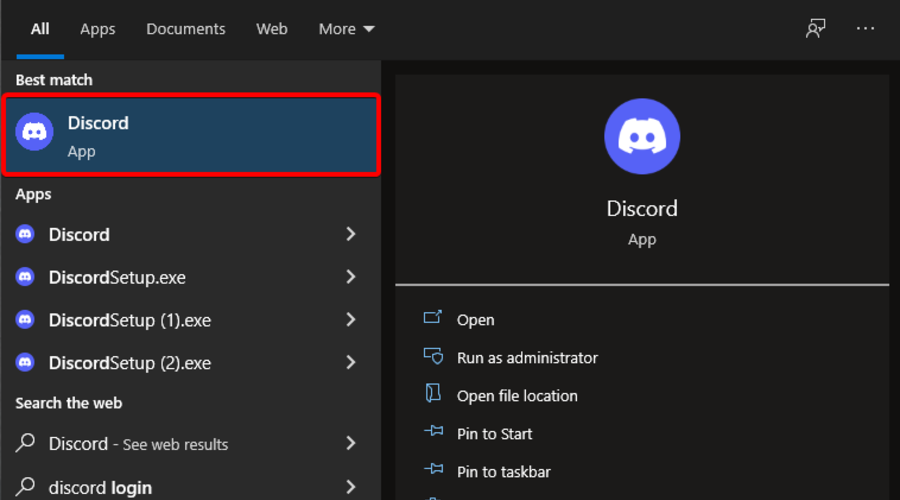
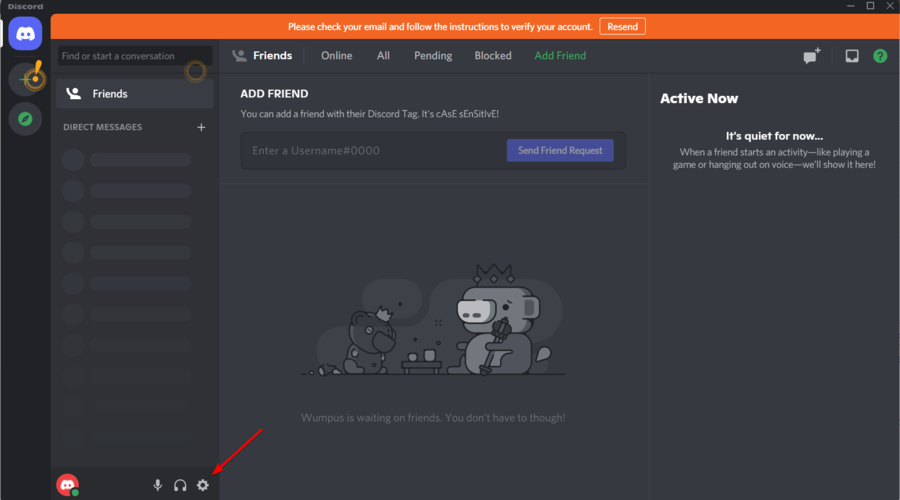


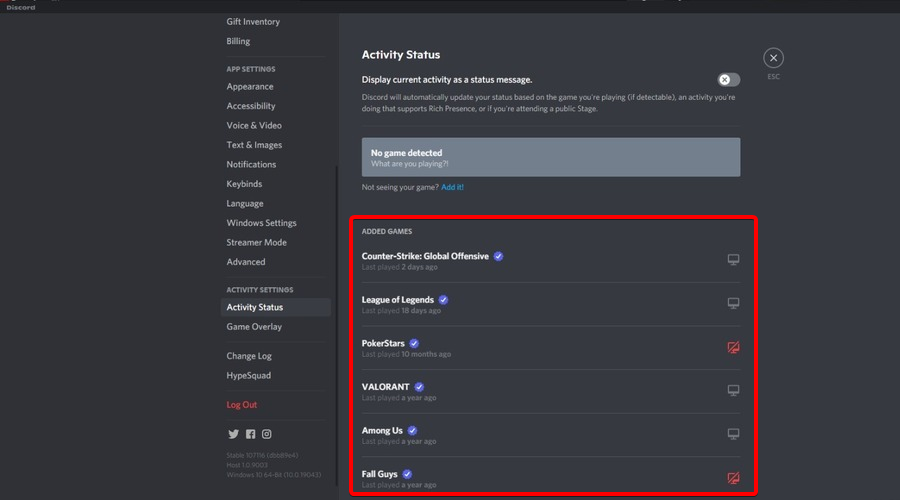
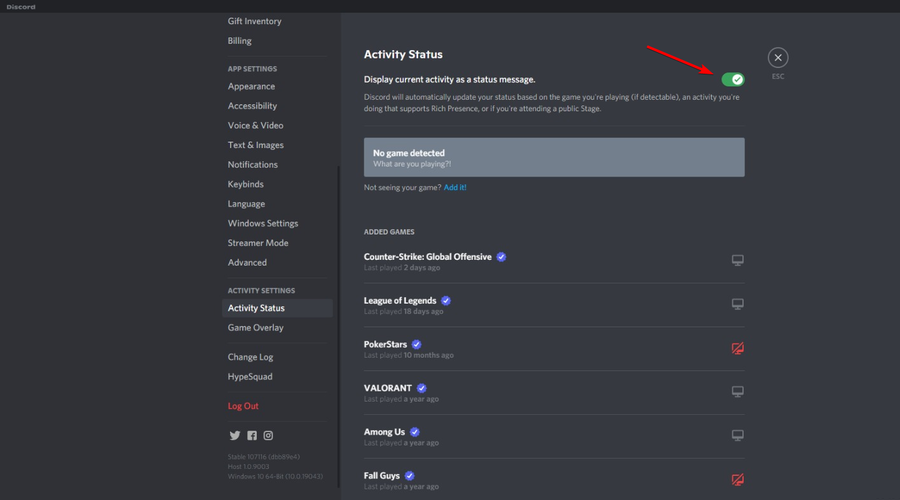

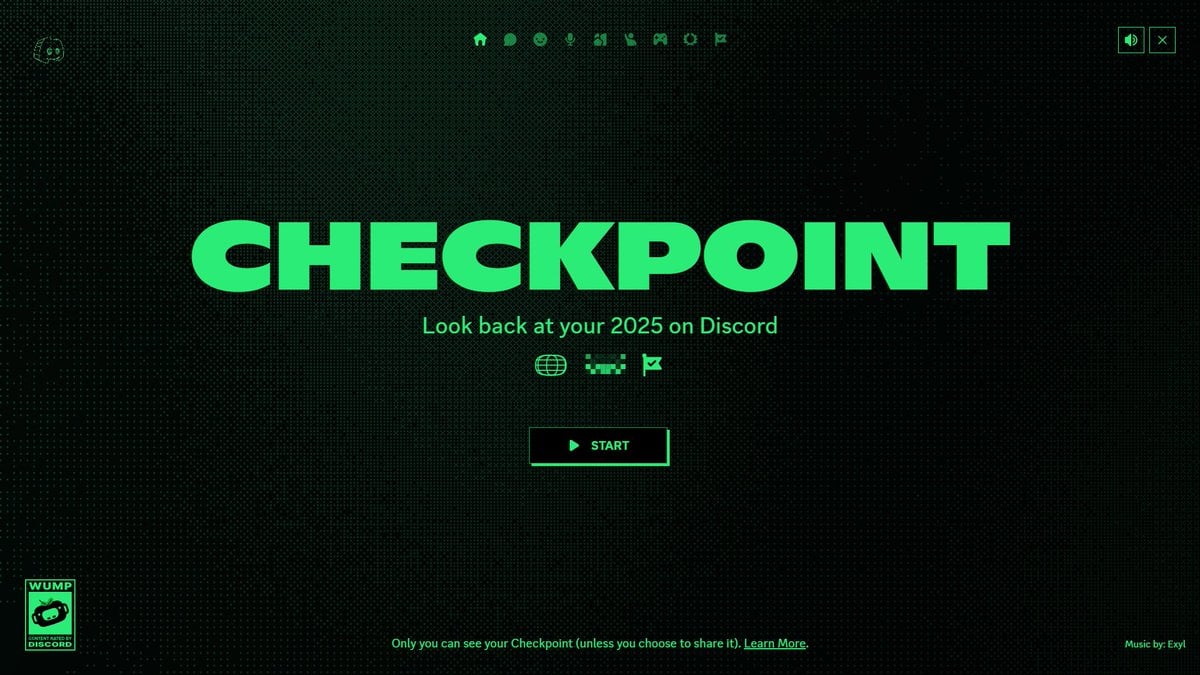
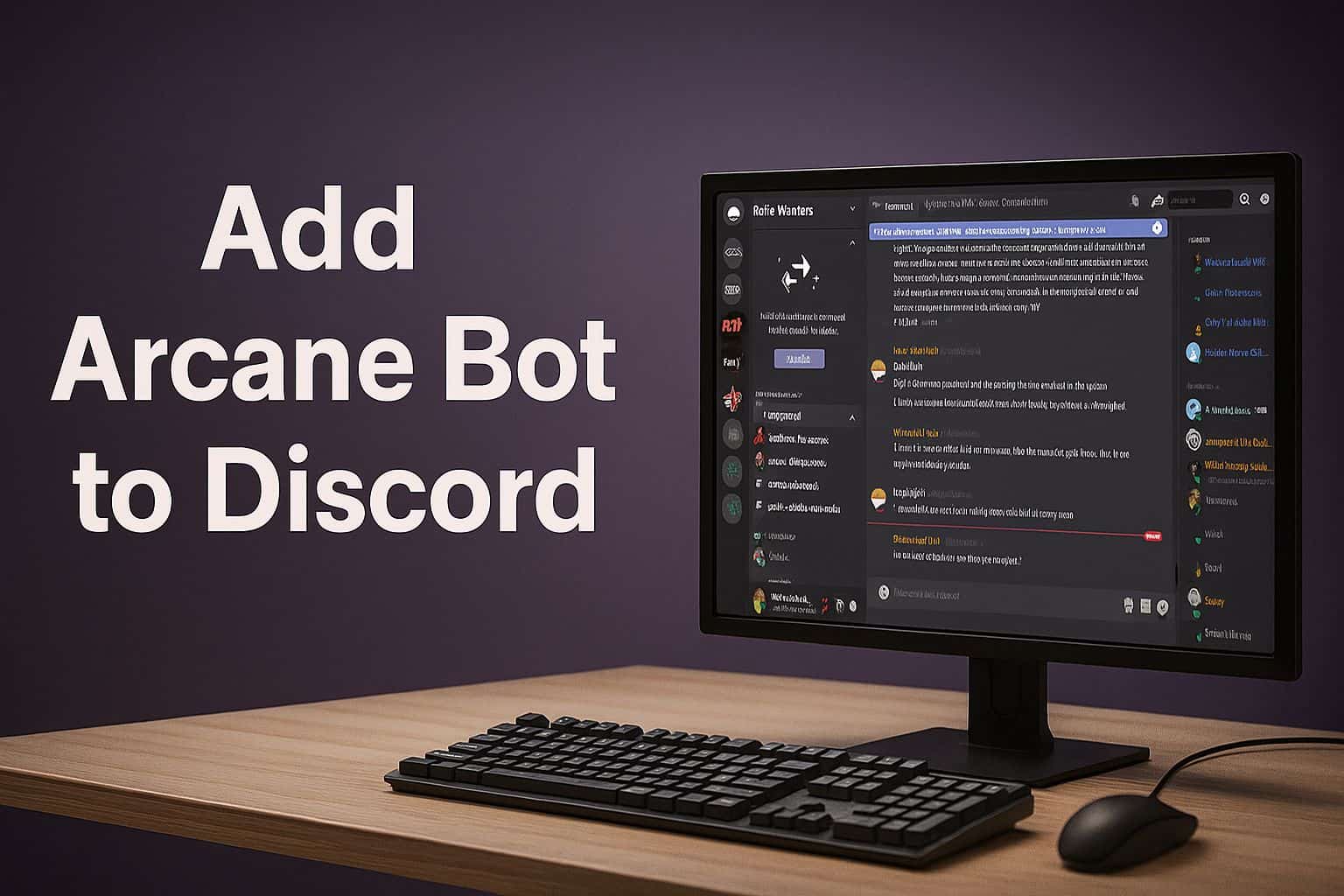
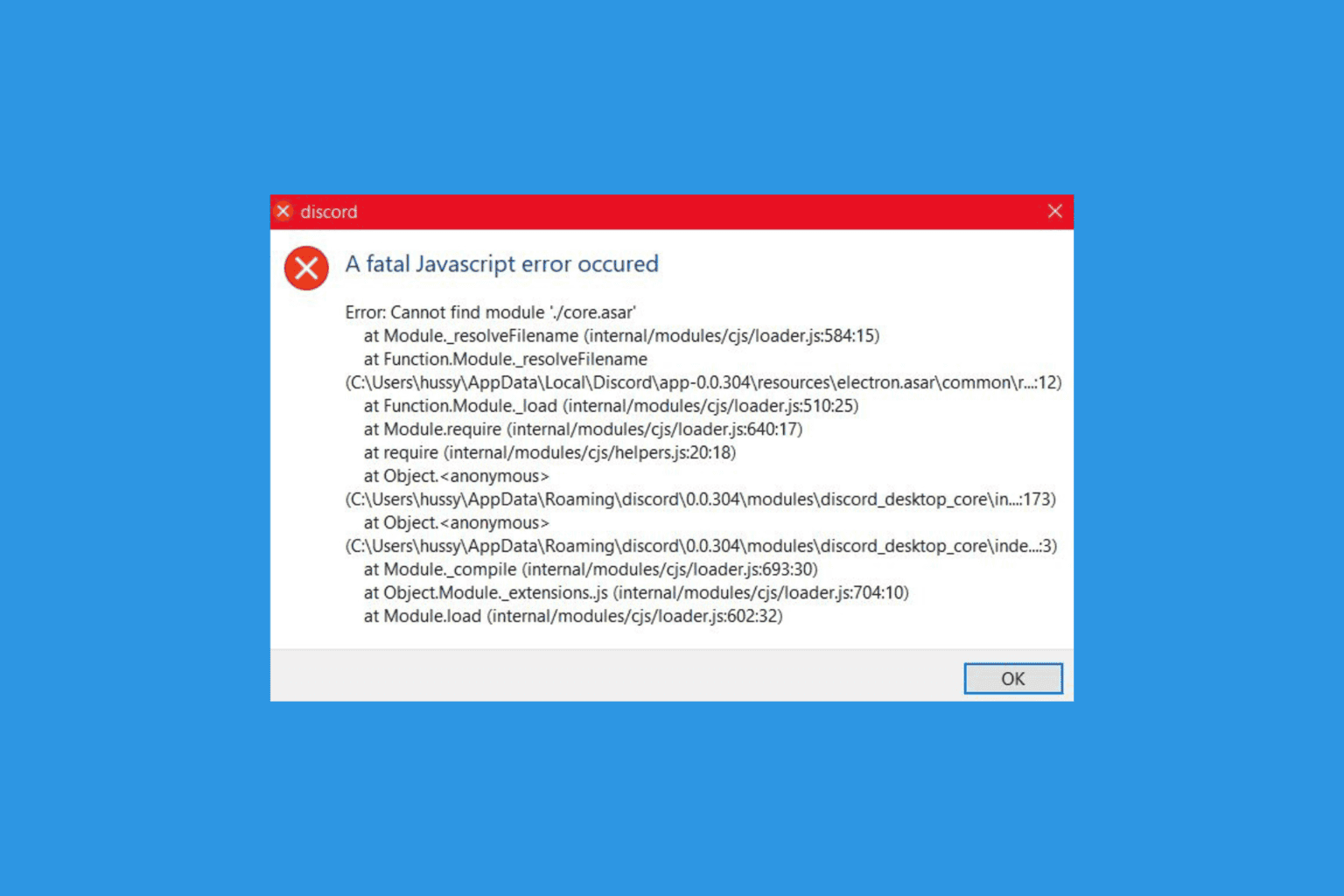
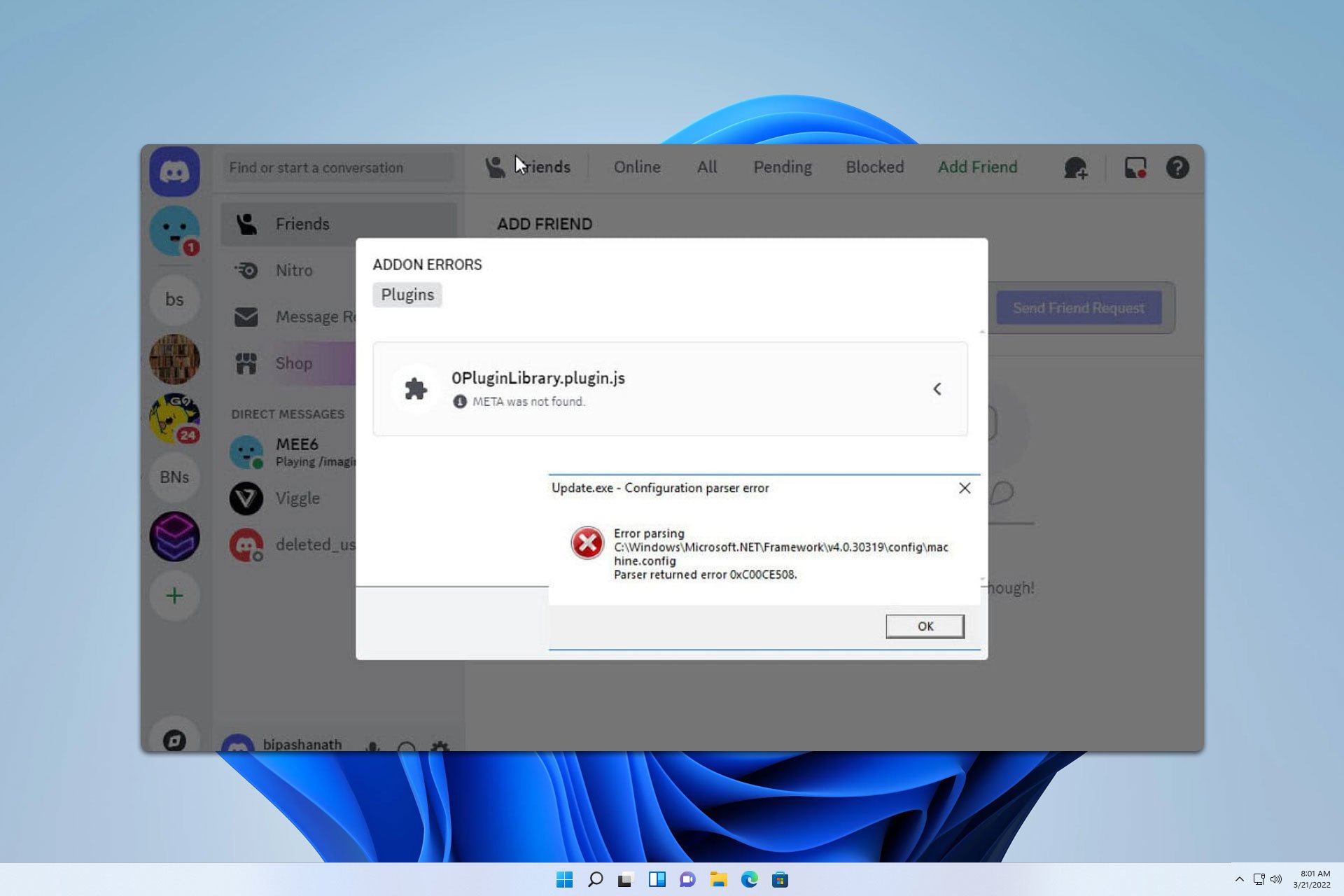
User forum
0 messages