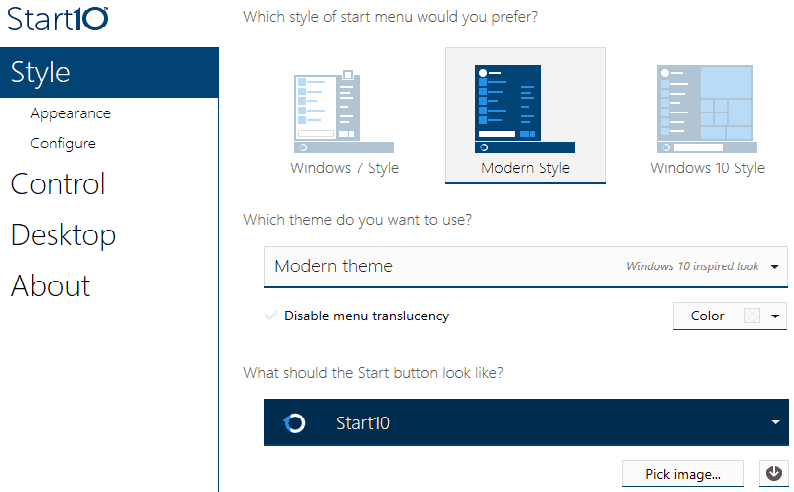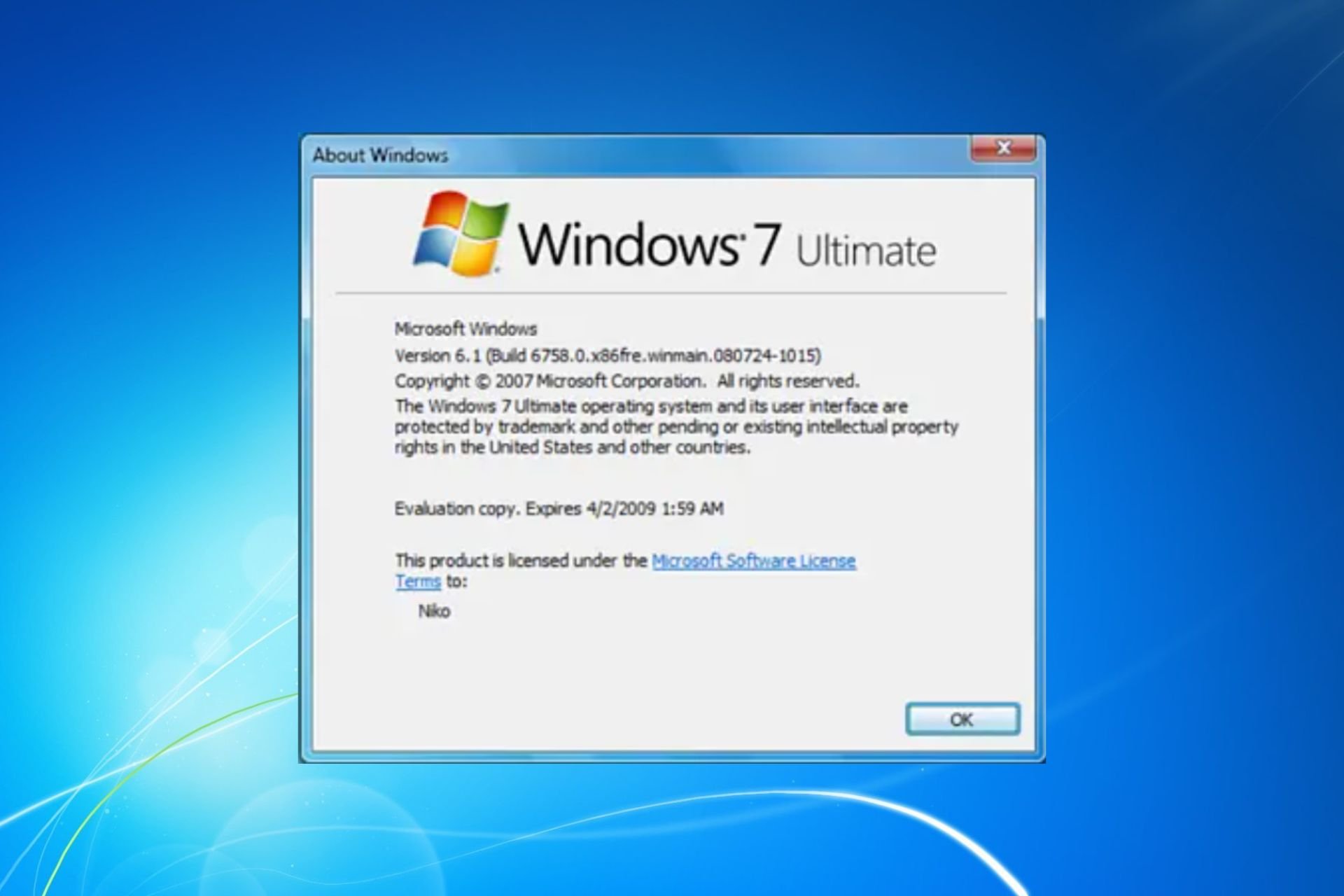How to Make Windows 10's Start Menu Look Like Windows 7
Bring back the superior look to your Windows 10 PC
4 min. read
Updated on
Read our disclosure page to find out how can you help Windows Report sustain the editorial team Read more
Key notes
- Windows 10 has been a great improvement in many areas, but some users prefer the feel of Windows 7's Start menu and taskbar.
- Although you cannot directly make the Start menu and taskbar revert to a Windows 7 version, you can make them look like it with a few tweaks.
- In order to make your Windows 10's taskbar like Windows 7, you can remove the search box and the task view button.
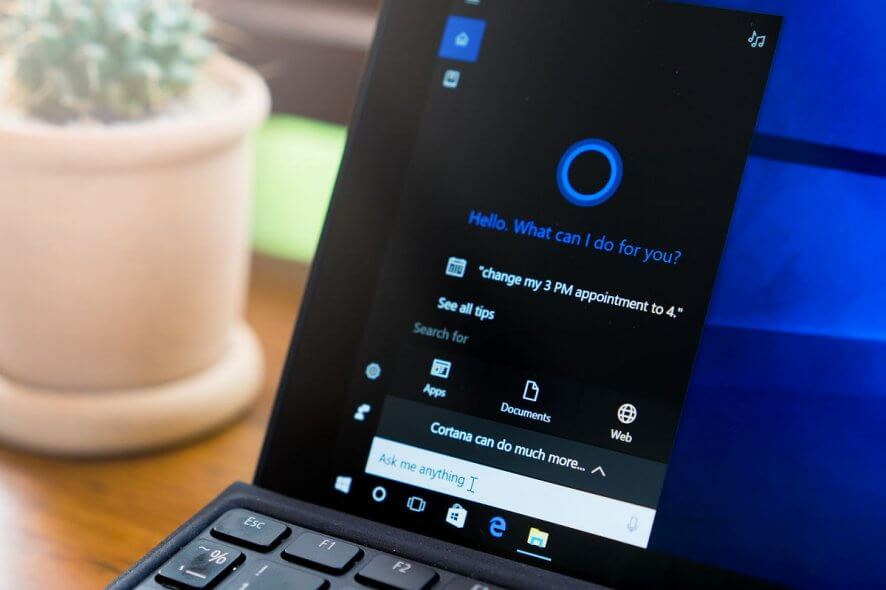
If you want to try the Windows 10 Technical Preview, but you like your old interface (From Windows 7 or XP) more, you’re probably facing a dilemma if you should use it or not.
Since our site supports innovations, we’ll advise you to try the new OS, and we’ll show you how to make the new Start menu look like the Start menu from Windows 7 (as much as possible).
How do I get Windows 10’s Start menu and taskbar to be like Windows 7’s?
1. Remove the Live Tiles feature
The main thing that separates the Windows 10 Start menu from the Start menus of previous versions of Windows operating systems is live tiles.
Live tiles were introduced in Windows 8 as a part of the Start Screen, and now they’re relocated to the Start menu.
Thoughts about live tiles being separated, some people think Microsoft should remove live tiles from Windows, because they remind us of Windows 10, while some people think that live tiles are refreshments for the Start menu.
But if you’re reading this article, you probably belong to the first side.
So if you want to get Windows 7-like Start menu, you’ll have to get rid of the live tiles. Luckily, that is very easy, and here’s all you should do to remove live tiles from your Windows 10 Start menu:
- Go to Start Menu
- Right-click on each live tile and choose Unpin from Start
Once you’ve unpinned all live tiles from your Start menu, you’ll get a nice and slim Start menu, that reminds (well, as much as possible) of Windows 7.
Does your Start Menu disappear? Don’t panic! Fix the problem like an expert with our guide.
2. Make the Windows 10 taskbar look like Windows 7’s
1. Right click on the taskbar.
2. Under Search, choose Hidden.
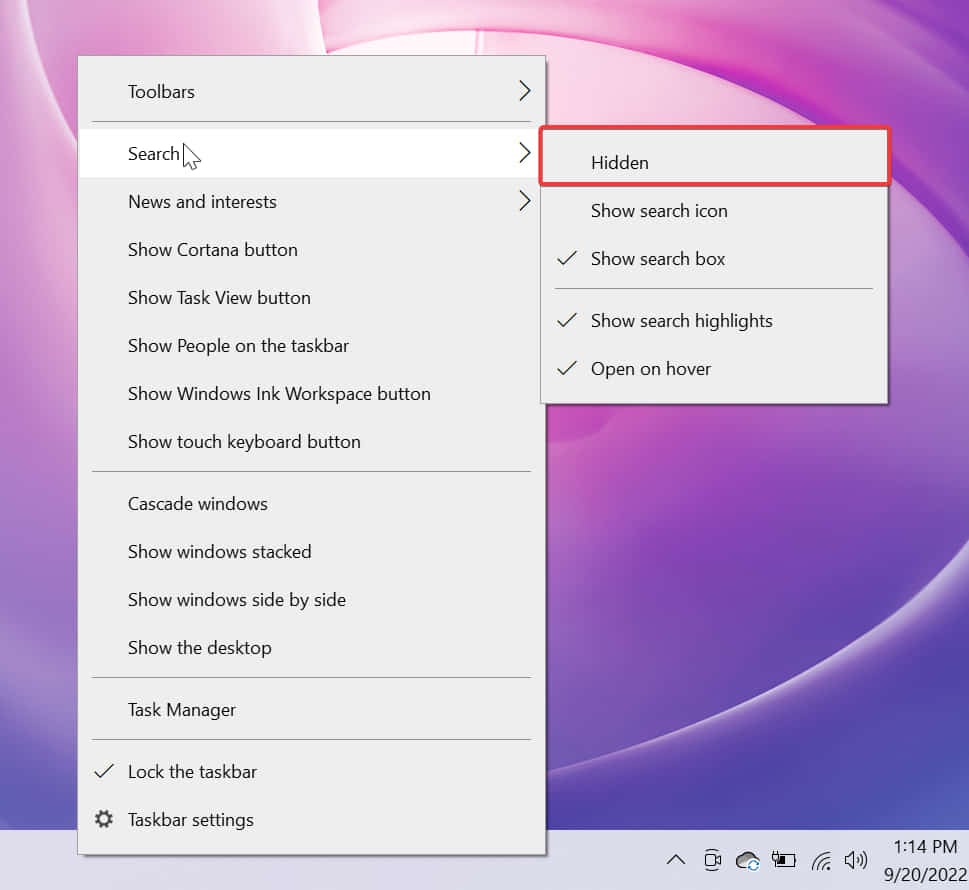
3. Now that the search box is now removed, you need to also remove the Task View button from the taskbar.
4. Right click on the taskbar once more.
5. Uncheck the Show Task View button.
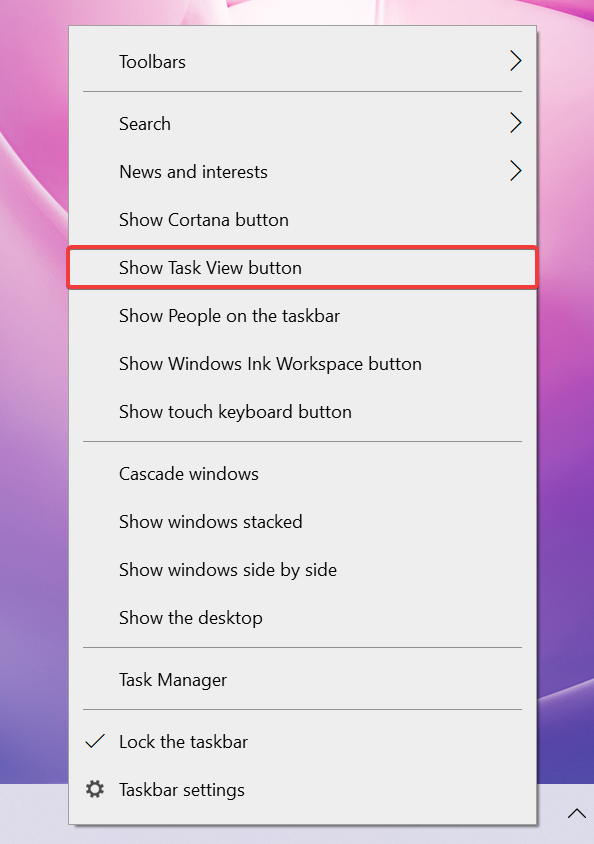
You’ll need to customize the taskbar in order to make it like Windows 7’s. The first thing you need to do is to remove the search box or search button from your taskbar.
After you remove it, there’s only one thing left for you to do. If you really want your taskbar to look like Windows 7 as much as possible, you should also remove the Task View button, because Windows 7 Start menu didn’t have it.
I know it doesn’t look exactly like the Start menu from Windows 7 or Windows XP, but you can’t do more than this.
Maybe some new builds of Windows 10 Technical Preview will bring more customization options to the Start menu and taskbar, and we’ll be able to change it even more, but that’s all for now.
We’ve written extensively on Taskbar issues. Check out our guide for more information.
3. Use software to make Windows 10 look like Windows 7
There is something else you can try in order to make your Windows 10 look like Windows 7. There is a lot of software in the market right now, but one, in particular, got our attention.
3.1 Start10
Start10, a program developed by Stardock, can make big differences in your Windows appearance. After installing, if you want to return to the classic Windows 7 style or just give your OS a modern makeover, it’s up to you.
However, you should know that there is a cost, around 4.99$, but you can try it for free.
Here are Start10’s main features:
- Restores the quick links to core system functionality
- Filter searches in the Start menu
- Replaces the start button and allows you to use your own
- Integrates Stardock’s “Fences” into the menu
- Maintains the “All Programs” folder metaphor
- Apply texture to the Start10 background and taskbar
- Add custom shortcuts to the right panel
- Re-arrange the right panel to fit user needs
- Configure individually how the start button and Windows key act when selected
- Adjust menu size
Learn more about the Start10 tool from our dedicated review.
3.2 Classic Shell or Open Shell
Classic Shell is another third-party application that can help you bring back Windows 7 Start Menu to Windows 10. To use it, just do the following:
- Download and install Classic Shell.
- Once you install the application, start it.
- Navigate to the Start Menu Style tab and select Windows 7 style. If you want, you can also replace the Start button as well.
- Head over to the Skin tab and select Windows Aero from the list.
- Click OK to save changes.
Note: Classic Shell is no longer actively developed, so you might encounter certain bugs while using it. Open Shell is a similar application, and it’s actually based on Classic Shell. Open Shell is actively maintained by the Git community so be sure to consider it instead of Classic Shell.
There you go, we hope that you found our guide helpful and that you managed to change the look of your Start menu and taskbar in Windows 10 to be like Windows 7’s.