MediaCom Packet Loss: What Is It and How to Fix It
6 min. read
Updated on
Read our disclosure page to find out how can you help Windows Report sustain the editorial team. Read more
Key notes
- Mediacom is a communication company that also offers Internet services to its customers.
- As with any other ISPs, Mediacom customers may experience packet loss from time to time.
- Packet loss is a frequent issue that can be caused by a wide variety of factors.
- Using a VPN with Mediacom is currently one of the best ways to curb, if not eliminate packet loss altogether.
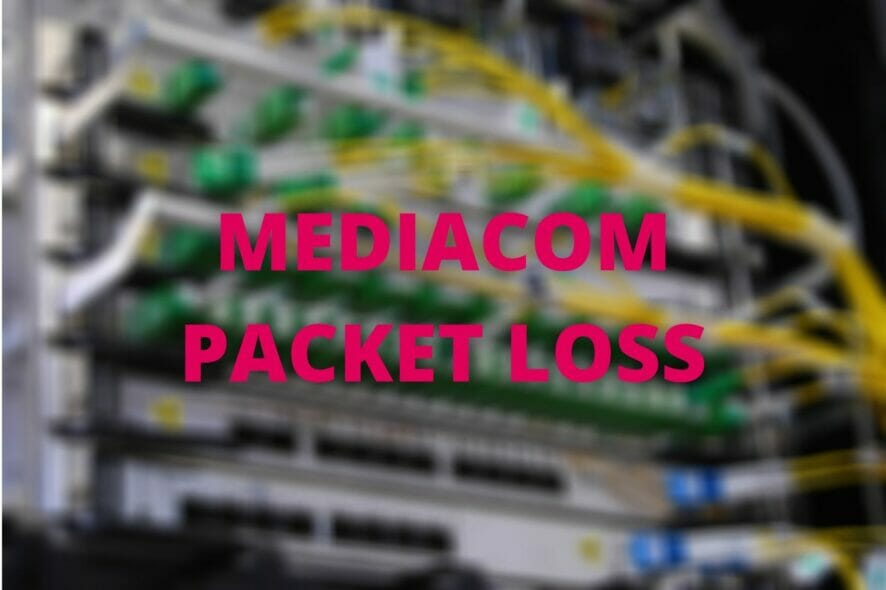
MediaCom is a communication company that delivers Internet, TV, phone, and cable services to its customers.
Just a heads-up, we’ll focus solely on the Internet part.
As with any other ISP, MediaCom customers may experience various technical issues, such as packet loss, from time to time.
Packet loss is a common phenomenon regardless of location, and it can be triggered by many factors.
In this guide, we’ll teach you more about packet loss, what can cause it, and how to fix it effectively as a MediaCom customer.
What is packet loss?
We can’t stress this enough: packet loss is not a MediaCom-specific issue. It can happen everywhere as long as you have an Internet connection.
To put it simply, packet loss occurs whenever packets of data get lost along the way and never reach their destination.
That destination could be either you or a remote server you’re sending/receiving information to/from.
As a result, you may experience various annoying issues, such as:
- An unresponsive connection
- Stuttering during VoIP calls
- Jitter
- Sluggish video streaming
- Unplayable online games
- Unresponsive menus in games
- Rubberbanding (still talking about games)
What causes packet loss?
Unfortunately, several things can cause packet loss, whether you’re a MediaCom customer or not.
- Network congestion (this is the most common reason)
- Poor ISP traffic management (causes network congestion)
- Not maintaining your connection properly
- Using Wi-Fi instead of a wired connection
- Cheap Internet plan (not enough bandwidth)
- Obsolete hardware (including routers, cables)
- Router running on an older firmware version
- Out-of-date drivers on your system
- ISP throttling your bandwidth
With these potential causes in mind, it’s not difficult to see why packet loss isn’t exactly easy to spot and troubleshoot.
As you can see, some of these factors are directly your ISP’s (MediaCom) responsibility, while others are up for you to handle.
How can I fix MediaCom packet loss?
Use a VPN
- Download and install ExpressVPN.
- Launch the VPN client and log in to your account.
- Connect to a fast server (nearby servers are usually the fastest).
- Check if your packet loss issue persists.
More often than not, using a VPN can curb packet loss without too much effort. You fire it up and connect it to a server; moments later, you can see the improvements.
However, there’s also a solid chance that this fix won’t work as intended.
Remember when we said that some of the leading causes of packet loss are directly tied to your ISP (MediaCom)?
A VPN can take care of those by re-routing your connection through a secure, well-maintained, unrestricted tunnel. Therefore, if the issue occurs on your side, a VPN could only worsen things.
The same goes if the remote server (e.g., streaming server, game server) has technical difficulties and discards packets.
The main reason why we recommend ExpressVPN is that it has a huge network of thousands of servers.
Thus, even if you’ve picked a server that doesn’t seem to work well, you can simply choose another one. You have plenty of elbow room.
Check out ExpressVPN’s main features:
- Zero-logging policy
- Built-in VPN kill switch
- Split tunneling
- Unblocks various geo-restricted services

ExpressVPN
If you’re struggling with this MediaCom issue, I suggest you try ExpressVPN to solve it right away.Flush your DNS
It’s not a given, but sometimes flushing your DNS can improve your connection’s well-being.
Much like many other types of data, your system can cache DNS information, and these data build-ups can have a negative impact on your connection.
For that reason, flushing your DNS could really improve your connection, especially if you have never done it before, or didn’t do it in a long time.
Here’s how you can flush your DNS on your Windows 10 PC:
- Launch a CMD instance with Administrator rights
- Type the following commands, one by one, each followed by the Enter key:
ipconfig /flushdnsipconfig /registerdnsipconfig /releaseipconfig /renewnetsh winsock reset
- Restart your PC
After your PC restarts, check if your packet loss issue still persists.
Troubleshoot your connection
A well-maintained connection is less prone to experience technical issues such as packet loss.
For that reason, we’ve prepared a brief list of things you can do to make sure your connection is in top shape.
- Restart your computer, your router, and your modem
- Check if your router is running on the latest firmware version
- Update all drivers on your system, especially network adapter drivers
- Try to disable your VPN temporarily
- Check if your security software (e.g. firewall, antivirus) restricts the service where you experience packet loss
- Disable your firewall/antivirus temporarily
- Upgrade your MediaCom Internet plan if you can (especially if your plan has insufficient bandwidth)
- Force-stop any bandwidth-hungry app or service on your PC
- Switch your wireless router’s broadcast channel
- Always use a wired connection instead of Wi-Fi, if possible (Wi-Fi packet loss happens more frequently)
- Try to avoid peak hours to bypass network congestion (or use a VPN)
- Call MediaCom and ask them if they can look into the issue if you keep experiencing it
- Make sure your cables aren’t damaged at all and replace them if necessary
- Upgrade your cables if they’re outdated/obsolete (e.g. CAT5 to CAT6)
Although these suggestions may not get you rid of packet loss 100%, they can surely help you keep it to a minimum.
Note that most of our suggestions aim at your end of the connection, which MediaCom might not be responsible for.
For example, an old, chewed-out Ethernet cable could definitely mean packet loss, and MediaCom wouldn’t be to blame.
With that in mind, try as many of our suggestions as you can before blaming your ISP for your packet loss situation.
Conclusion
To wrap it up, if you’re a MediaCom customer and are experiencing packet loss, there are many things you can try to alleviate the situation.
Although using a VPN can usually take care of this problem, it will only work if the issue is caused by MediaCom (e.g. throttling, improper traffic management).
However, there’s a good chance that there’s something wrong on your side of the connection, and that’s when you should try troubleshooting the issue manually.



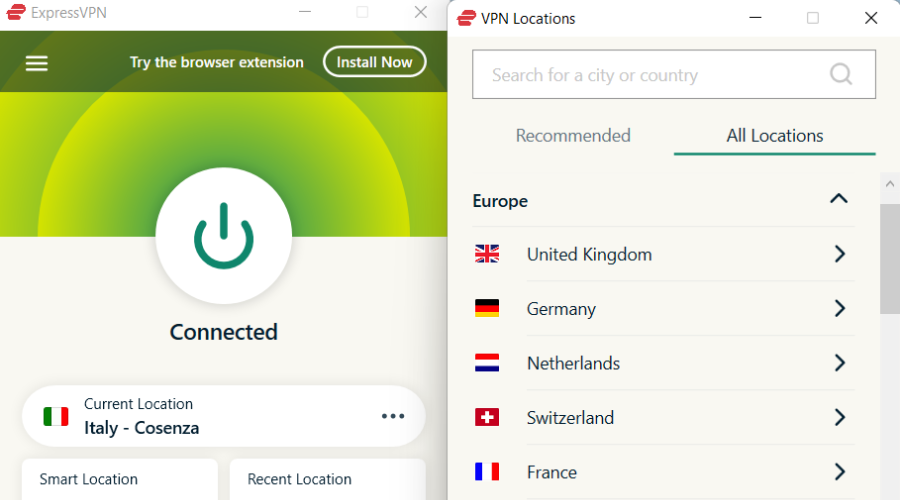


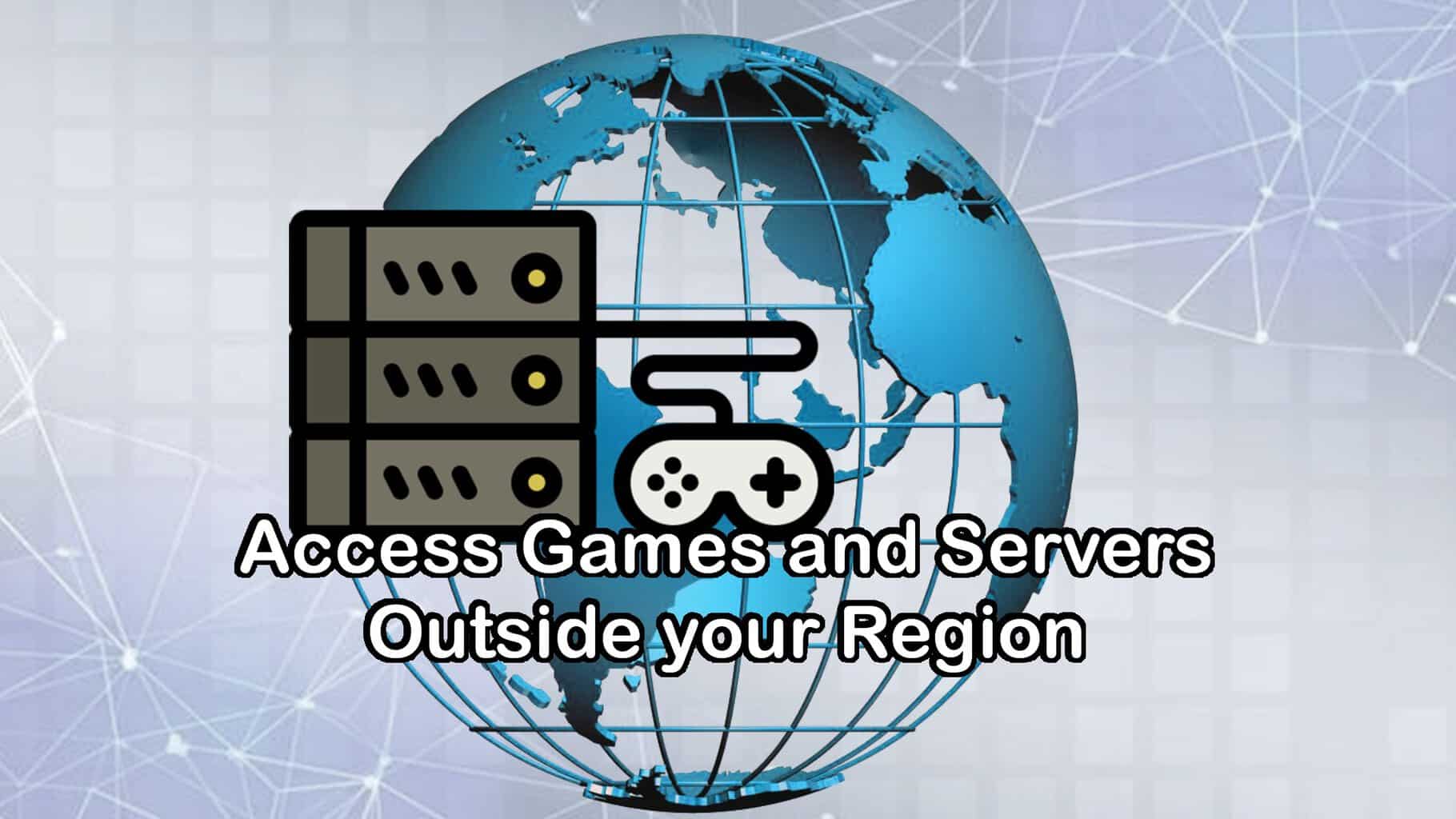






User forum
0 messages