MetaMask not Connecting to Ganache? 5 Effective Fixes
In this guide, we mention some effective solutions that will help you resolve the problem
7 min. read
Updated on
Read our disclosure page to find out how can you help Windows Report sustain the editorial team. Read more
Key notes
- Users of the MetaMask crypto wallet have reported quite a few problems in the recent past.
- One of them is not being able to connect MetaMask to Ganache.
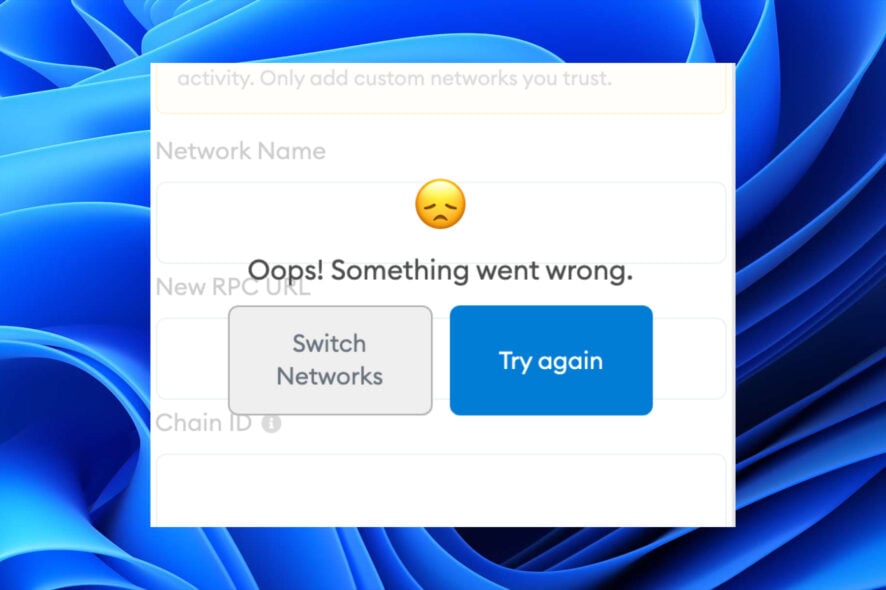
Is your MetaMask not connecting to Ganache? If this is the case, and you are looking for solutions then you are in the right place.
Because in this guide, we have listed down the tried and tested solutions that have helped users fix the MetaMask not connecting to Ganache issue.
Ganache, for those who do not know, is a part of the Truffle Suite ecosystem, which is a high-end tool meant to run your own local blockchain for both Ethereum and dApps development.
There are two different versions of Ganache, Ganache UI which is the desktop application and the second is the command-line tool called Ganache-CLI. The main two reasons for using Ganache are to save time and save money by saving the gas fee.
So, in simple words, MetaMask goes well with Ganache to deploy contracts, develop dApps, and run tests. And if MetaMask isn’t connecting to Ganache then all these processes become problematic. You will find solutions in this guide, to fix the problem and connect MetaMask to Ganache. Let us check it out.
Why is MetaMask not connecting to Ganache?
For several users who are running MetaMask on their browser and running Ganache-CLI, the browser just keeps saying Oops! Something went wrong.
Users have also reported that they did not change a single setting, and this problem started showing up out of nowhere.
Well, after careful research, we were able to list down some of the possible reasons you could come across MetaMask not connecting to Ganache issue, which you can find below:
- Incompatible browser
- The MetaMask server is down
- Browsing data is conflicting
- The browser is not updated
- Internet connection issues
- MetaMask account is problematic
Moreover, there can be other technical issues that can cause certain issues with MetaMask. Fortunately, this guide possibly would help you to resolve the problem at hand.
Quick Tip:
Several users have reported that Google Chrome is the culprit here. Notably, for many users switching over from Google Chrome to Opera One browser solved the MetaMask not connecting to Ganache issue.
Opera One encompasses everything you need in a browser, including smart solutions for bookmarking, customized workspaces, a Crypto Wallet, and even a native AI.

Opera One
Try the Crypto Wallet in this browser and see if you can connect to Ganache.What can I do if MetaMask is not connecting to Ganache?
1. Restart your browser
The first thing that you can do before trying out some complex solutions is to restart the browser and see if this fixes the issue or not.
There are chances that there is a browser bug that is causing the MetaMask not to connect to Ganache. In such a case, you can simply restart your browser and see if that helps.
2. MetaMask server is down
If the official servers of the MetaMask are facing some technical difficulties, then not only you will come across MetaMask not connecting to Ganache issue, but several other problems as well. Often the problem isn’t from your end but from MetaMask’s end.
You can visit the MetaMask status page. Here, if you find that any of the services are down, you should wait for the service availability.
3. Clear browser cache
- Launch the web browser.
- Click on the 3-dot menu icon.
- Head over to More > Clear browsing data. Alternatively, you can also click Ctrl + Shift + Del buttons on your keyboard to open the Clear browsing data window.
- Under the Clear browsing data window, ensure to check the boxes next to Cookies and other site data and Cached images and files options.
- Press the Clear data button.
Cached files are temporary files that app stores to remember certain settings related to it. However, over a period of time, if this cache data is not deleted then it can cause a malfunction of the app, in our case the web browser.
This will give rise to multiple issues such as MetaMask not connecting to Ganache. So, simply follow the above steps to clear the browsing data from your web browser and check if this fixes the issue or not.
4. Change the Ganache private key
- Open the Ganache blockchain desktop app or Ganache-CLI command line on your PC.
- Double click on any of the adress shown in the Ganache UI.
- Copy the private key of the desired account.
- Open MetaMask.
- Go to Settings > Network.
- Click on Add network.
- Give any name to the network.
- In the RPC URL box, copy the RPC URL link shown in Ganache.
- Enter the Chain ID as 1337.
- Enter ETH as the currency symbol.
- Click on Save.
- Create a new account.
- In the Select Type drop-down menu, choose Private Key.
- Paste the private key that you copied from Ganache. You can check if the MetaMask has successfully connected to Ganache or not.
If this doesn’t work, then you can try using a different private key and follow the same steps mentioned above, and possibly fix the problem at hand.
5. Relogin to MetaMask
- Open MetaMask on your web browser.
- Click on your profile icon.
- Press the Lock button.
- Wait for some time and then login back again to MetaMask and see if this resolves the issue or not.
During your previous browsing session, chances are that some important files related to MetaMask extension did not load, which is why you are experiencing issues such as MetaMask not connecting to Ganache problem.
In such a scenario, we would suggest you log out of your current session, relaunch the browser, and log back in again to see if this resolves the problem or not.
However, if you still wish to use Google Chrome to use MetaMask, then we advise that you uninstall it and reinstall it again.
Is there something else I can try to fix MetaMask not connecting to Ganache issue?
If none of the above solutions did the job in fixing the MetaMask not connecting to Ganache problem, then we have a few additional tips in our arsenal that you can try.
➡ Reset MetaMask account
- Open your web browser.
- Click on the MetaMask extension icon.
- Select Settings.
- Head to Advanced.
- Scroll down and click on Reset Account.
- Relaunch your browser.
➡ Contact MetaMask Support
You can also try contacting MetaMask support for help. MetaMask is a reliable cryptocurrency wallet and is known for good customer support. If you are facing this or any other problem with the wallet, then you can reach out to them by visiting the MetaMask support page.
You can get in touch with the team, tell them your query, and possibly get a solution to fix the problem at hand.
➡ Check your internet connection
Internet is the most crucial aspect of using MetaMask. If for any reason, your internet connection is experiencing any issues, then you need to reboot your router and connect it back again to see if this fixes the issue.
Even after doing so, if that doesn’t help, you can contact your ISP and get your internet connection checked to get it working.
There you have it from us in this guide. Let us know in the comments below which one of the above solutions helped you resolve the MetaMask not connecting to Ganache problem.
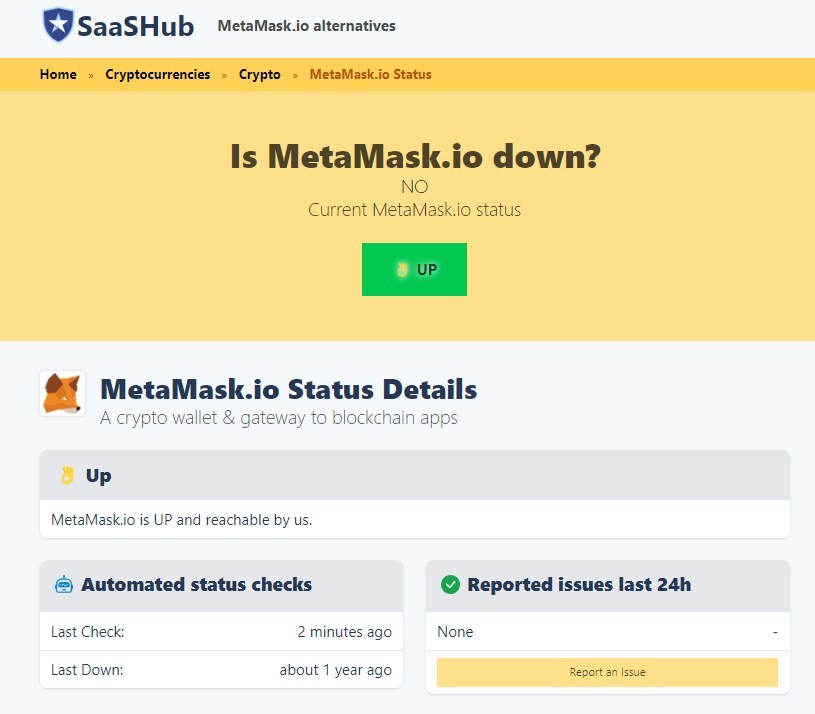
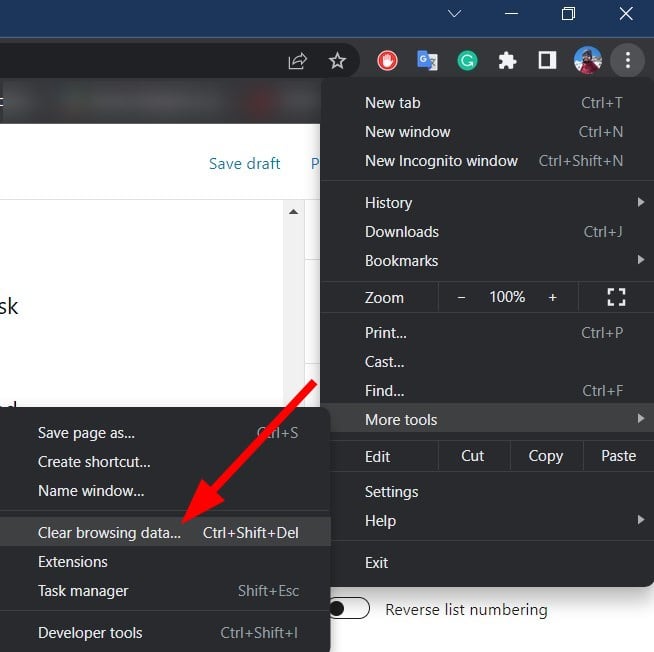
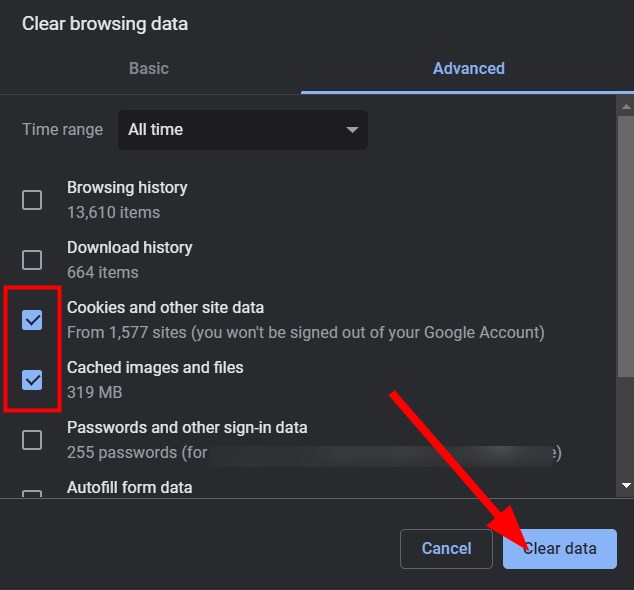
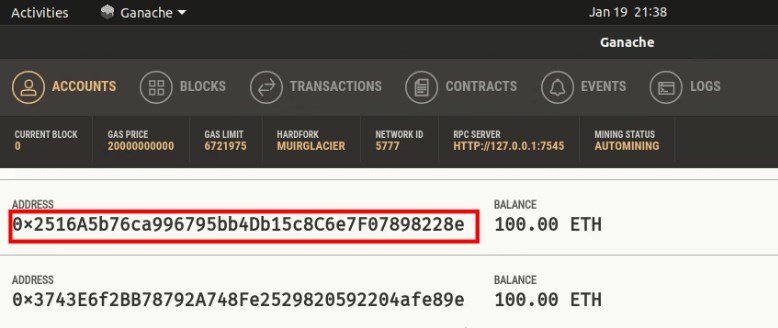

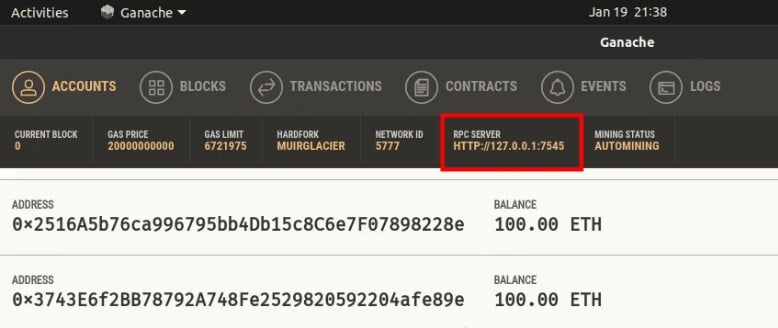
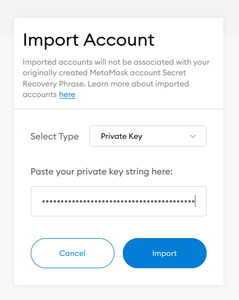
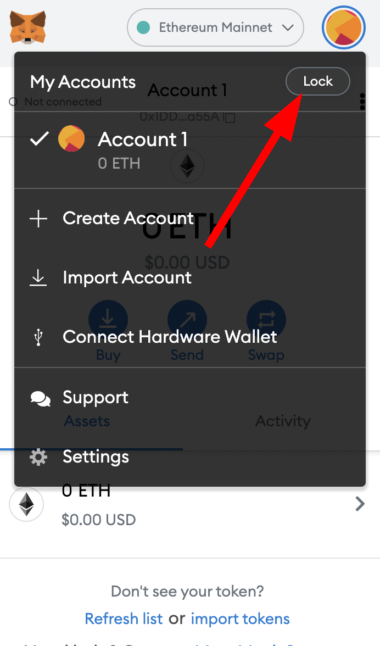
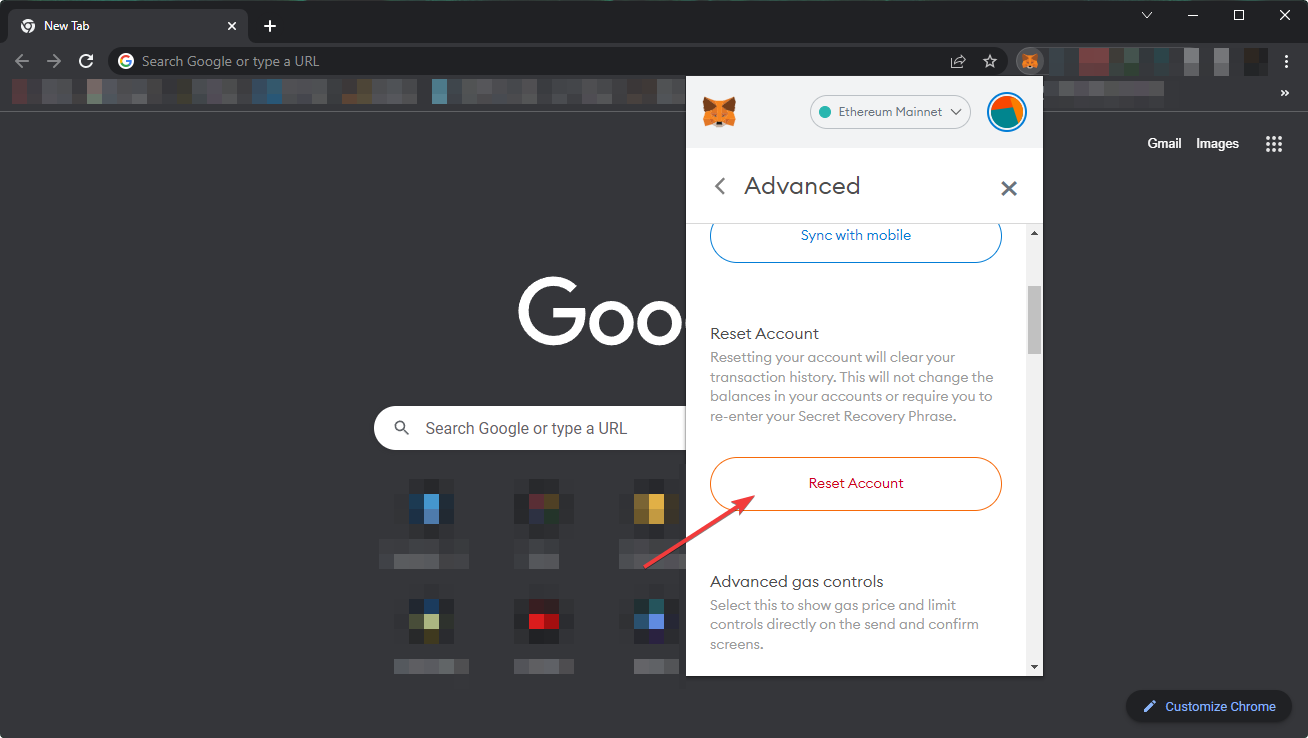

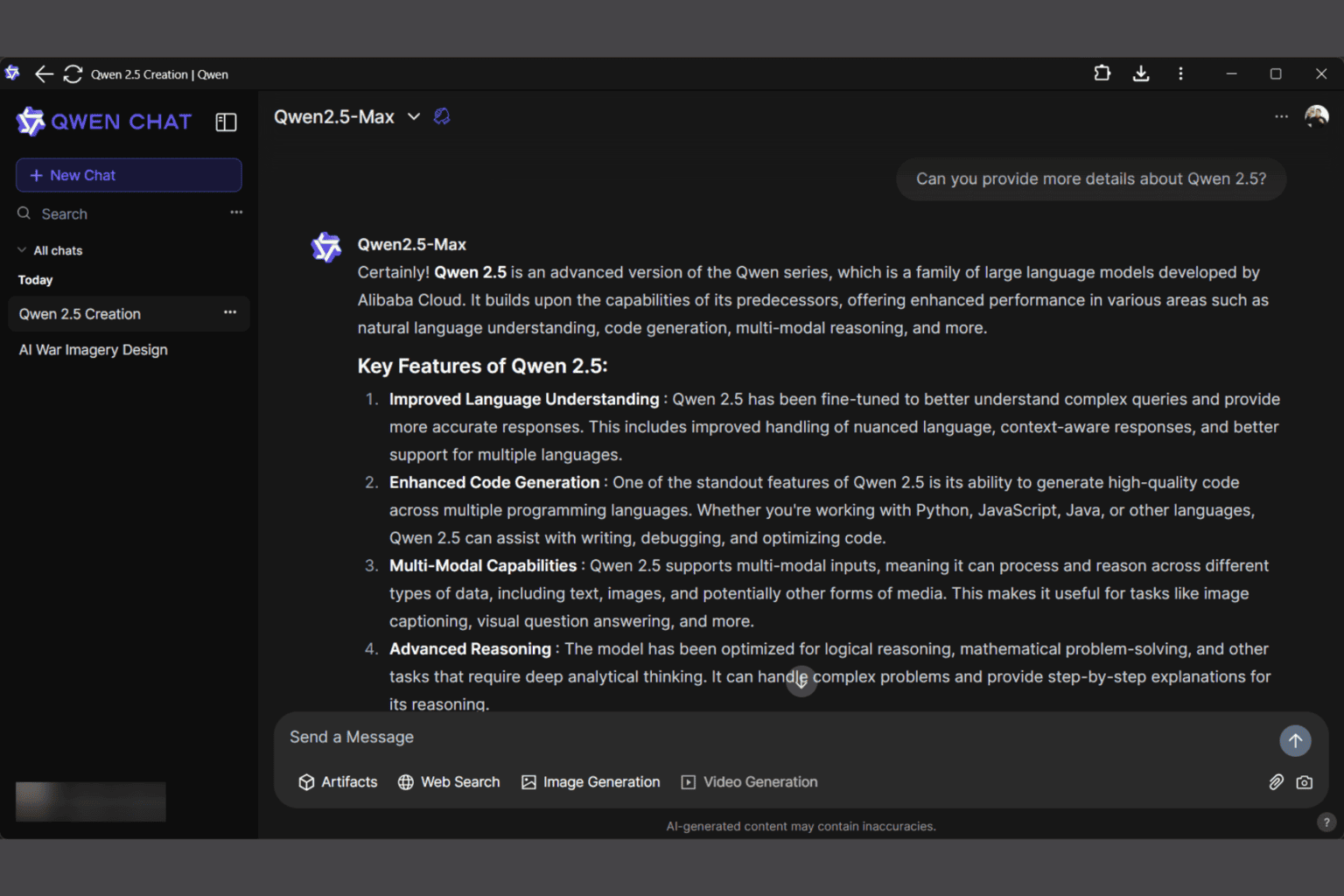


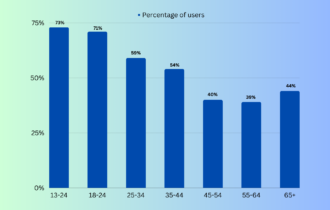
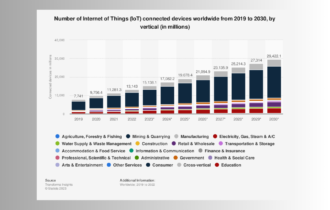


User forum
0 messages