MetaMask not Found on Thetan Arena on PC and Mobile: 9 Fixes
6 min. read
Updated on
Read our disclosure page to find out how can you help Windows Report sustain the editorial team. Read more
Key notes
- When you try to connect the MetaMask crypto wallet with the Thetan Arena marketplace, it often may give you not found error for various reasons mentioned in this article.
- The problem can appear on both desktop and smartphone platforms which are luckily easy to fix.
- The first step should be updating the app and extension.
- If everything is updated, to fix MetaMask not found error on Thetan Arena, you can go through the technical methods shown in this article.
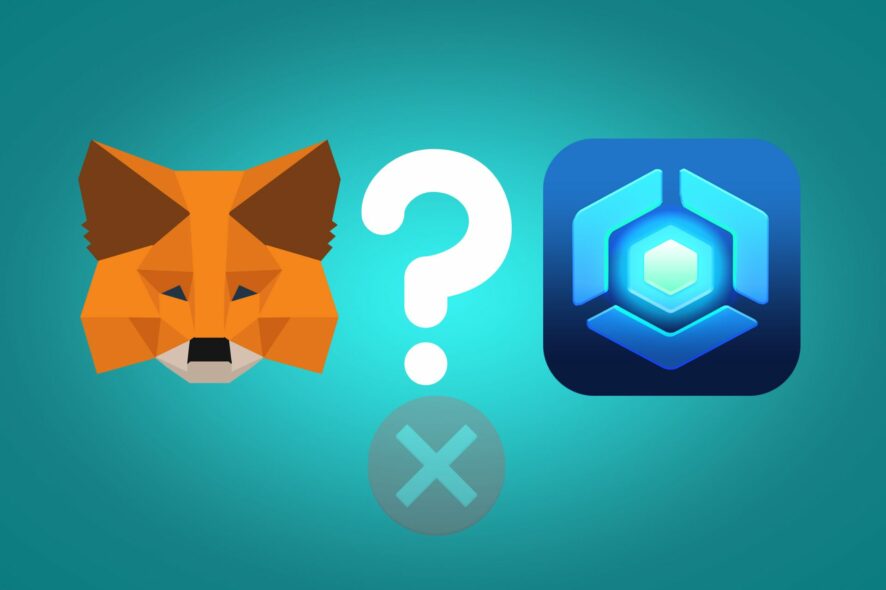
Are you encountering MetaMask not found in the Thetan Arena while trying to connect the wallet or make a transaction? This article has featured the solutions for both desktops and smartphones.
The Thetan Arena is an e-sport game platform powered by blockchain technology. It has gained significant popularity in recent years.
You can buy or rent a lot of items from its marketplace using Coinbase and MetaMask. If you are interested, learn how to fix Coinbase not updating balance.
However, in the Thetan Arena marketplace, users may face problems with crypto wallets. One of the most common ones is the MetaMask not found error. Fortunately, you can easily fix this issue.
What causes MetaMask is not found on Thetan Arena?
There are some critical situations when you may encounter problems with MetaMask and third-party e-commerce-like platforms. If the Thetan Arena marketplace doesn’t find the MetaMask, it may be because of the following reasons:
- MetaMask extension or app is corrupted or outdated.
- MetaMask wallet extension has no proper permissions.
- Your web browser is incompatible or outdated.
- There is a network issue that is causing a problem for Thetan Arena to communicate with your device properly.
- Either of MetaMask or Thetan Arena is having a problem in their backend.
- Improper Network on MetaMask.
- Interference by third-party extensions.
Though these are the major reasons, you may encounter the problem due to a very different condition. But, you can easily solve MetaMask not found on Thetan Arena error by following the methods we have featured in our article.
Quick Tip:
Before digging into solutions you may want to try on a different browser. In this case, we recommend you to try Opera One as it is considered one of the best web browsers for cryptocurrency and NFT.
Else, Opera One comes with many other benefits, including a built-in ad blocker, a VPN and a native AI for a smarter web browsing. The Crypto Wallet in Opera One is surely something you have to try.

Opera One
The Crypto Wallet is fully optimized for secure trading online.How can I fix MetaMask not Found on Thetan Arena on a PC or Mac?
1. Update MetaMask extensions
1.1 Update chrome extensions
- Open the Google Chrome.
- Type the following address in the address bar and press enter:
chrome://extensions/ - Turn on the developer mode by toggling the switch and then click on the Update.
1.2 Update Firefox add-ons
- Open Mozilla Firefox.
- Type the following address in the address bar and hit enter:
about: add-ons - Click on the gear icon and then choose to Check for updates.
Updating the extensions should fix MetaMask not found Thetan Arena error. If not, follow the next methods.
2. Verify permission for MetaMask
- Right-click on the MetaMask icon on your browser.
- Put your cursor on This can read and change site data to and choose On all sites as shown in the screenshot.
3. Check service status
- Visit this MetaMask service status page to check their service status.
- If it’s down, wait until the service becomes available, and then try again.
4. Update browser
4.1 Update Chrome
- Open the Google Chrome.
- Click on three vertical dots on the top right corner and Settings.
- Go to About Chrome.
- Chrome will check for the update and install any available one automatically.
- Relaunch Chrome.
4.2 Update Firefox
- Click on three vertical lines and go to Help.
- Click on About Firefox.
- It will update the browser automatically.
5. Use the correct network on MetaMask
- Click on the profile icon of MetaMask and go to its Settings.
- Go to Networks.
- Click on Binance Smart Chain.
- Make sure the network has the following entries:
Network Name: Binance Smart Chain
New RPC URL: https://bsc-dataseed.binance.org
Chain ID: 56
Currency Symbol: BNB
If you don’t see the Binance Smart Chain, add a new network with the above entries. If everything is correct, you should no longer encounter the MetaMask not found error on the Thetan Arena.
6. Disable third-party extensions
6.1 Disable in Chrome
- Go to the extensions page as shown in method 1.1.
- Toggle the switch off next to the extensions you want to disable.
6.2 Disable in Firefox
- Go to the Firefox add-ons page as shown in the method 1.2.
- Click on Extensions and then toggle the switch off for the items you want to disable.
While disabling, you should focus on the ad-blocking extensions more. Because, in our experience, these types of add-ons or extensions cause a lot of trouble for crypto wallets and other services. After disabling, try to connect the MetaMask wallet with Thetan Arena again.
7. Use a VPN
When there is something wrong with the internet traffic, you will get this type of problem. So, we suggest you try a different network to solve the problem you are facing. A VPN is the best choice in this type of situation.
Private Internet Access (PIA) is the most recommended VPN for blockchain-based services as it provides a lot of security with very stable performance.
8. Re-install the MetaMask extension
- Go to the extensions page as shown in method 1.1.
- Click on remove for MetaMask.
- Then, Install the MetaMask extension again.
9. Clear browsing data
- Open your browser.
- Press CTRL + Shift+ Del on your keyboard.
- Choose All time as the time range.
- Check Cache images and files and then click on Clear data.
After clearing data, you will need to login into all online services, including MetaMask, and Thetan Arena, again. Do it and try to connect your crypto wallet. This time, you will not get any more problems.
How can I solve MetaMask not Found on Thetan Arena on a smartphone?
1. Continue from the built-in browser of MetaMask
- Open the MetaMask app on smartphone.
- Click on three vertical lines and then on the browser.
- Now, visit Thetan Arena and try to connect the wallet again.
2. Update the app
- Open the App Store/Play Store.
- Click on the profile icon and go to Manage apps & devices.
- Tap on Update all.
3. Re-install the app
Re-installing the MetaMask wallet app can fix a lot of other problems along with this MetaMask not found error. If none other methods work, you can try it as the last option.
These are the best ways to solve MetaMask not found error with Thetan Arena. If you know any other useful steps, feel free to share them in the comment box.
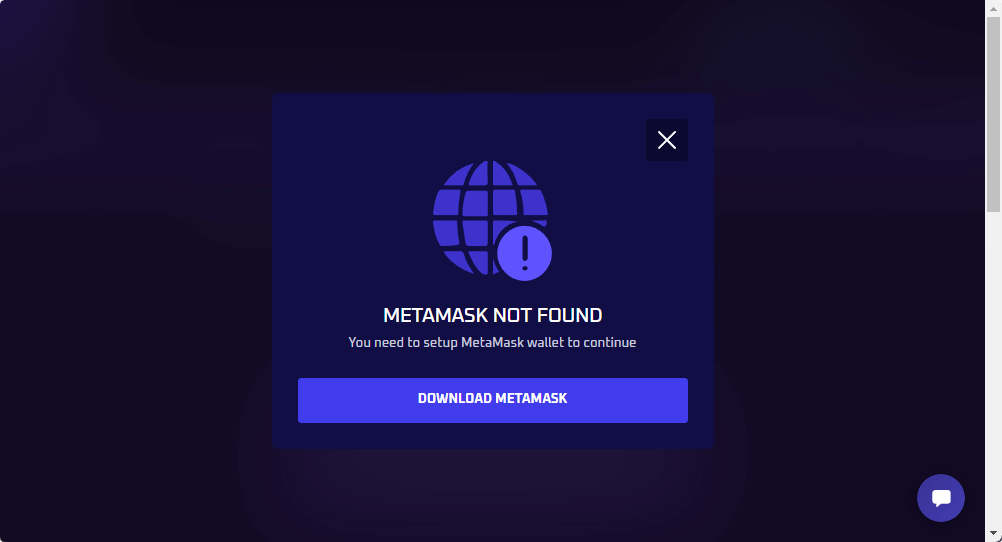
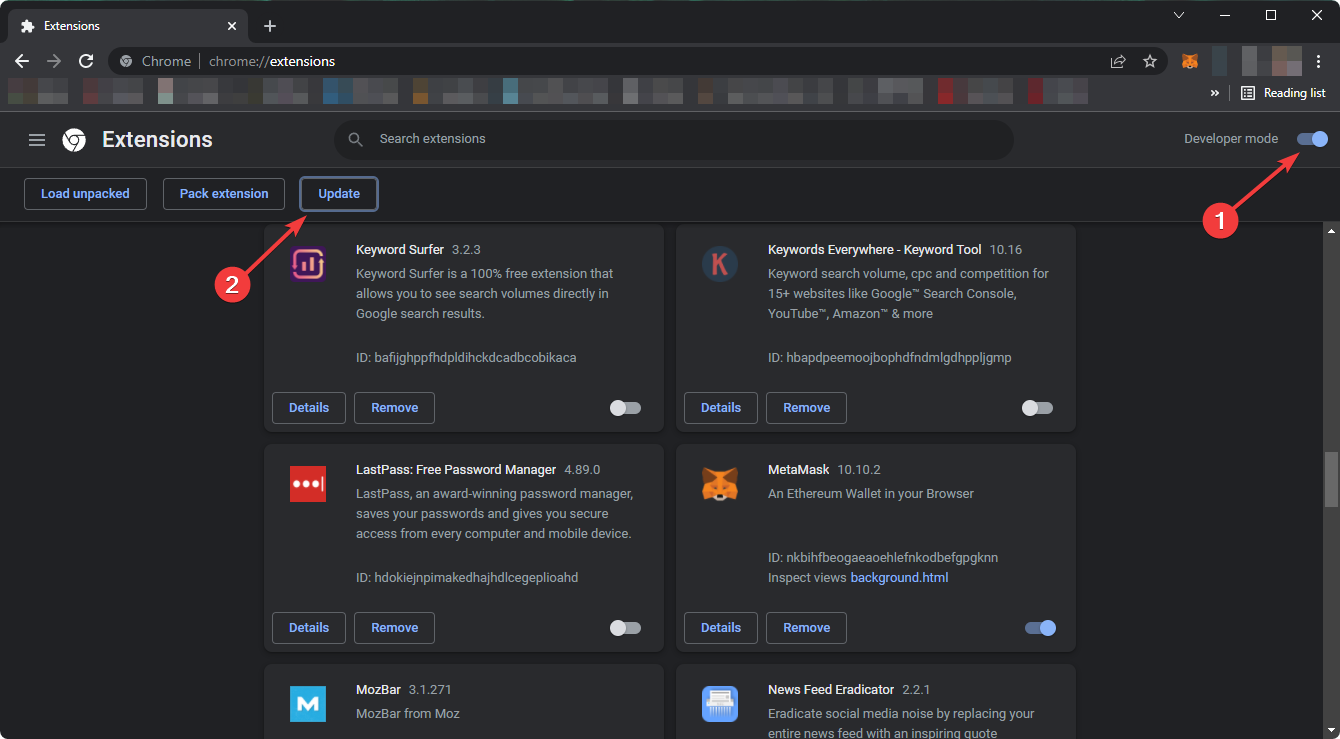

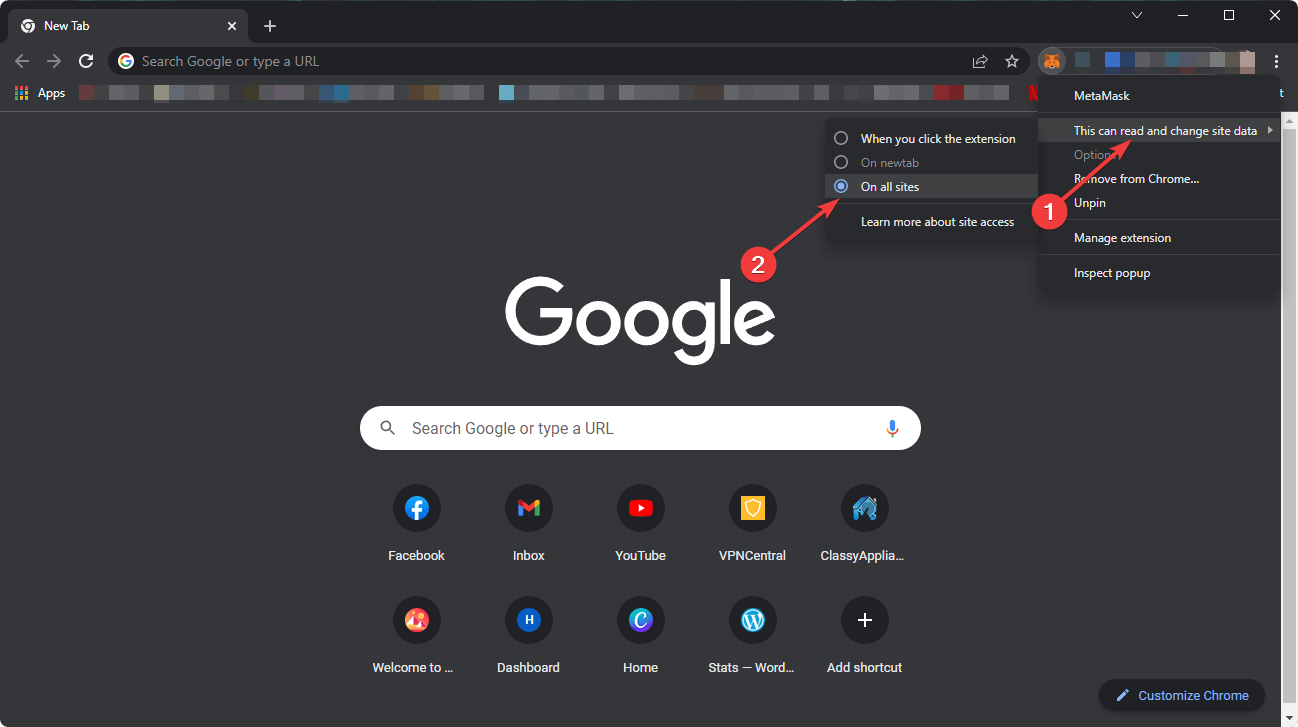
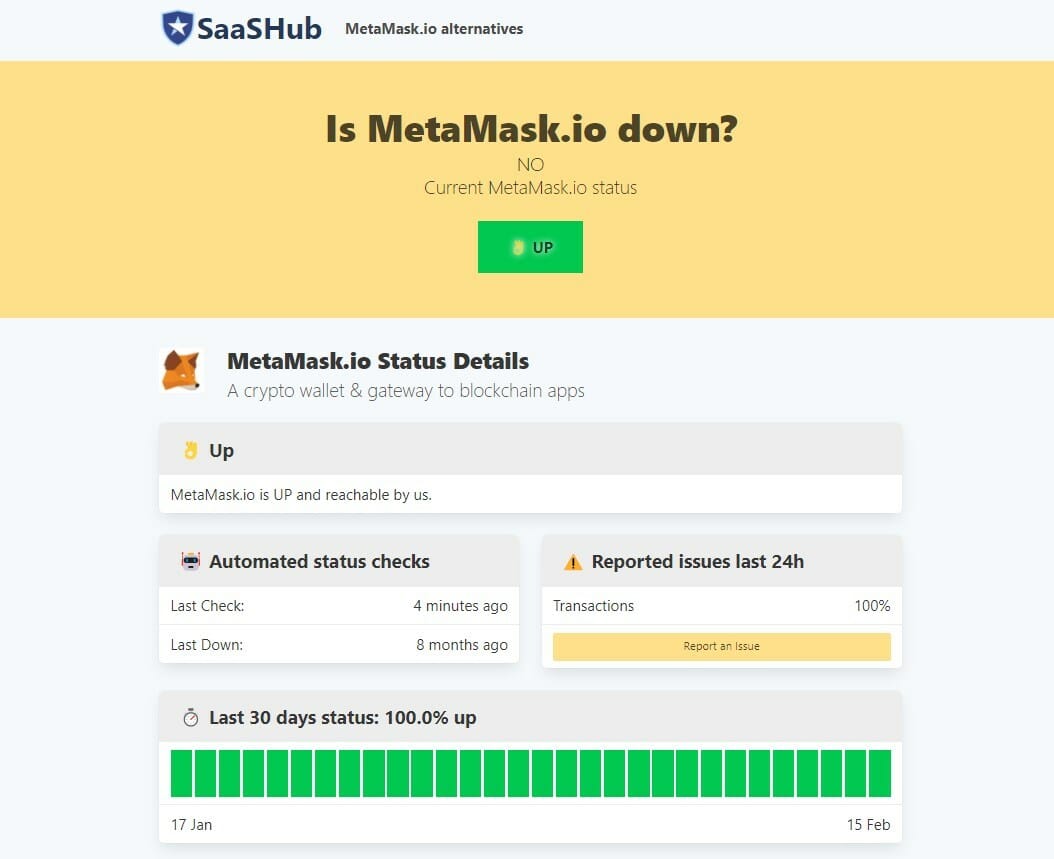
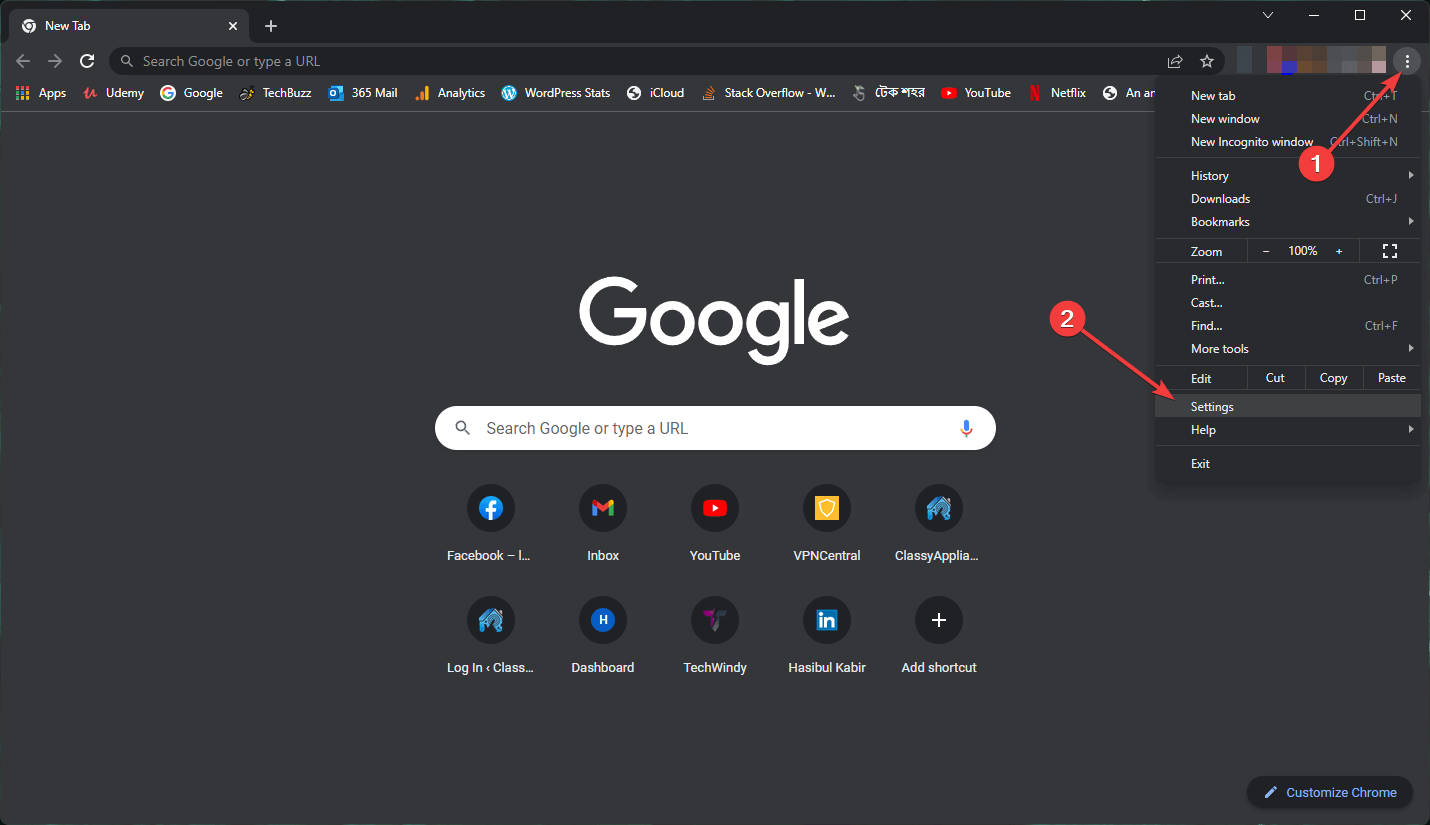
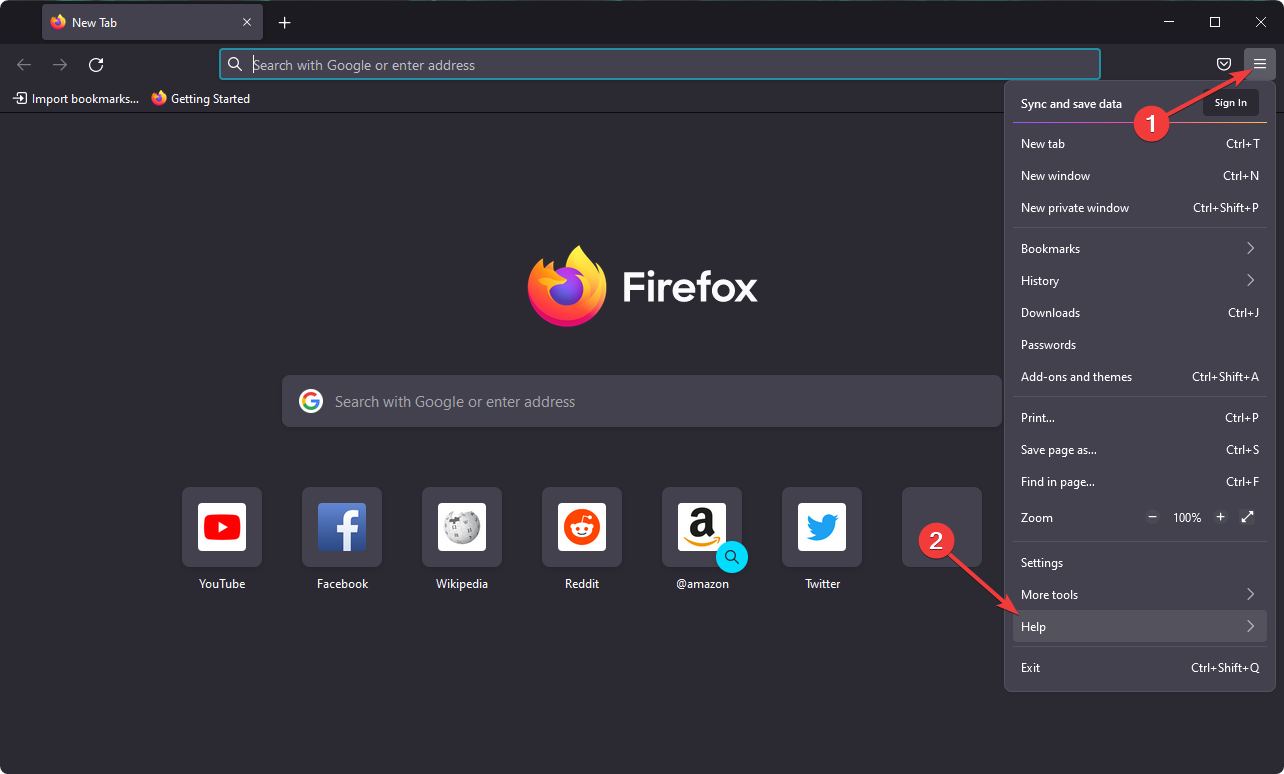
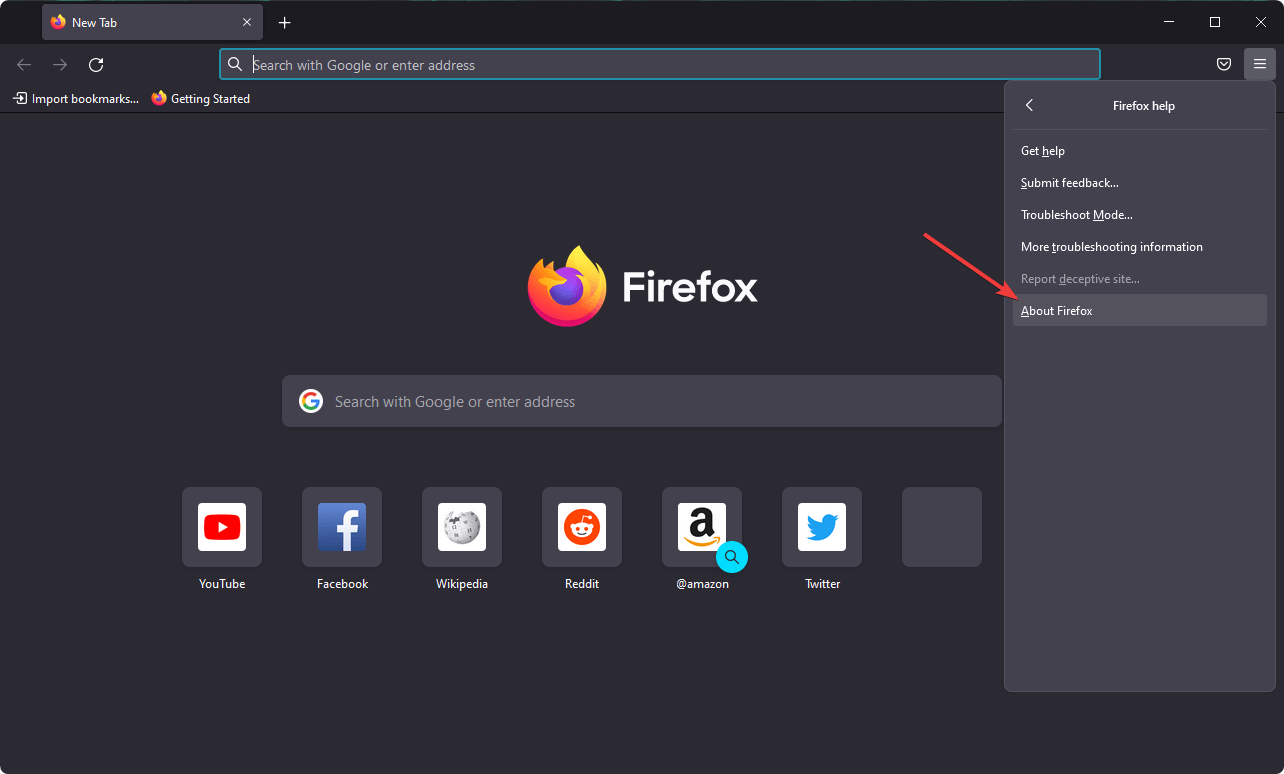
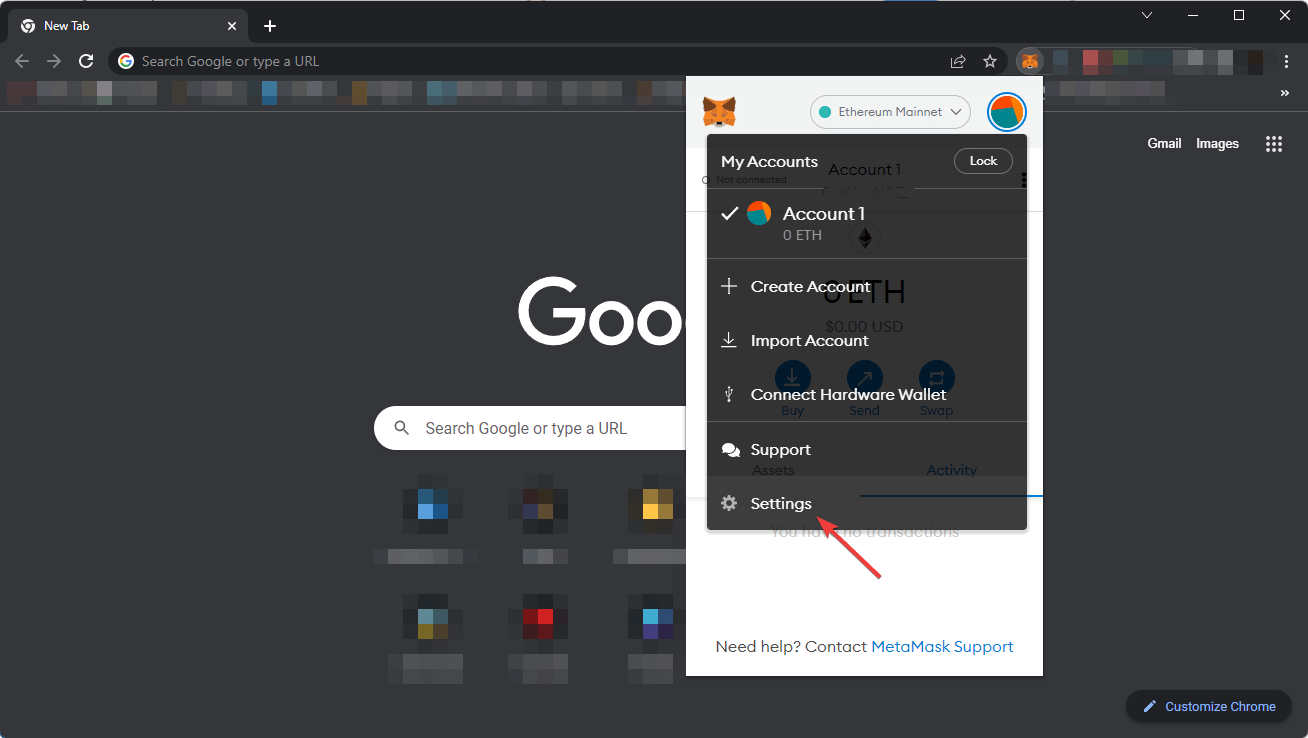
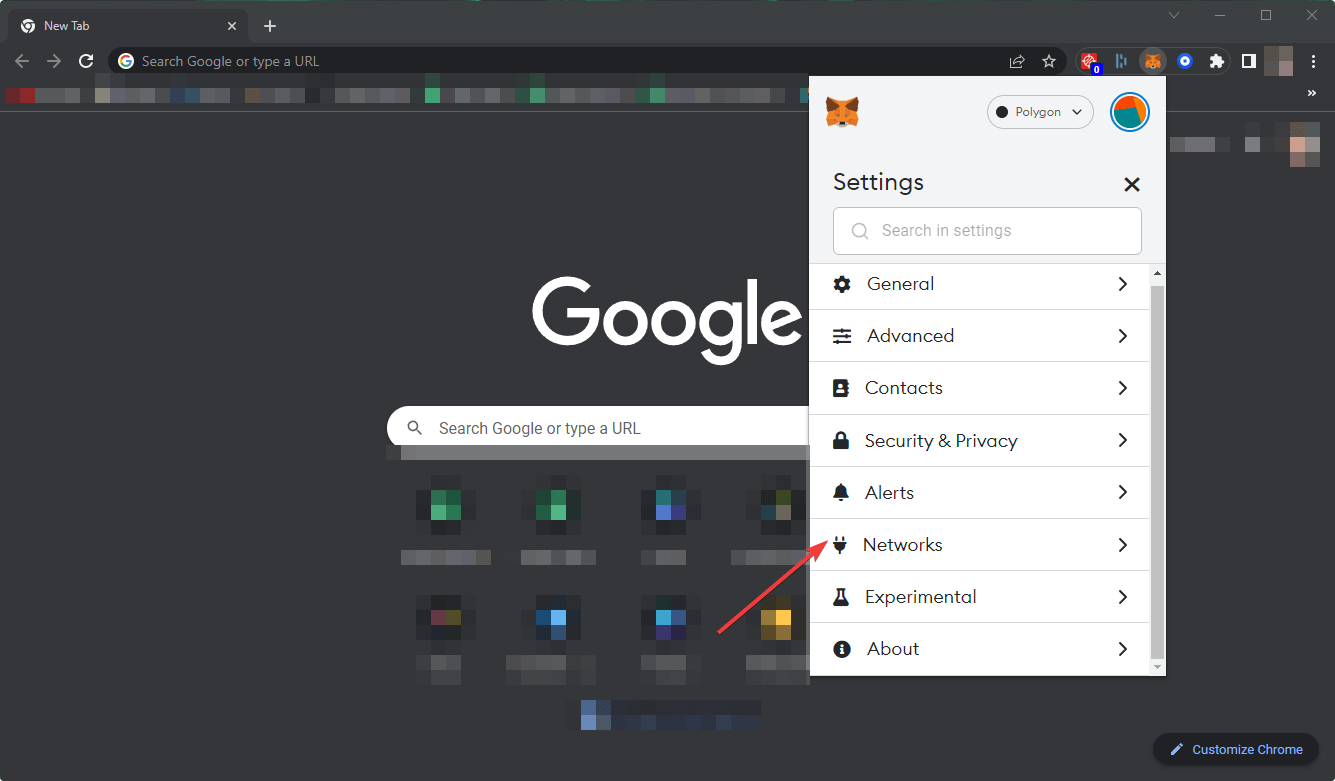
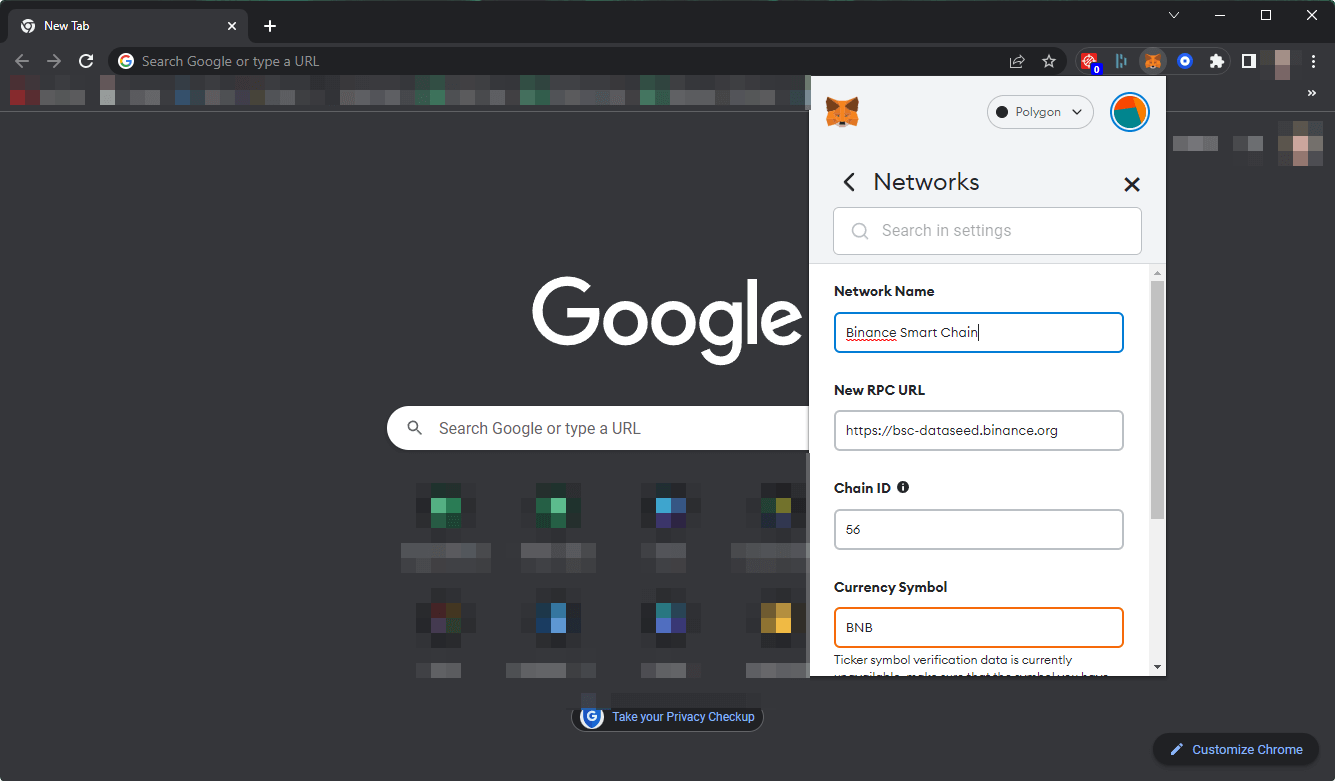
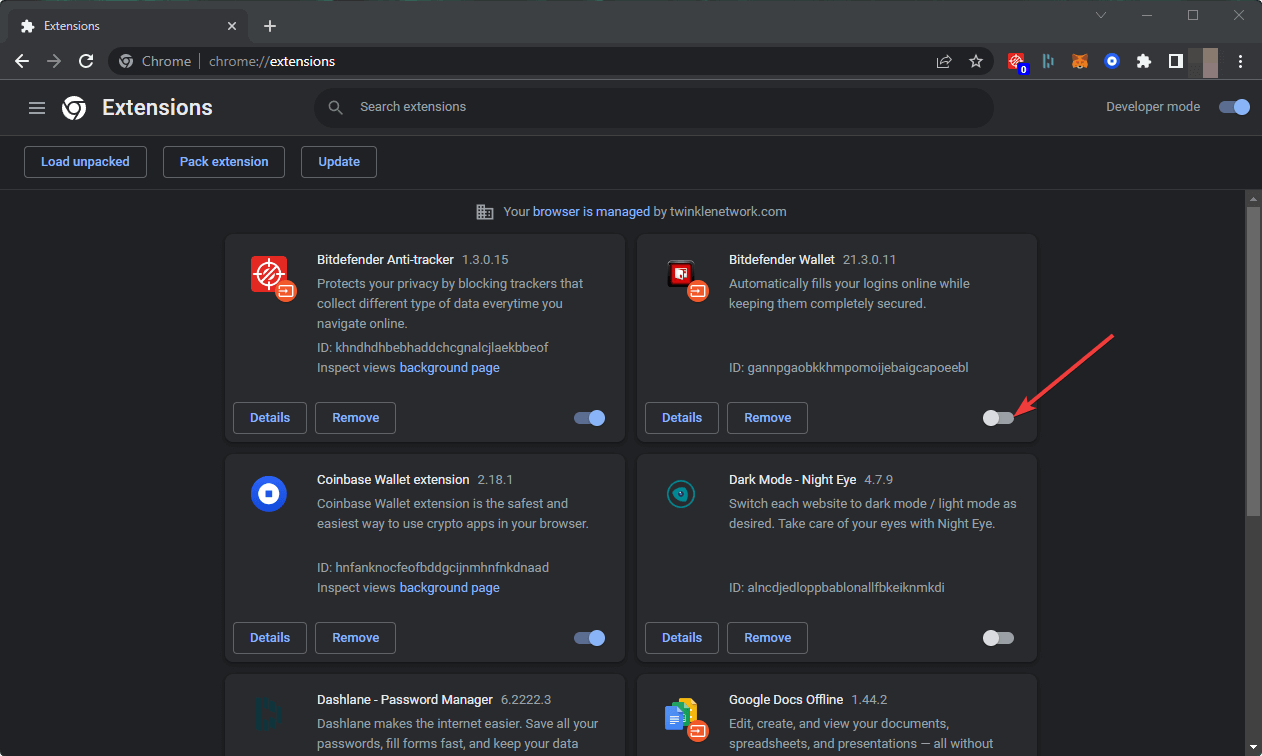
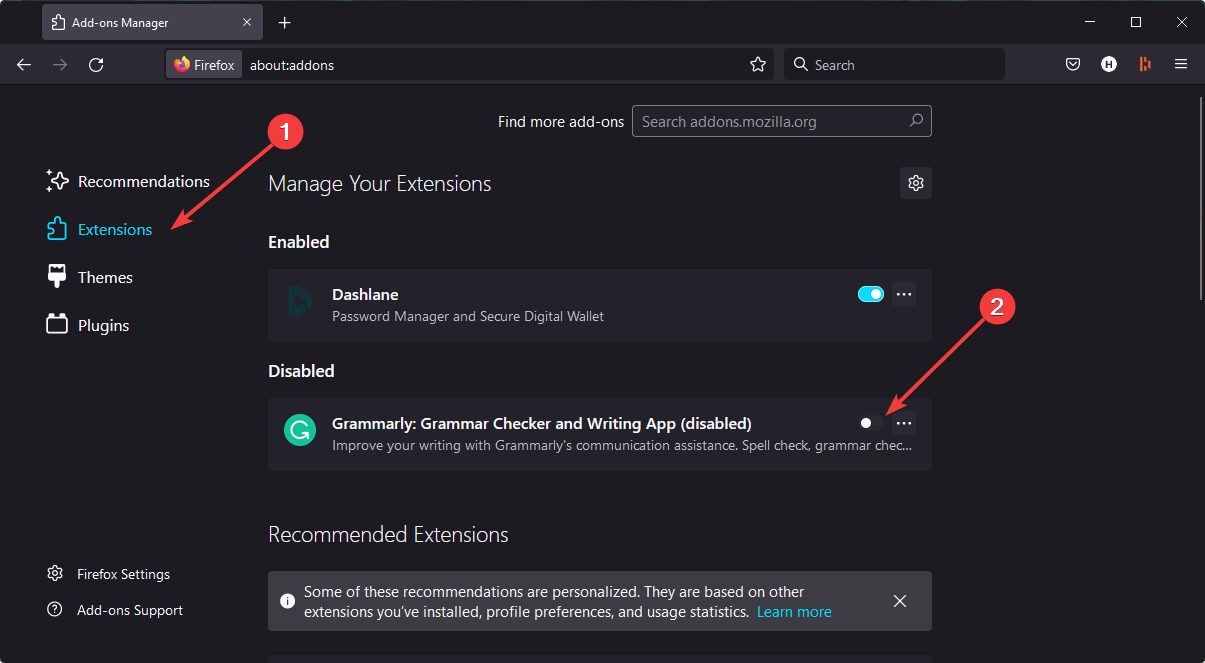
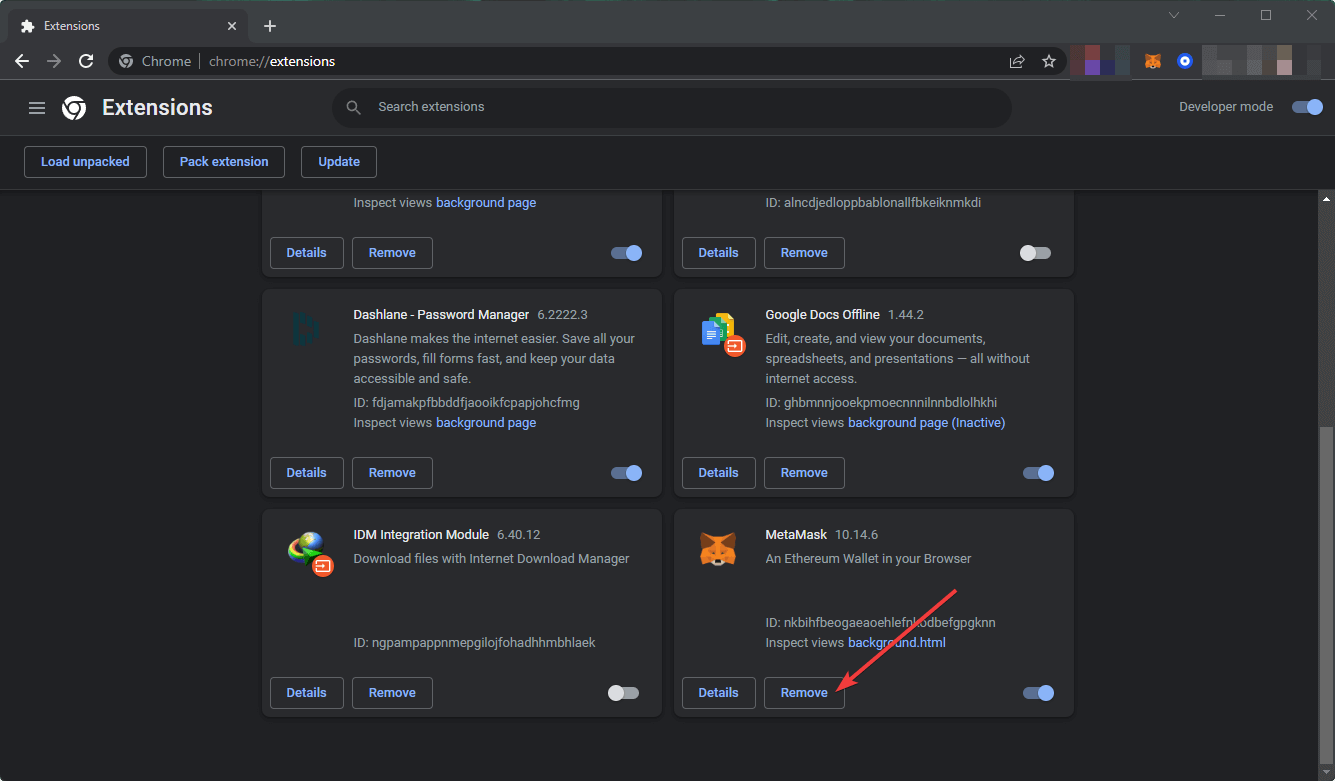
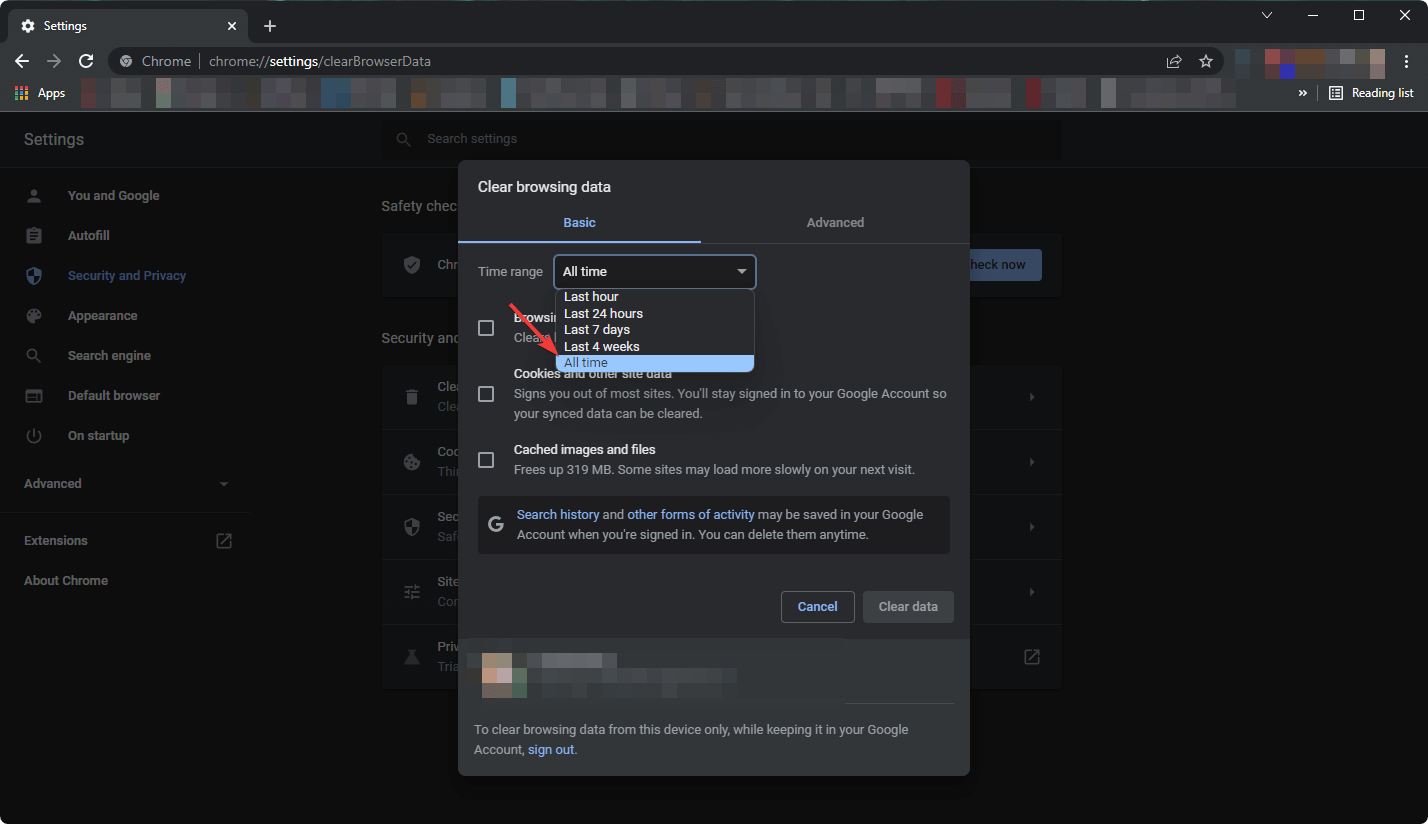
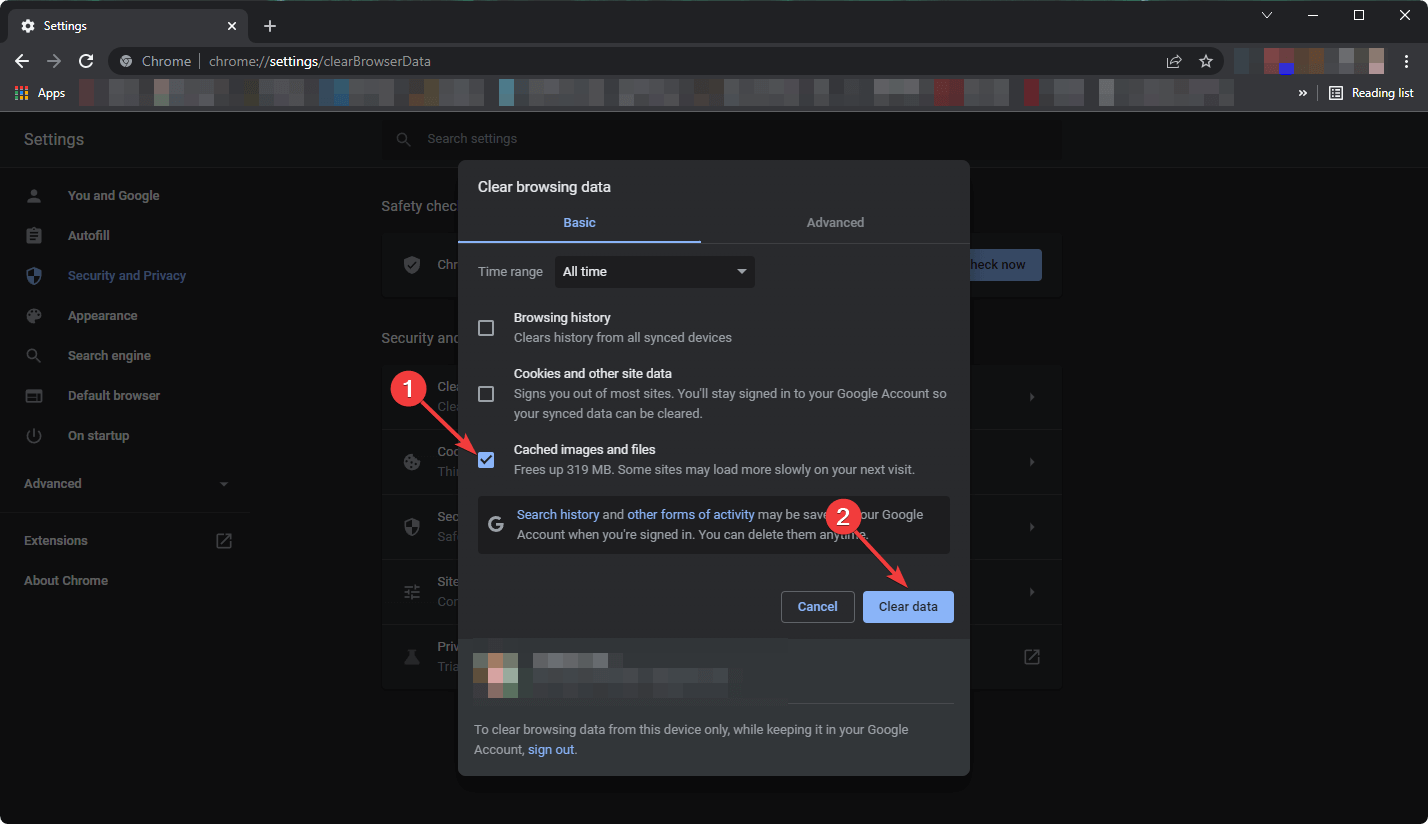
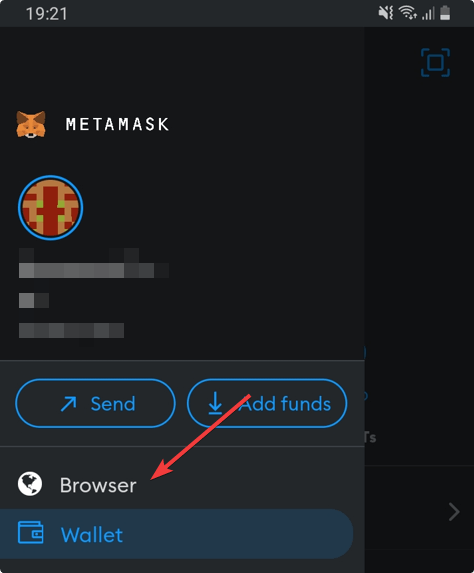
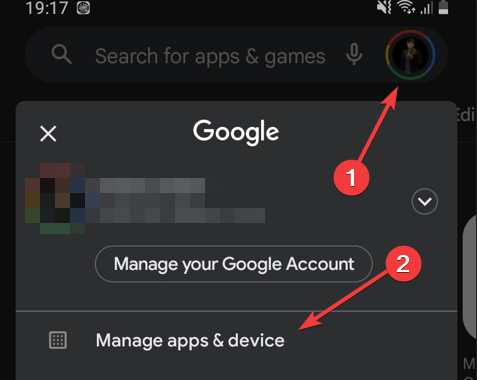
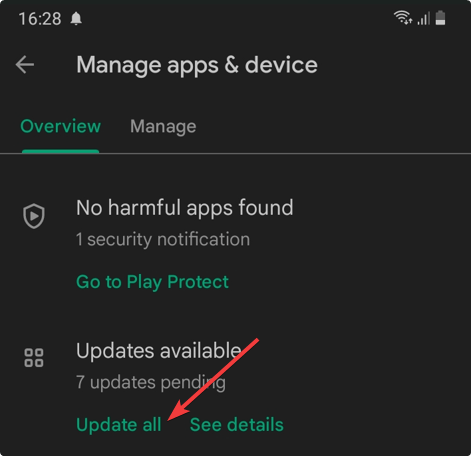

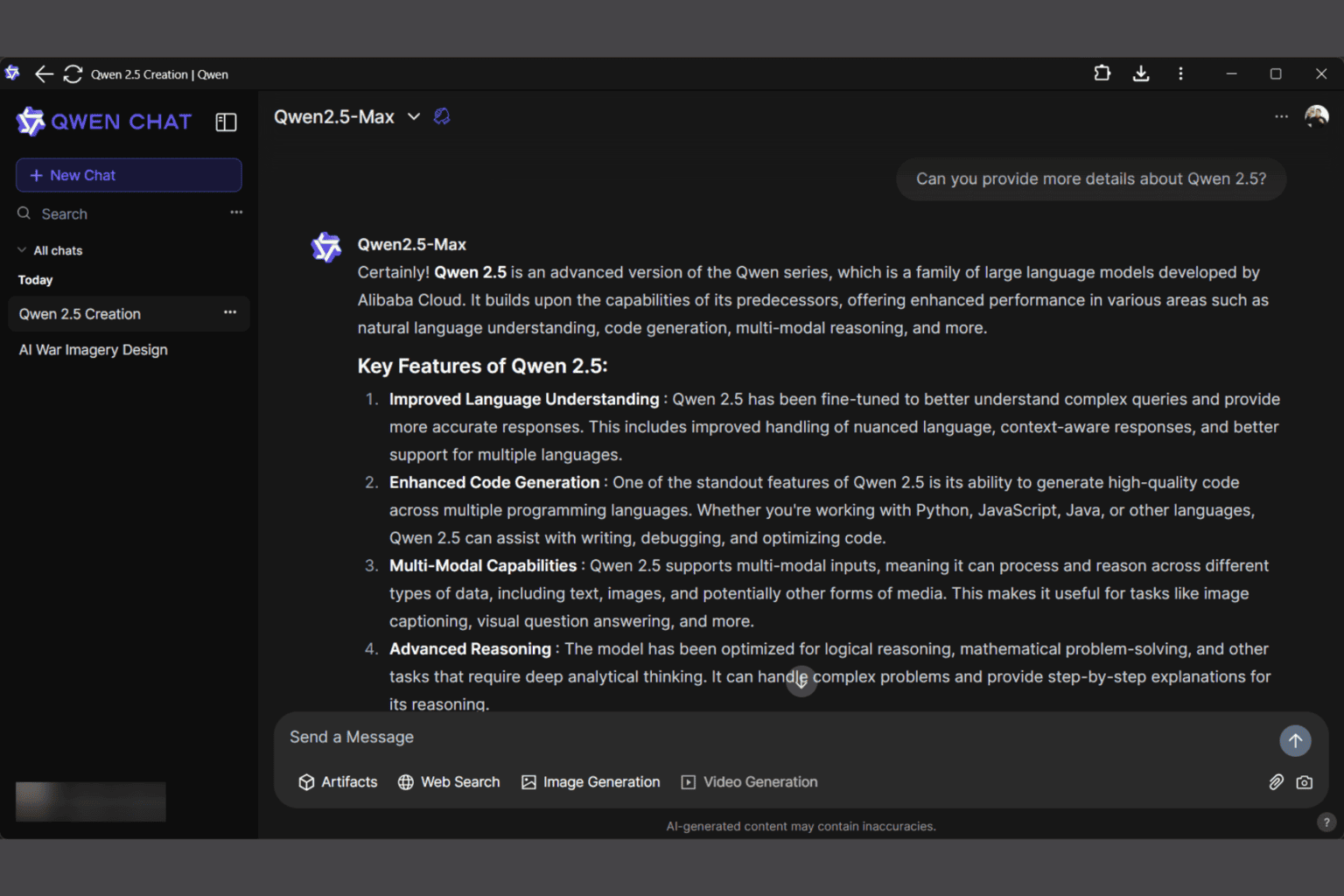

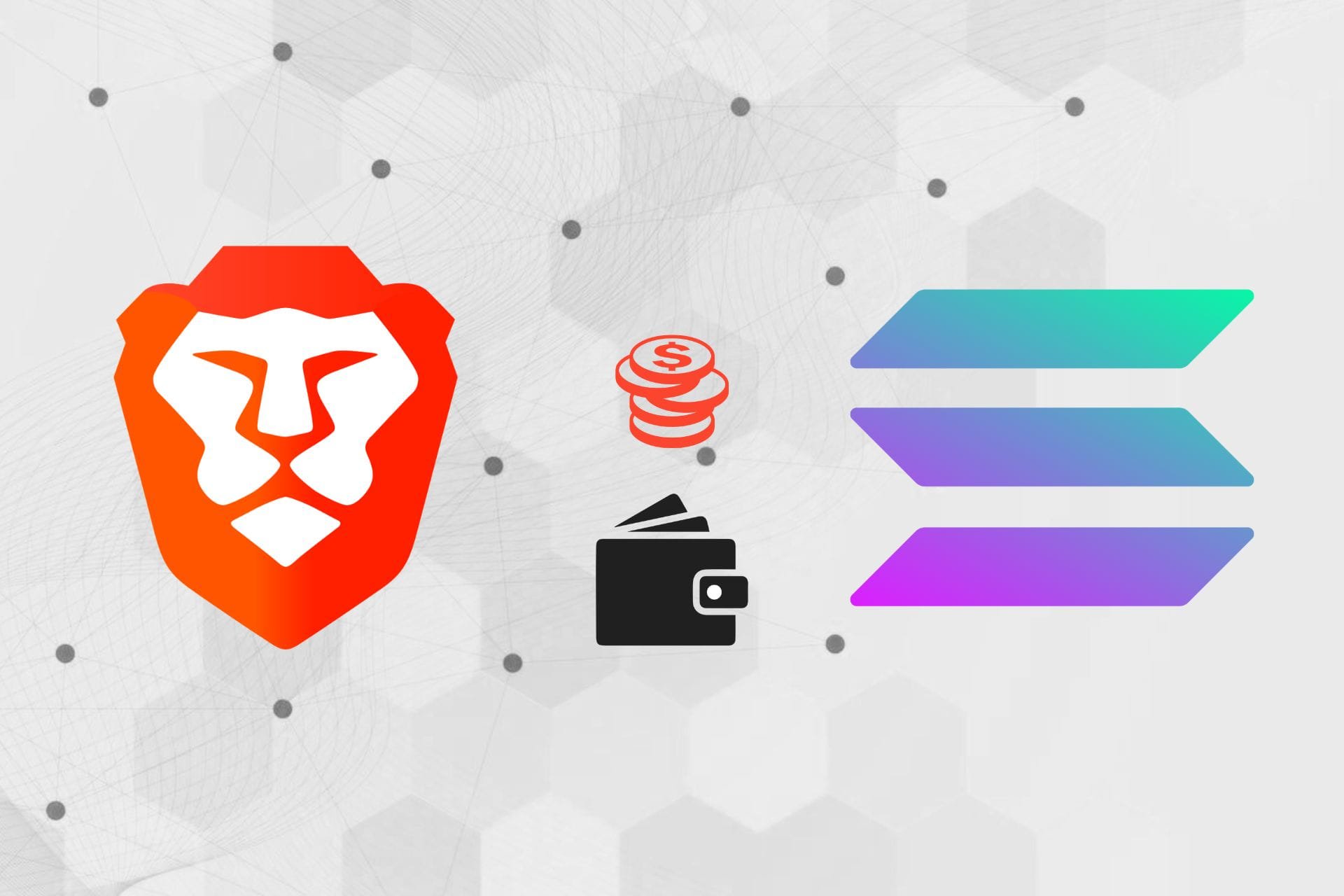


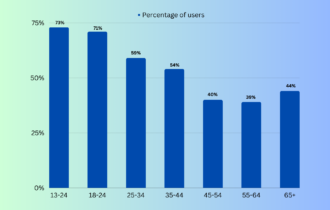
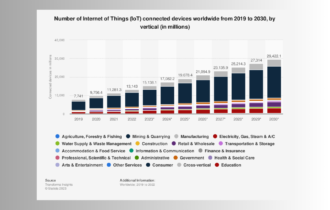
User forum
0 messages