Result Code Killed Bad Message Error Code: 4 Ways To Fix it
Update the browser and clear the cached data
3 min. read
Updated on

Have you encountered the RESULT_CODE_KILLED_BAD_MESSAGE error code on Microsoft Edge? The error will prevent you from opening certain pages, but there are ways to fix it.
How to fix Microsoft Edge result_code_killed_bad_message error?
Before trying anything else, try disabling your antivirus. Users reported issues with Bitdefender, but other antivirus applications can cause the problem.
1. Clear browser cache and cookies
- Launch Edge on your PC. Click on the three horizontal dots on the right to open its menu and choose Settings.

- Go to Privacy, search, and services and click Choose what to clear under the Clear browsing data section.

- Check the boxes next to Cookies and other site data and Cached images and files and select a time range – preferably All time. Confirm by clicking on Clear now.

Sometimes, cookies and cache data get damaged, which causes conflicts and leads to results_code_killed_bad_message errors.
2. Disable Edge extensions
- Launch the Edge browser. Paste the following into the search box and click Enter:
edge://extensions/
- Disable each extension by toggling off the switch next to it.

- Restart your browser to check if this resolves the issue.
3. Update Microsoft Edge
- Open Edge on your computer. Click on the three-dot menu and go to Settings.

- Choose About Microsoft Edge from the left-hand side. The browser will automatically check for updates and display your version. If the updating process is interrupted, you may have to help it by either clicking a blue Restart button to finish it or downloading the files manually.

- Restart the browser.
Many reported this issue with the Canary version, but other versions can encounter this error.
4. Reset Microsoft Edge
- Launch the app on your computer. To open its Settings, click the three dots on the right and choose it from the drop-down menu.

- Navigate to the Reset settings option. Choose Reset settings to their default values.

- Click on the Reset button to confirm.

You can also try uninstalling Microsoft Edge and downloading it from its official website.
Hopefully, these worked for you, and now you know how to fix your RESULT_CODE_KILLED_BAD_MESSAGE error code on Microsoft Edge. When nothing works, switch to an alternative browser.
Keep in mind that RESULT_CODE_KILLED_BAD_MESSAGE can affect Chrome, Brave, and other browsers, but even if you encounter it, you can apply similar steps to fix it.
This isn’t the only issue you can encounter, we wrote about This page is blocked by Microsoft Edge and Can’t reach this page error in our previous guides.
If you need further assistance, don’t hesitate to use the comment section below.



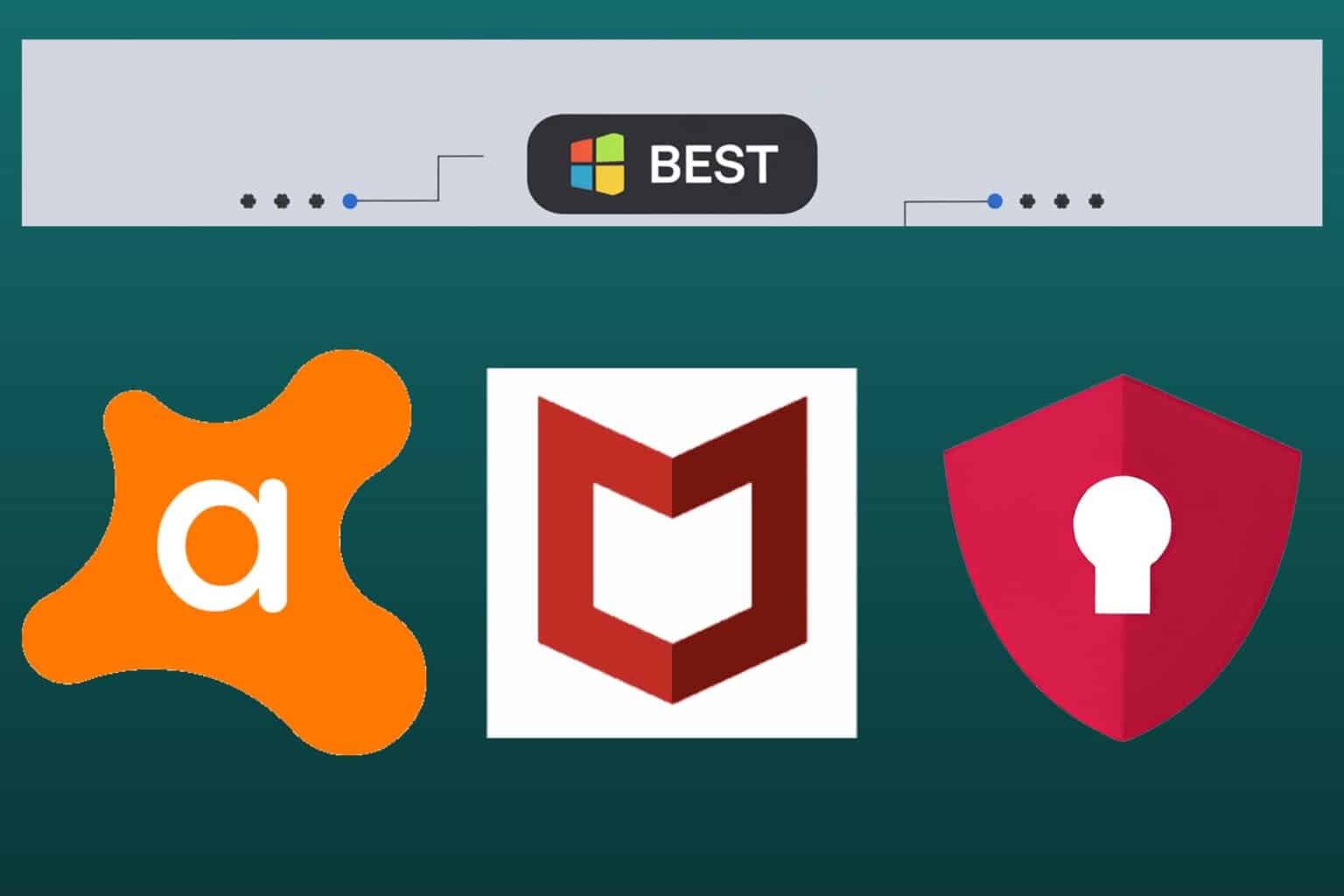
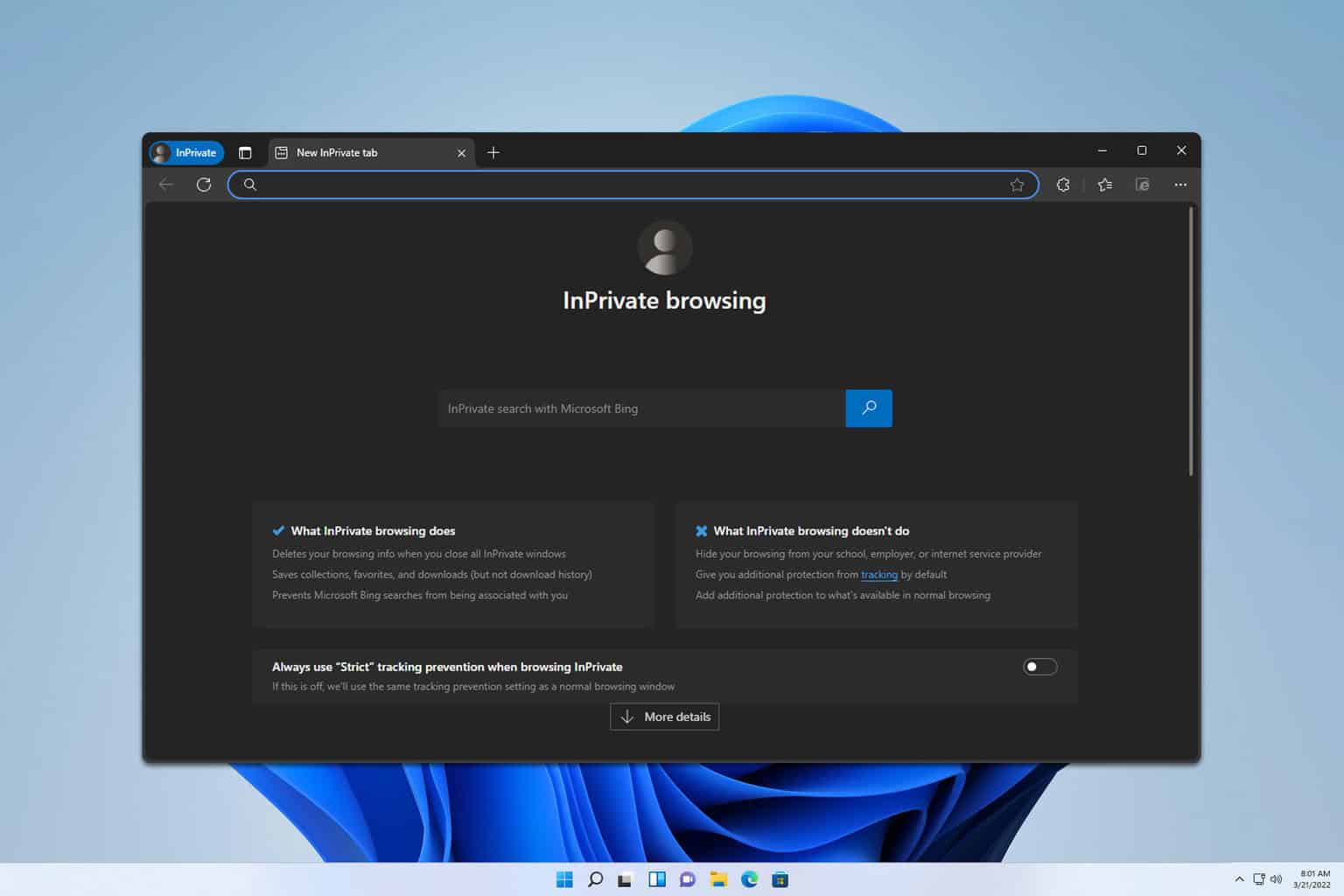
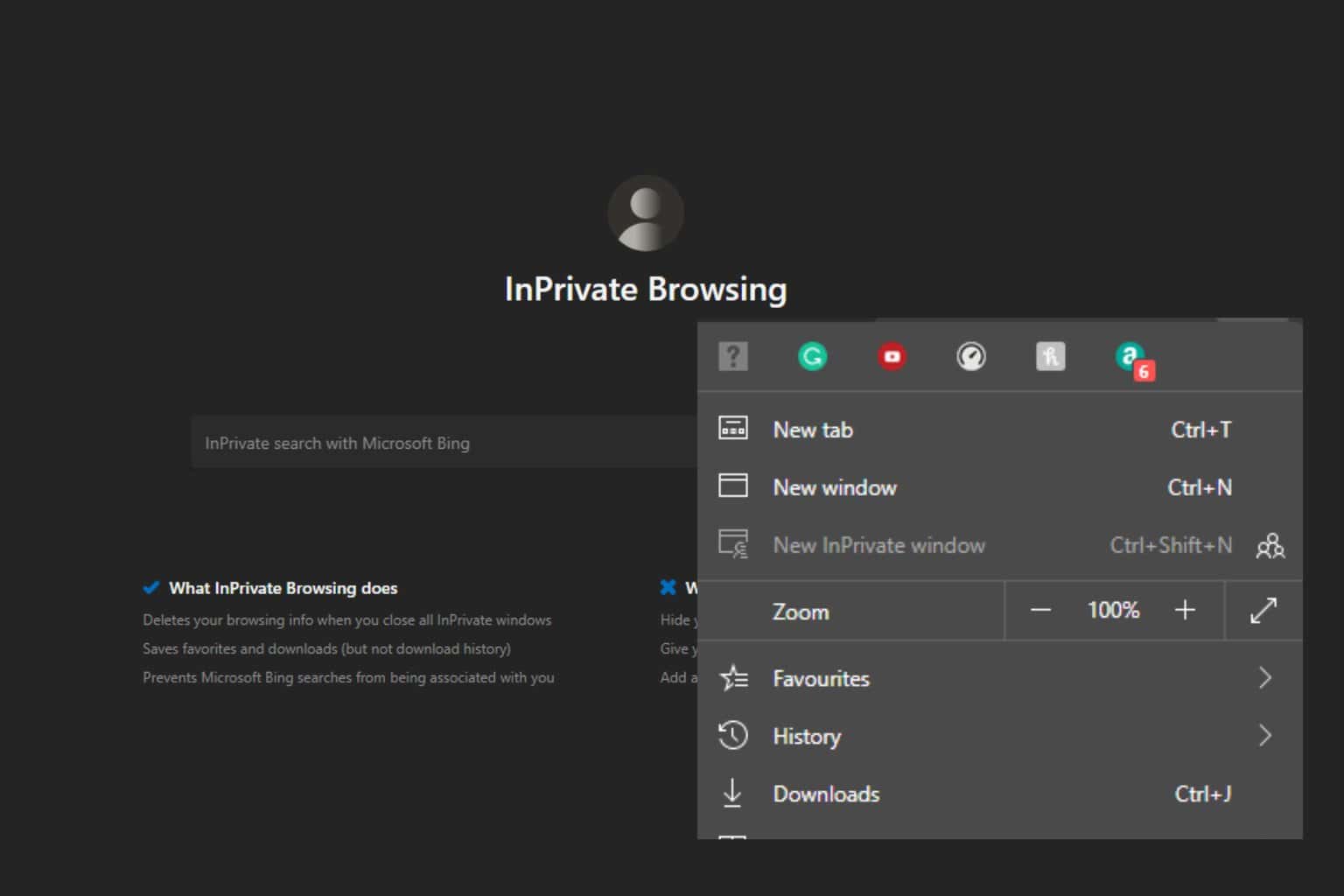
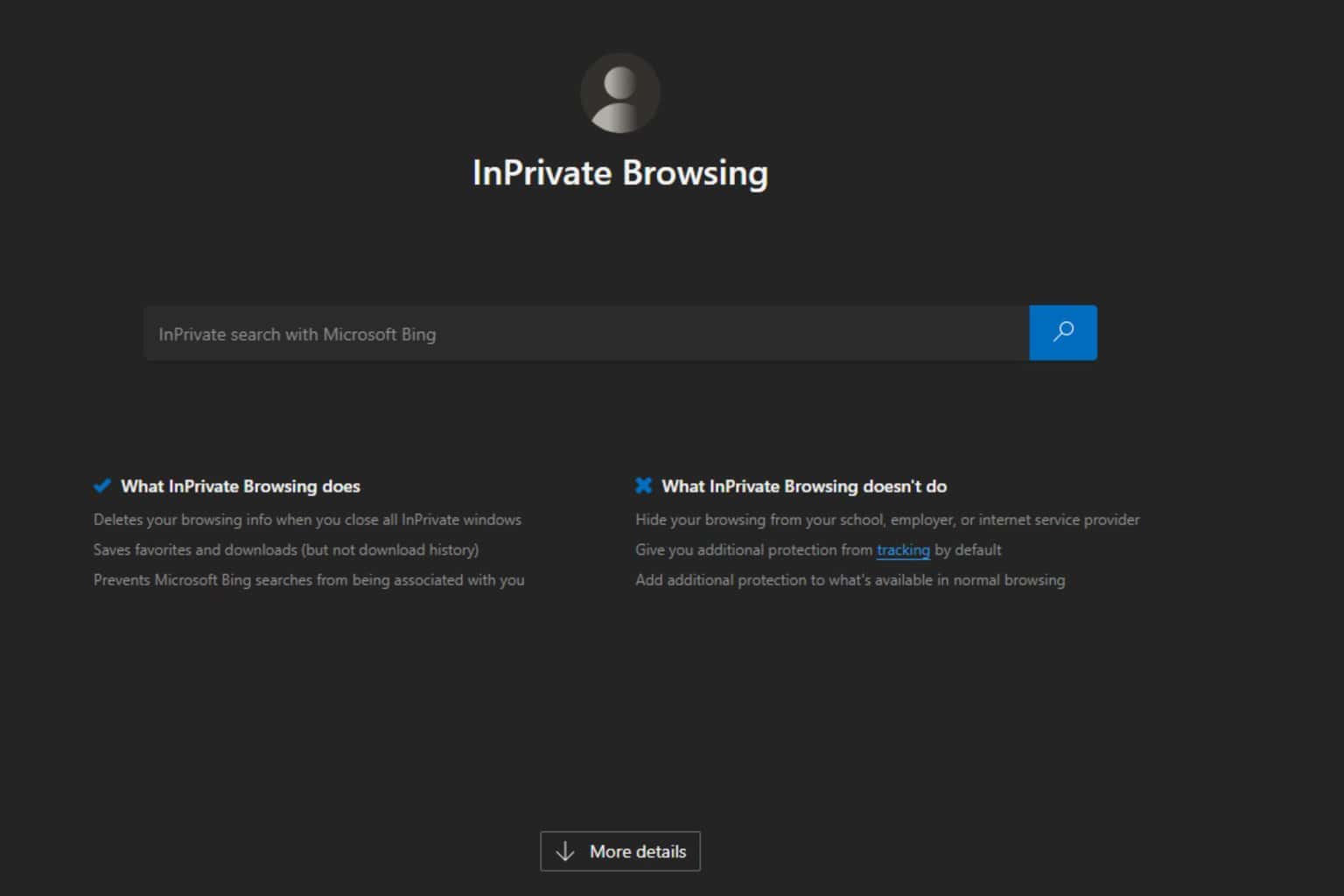
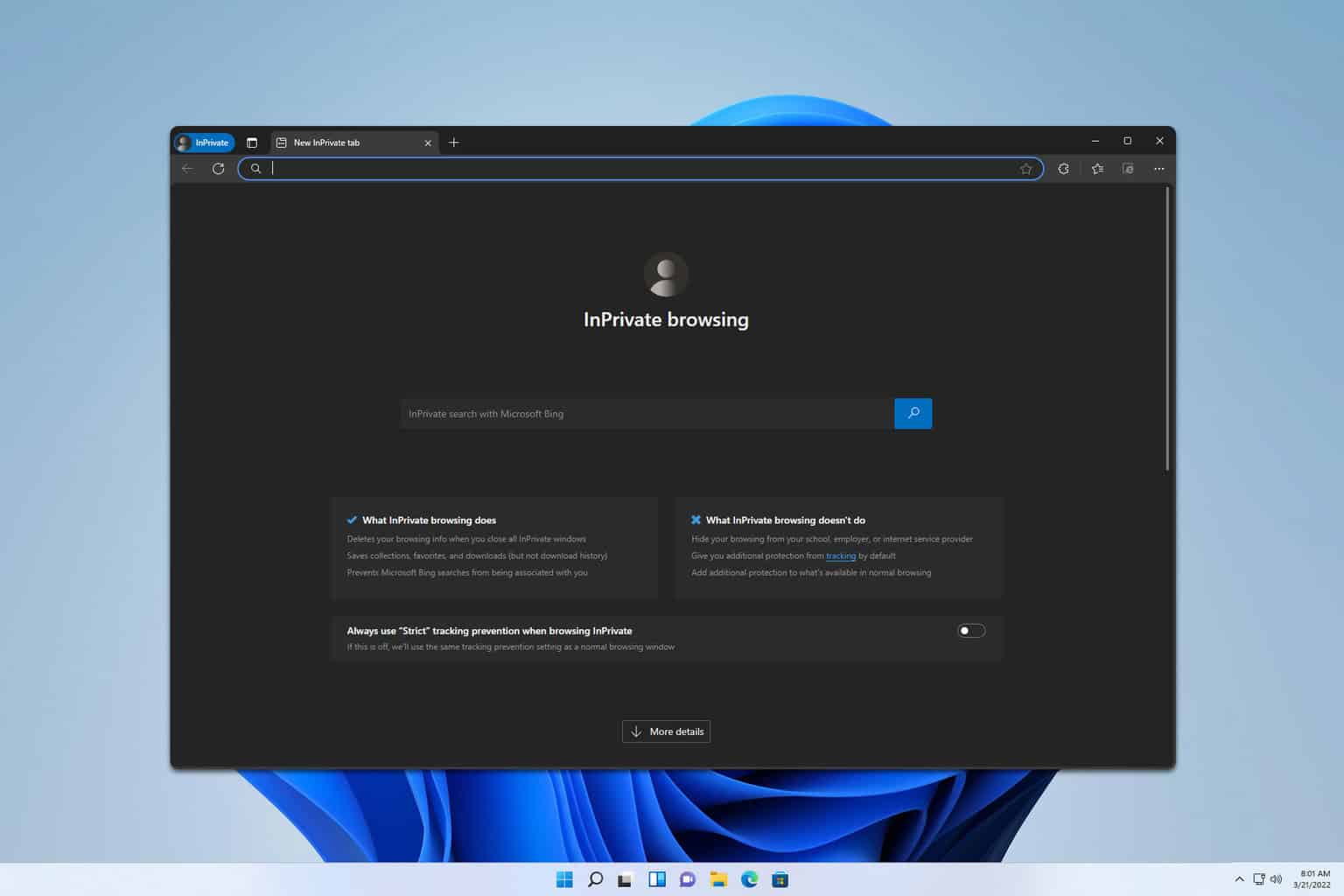
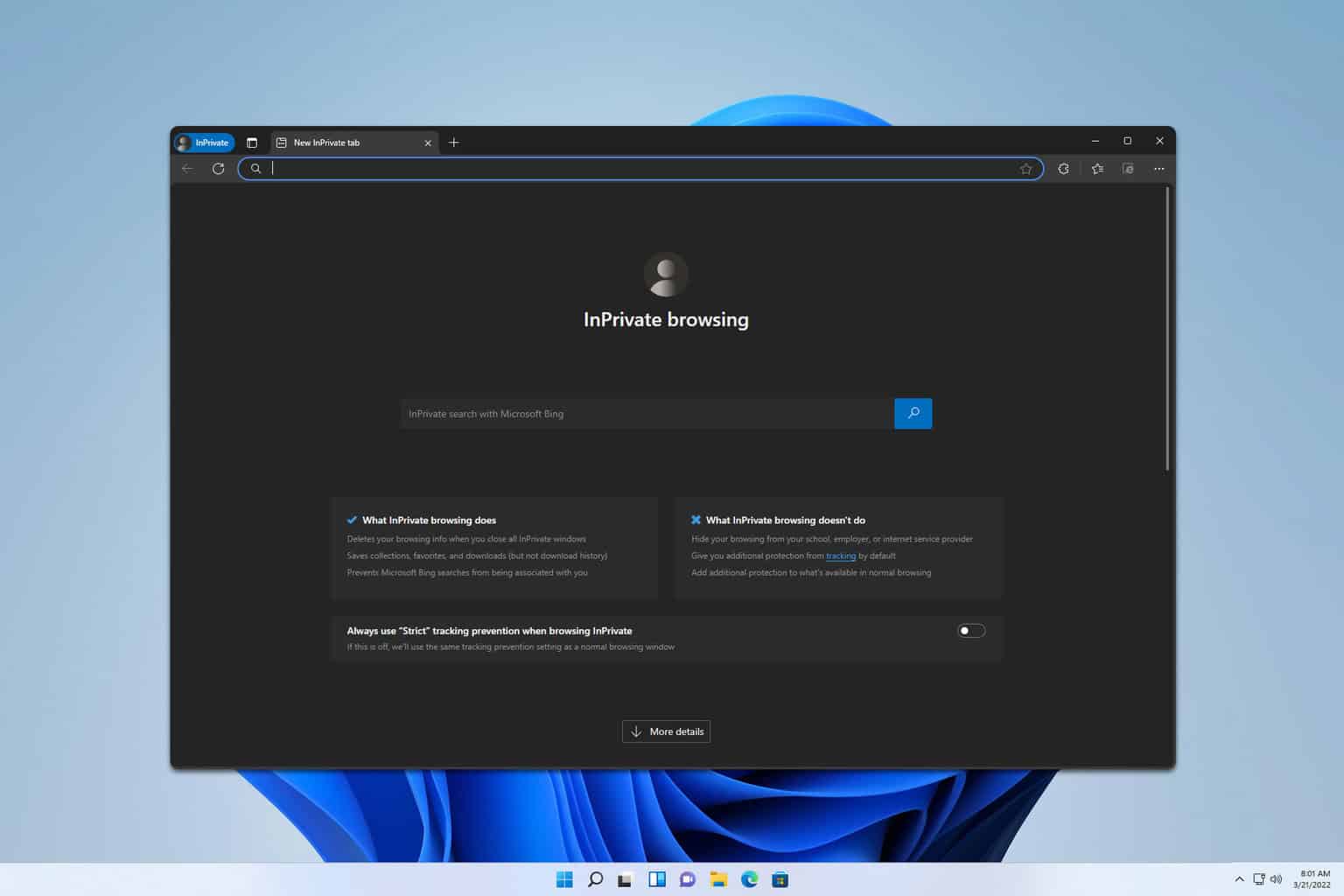
User forum
1 messages