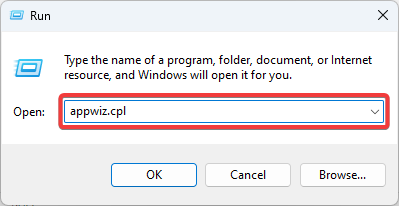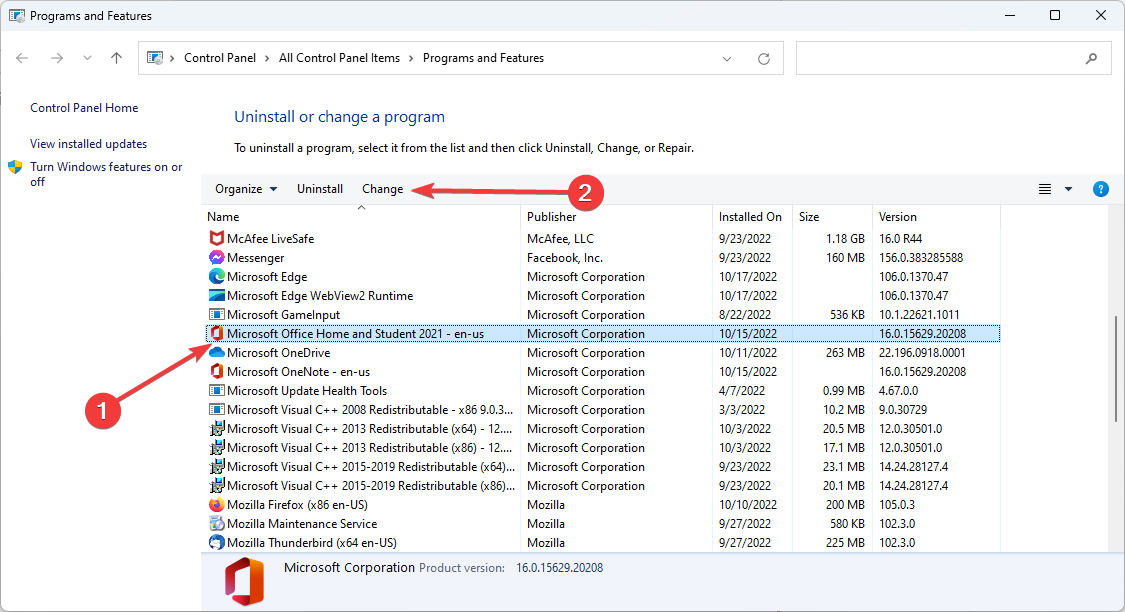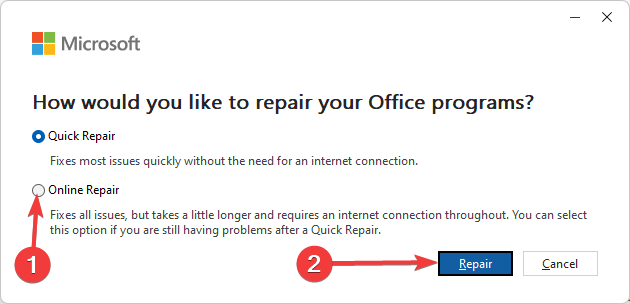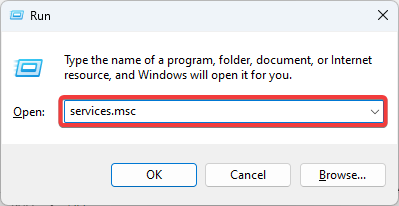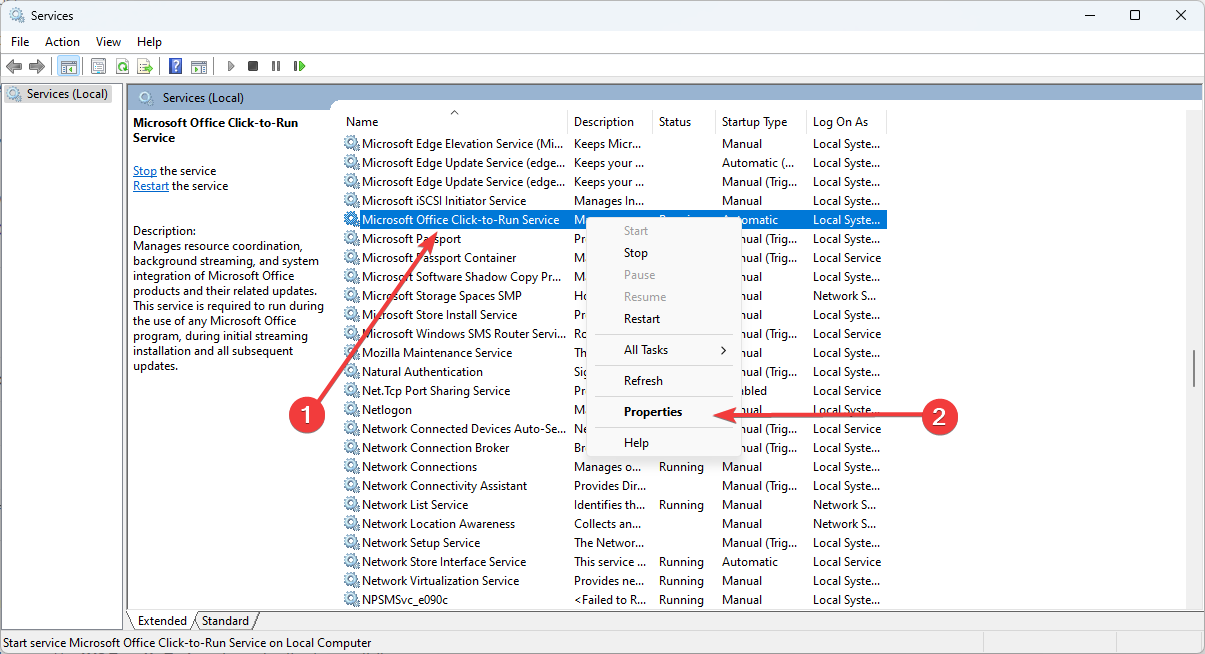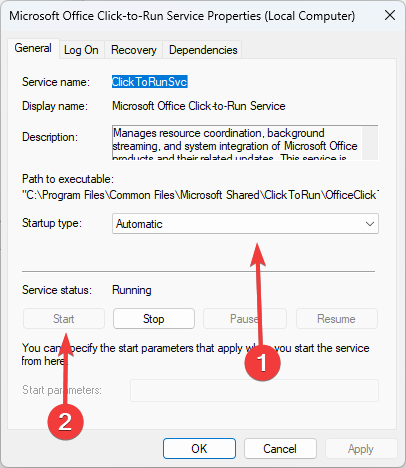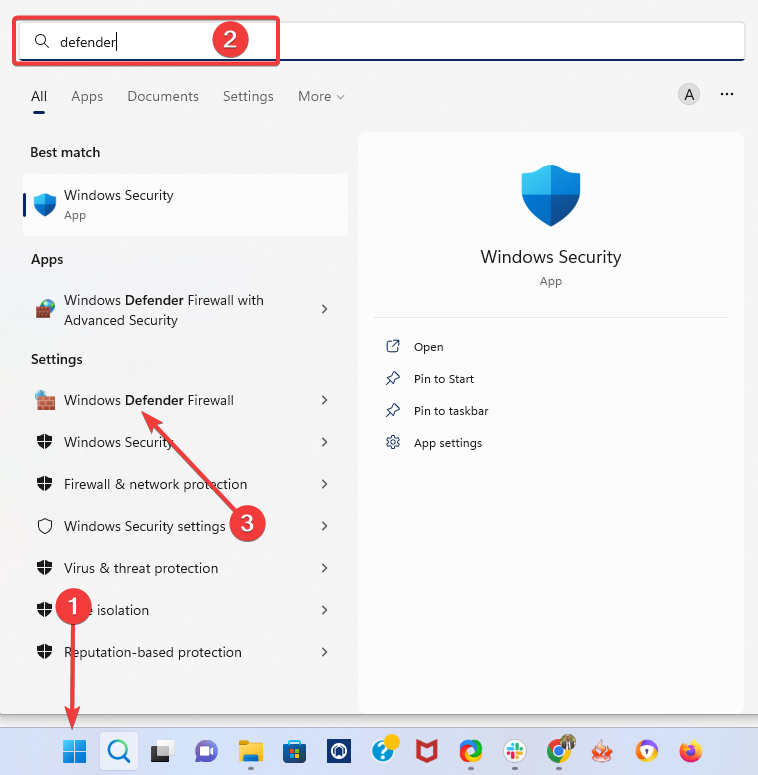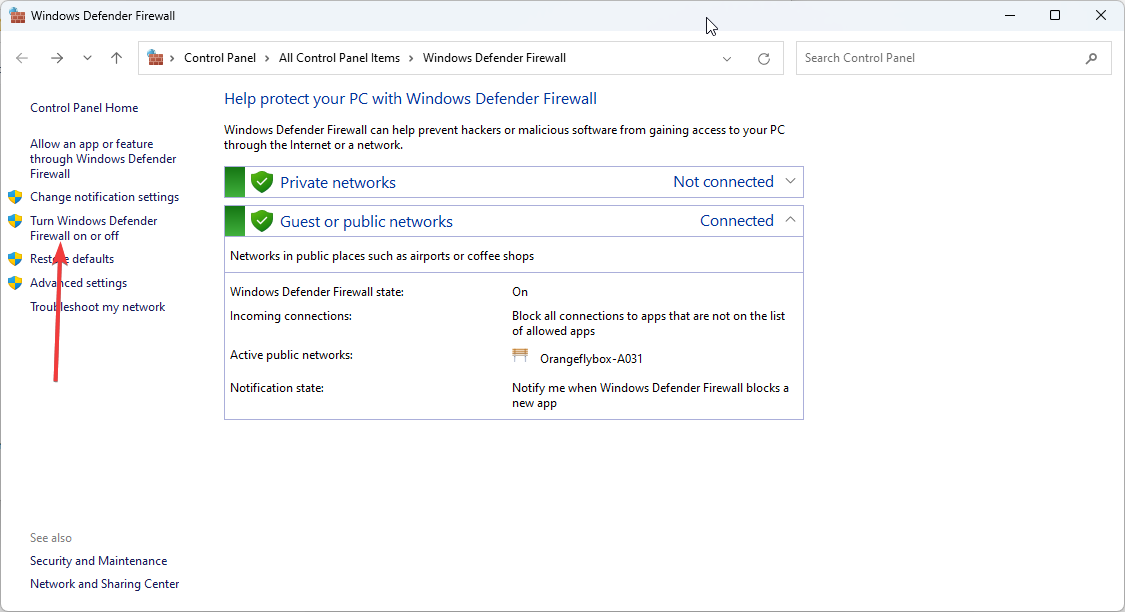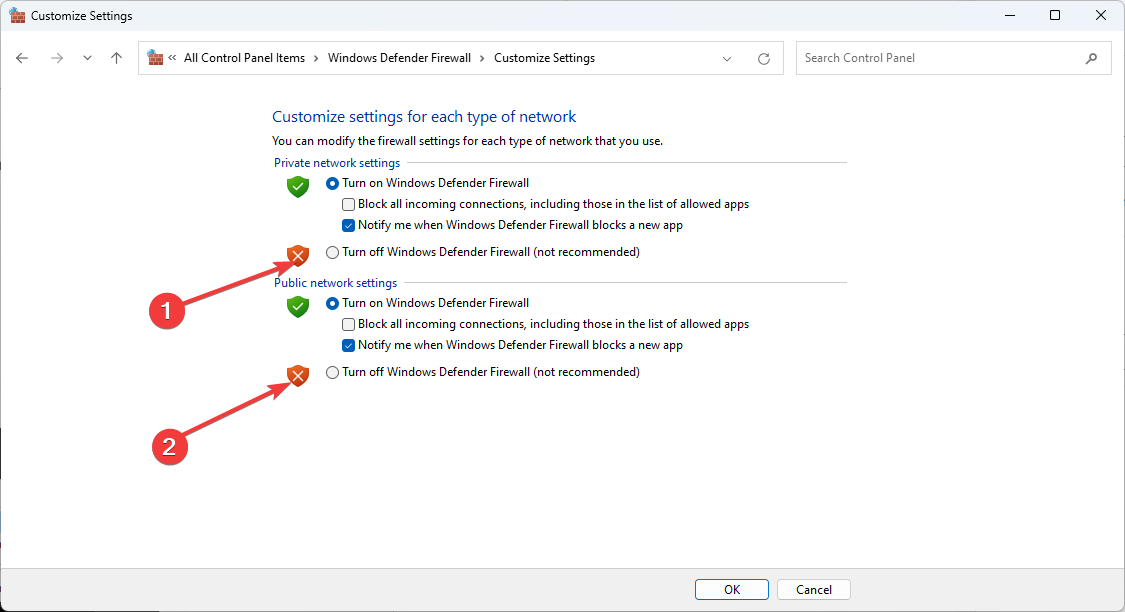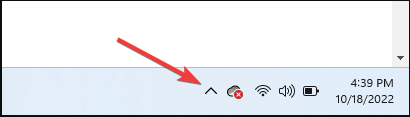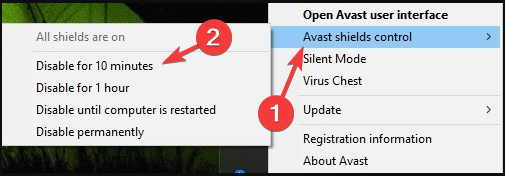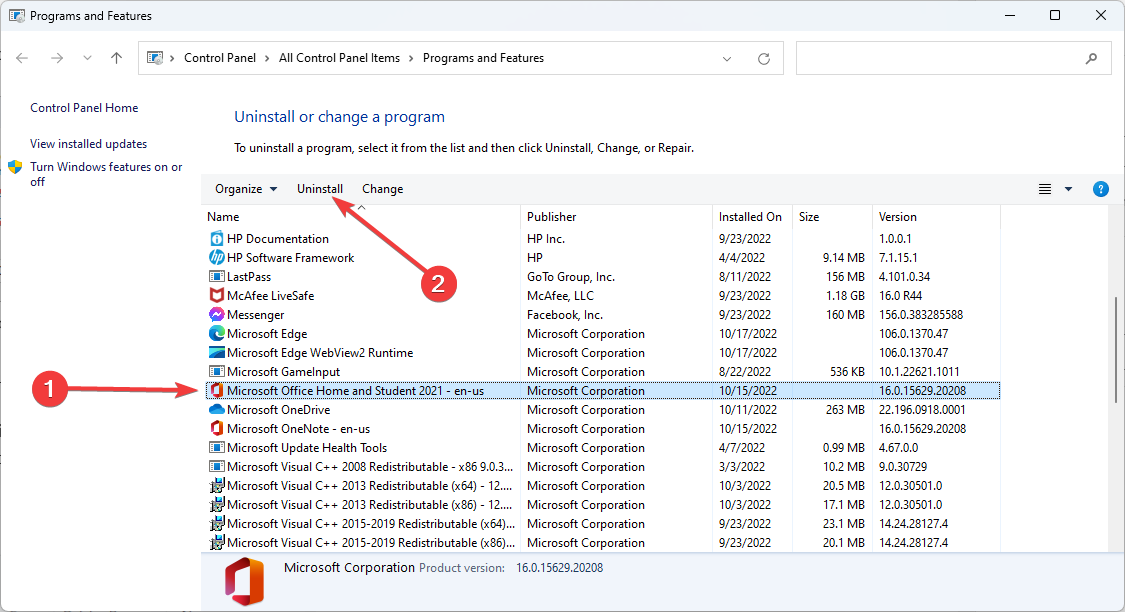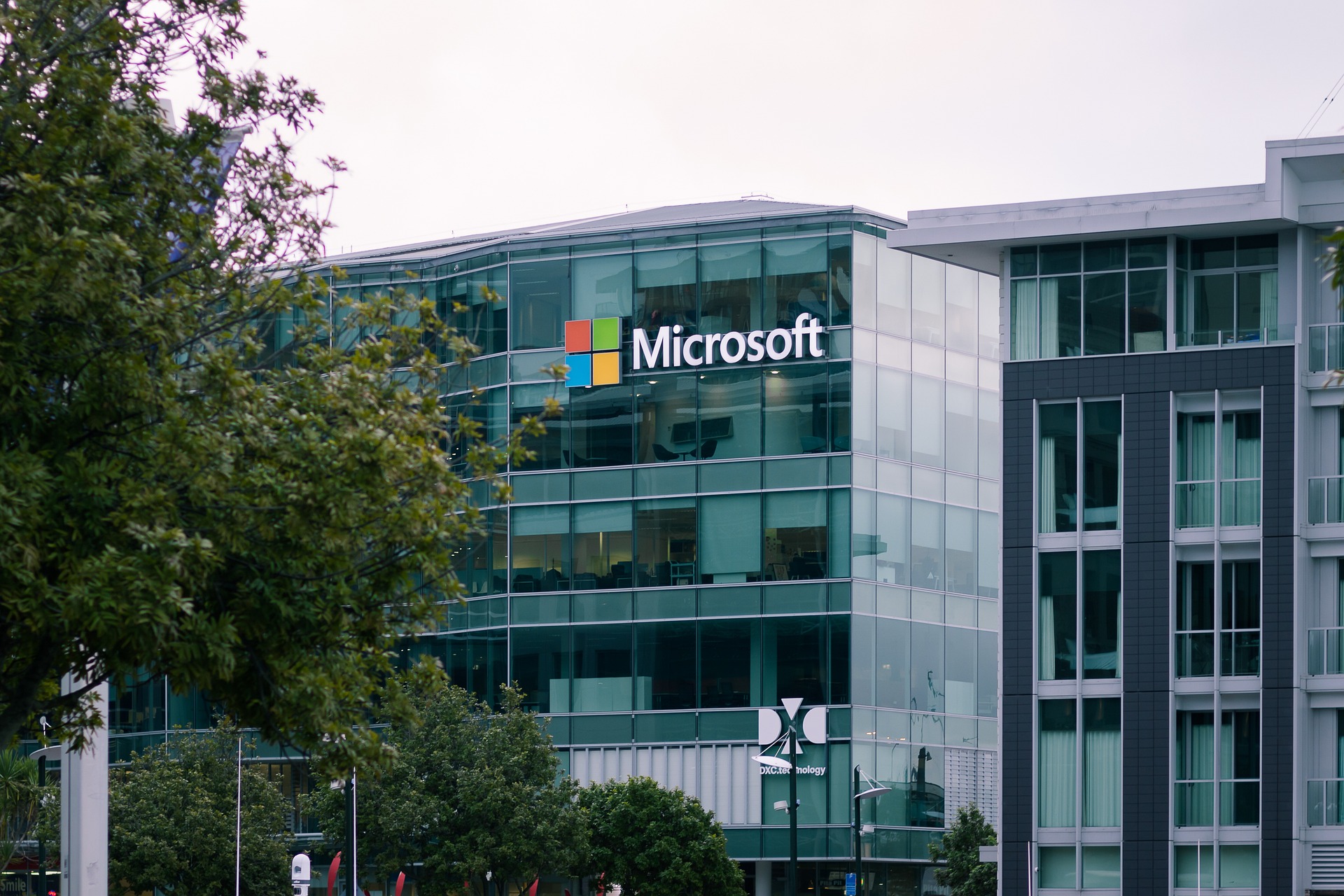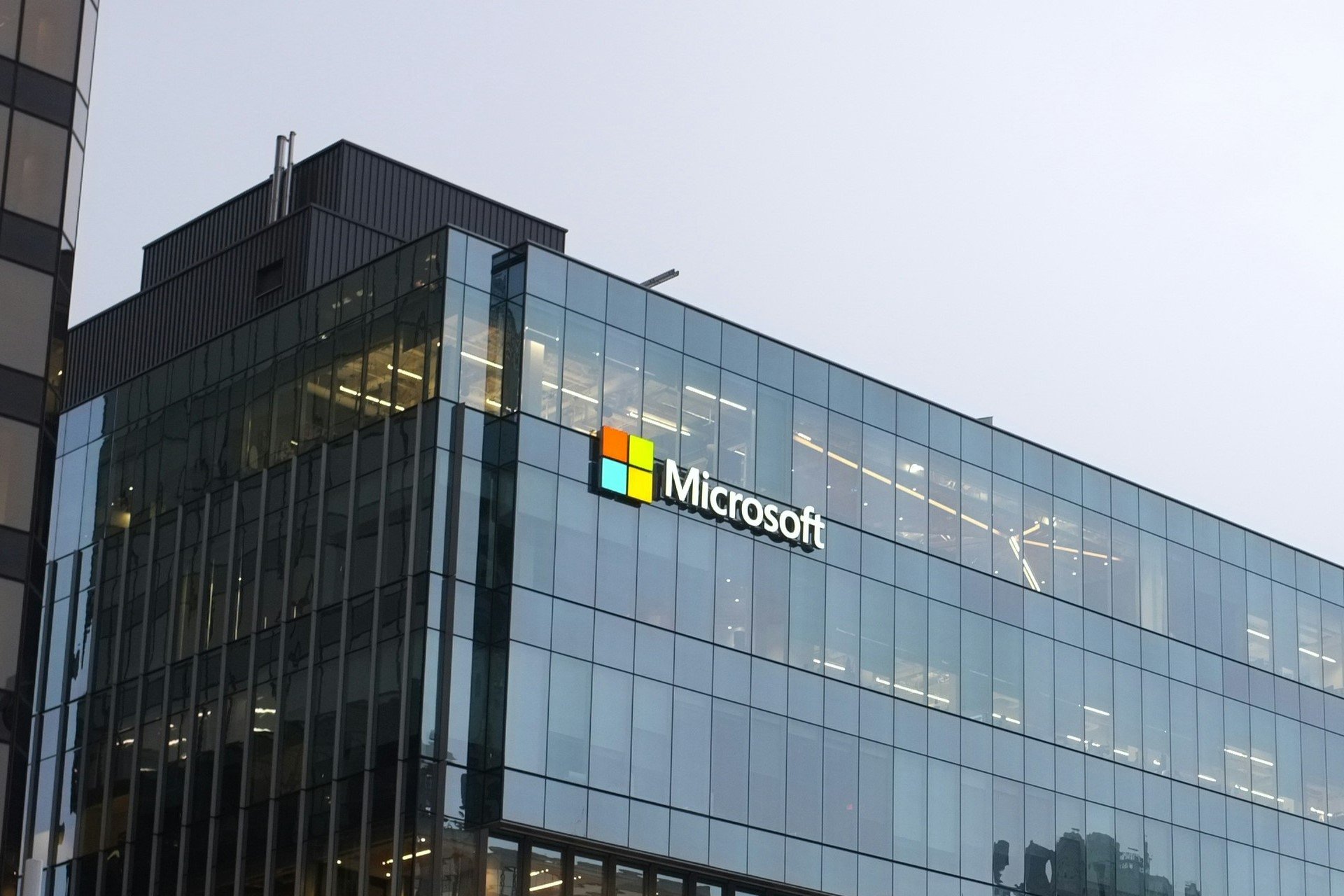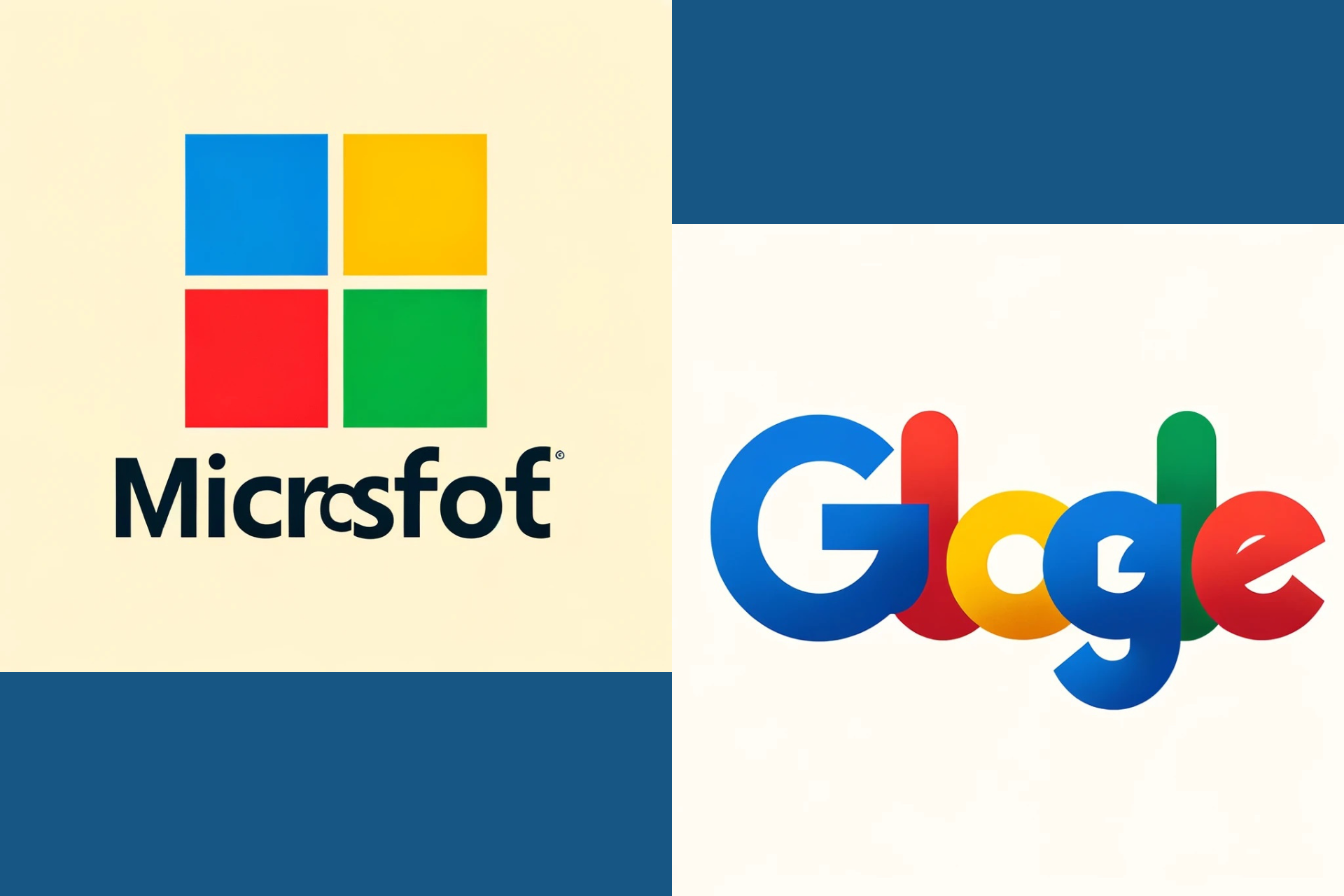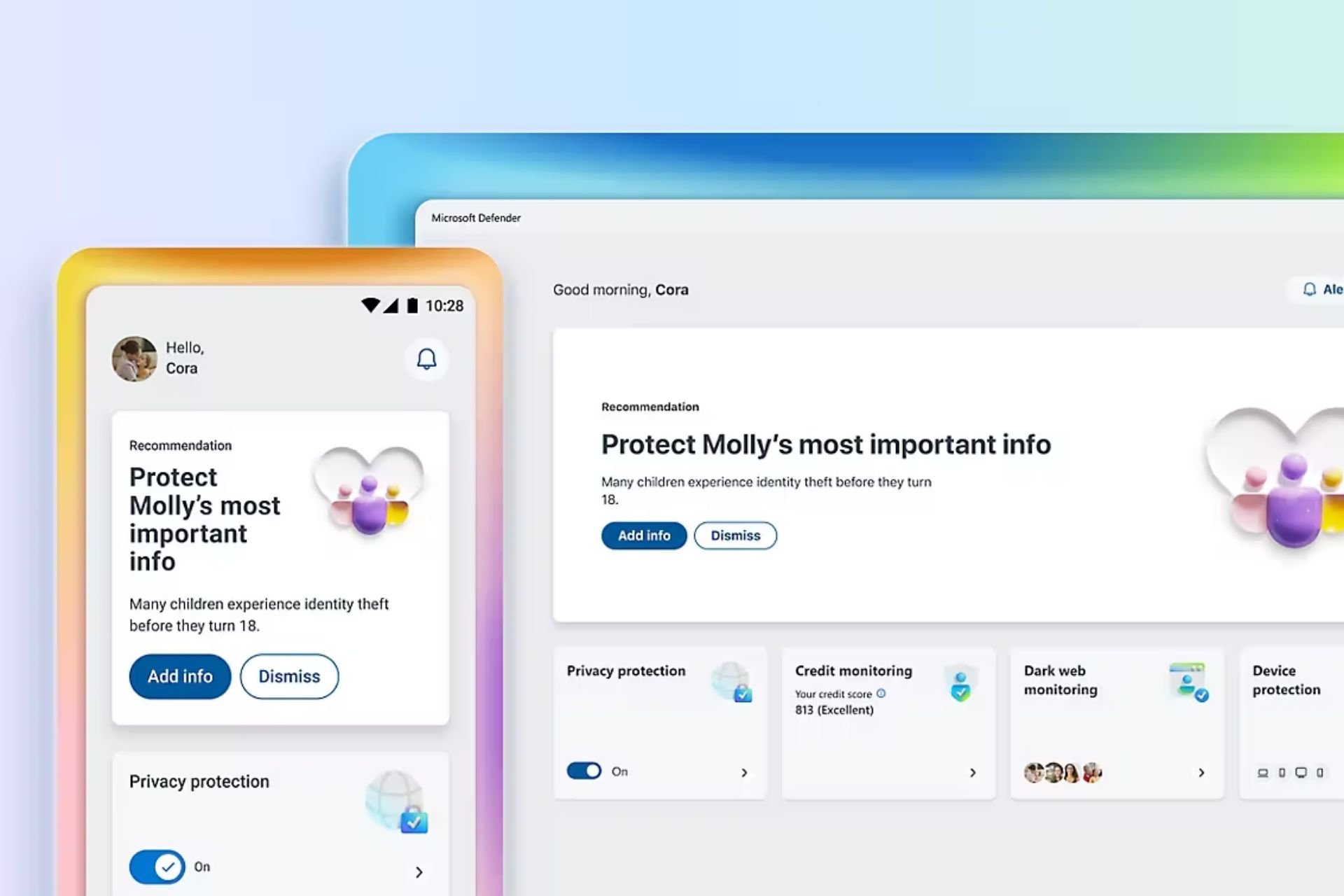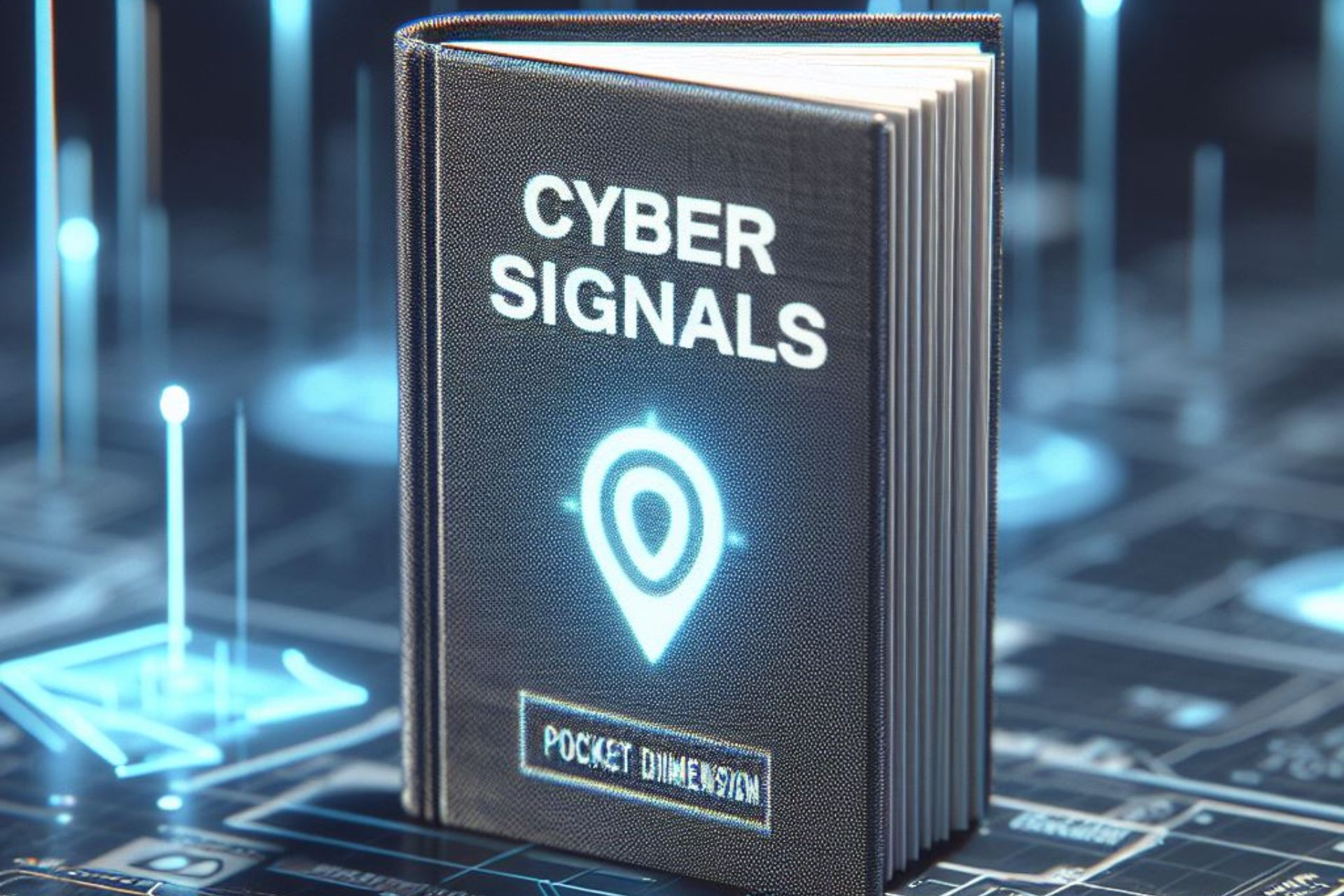Error Code 0x426-0x0: How to Fix This Microsoft Office Issue
Explore these methods to resolve this issue quickly
4 min. read
Updated on
Read our disclosure page to find out how can you help Windows Report sustain the editorial team Read more
Key notes
- Microsoft Office error code 0x426-0x0 can be due to a corrupted Office installation, disabled services, and conflicting AVG software.
- Repairing the Office installation is one-way users can resolve error code 0x426-0x0 for opening Excel, Word, Access, and Outlook.
- Enabling certain services can fix Microsoft Word error code 0x426-0x0 and the same issue for other Office applications.
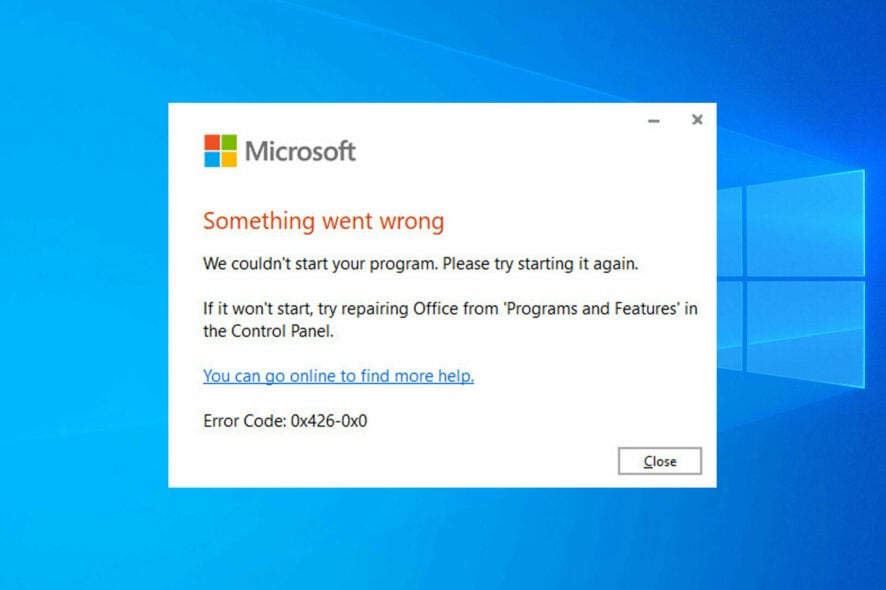
The Microsoft Office error code 0x426-0x0 is an issue that arises for MS Office suite applications.
When some users try to open an Office application, a code 0x426-0x0 error message pops up like the one in the snapshot directly below.
Consequently, MS Office software doesn’t open when that error arises. So let’s show you how to resolve this error.
Why am I getting error code 0x426-0x0 in Safe Mode?
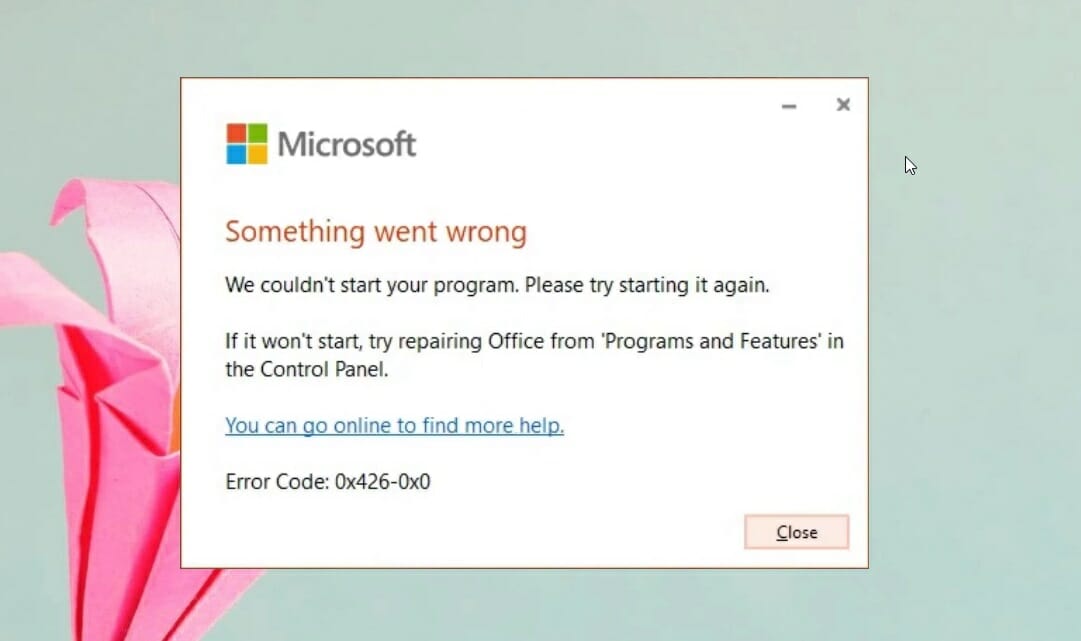
The leading causes of this error include a variety of possible reasons, and here are some of the most common:
- Disabled services – If any crucial services are disabled on your system either by a third-party program or your own decision, this may conflict with the normal operations of the Office Suite.
- Office installation issues – Depending on your exact circumstances, these can include a BSOD error appearing when the installation process is running, or corruption of the installation file itself.
- Conflicting software (antivirus) – Whitelisting any apps that you want to install and use is a good option. If you can’t do that with your antivirus choice, it is recommended that you change it to a better antivirus option.
There are many Office errors that you can experience, and many have reported error code 30068-39 in Office due to poor installation. In some cases, this issue can even prevent you from installing the software.
Speaking of installation errors, many have reported Another installation is in progress Office 365 error, which can happen if specific components aren’t properly closed.
In some instances, you might even get Microsoft Office encountered an error during setup, but this issue can be quickly resolved.
How do I fix Microsoft error code 0x426-0x0?
1. Repair the Microsoft Office suite
- First, open the Run accessory by pressing the Windows key + R.
- Type the command below and hit Enter.
appwiz.cpl - Select your Microsoft Office suite software. Then, click the Change button to open a repair utility for MS Office.
- Select the Online Repair radio button., and click the Repair button.
2. Enable the Click-to-Run service
- Open the Run accessory by pressing the Windows key + R.
- Type this command in Run and press Enter:
services.msc - Next, right-click the Microsoft Office Click-to-Run service and select Properties.
- Click the Startup type drop-down menu on the properties window that opens, select the Automatic option, then click the Start option.
- Select Apply to save the changed settings, then click OK to exit the properties window.
3. Turn off Windows Defender Firewall
- Open the Windows search utility by pressing the Windows and S keys simultaneously.
- Type Defender in the search utility, and click Windows Defender Firewall.
- Click Turn Windows Defender Firewall on or off to open Customize Settings.
- Select both the radio buttons for the Turn off Windows Defender Firewall options.
- Press the OK button to exit the window.
4. Disable third-party antivirus utilities
- Click on the hidden access arrow in the Taskbar.
- Click on your antivirus icon, hover over Avast shields Control and select Disable for 10 minutes (This step varies for different antivirus software).
- Try launching an MS Office application.
5. Reinstall Microsoft Office
- Open the Run accessory by pressing the Windows key + R.
- Type the command below and hit Enter.
appwiz.cpl - Select your MS Office suite software and click Uninstall to remove the suite.
- Restart Windows after you’ve uninstalled MS Office.
- Click File Explorer’s Taskbar icon, navigate to your Microsoft Office folder, and delete any leftover files.
C:\Program Files\Microsoft Office - Open the Run accessory by pressing the Windows key + R, Type the command below, and hit Enter.
regedit - Navigate to the paths below, and for each of them, right-click and select delete.
HKEY_LOCAL_MACHINE\SOFTWARE\Microsoft\Office\ClickToRunHKEY_LOCAL_MACHINE\SOFTWARE\Microsoft\AppVISVHKEY_CURRENT_USER\Software\Microsoft\Office - After that, reinstall the Microsoft Office suite.
Many users have confirmed those resolutions will fix error 0x426-0x0. So, give some of those resolutions a shot.
What does error 0x0 mean?
When one of the Office Suite’s products fails to launch, the error code 0x426-0x0 from Microsoft Office appears.
Although it frequently occurs with Word, this error can also happen with other Office programs. For example, when users attempt to run Outlook, Excel, Word, or PowerPoint, error 0x426-0x0 might pop up.
The solutions should work if you encounter various iterations of this error, including Office 2019 error code 0x426-0x0, Microsoft Excel error code 0x426-0x0, and MS Word error code 0x426-0x0.
You can click Contact support on the Contact Microsoft Support page if more potential resolutions are needed.
Feel free to let us know what solution worked in your case and if you have other recommendations.