MSFS High CPU Usage: 5 Tips to Reduce it
Malware infection can cause high CPU usage by MSFS
5 min. read
Updated on
Read our disclosure page to find out how can you help Windows Report sustain the editorial team. Read more
Key notes
- MSFS is heavy on GPU, and it uses lots of CPU.
- Ending tasks for unnecessary programs can reduce the CPU usage issue.
- Enabling the Game mode directs more resources to your game.
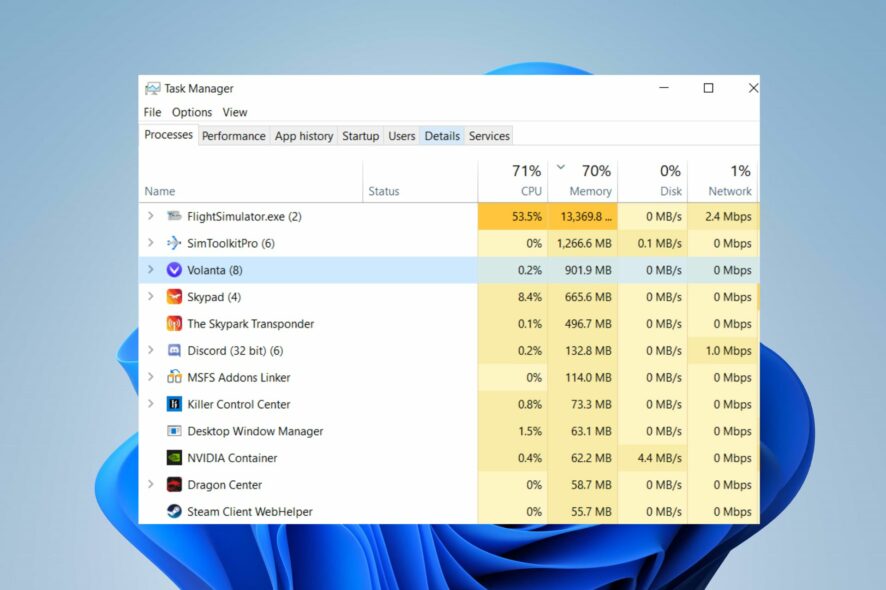
Microsoft Flight Simulator is a game with high performance and graphics. Hence, it may require more resources from the computer than other applications. However, users may face difficulties with the game if it consumes too many resources on the computer.
It can result in the Microsoft Flight Simulator’s high CPU usage problem, making the game sluggish and frustrating. It affects the capability of your apps to run smoothly and can sometimes cause the app and the computer to crash.
Furthermore, Microsoft Flight Simulator 2020 CPU usage can occur due to several factors, including many apps running in the background, malware infection, and many more.
Hence, this article will discuss the best fixes for MSFS CPU 100% consumption and help you get MSFS lower CPU usage.
Is MSFS CPU or GPU heavy?
Microsoft Flight Simulator is high on GPU and consumes a lot of CPU. It means the game uses lots of resources because of its buggy requirements.
The MFFS is mostly heavy on GPU. Also, its requirement specifies that your PC should have a solid GPU to run the game.
However, the game may rely on the CPU when there is a disparity or inadequate Graphics card. Hence, causes the high CPU usage on Microsoft Flight Simulator.
You may be interested in reading about how to make Windows 11 faster for a better gaming experience.
Quick Tip:
High CPU usage can be caused by outdated drivers that are not optimized for this game. A great tool to keep all your drivers up to date is PC HelpSoft Driver Updater.
PC HelpSoft Driver Updater is a dedicated software that finds all outdated drivers and updates them with the latest versions from the manufacturer, keeping key components such as GPUs and CPUs at optimum levels.

PC HelpSoft Driver Updater
Keep your system running at peak performance by having all your drivers updated.How do I reduce CPU usage in Microsoft Flight Simulator?
1. End high-consuming apps on Task Manager
- Click on the Taskbar at the bottom of the screen and select Task Manager.
- Select the CPU and Memory usage in the Task Manager.
- Click on the applications consuming lots of CPU and memory space on your PC.
- Click on the End task from the drop-down that pops up.
- Restart your computer.
Users can read about the best Task Manager software for Windows 10 that can be used to monitor better and improve computer performance.
2. Disable background apps
- Click Start in the bottom left corner of the screen and select Settings, or press the Windows + I keys.
- Select Apps from the left pane.
- Click on Apps & features and click the three dots option in front of the apps you don’t need.
- Select Advanced options, then tap the drop-down button for Background app permissions.
- Click on Never and repeat the same process for all apps you want to disable.
We recommend you check our article about the best resource monitor software for Windows 10/11 to improve your PC’s performance.
3. Scan your system for malware and adware
- Click on Start from the taskbar.
- Type Windows Security in the search space and press Enter.
- Select Windows Security from the search results and choose the Virus & threat protection option.
- Click on Scan options and tick the Full scan option.
- Click Scan now and wait for the process to complete.
It will scan for malware that may cause high CPU usage by Microsoft Flight Simulator. Once this is discovered, it becomes easier to target and remove it from the computer.
4. Update the computer’s policy to speed up the CPU
- Press Ctrl + Shift + P keys to open the Windows Terminal (Admin).
- Type the following command:
gpupdate - Press Enter and wait for the process to complete.
- Type the following in the PS C:\Users space and press Enter to close the window:
Exit
Doing this will speed up the CPU performance on your PC and thereby reduce the rate of bottlenecking with the GPU.
5. Update Windows
- Click on Start.
- Select Setting and click on Windows update.
- On the Windows update page, select Check for updates. (If there’s an update available, Windows will automatically search for it and install it)
- Restart your computer.
Check and see if the MSFS high CPU usage issues persist.
How do I make Microsoft Flight Simulator 2020 run better?
Turn Game Mode On
- Press Windows + I simultaneously to prompt Settings.
- Select Gaming on the left pane of the screen.
- Turn On Game Mode.
It helps your computer to optimize the resources used in games. The Game Mode makes gaming the top priority for your PC.
It directs most of the computer’s resources to ensure better game performance. Hence, this should prevent the Microsoft Flight Simulator from causing high CPU usage.
Conclusively, we recommend you read through our comprehensive guide about the methods to fix high CPU usage on Windows 11.
If this guide has been helpful to you, kindly leave your comments below. We’d like to hear feedback from you.
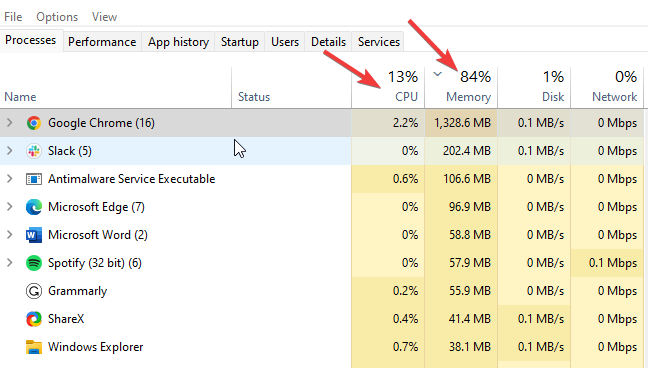
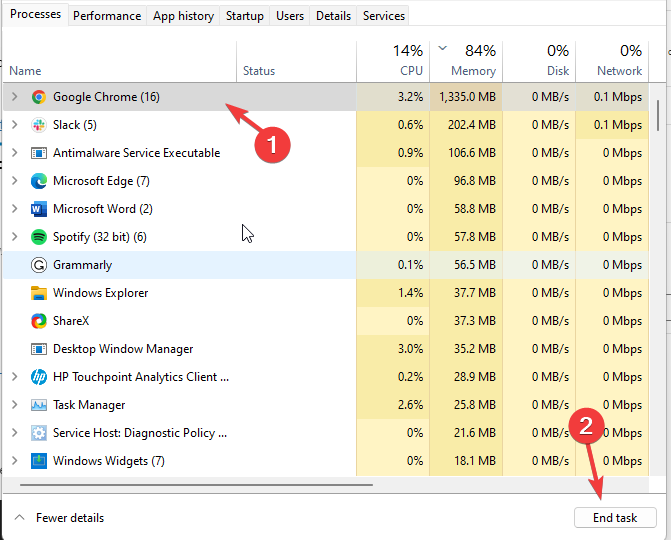
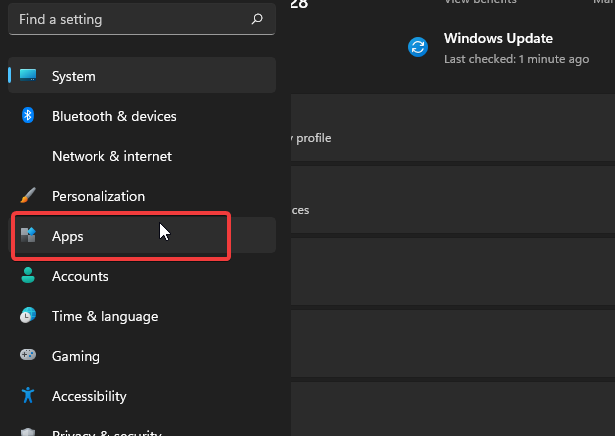
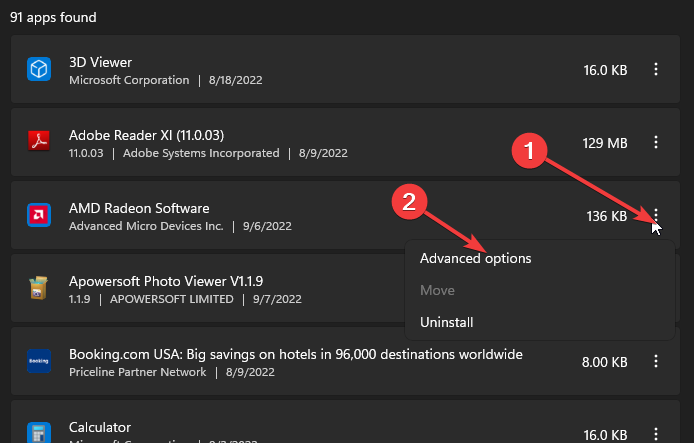
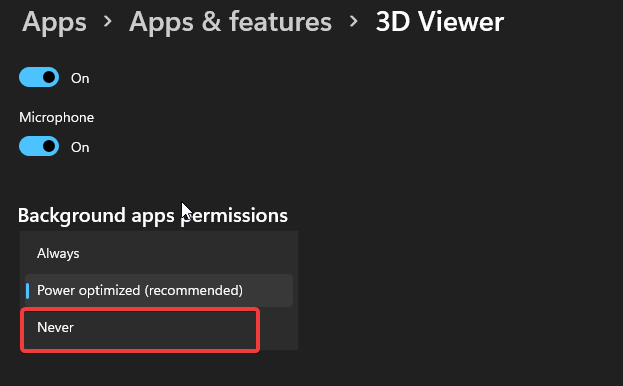
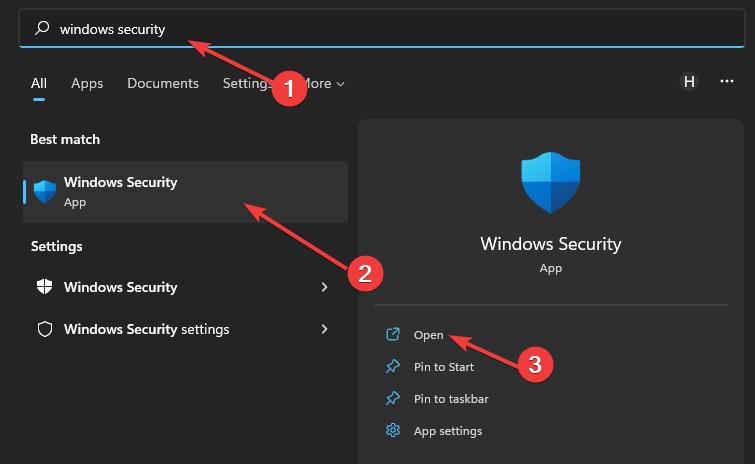
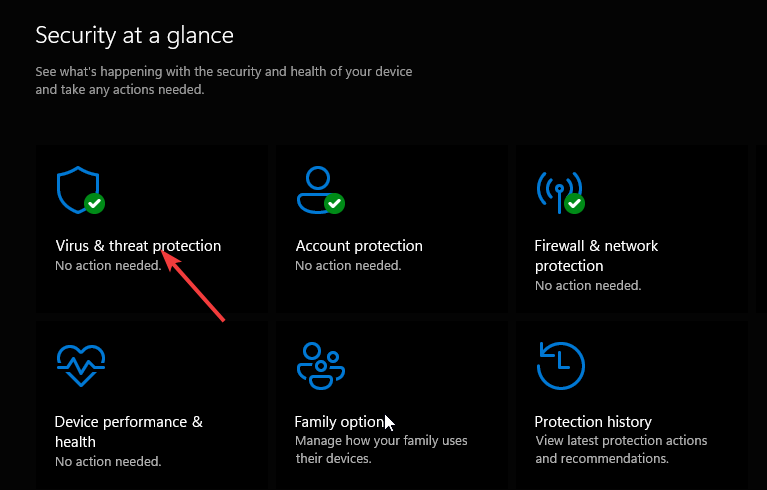
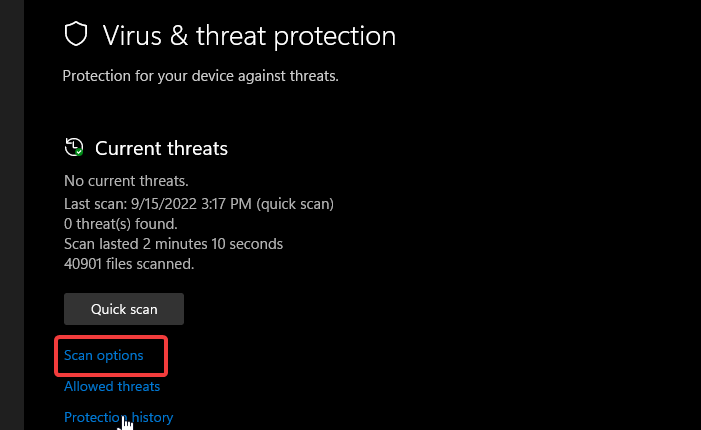
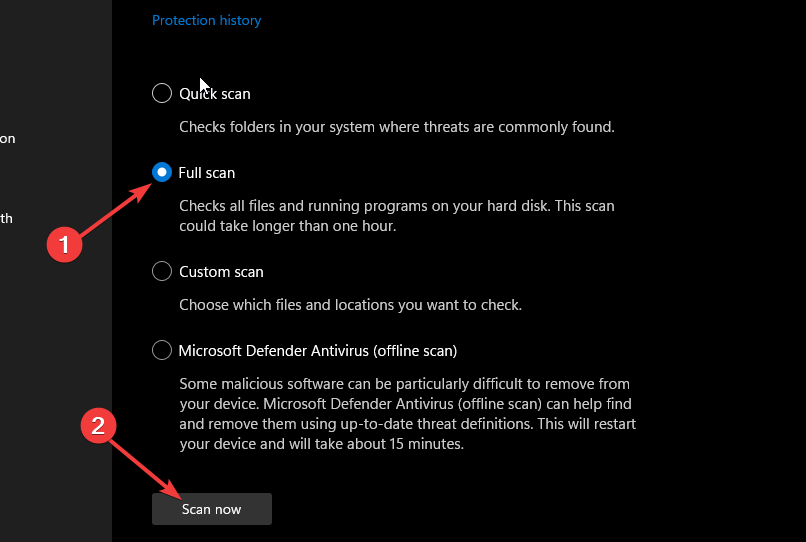
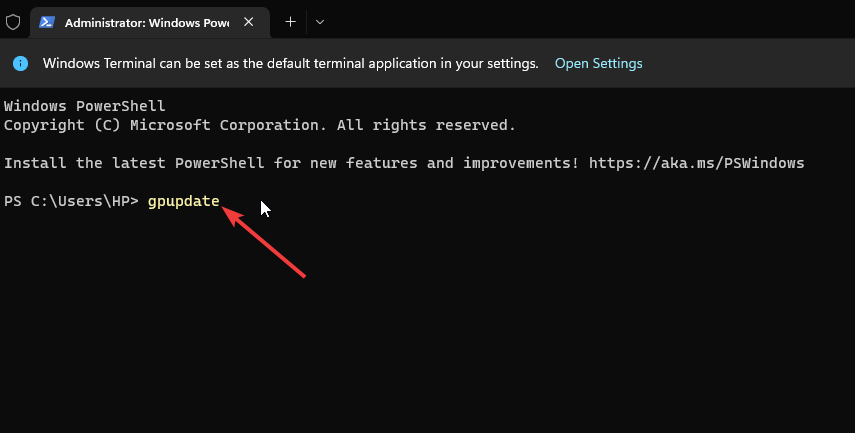
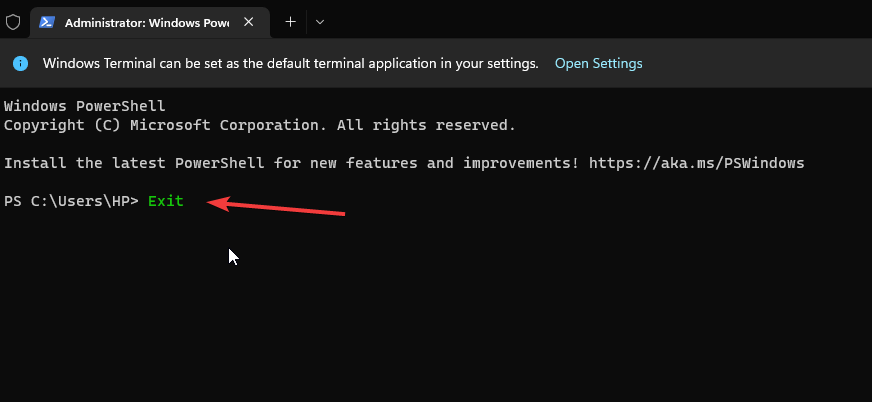
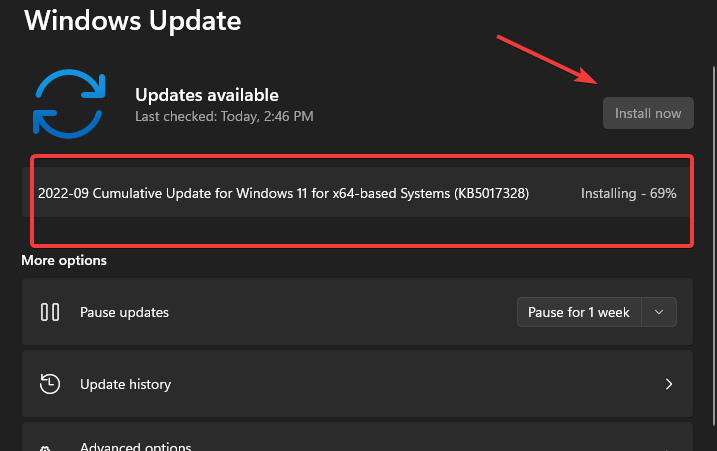
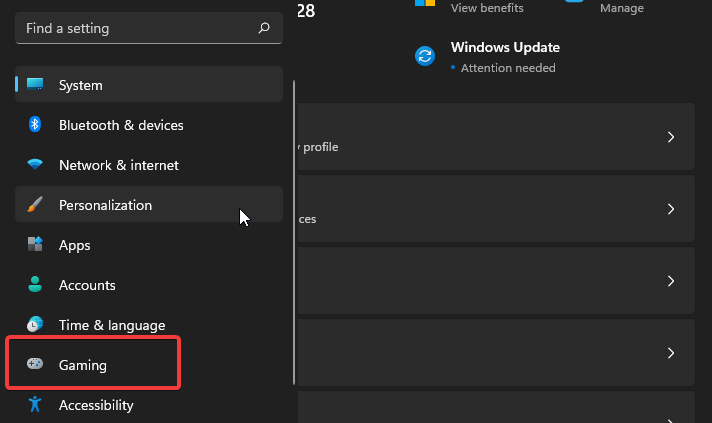
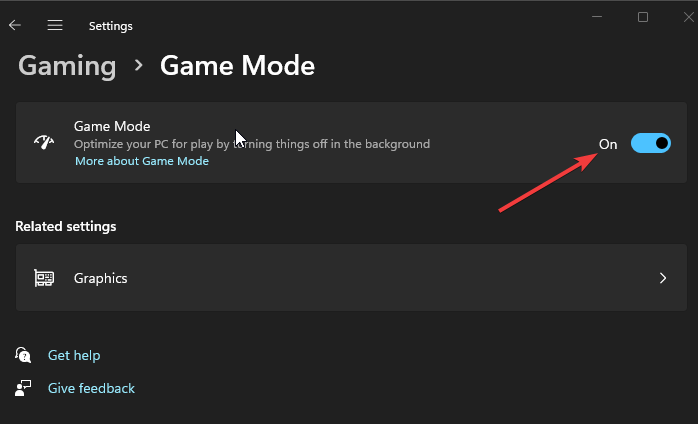








User forum
0 messages