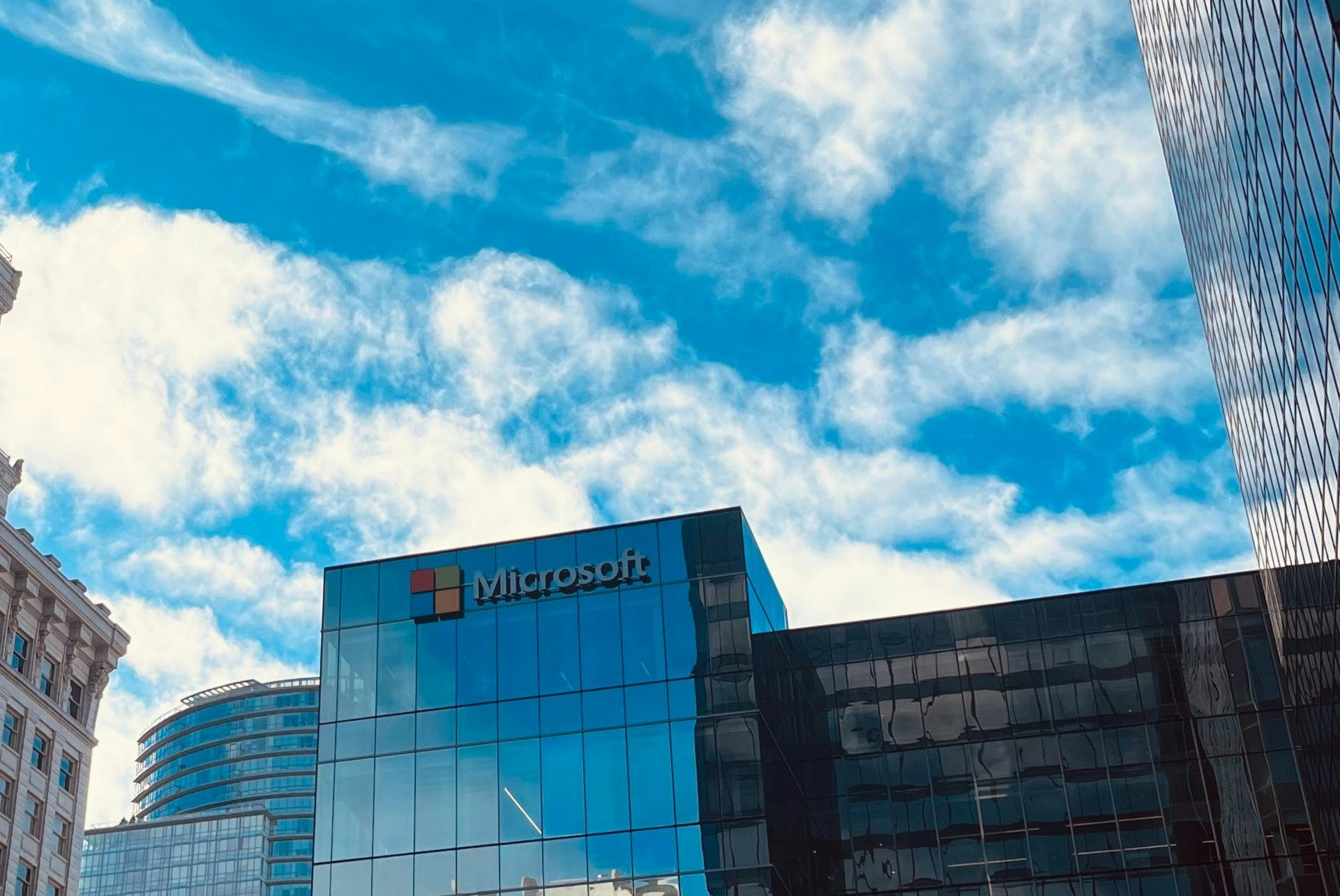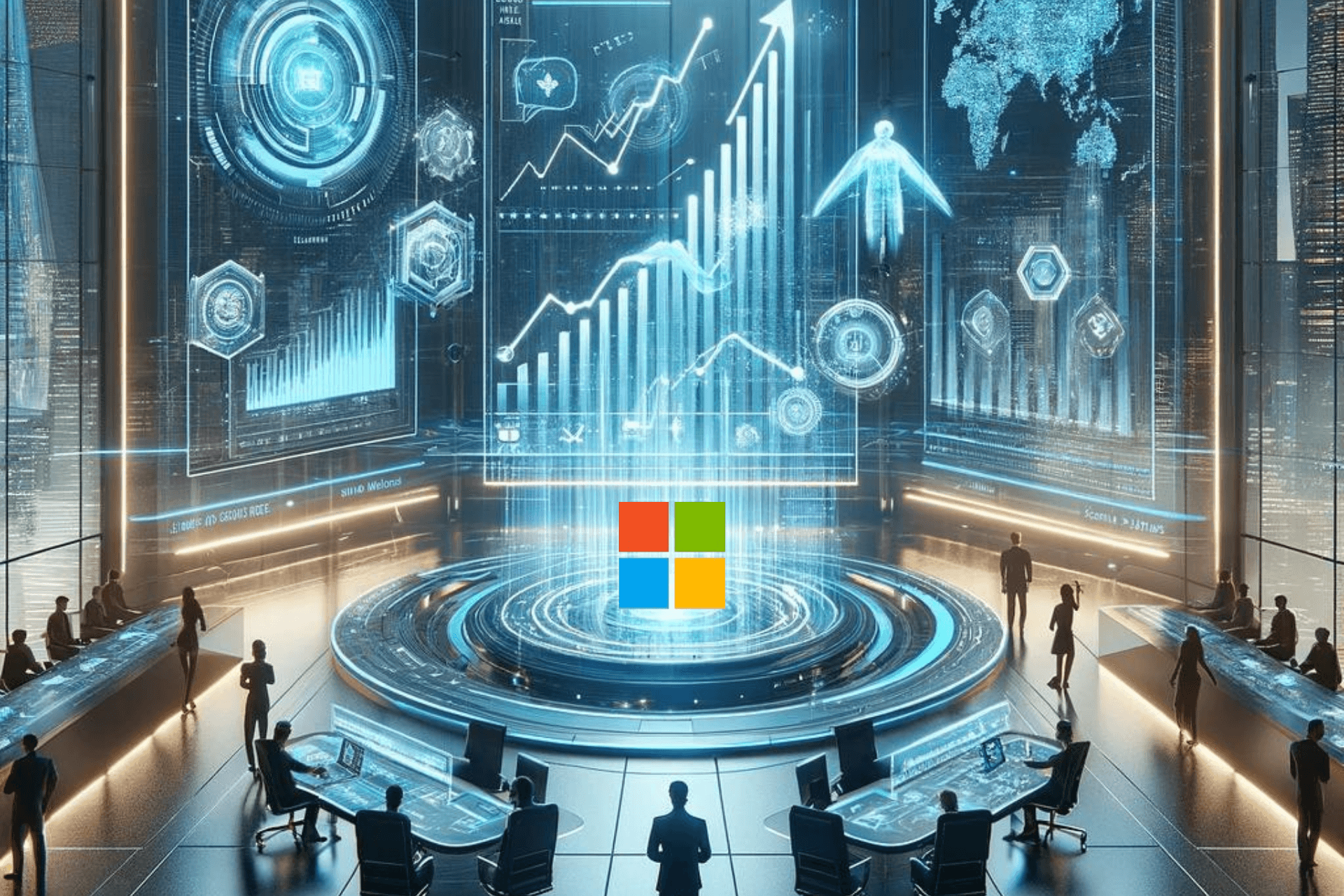Microsoft is rounding up Edge with a new image-magnifying feature
You can start testing the feature in Edge 120 Canary or later
2 min. read
Published on
Read our disclosure page to find out how can you help Windows Report sustain the editorial team Read more
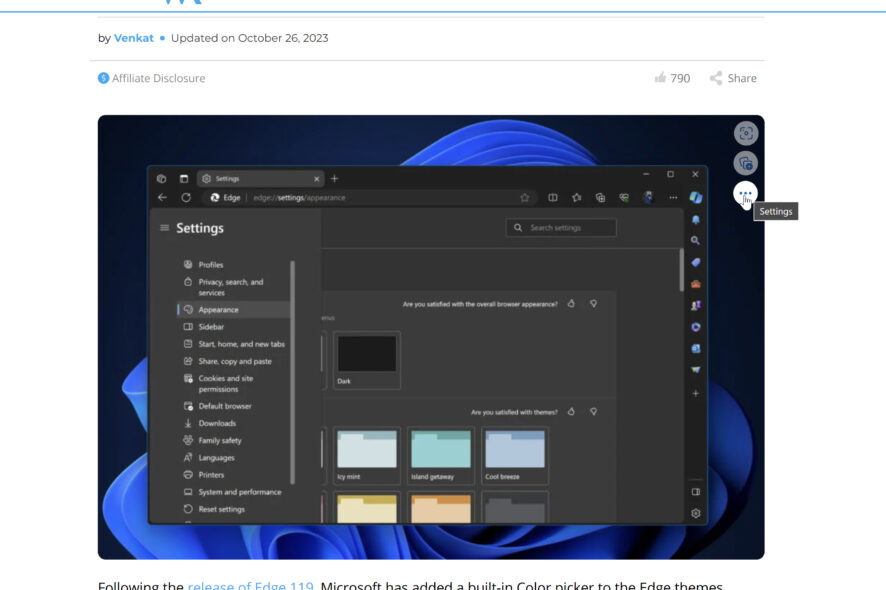
Microsoft is working on adding the ability to magnify images straight in your Edge browser without opening them in a new tab and zooming in. That’s a much-needed addition, as most web browsers support zooming or magnifying content on web pages. The feature is being tested in Edge Canary and will be added to the image context menu.
Currently, you can magnify an image by opening it in a new tab and using the zoom-in/out shortcuts Ctrl++ and Ctrl–, but the new feature will complement Microsoft Edge’s image tools: Visual Search, Image Editor, and Web Capture.
Here’s how to magnify images in Microsoft Edge
- Close Microsoft Edge Canary.
- Right-click on its shortcut and select Properties.
- In the Target field at the end, hit space, add the following command, and click Apply:
--enable -features=msEdgeImageMagnifyUI - Visit a webpage containing at least one image or picture.
- Hover over the right top corner of the picture, click on the three-dot settings button below Visual Search and Save to Collections, and select Magnify image.
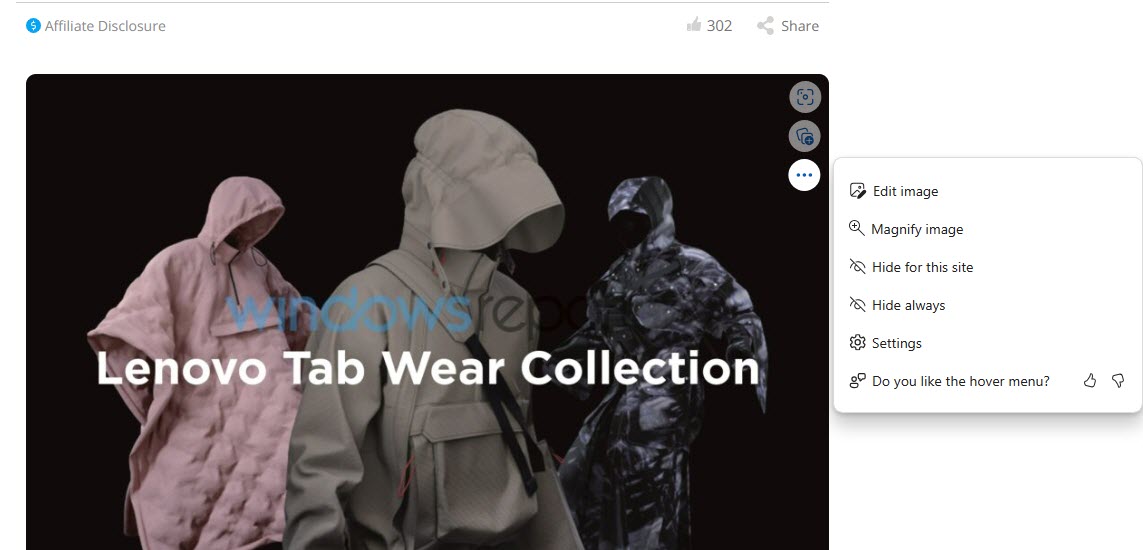
- Alternatively, without hovering over, right-click on the image and select Magnify image.
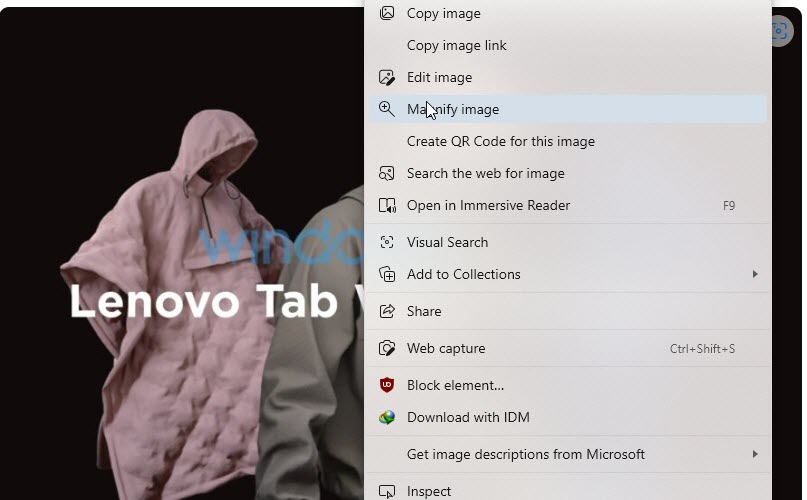
The features tested in Edge Canary are new, in development, and experimental, and some of them are only available to a few users via controlled rollouts. That’s also the case with the Magnify Image option available to select users in Edge 120 Canary.