Opera Zoom Out & Zoom In: How to Use it
Keyboard shortcuts are the fastest way to do it
2 min. read
Updated on
Read our disclosure page to find out how can you help Windows Report sustain the editorial team. Read more

Sometimes you need to make elements on your page larger in order to read them, and for this, you can use zoom out and zoom in in Opera.
How do I zoom out or zoom in on my Opera browser?
1. Use keyboard shortcuts
How do I zoom in on Opera Browser?
| 1. | Ctrl + [plus key] |
| 2. | Ctrl + Shift + [plus key] |
| 3. | Ctrl + Mouse wheel up |
You can use any of the above shortcut key combinations to zoom in on your Opera browser.
How do I zoom out in Opera Browser?
| 1. | Ctrl+[minus key] |
| 2. | Ctrl + Mouse wheel down |
While you can zoom out in the Opera browser using the above key combinations, you can use the Ctrl+0 shortcut to reset the zoom to 100%.
These are just some of the Opera browser shortcuts, but there are many more that you can use to enhance your productivity.
2. Use the Opera menu
- Click the Menu icon in the top left corner and choose the + or – icon next to Zoom.
- After that, click the magnifying glass icon in the address bar and adjust the zoom accordingly.
As for Opera, it has its share of issues, and many reported being stuck in fullscreen on Opera GX as well as a black screen in Opera GX.
To know more about keyboard shortcuts on browsers, do leave a message in the comments box below.
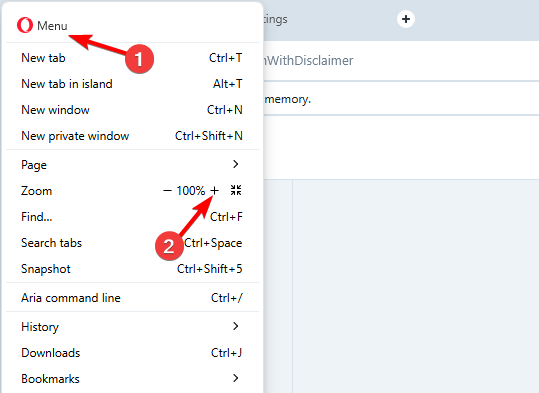
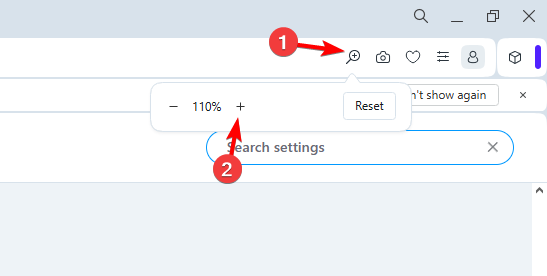


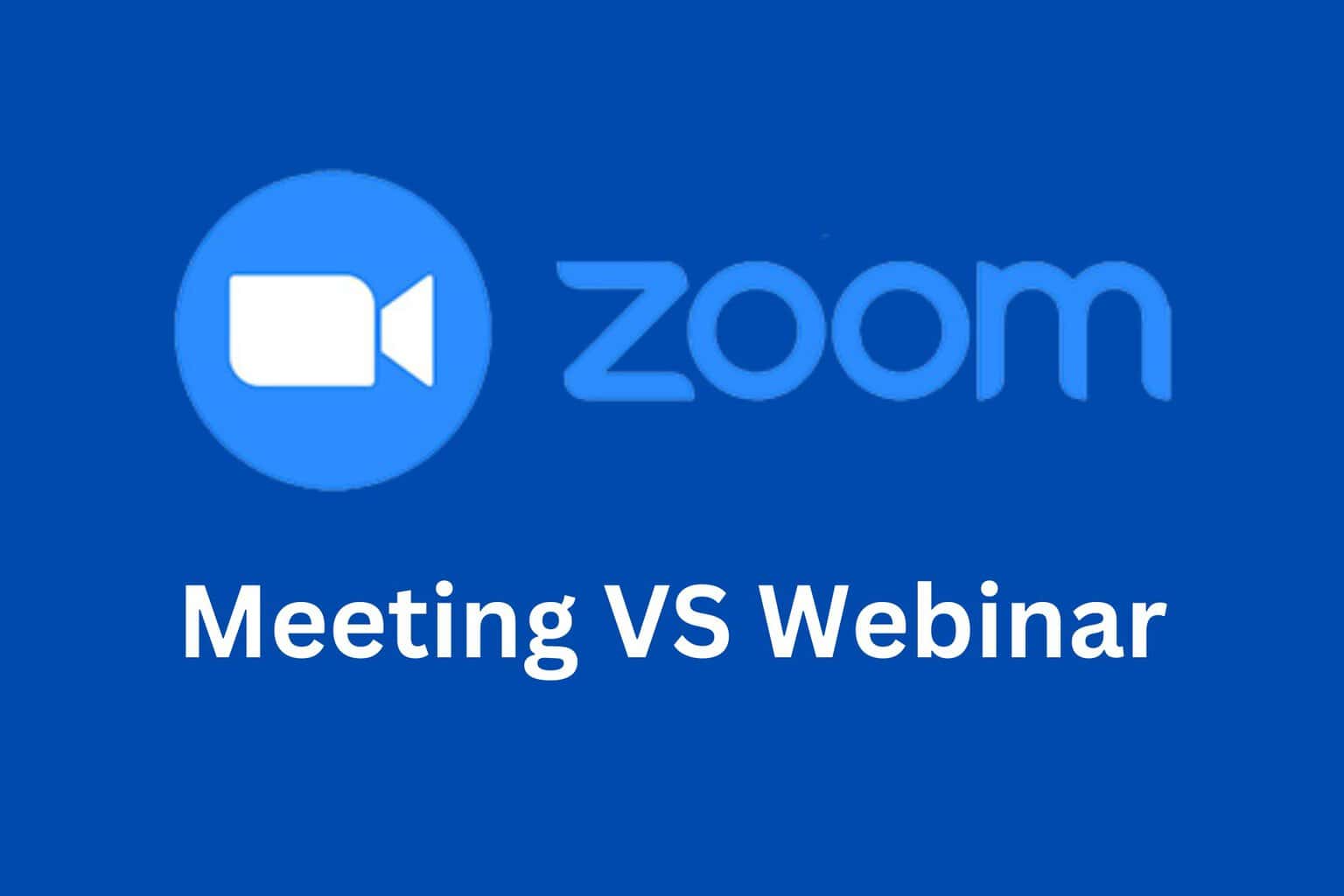


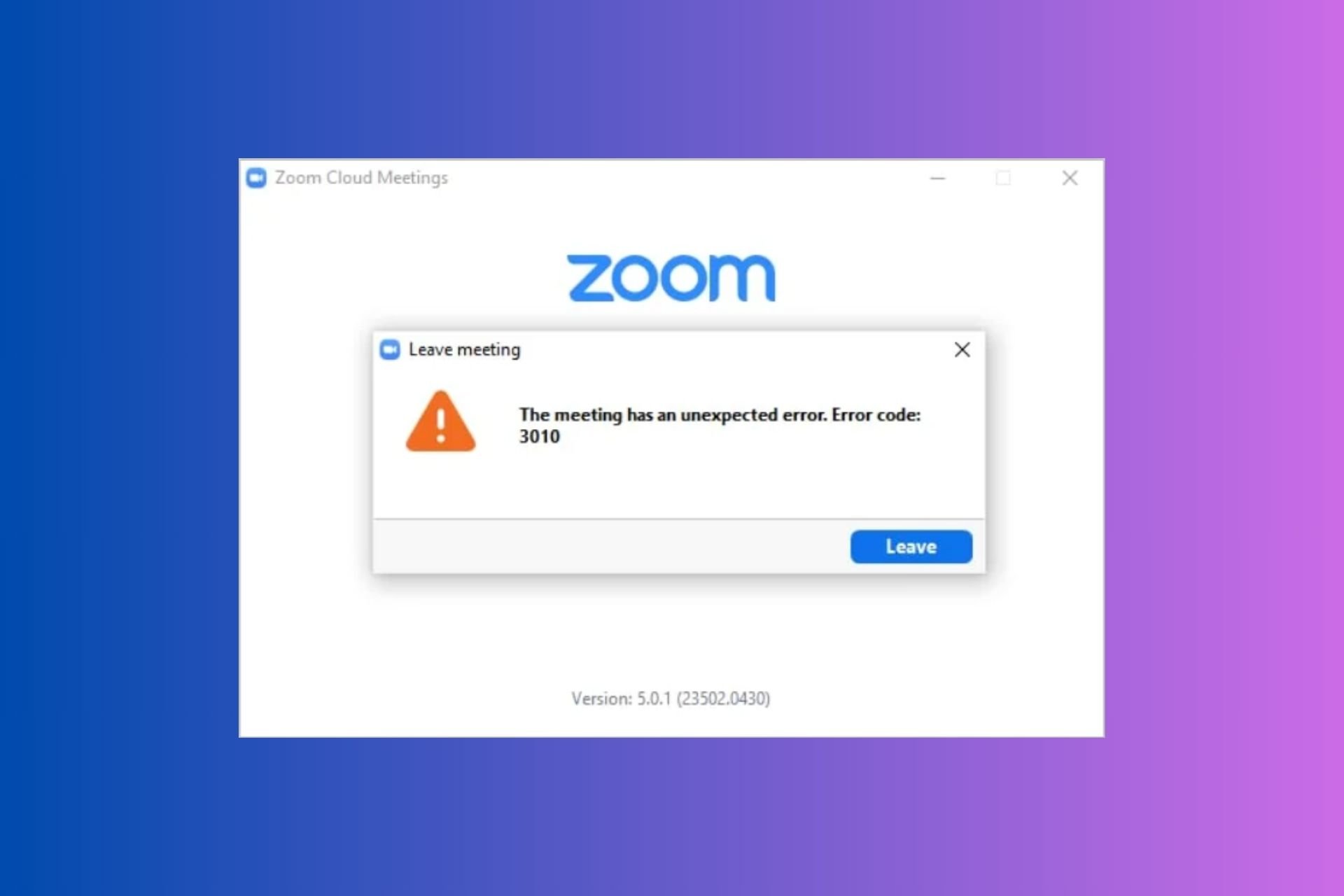


User forum
0 messages