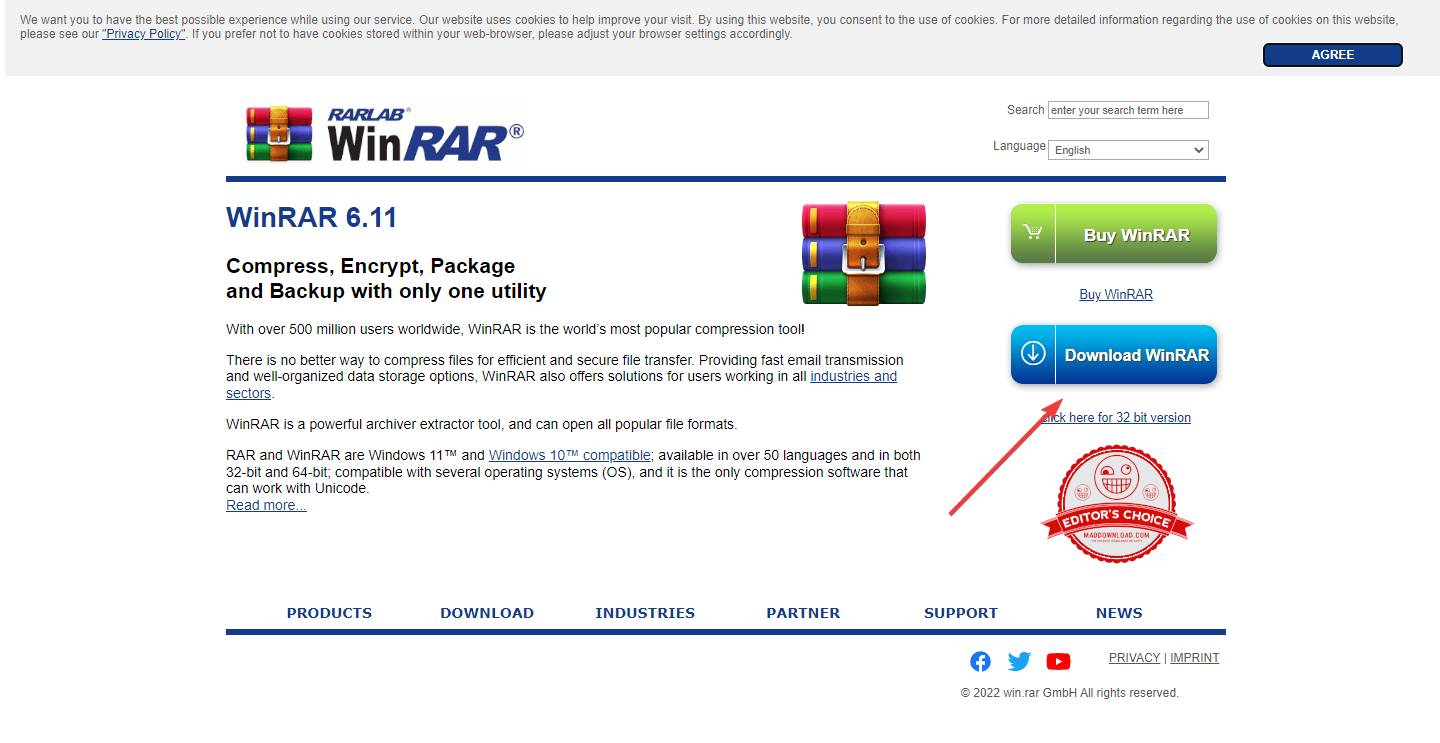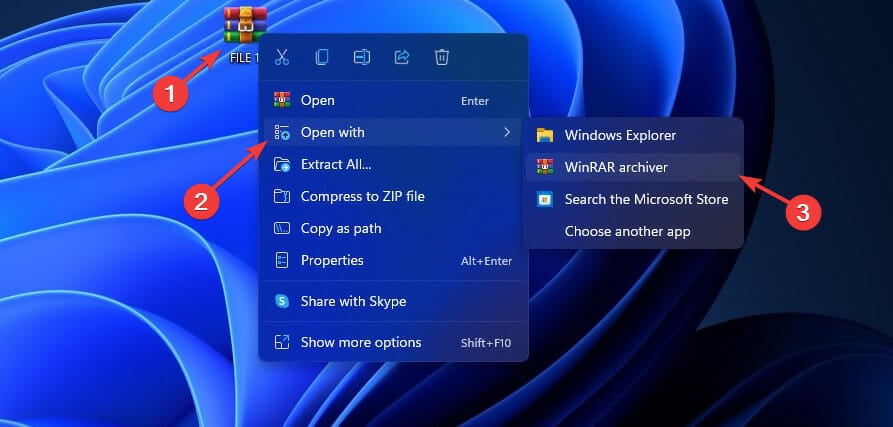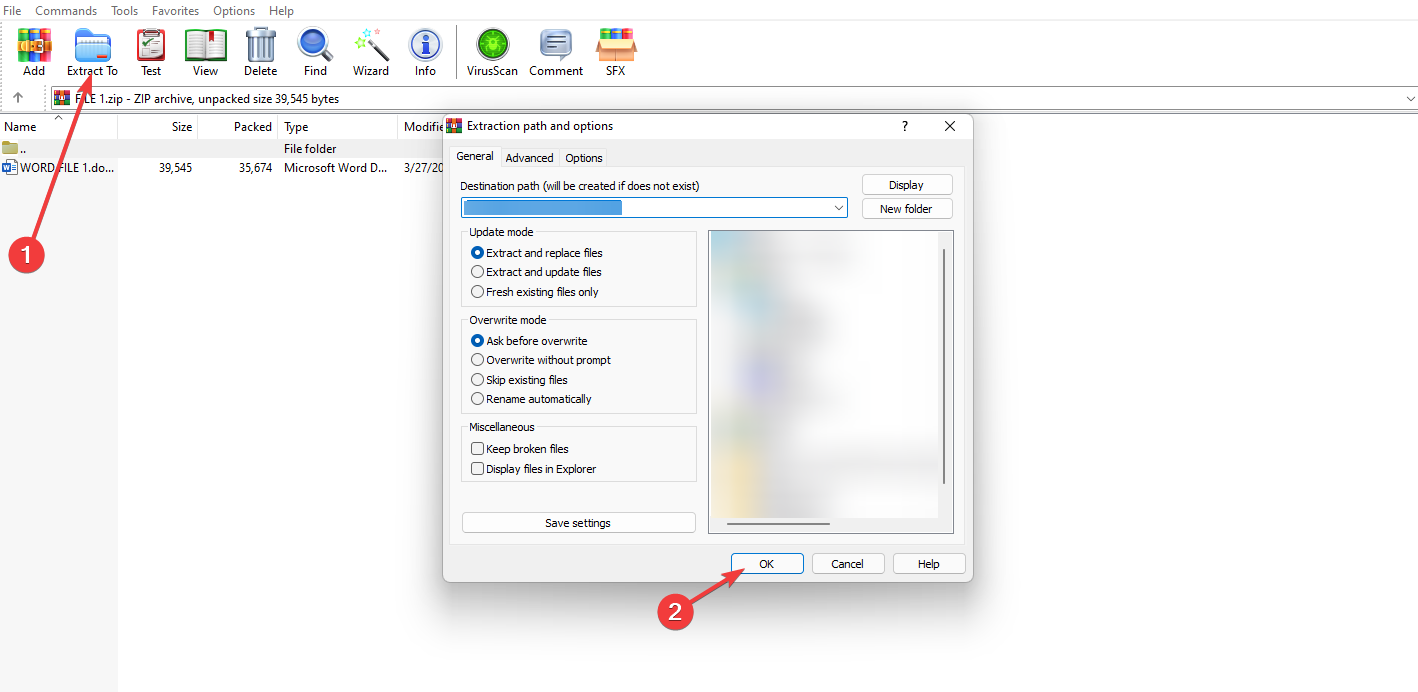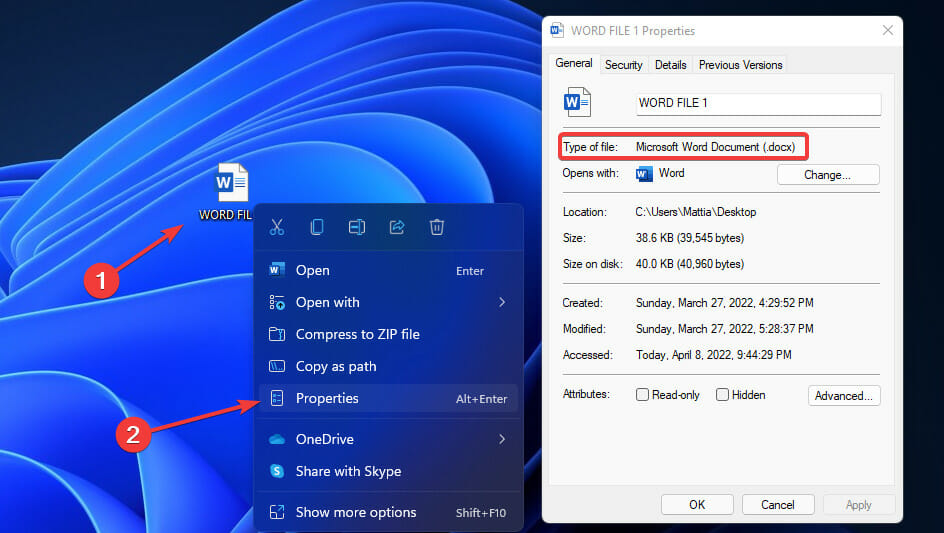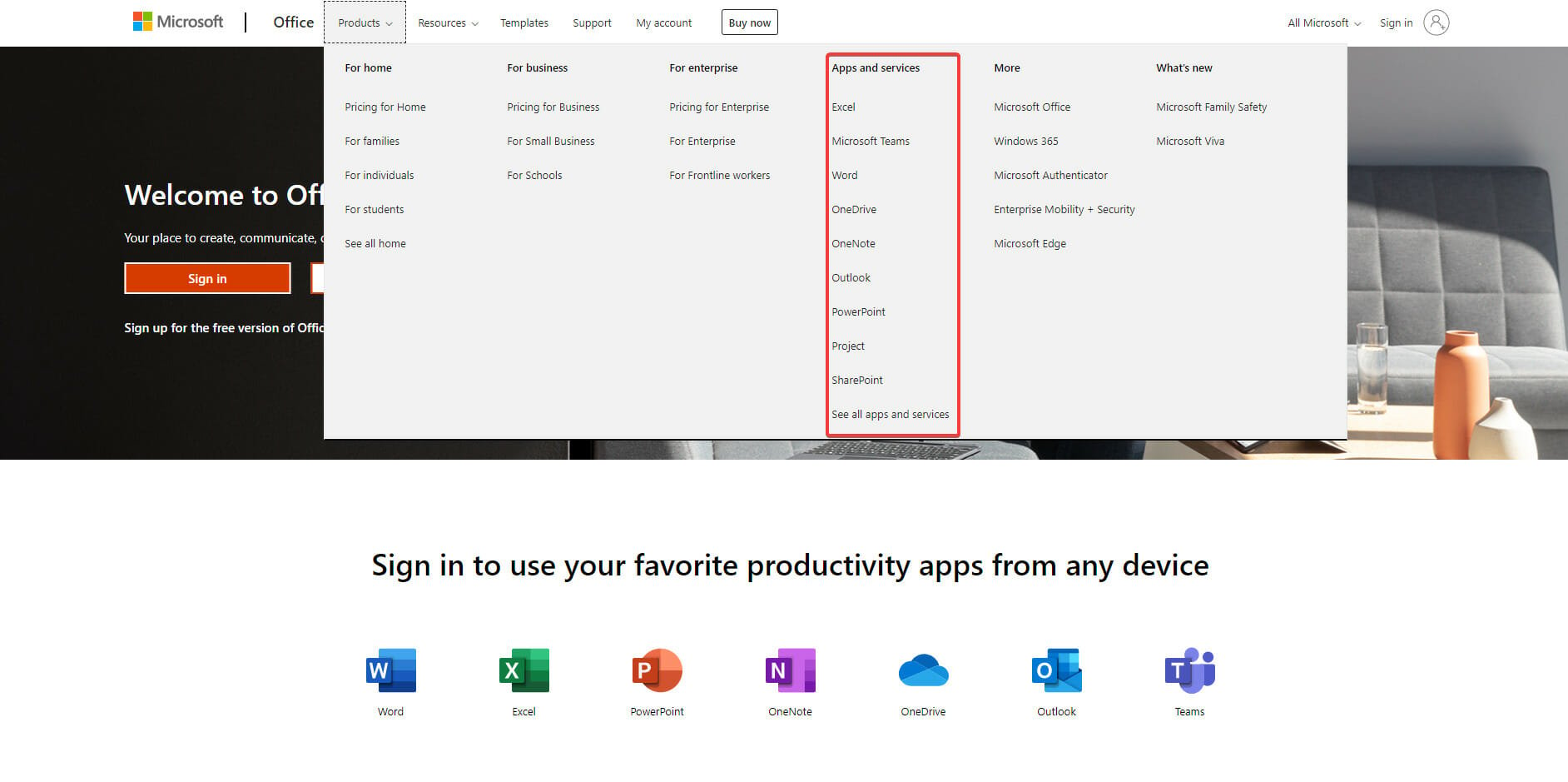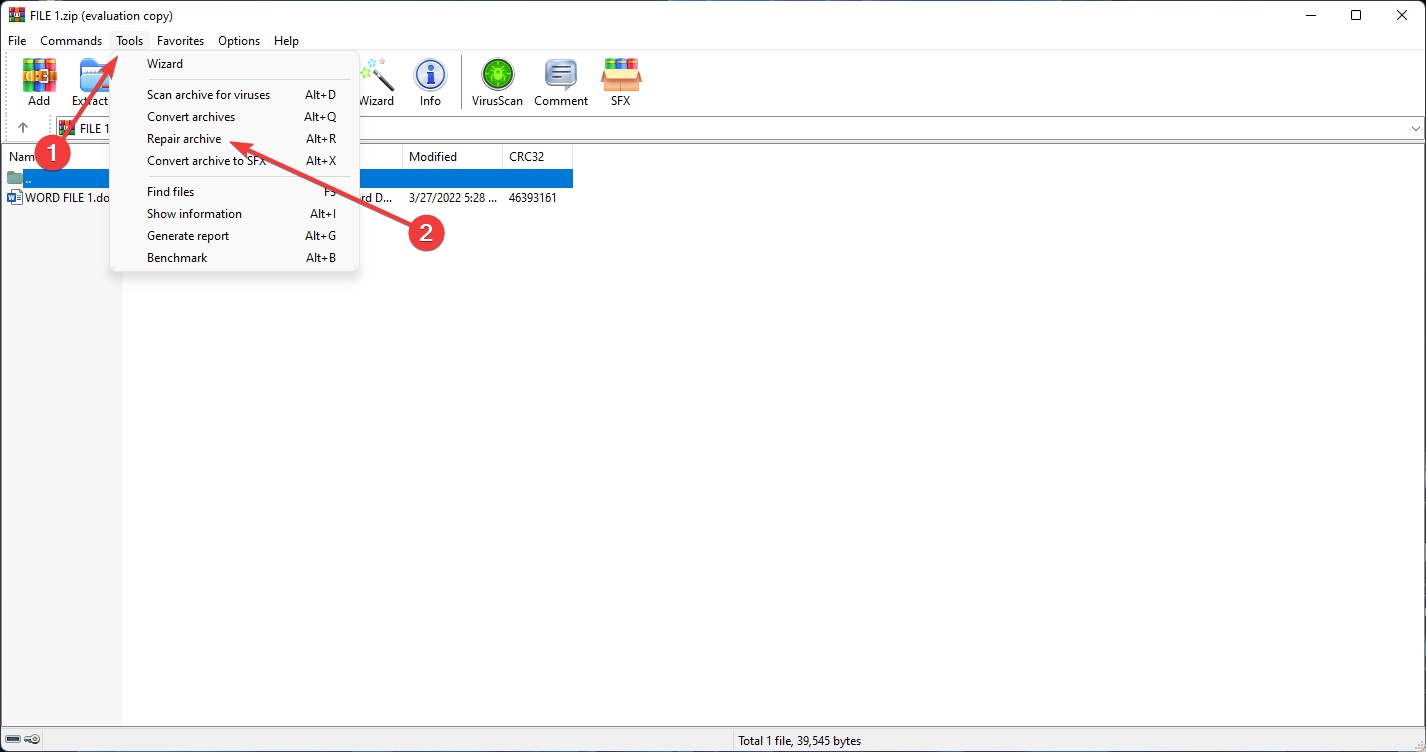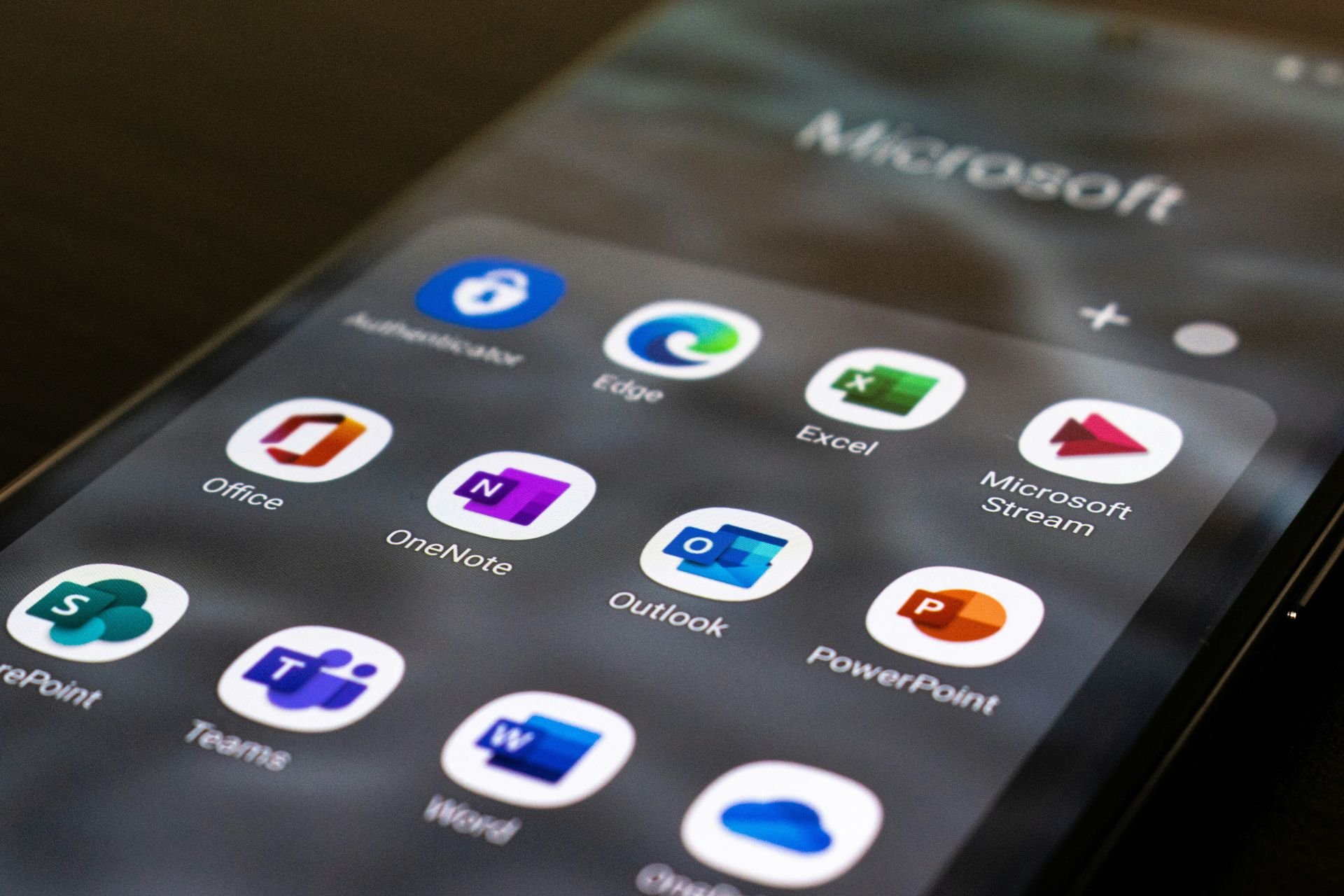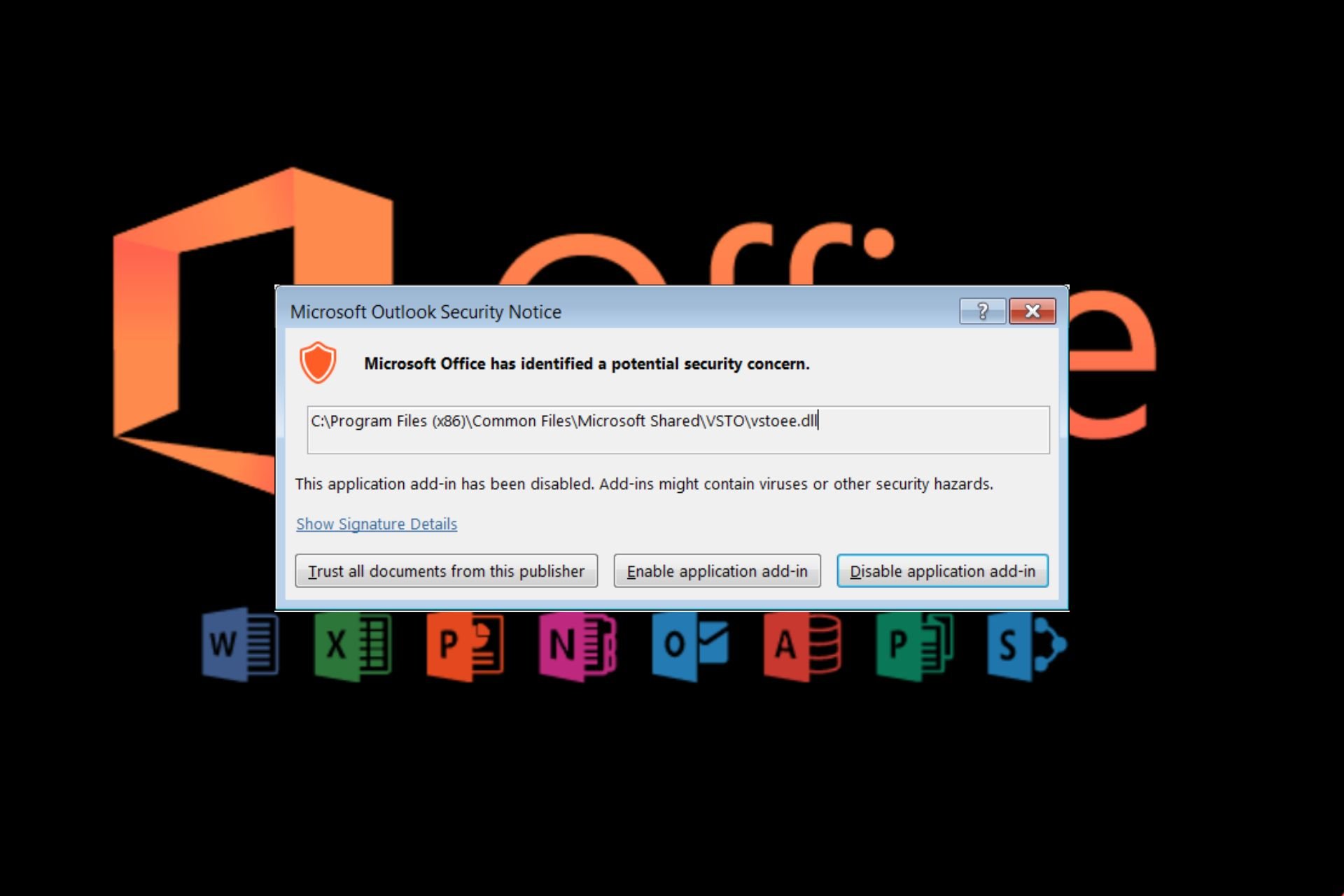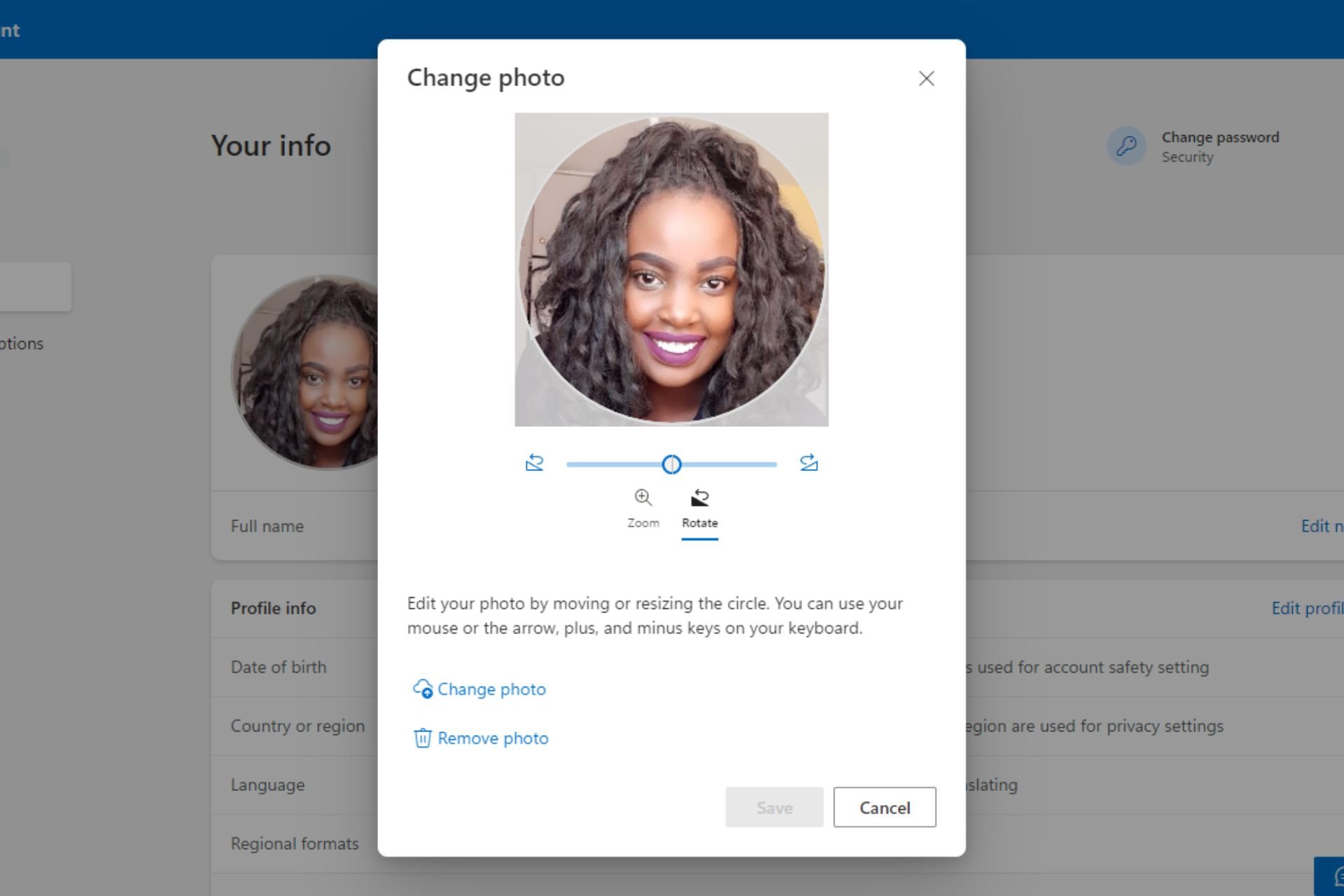Microsoft Office cannot open this file because of the .zip archive error
4 min. read
Updated on
Read our disclosure page to find out how can you help Windows Report sustain the editorial team Read more
Key notes
- The problem usually occurs due to the lack of a proper extractor; thus, a separate extractor is advised to prevent Microsoft office cannot open this file because the .zip archive error.
- Make sure that your PC already has the proper application to open the files you want to work on with.
- Because it's possible that the file was damaged during the download process, it's best to run a file repair tool.
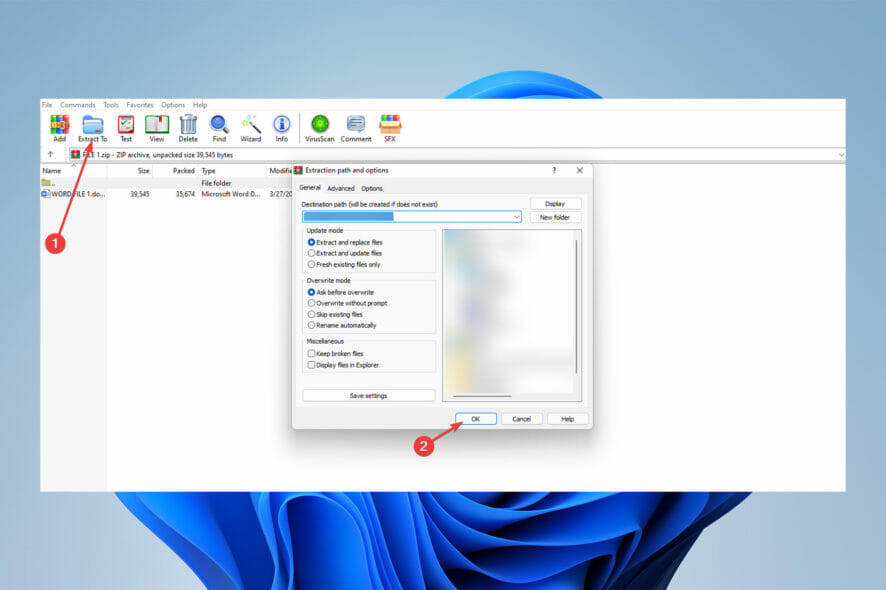
Microsoft Office is a must-have when it comes to processing files and interacting with them due to the high capabilities of this Microsoft client software.
Most file types can be opened with Microsoft Office like Word files, PDFs, and excel sheets, even though there are a few exceptions.
Users have reported some problems with the app when attempting to open Zip files that they recently archived or downloaded from the web.
While there are no official answers to this problem, numerous specialists have addressed it on many forums and websites, such as Microsoft’s official website.
What applications does Microsoft Office contain?
Microsoft Word, Microsoft Excel, and Microsoft PowerPoint were included in the initial version of Office, which was originally a marketing phrase for an office suite.
It now includes Word, Excel, and PowerPoint, as well as an e-mail client (Outlook), a database management system (Access), and a desktop publishing application (Publisher).
There is also a web version of Microsoft Office, which consist mainly of three web applications: Word, Excel, and Powerpoint.
This special and lightweight edition of Microsoft Office also comes with Outlook.com, OneNote, and OneDrive, all of which can be accessed via a unified app switcher.
What can I do if Microsoft Office cannot open this file because of the .zip archive error?
1. Open with File Explorer
- Right-click on the zip file, then select Windows Explorer from the Open with menu.
- Double-click any of the Word documents you want to interact with.
- You should save the document using Save as rather than the Save.
Be sure to change the location where it will be saved from the temporary directory that will be the default to somewhere more convenient, like your Desktop
2. Extract with WinRAR
- Download WinRAR and install it.
- Right-click on the zip file and select Open with and then WinRAR archiver.
- Select Extract to on the top bar and then choose your desired location for the files to be extracted in and then press OK.
After the steps, head into the destination file that you chose to extract the files in and try opening the extracted files using Microsoft office.
3. Install the appropriate Office application
- Identify the file type by right-clicking the file and then choosing Properties, there you can find out the file type.
- Install the right application from Microsoft Office’s official website.
If you can’t open the file, it’s possible that you don’t have the required app installed on your computer; check the file extension and then install the necessary app.
Now, check to see if Microsoft office cannot open this file because the .zip archive issue has been resolved if not proceed to the next solution.
4. Repair the file using WinRAR
- First, right-click on the zip file and select Open with and then select WinRAR archiver.
- Select Tools from the top bar and then click on Repair archive.
- Finally, click OK on the pop-up window.
This method usually works with downloaded files rather than zip files that have been compressed by the user.
This article may be useful for those having problems opening Microsoft Office documents such as Word and Excel.
Because Microsoft Office lacks any programs designed to open zip files, it’s understandable that it has trouble handling archives.
Windows itself has extraction tools but like many other official applications, it can be a headache to work with and is slower than any other third-party app.
While using Microsoft Office, a set of supplementary tools might be recommended based on the user’s experience and workload to make the job easier.
That is why having a separate application for handling zip files is a recommendation while working with such files.
If you encounter issues when trying to extract a zip file, do not hesitate to take a look at this article.
Let us know your opinion in the comments area below.