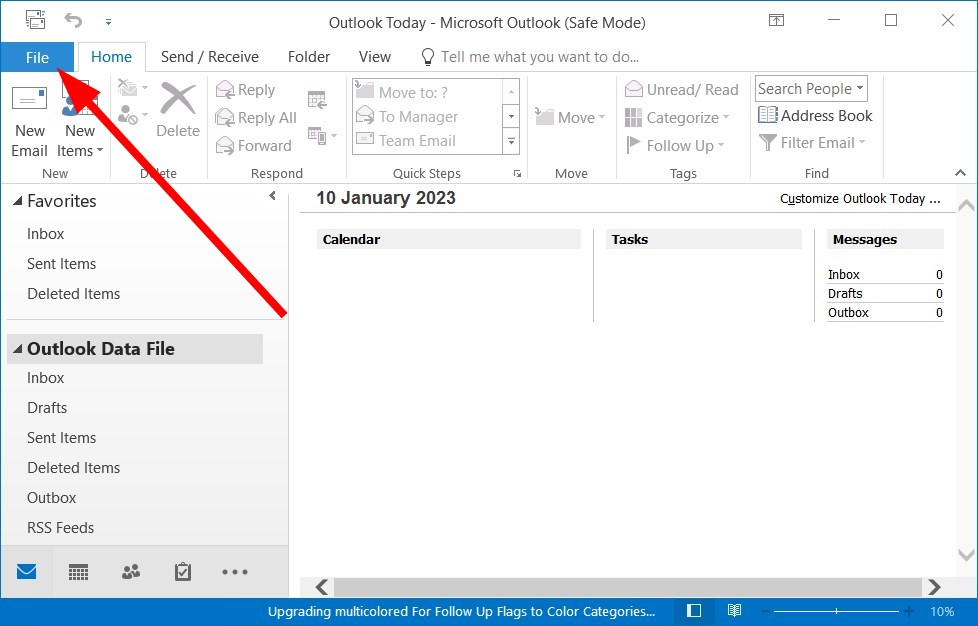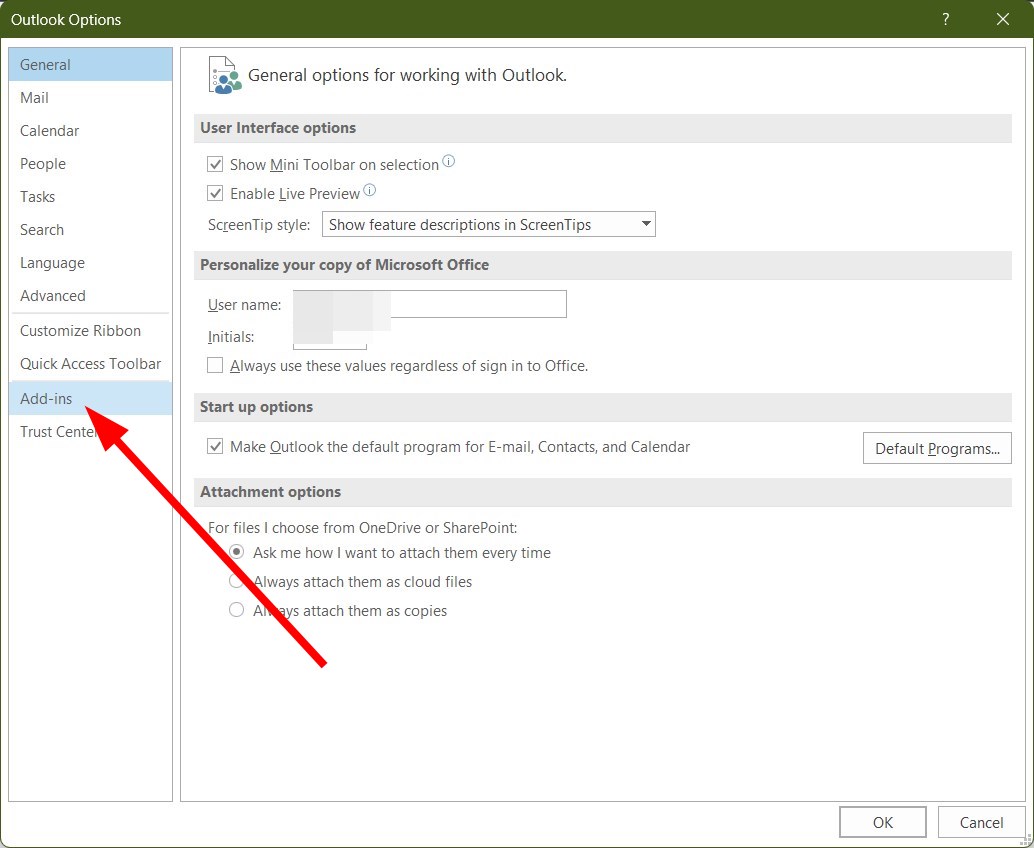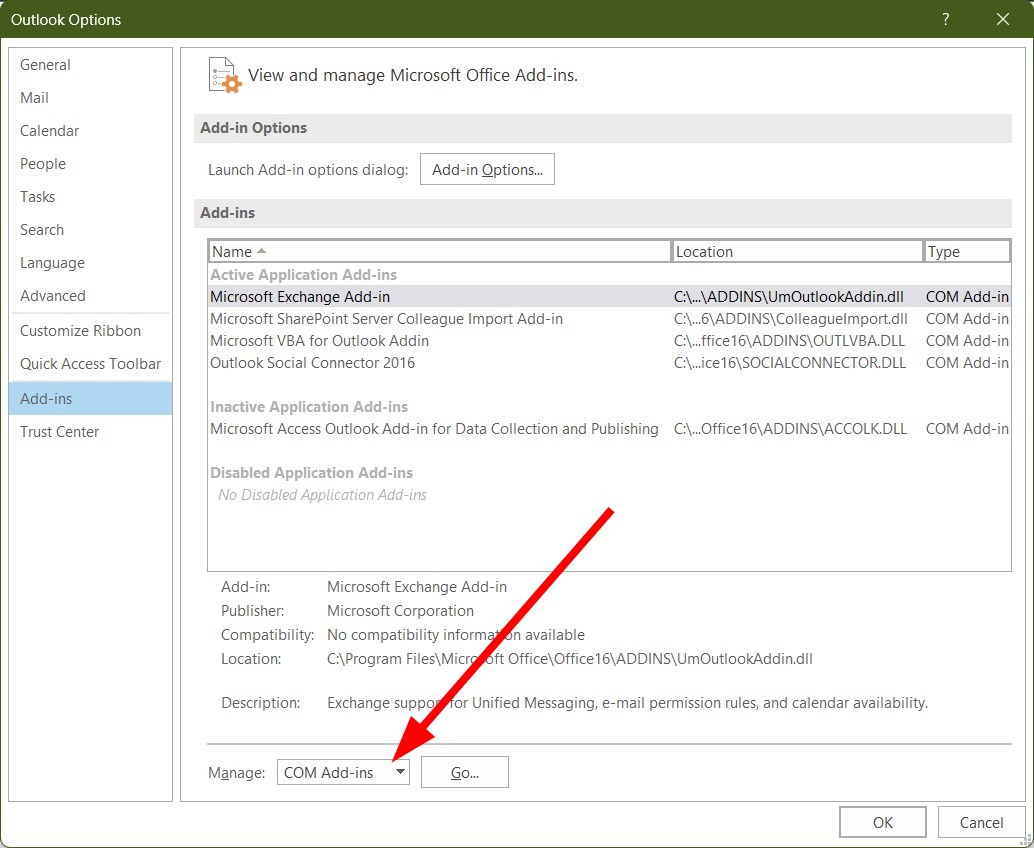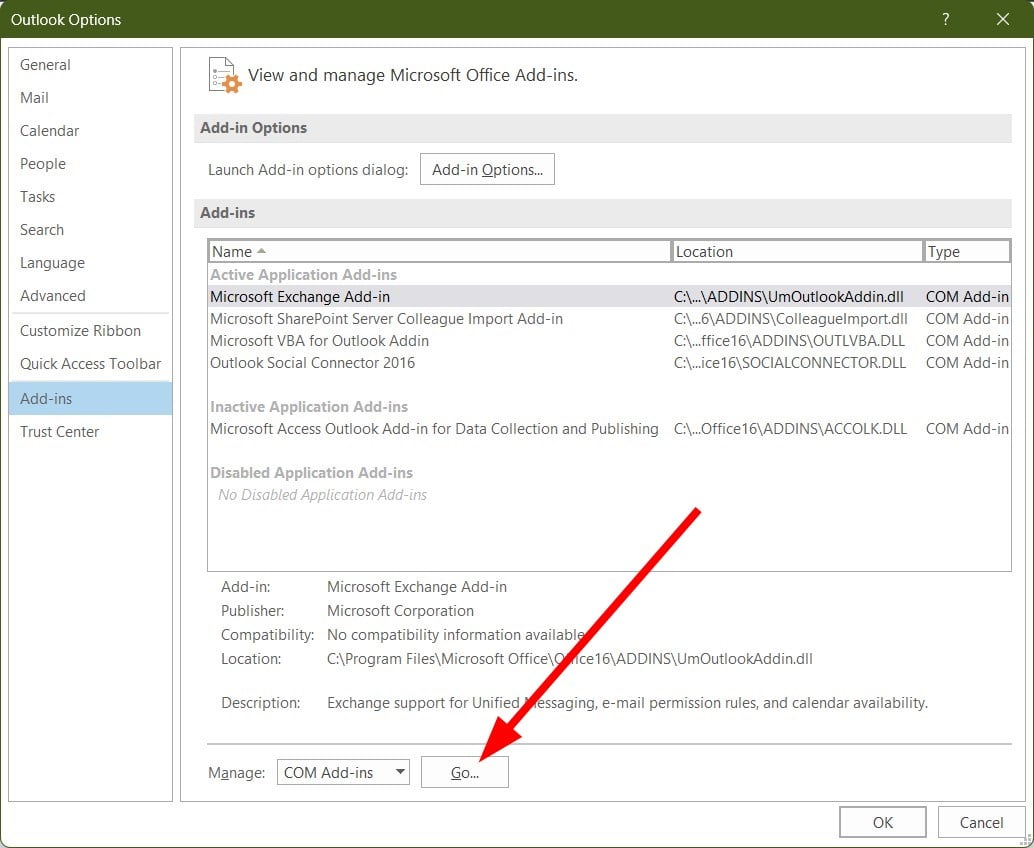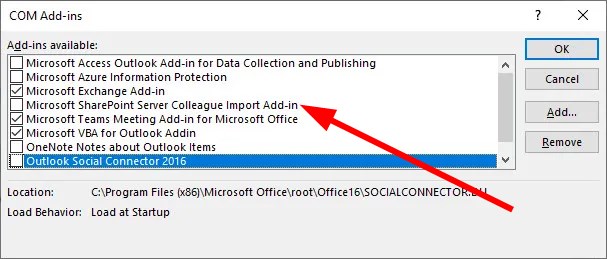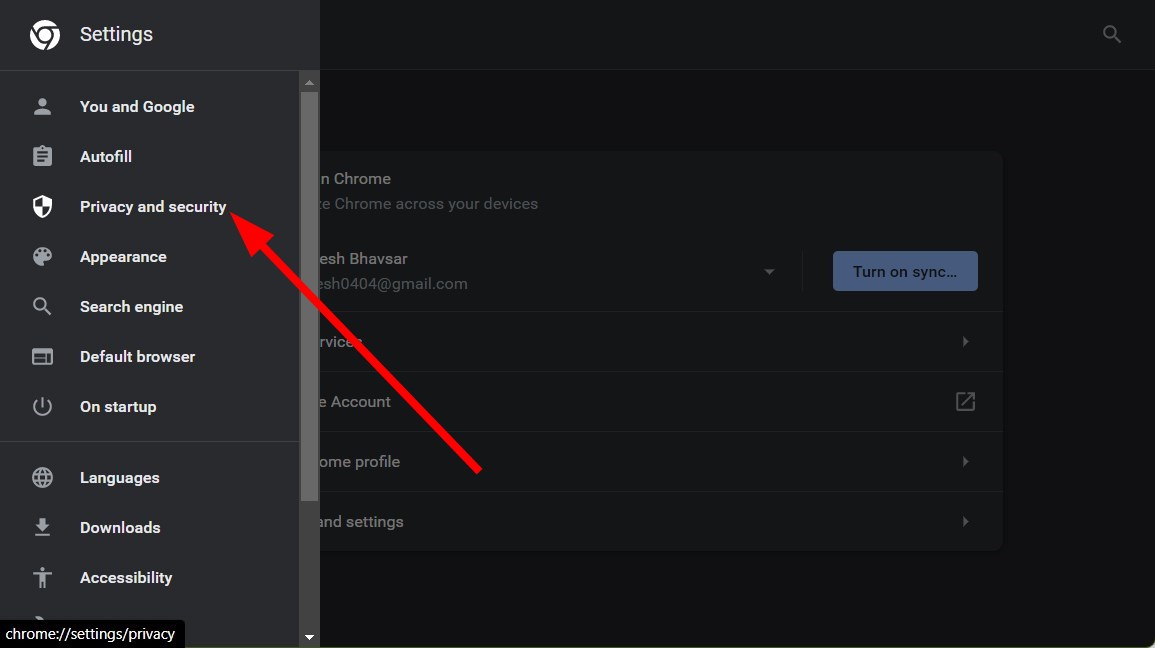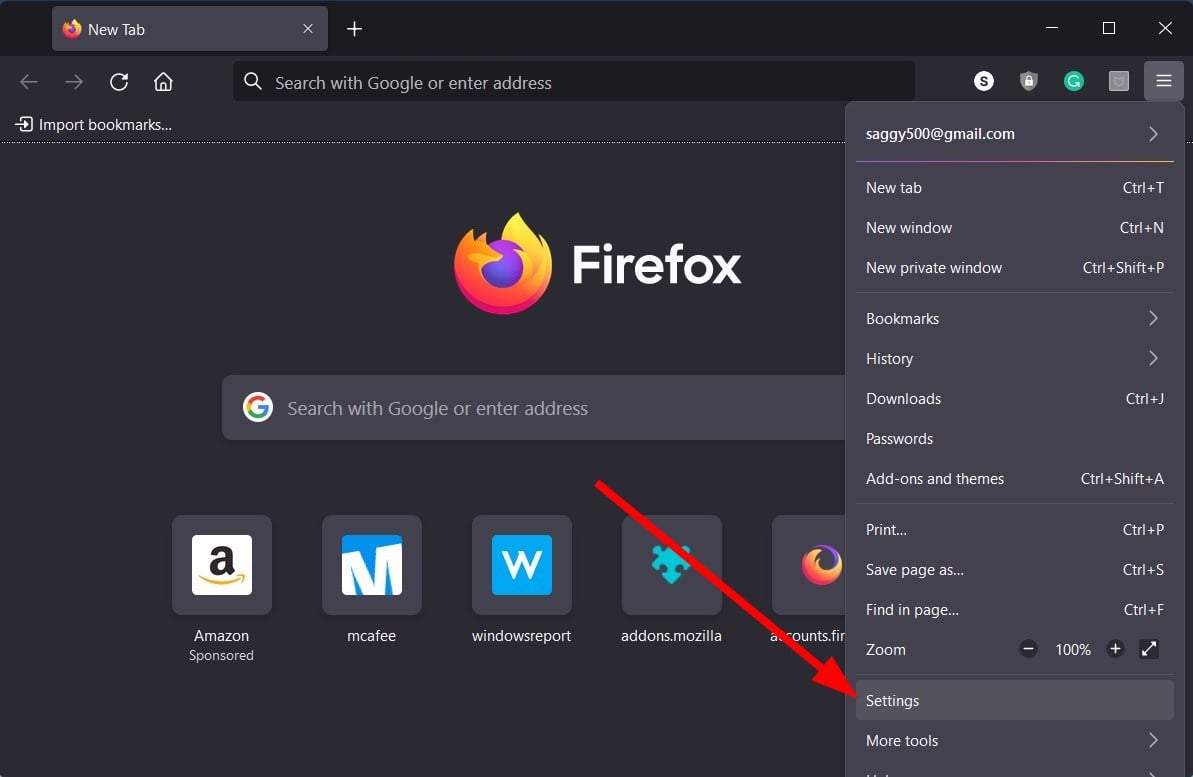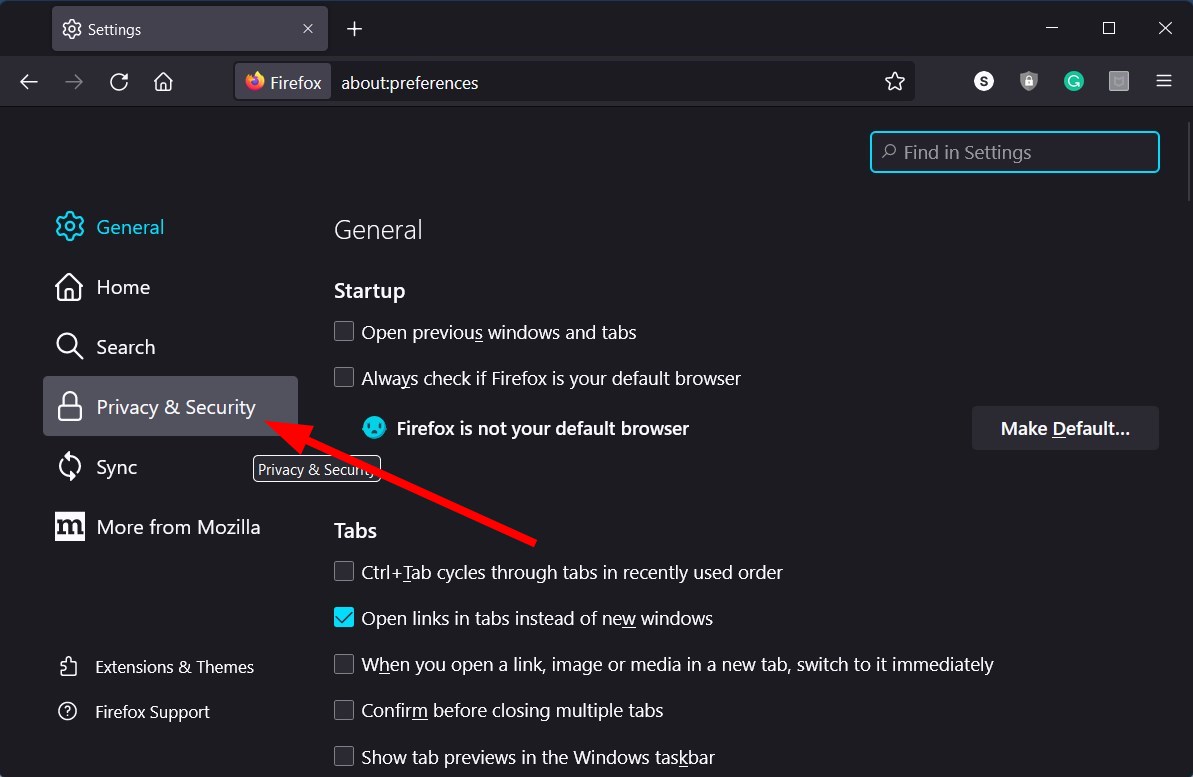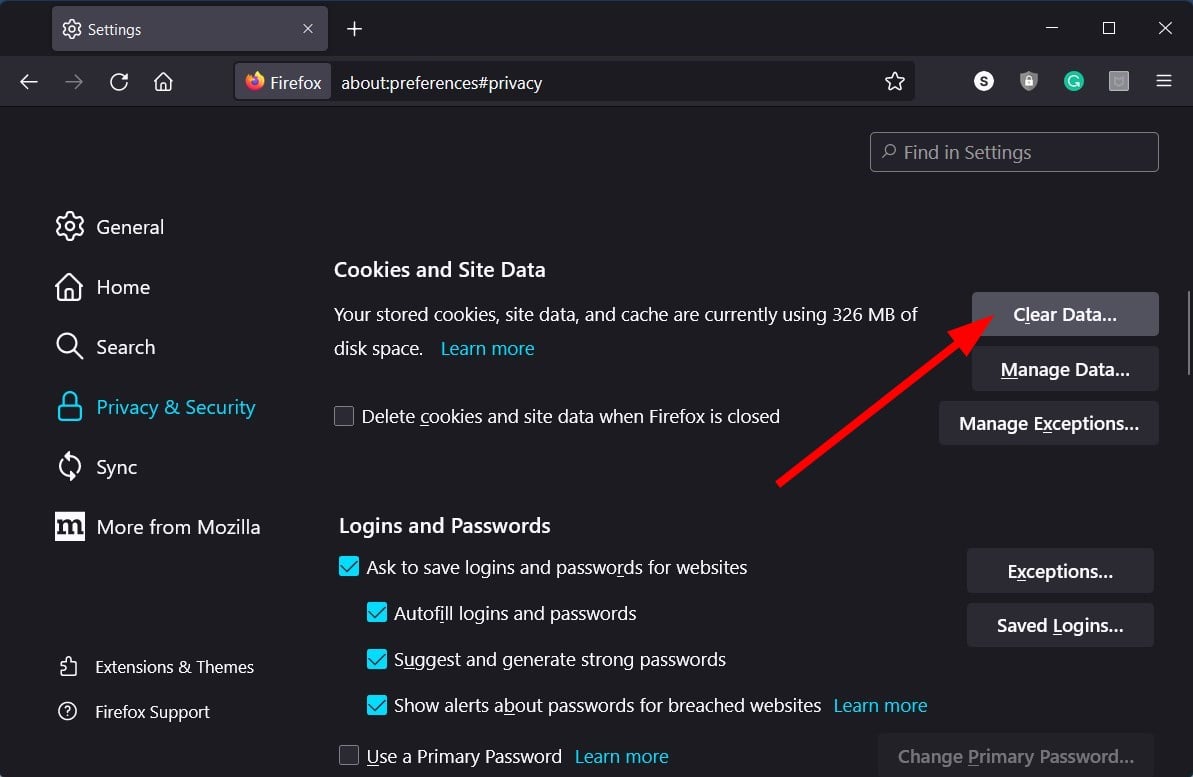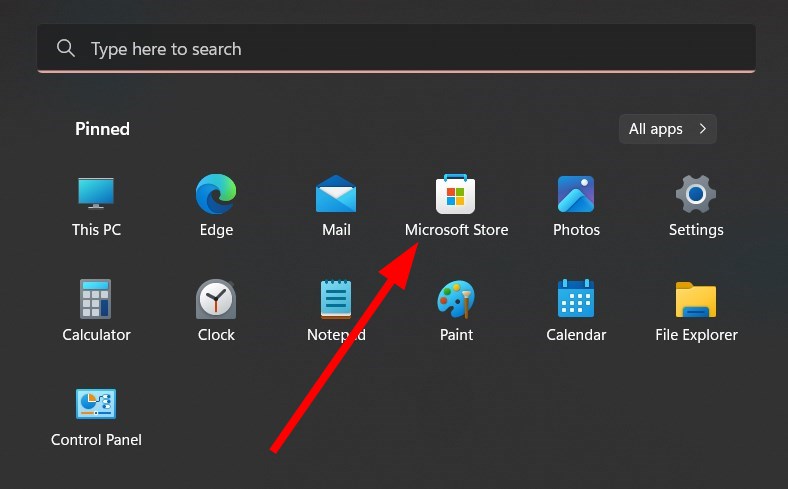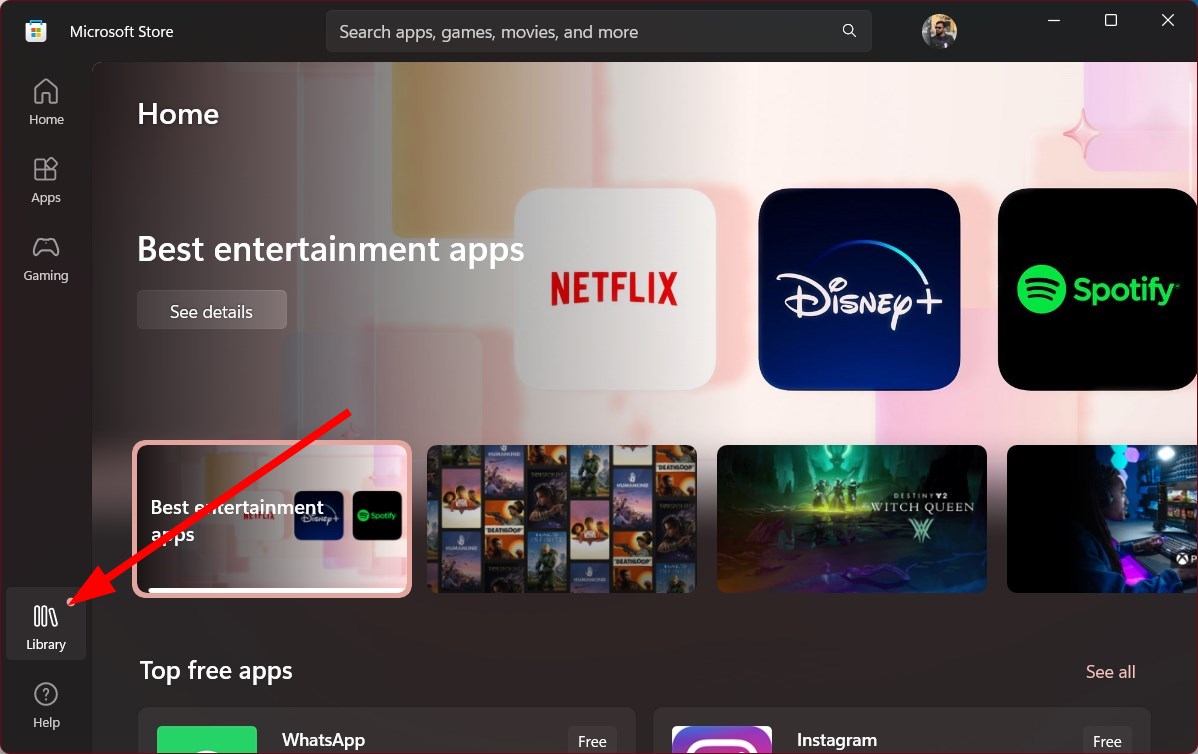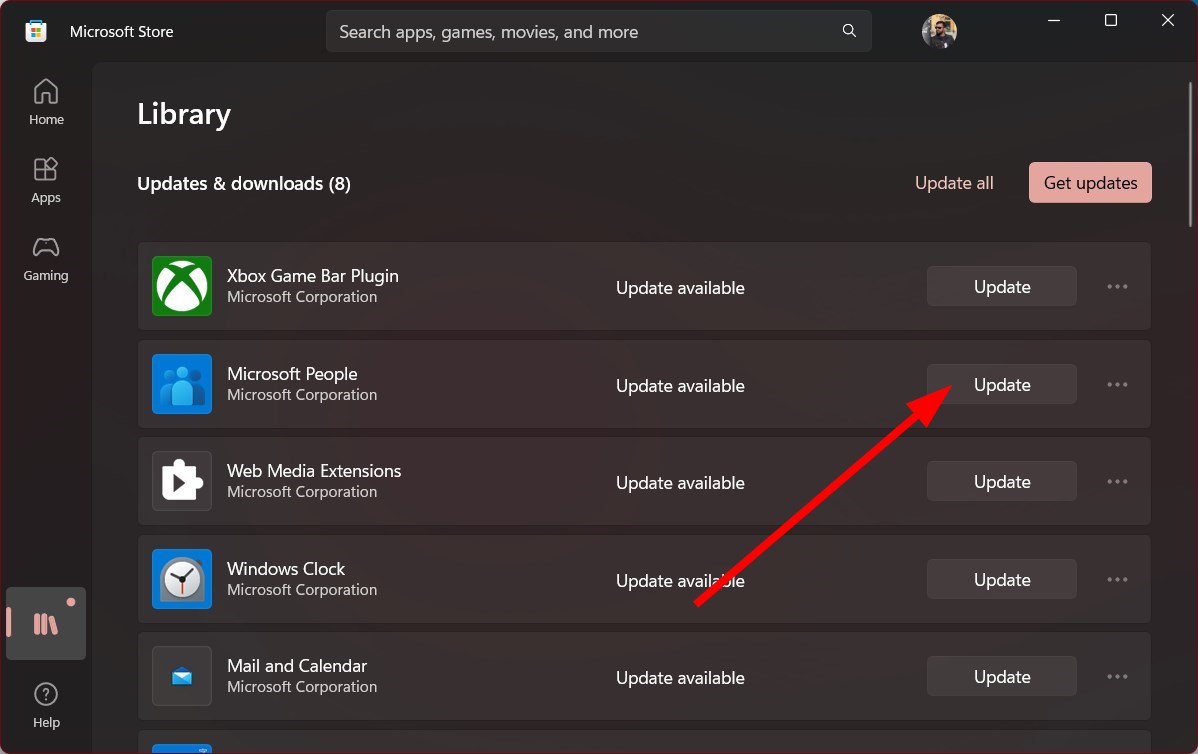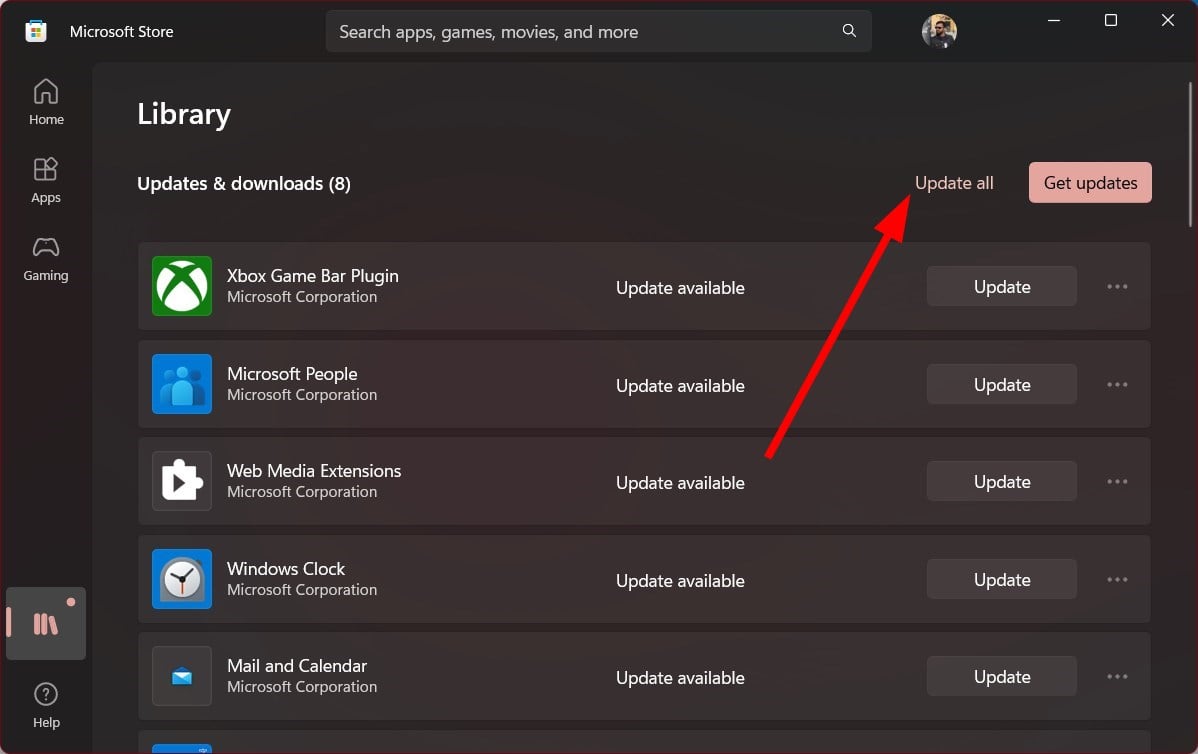Microsoft SharePoint Has Stopped Working: How to Fix it
Re-login with your Microsoft account or clear the browser cache
5 min. read
Updated on
Read our disclosure page to find out how can you help Windows Report sustain the editorial team Read more
Key notes
- Microsoft SharePoint is a web-based app that integrates with MS Office and lets you manage and store your documents.
- Multiple users have highlighted that they are facing the Microsoft SharePoint has stopped working error.
- To fix this, you can try switching to a different browser or also update the OneDrive app.
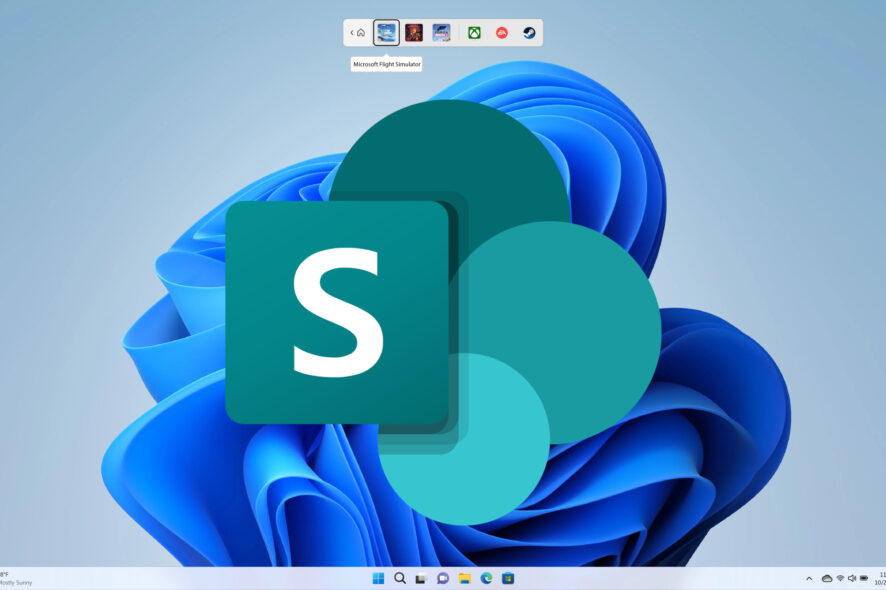
You will find multiple user reports pointing out that Microsoft SharePoint has stopped working on their PCs. This error is frustrating as it appeared for the user randomly out of the blue. However, the error message is quite simple: SharePoint stopped working.
If you are also getting this error and do not know how to resolve the issue, you have come to the right place. This guide will give you a bunch of solutions to help you fix the Microsoft SharePoint stopped working problem.
Why has Microsoft SharePoint stopped working on my PC?
We did some digging and found out some of the most common reasons that would trigger Microsoft SharePoint stopped working problem in your Windows PC.
- There is some issue with your Microsoft account: Often, some internet issues with your Microsoft account can lead to misbehavior of associated programs.
- Corrupt browser cache: Chances are the cache files of your browser are corrupt and causing the problem.
- Outlook add-ins are causing the problem: Chances are that the Microsoft SharePoint add-in in Microsoft Outlook is the cause of the trouble.
- There is an issue with the browser: The browser you use to access Microsoft SharePoint might be at fault.
- OneDrive isn’t updated: You should ensure that the OneDrive application on your PC is up to date.
How can I fix Microsoft SharePoint stopped working on my PC problem?
Here are a few things that we would recommend you do before you go ahead with the advanced troubleshooting solutions.
- Give your PC a quick restart, as a simple restart can fix many petty problems.
- Check your internet connection. You should ensure that you are connected to an internet connection that is working without any issues.
- Switch to a different browser as the browser you might be using is the main reason you are getting the Microsoft SharePoint stopped working error. If you are confused about which browser to go for, we suggest you check out our guide, which lists some of the best browsers.
1. Disable Outlook add-ins
- Launch Outlook.
- Click on File.
- Select Options.
- Click on Add-ins.
- Select COM Add-ins under Manage.
- Click on GO.
- Uncheck the Microsoft SharePoint Server Colleague Import Add-in and click OK.
- Restart Outlook.
There are chances that the Outlook add-in is causing problems with Microsoft SharePoint. Some users have reported disabling the Microsoft SharePoint Server Colleague Import Add-in and see if this resolves the Microsoft SharePoint has stopped working problem or not.
2. Clear browser cache
2.1 Google Chrome
- Open Google Chrome.
- Click on the 3-dot menu.
- Click on Settings.
- Select Privacy and Security.
- Click on Clear browsing data.
- Select the boxes for Cookies and other site data and Cached images and files options.
- Hit the Clear data button.
2.2 Mozilla Firefox
- Click on the 3-line menu icon.
- Click on Settings.
- Choose Privacy & Security.
- Under Cookies and Site Data, click on the Clear Data button.
- Next, check the boxes for Cookies, Site Data, and Cached Web Content options.
- Hit the Clear button.
The main aim of cache files is to store your personalized settings for the web apps you use or the websites you visit. If these files corrupt, they can cause the associated web apps or websites to misbehave and throw multiple errors.
In this case, we suggest you clear the cache files often to avoid problems such as the Microsoft SharePoint has stopped working.
3. Update OneDrive
- Open the Start menu by pressing the Win key.
- Open Microsoft Store.
- Click on the Library button located at the bottom left.
- Locate the OneDrive app on the list and hit the Update button.
- Alternatively, you can hit the Update all button that will update all the outdated apps, including OneDrive, if a new update is available.
Some users have reported on the official Microsoft support forum that they were able to resolve the Microsoft SharePoint has stopped working problem by simply updating the OneDrive app.
After updating the OneDrive app, the Microsoft SharePoint error was gone entirely. Even if we can’t pinpoint its reason, it has helped several users; it should be tried.
That is it from us in this guide. However, if you are facing issues where the SharePoint documents aren’t opening in an application, you should check out what will give you solutions to fix the problem.
Several users have also pointed out that they are facing issues syncing SharePoint on their Windows 10/11 PCs. If you are among such users, you should check out our dedicated lists of solutions to help fix the problem.
You will also face where the SharePoint search won’t work. Do not worry; we have a guide that lists four solutions to help you eliminate this issue.
Feel free to let us know in the comments below which one of the above solutions resolved the Microsoft SharePoint has stopped working error for you.