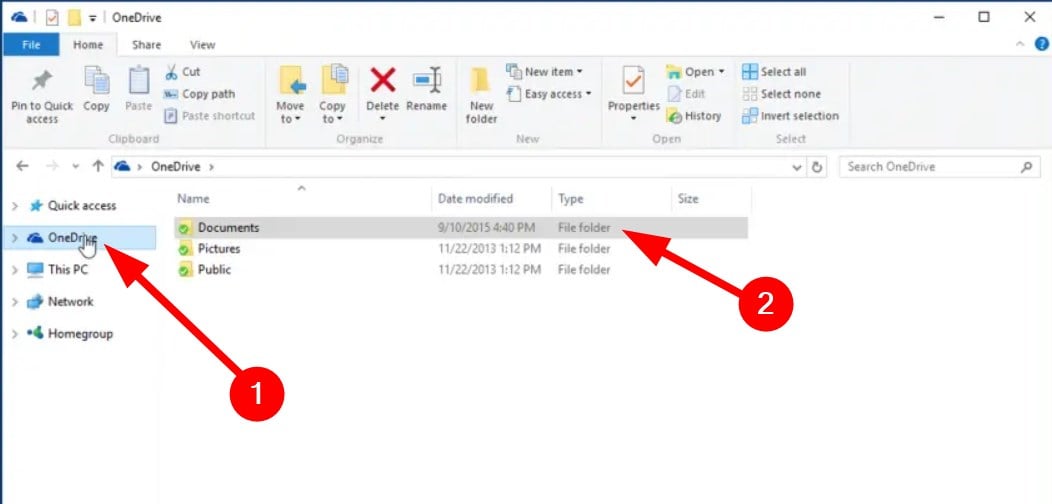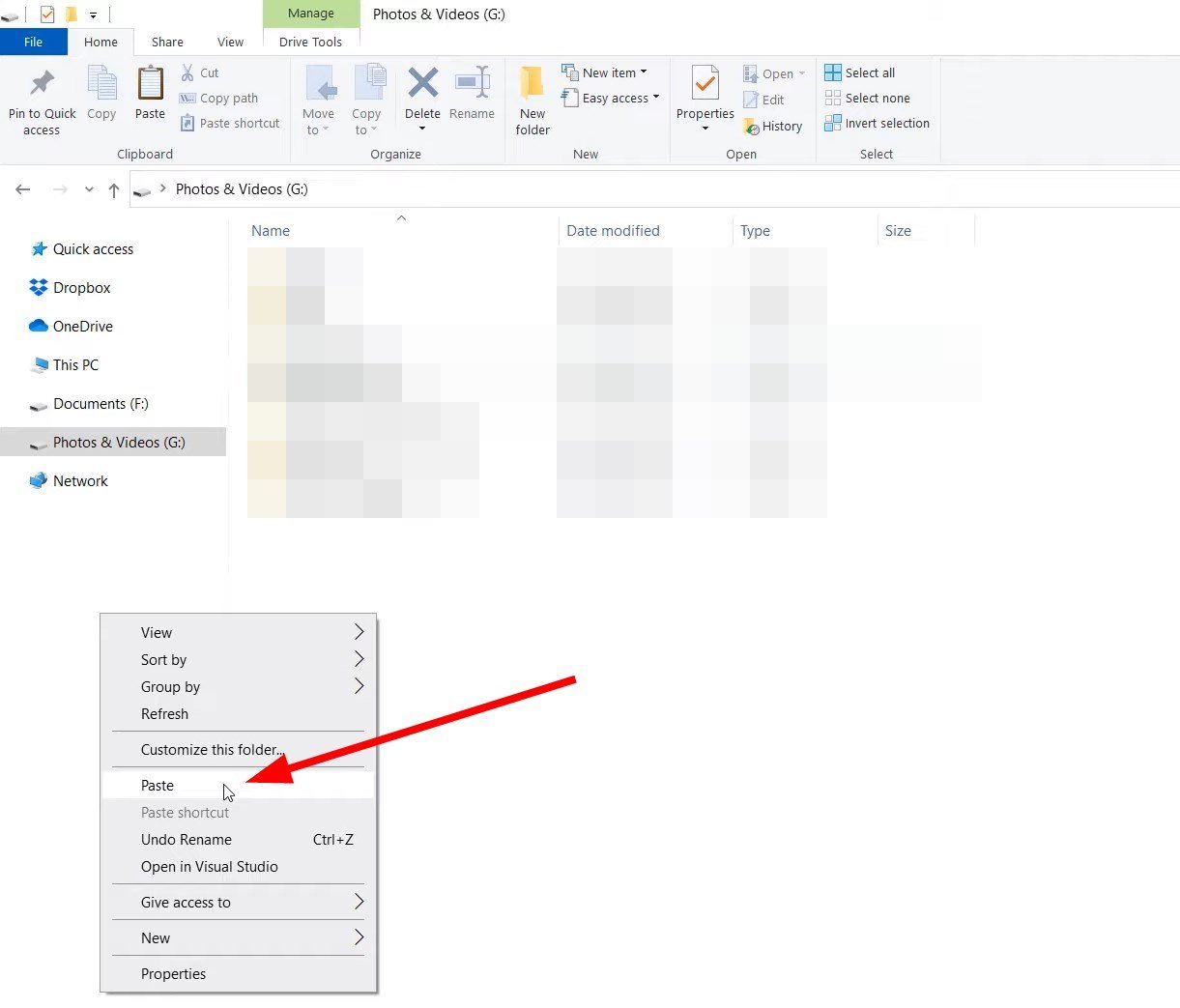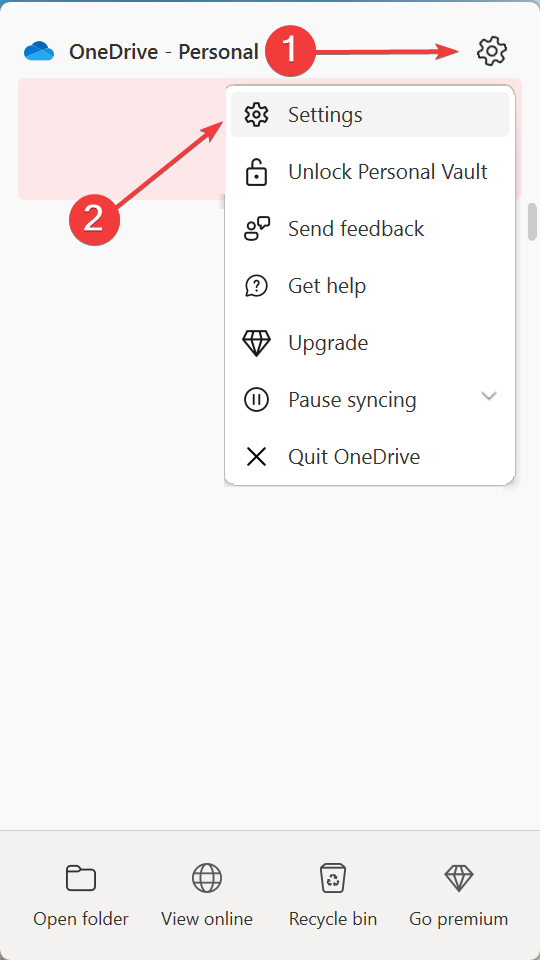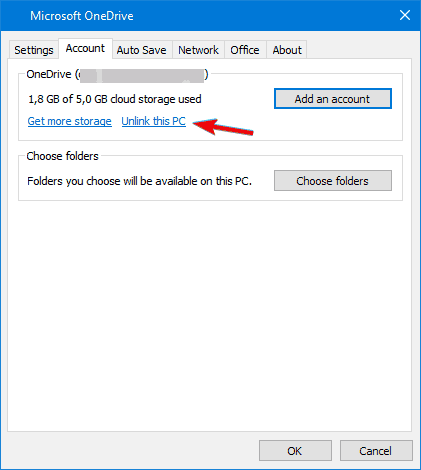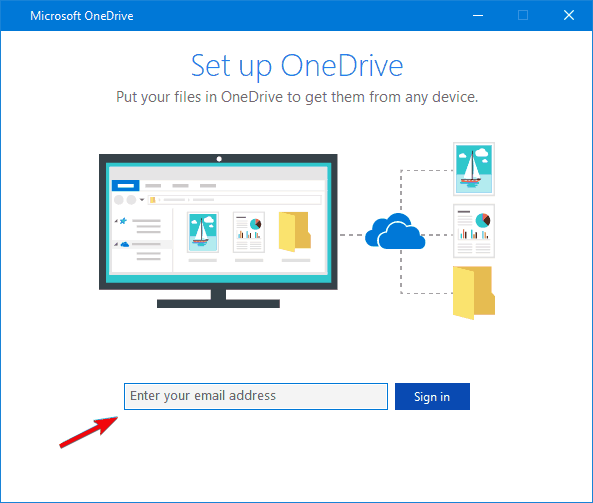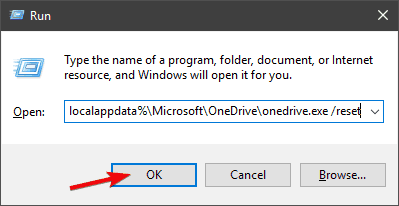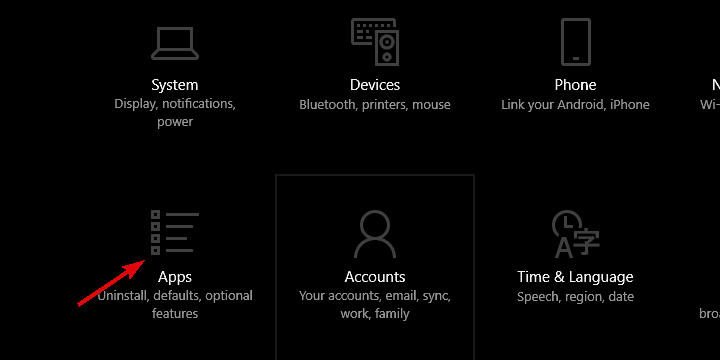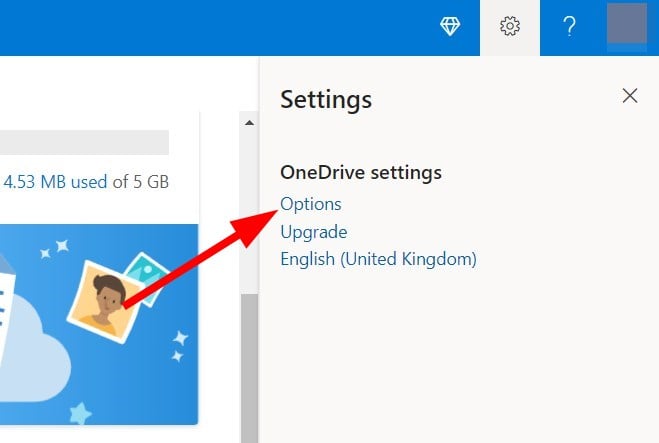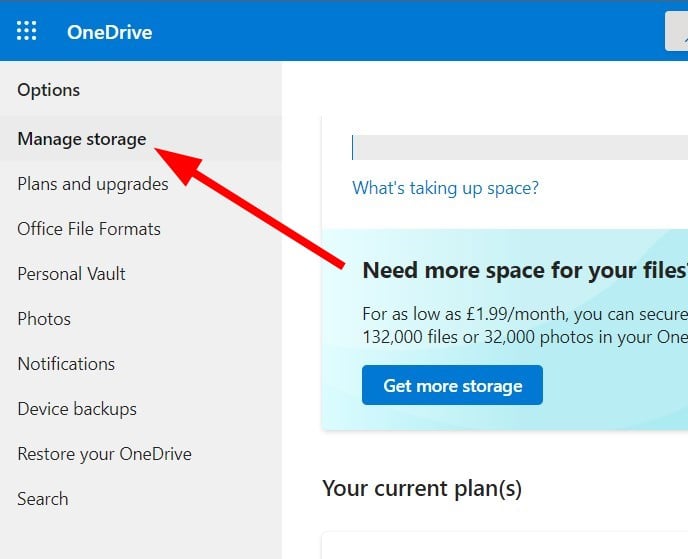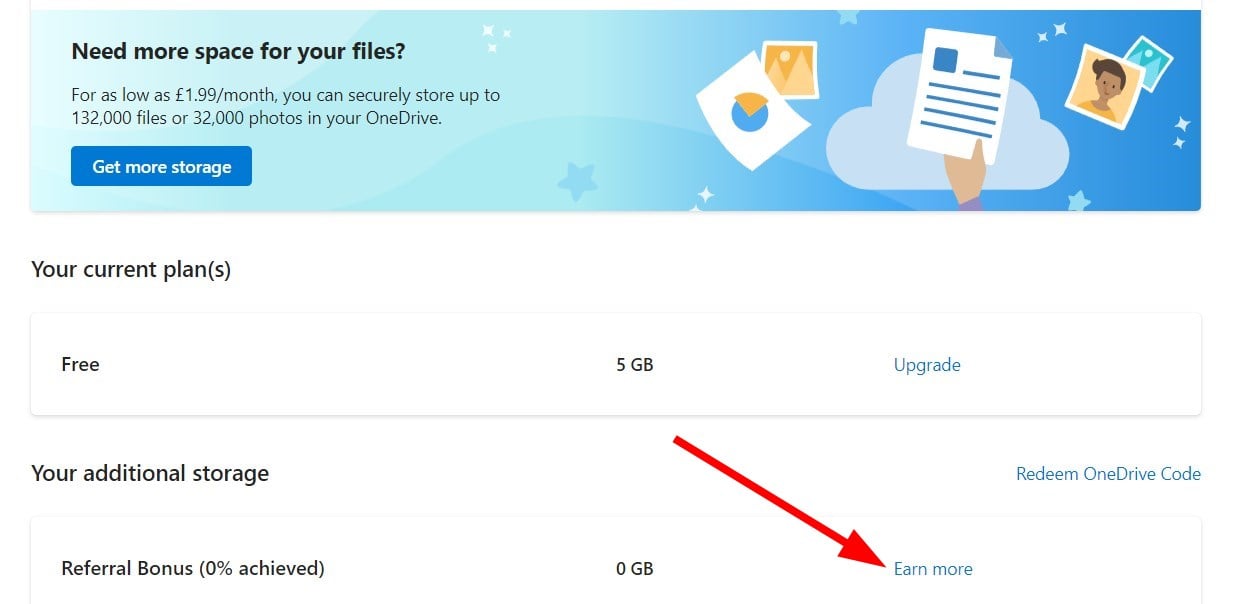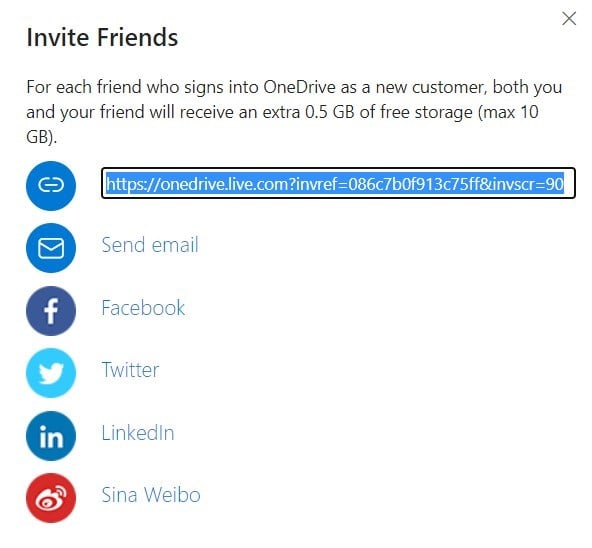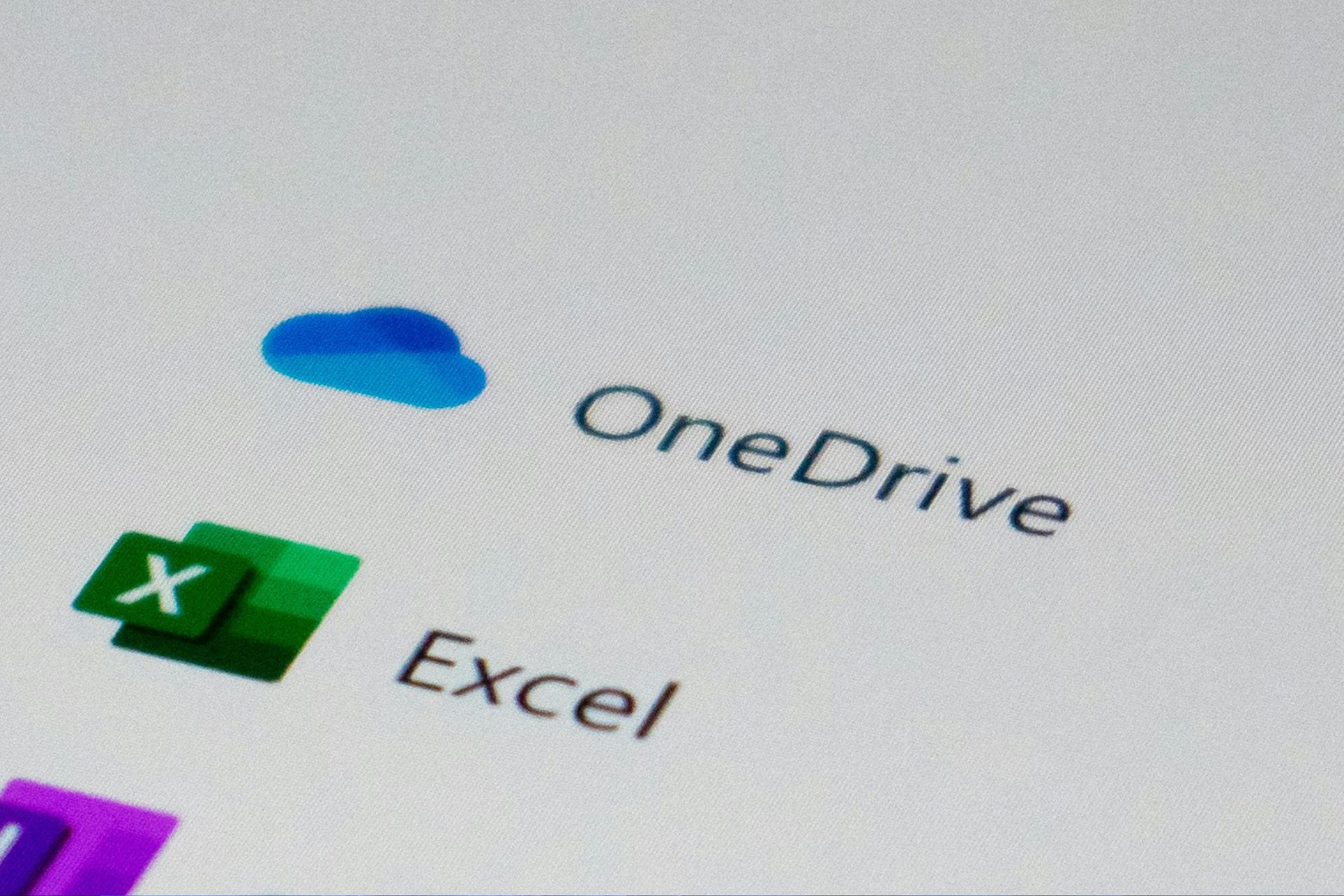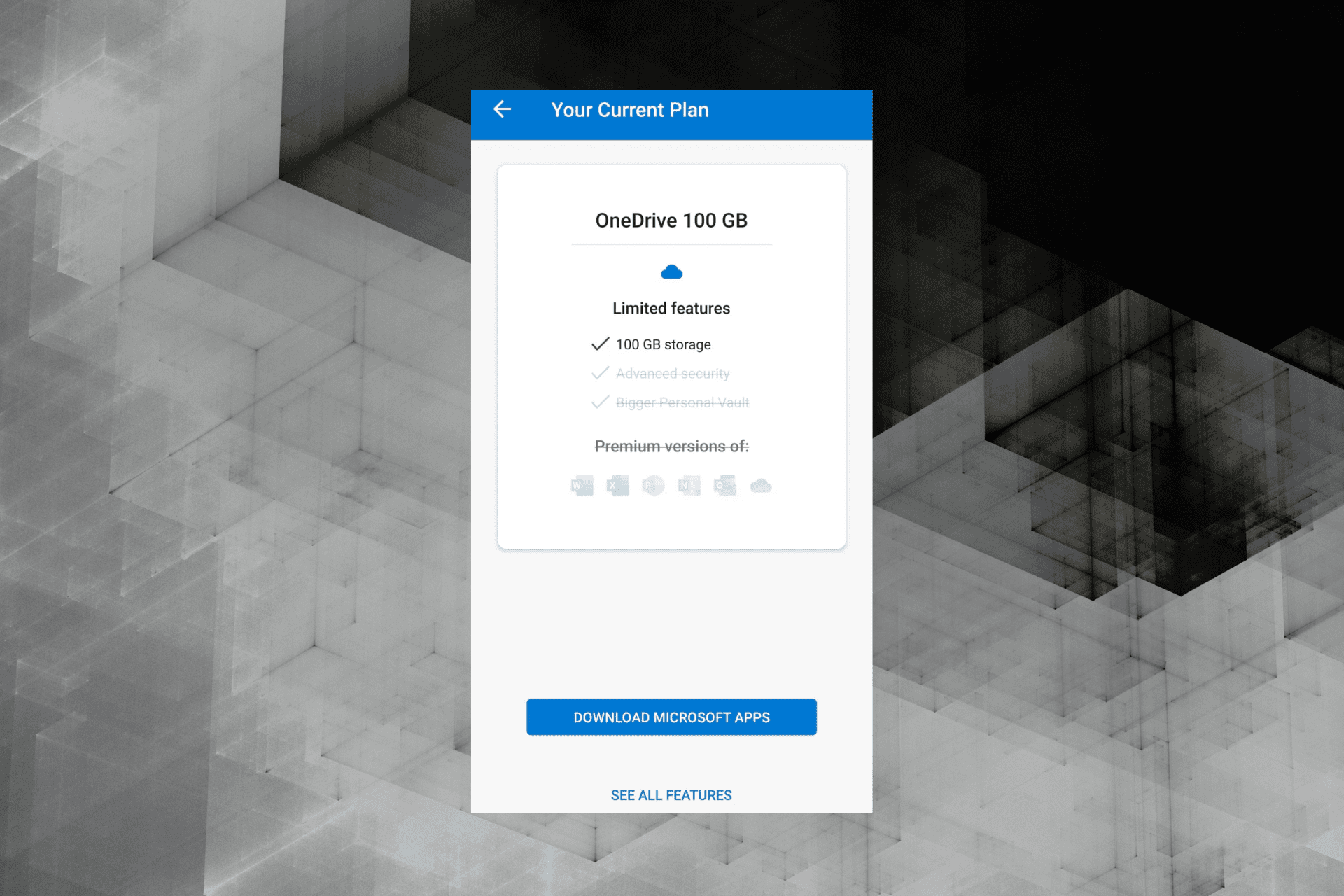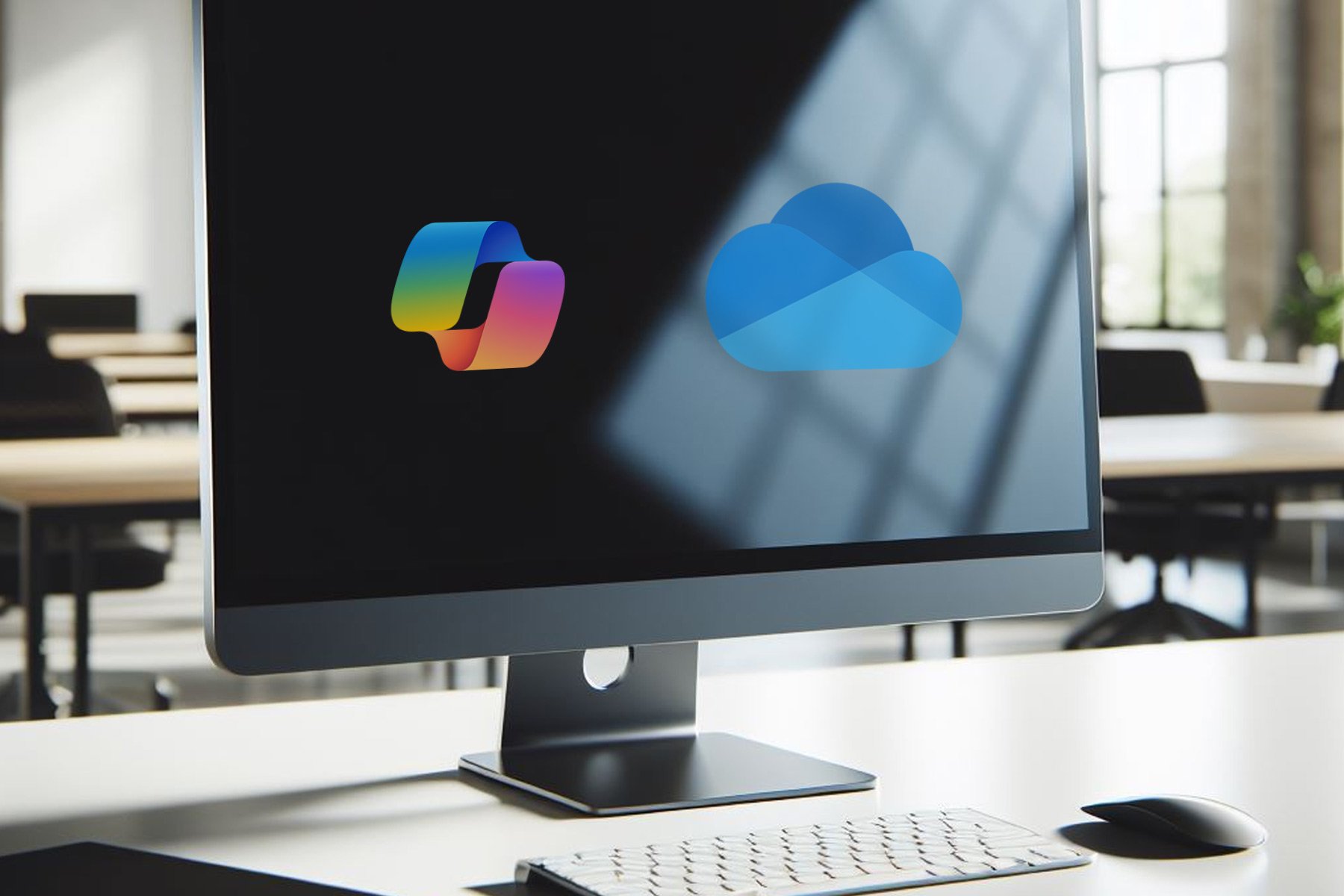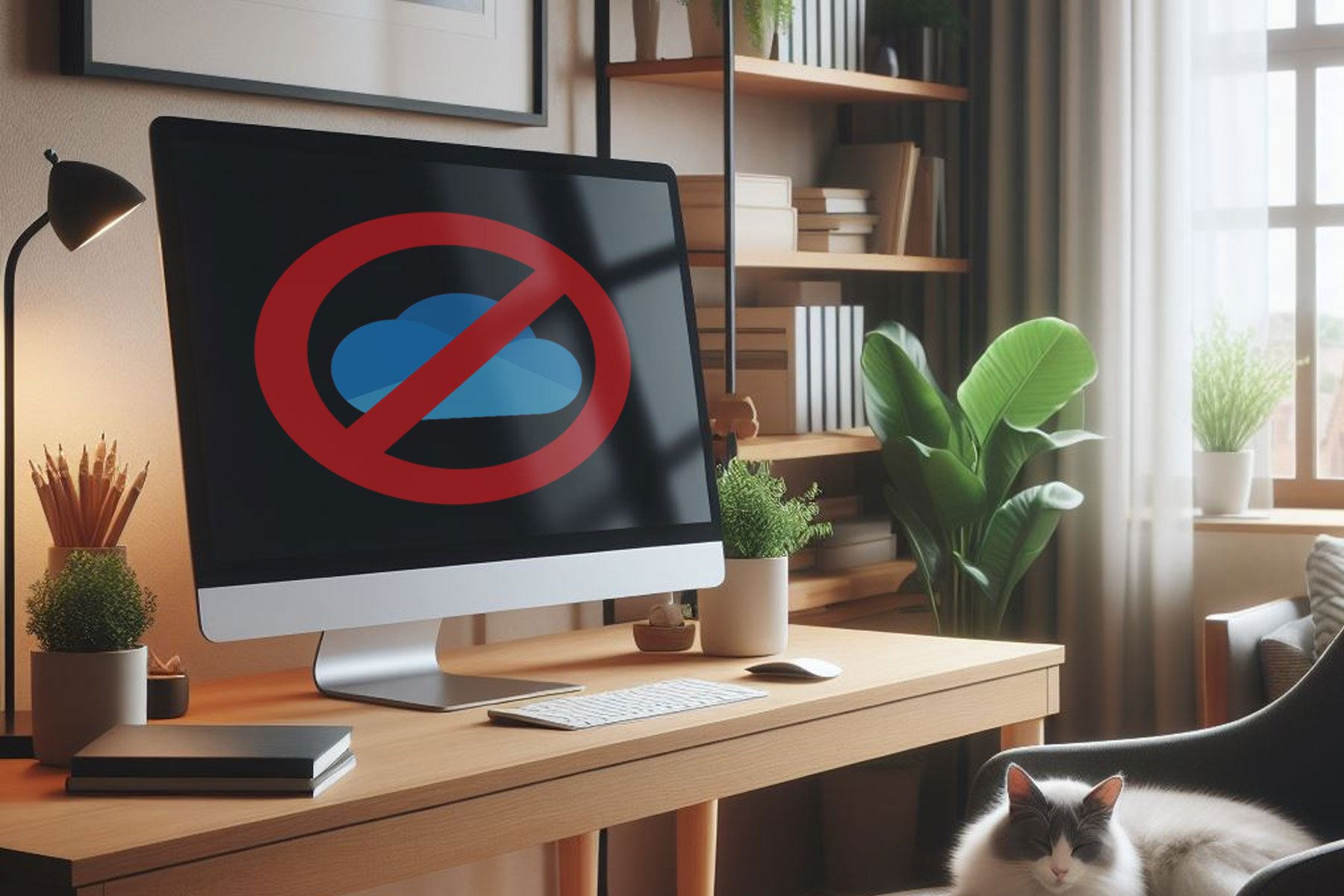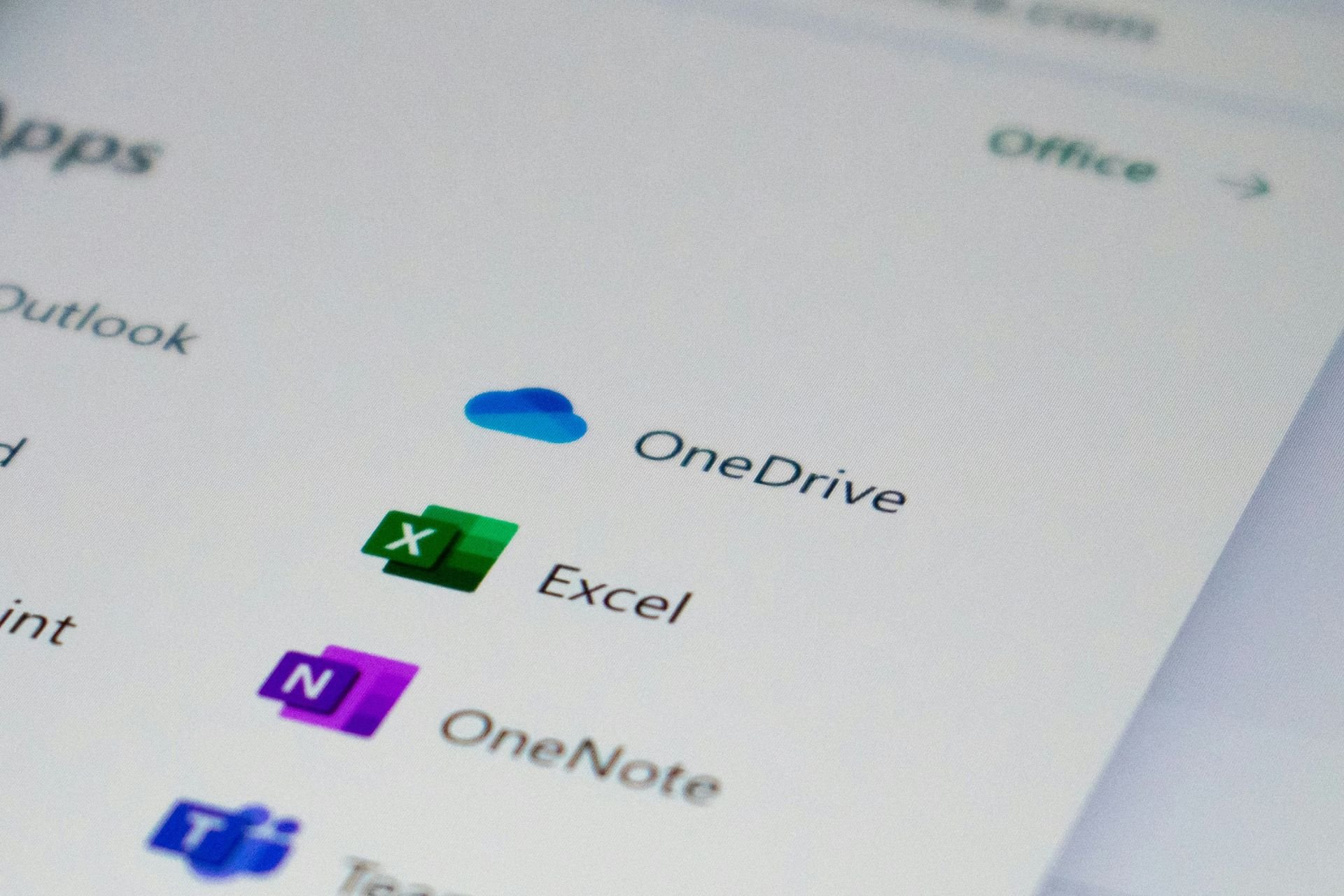Getting OneDrive Is Full Error: Try These 5 Great Fixes
Got plenty of storage, still getting OneDrive is full error? Act now
7 min. read
Updated on
Read our disclosure page to find out how can you help Windows Report sustain the editorial team Read more
Key notes
- The OneDrive is a standard notification that can appear when you genuinely don't have enough space, or it could be a false alarm.
- This error can be solved by unlinking your account when you have plenty of available storage.
- Alternatively, you can try reinstalling it or following the solutions mentioned in this guide.
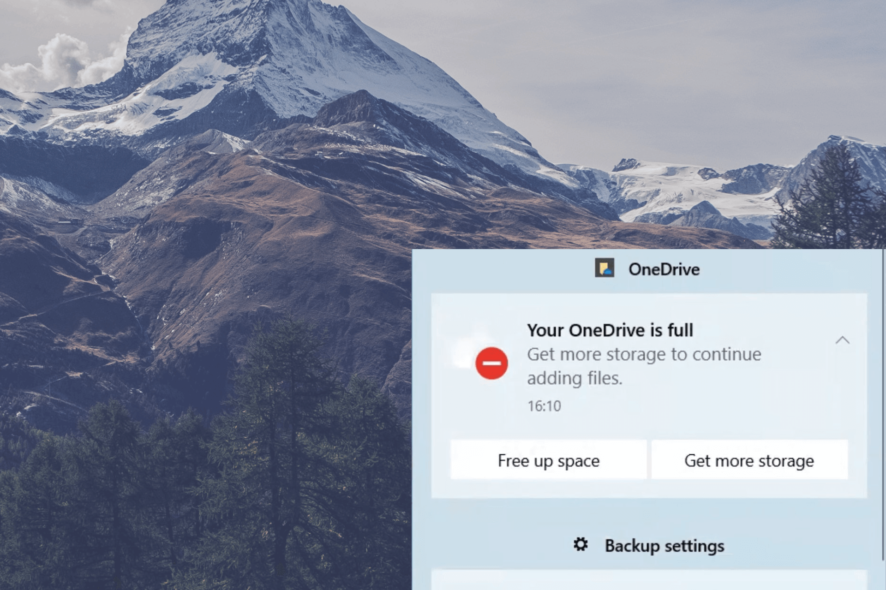
Microsoft OneDrive cloud solution has been there for some time and has a big piece of the market share. Yet, many report issues with it, and a common is the OneDrive is full error notification that keeps appearing.
Do we need to say that this is a false alarm and there’s plenty of free space? We provided a few solutions that should come in handy for that purpose. So if you’re seeing this OneDrive is a total error regularly, check them out.
Why is my OneDrive saying it is complete?
Multiple user reports say that they see the OneDrive is full notification on their Windows PC. While on the one hand, this could be a genuine error that OneDrive is facing, or it could be a false alarm because of issues with OneDrive itself.
Here are some of the most common reasons you can come across this error:
- OneDrive is genuinely entire – In this case, you should consider getting a storage upgrade.
- OneDrive program errors – Often, because of a program or glitch, you will encounter the OneDrive is full error. Reinstalling the conflicting program usually fixes the issue.
- OneDrive server connection error – If OneDrive fails to connect to its servers, you will also face such issues.
- There is a presence of an occasional bug – A simple bug can also cause multiple issues, so relinking your account is a safe option to fix this issue.
- Installation problems – There are chances that some essential files went missing because of a problematic installation.
How do I free up space on OneDrive without deleting files?
- Press Windows + E to open File Explorer.
- Click on OneDrive on the left panel.
- Head to the folder you wish to move to free up space in OneDrive.
- Select the folder and press the Ctrl + C buttons to copy it.
- Navigate to the path where you would like to save the local copy of the folder.
- Press Ctrl + V to paste the folder and move it from the OneDrive cloud.
- Head to OneDrive in the left panel of File Explorer, and delete the original file.
How can I fix OneDrive’s full error in Windows 10?
1. Unlink your account
- Right-click on the OneDrive icon in the notification area on your taskbar, click on the gear icon, and open Settings. If you don’t see the OneDrive icon, launch the app, and it should appear.
- Select the Account tab.
- Click on the Unlink this PC button.
- Sign in with your credentials.
- Select the location of the OneDrive folder.
The first obvious step is to try unlinking your account from the current machine and link it back again. By doing so, you should be able to resolve occasional bugs.
Since we’re confident you have a lot of free space, and the error keeps popping up, the chances are that the simple unlinking will do the job.
2. Change the sync folder on your PC
- In the Notification area, right-click on the OneDrive icon and open Settings.
- Under the Account tab, click on the Unlink this PC button.
- Log in with your credentials.
- Select another location for the local OneDrive folder and the files you want to sync. If there are a lot of files, the sync might take some time, depending on their size and your capacity.
Another possible reason for the OneDrive is full error is truly the lack of space. Make sure you have enough space on the partition which holds synced files.
If you’re in a shortage of free space, sync your files and delete the ones you don’t need for immediate use. Then, you can access them later on through the browser either way.
On the other hand, if one partition is complete, you can transfer your OneDrive folder to a secondary cell.
3. Reset OneDrive
- Press the Win + R to open the elevated Run dialogue.
- In the command line, paste or type the following line and press Enter.
%localappdata%MicrosoftOneDriveonedrive.exe /reset - Right-click the OneDrive icon in the taskbar’s notification area and open Settings.
- Sign in again.
Besides the reinstallation of OneDrive (which is possible as users can remove OneDrive nowadays, which wasn’t the case before), you can reset its settings.
There’s a particular executable file for this purpose, and it’s hidden in the AppData folder. Once you run it, it should refresh the OneDrive installation.
4. Reinstall OneDrive
- Press Win + I to open Settings, and choose Apps.
- Select Apps & features in the left pane.
- In the Search bar, type OneDrive and expand OneDrive.
- Uninstall OneDrive.
- Now, follow this path.
C:Users:Your Username:AppDataLocalMicrosoftOneDriveUpdate - Double-click the OneDriveSetup.exe file and run the installer.
- After the installation completes, log in and look for changes.
If the step above proposition fails, reinstallation is the last resort. You don’t need to download OneDrive again, as its setup files are permanently stored on your system.
Reinstalling OneDrive will give you a fresh start from scratch, so you’ll need to set it up again.
If you keep having issues with OneDrive, you can switch to a different storage/backup utility. Again, plenty of tools are available, and the best backup software supports hundreds of file types with no issues.
5. Use the browser instead of the desktop client for the time being
Finally, if none of the provided solutions helped fix the OneDrive is full error, we’re afraid there’s not so much we can do.
You should send a ticket to Microsoft explaining your problem. And maybe, and just perhaps, they’ll find it worth addressing in future update releases.
Alternatively, you can always use the browser version of OneDrive to access your files, upload new ones, or download old ones without issues. Just log in with your Microsoft credentials, and you should be ready.
Does deleting files on OneDrive delete from the computer?
In simple terms, yes, if you delete any file from the OneDrive folder on your PC, it is deleted not only from the cloud but from your PC, in case you do not have a backup.
When you delete a file from the OneDrive folder, it goes into the Recycle Bin, where you have a chance to restore it.
So, to avoid losing the file, you can take a copy of it and store it locally on your PC, so it is available for access in case things go south with the OneDrive cloud folder.
How can I increase OneDrive storage for free?
1. Earn storage by referring
- Head to the official website of OneDrive.
- Sign in with your credentials.
- Click on the cogwheel icon next to your profile picture to open Settings, and select Options from the list that appears.
- Now, click on the Manage Storage option from the left pane.
- Click on the Earn more button under the Your additional storage section.
- You can share your link with your friends or family members. Both you and your friend will receive an extra 0.5GB of storage space when they register for a OneDrive account.
2. Avail bundled offer
Several bundled offer campaigns are attached to electronic products such as smartphones or laptops.
Whenever you purchase a new smartphone or laptop, check for any such benefits. For example, in the past, Samsung has bundled 100GB of free OneDrive space for a timeline of 2 years, which is fantastic.
Though this may not be a feasible option for everyone to go and purchase a new gadget just for a few GBs of storage, if you are in line to purchase a new electronic product, especially a smartphone or a laptop, you can avail yourself of such benefits.
3. Get yourself multiple Microsoft accounts
Another way of getting free storage is to create multiple Microsoft accounts. For example, you get 5GB of cloud storage with one Microsoft account.
So, you can create an additional three accounts to take the free storage space total to 20GB. While managing each statement can be a task, it is another quick and easy way of getting free OneDrive space.
That should conclude it. By now, you should have fixed issues if OneDrive is full and can now easily upload more files.
In case you are looking for an alternative, find out the best cloud storage services for personal use.
If you have questions or suggestions regarding the OneDrive being a total error in Windows 10, please share them with us in the comments section below.