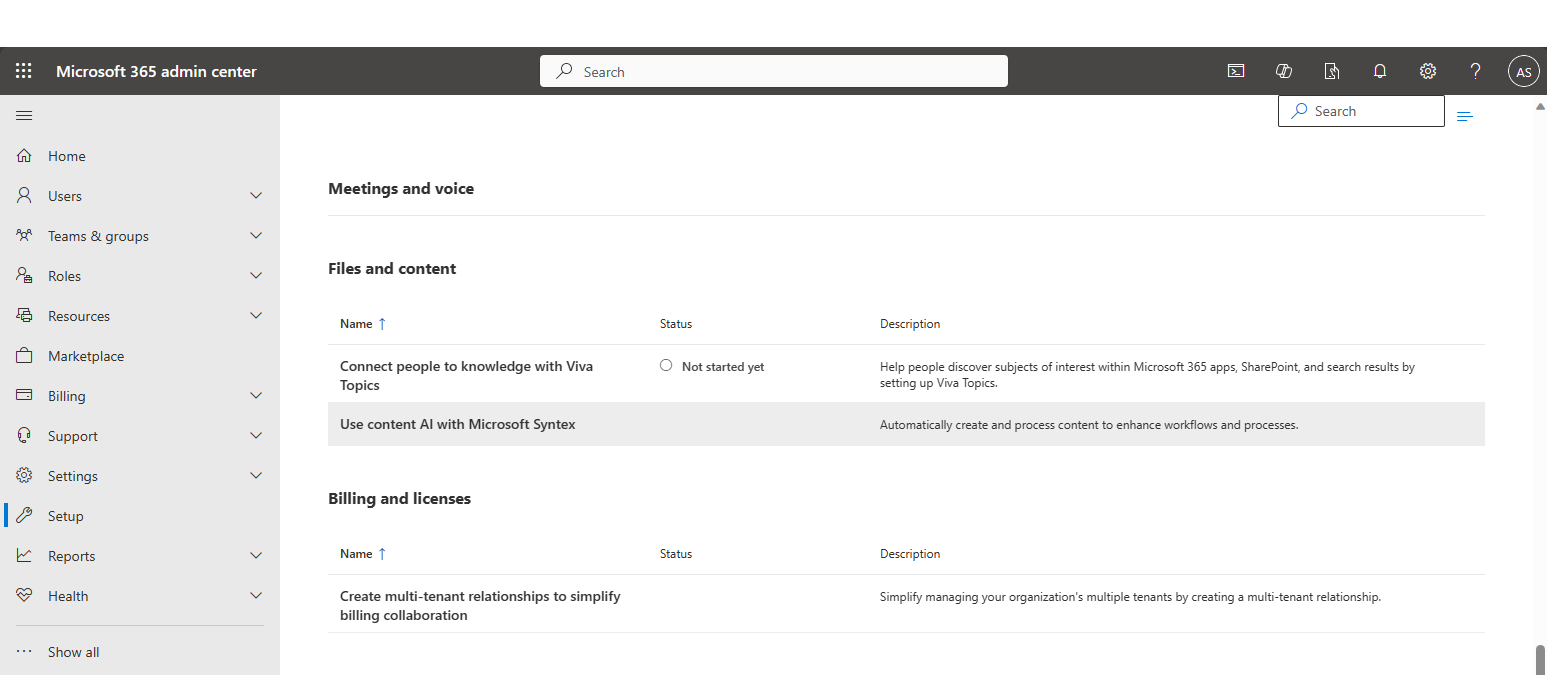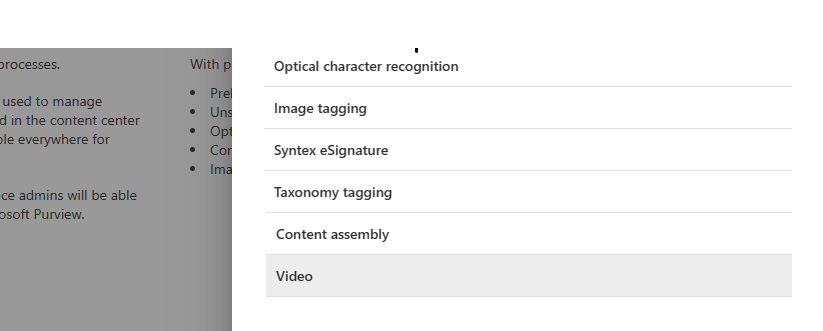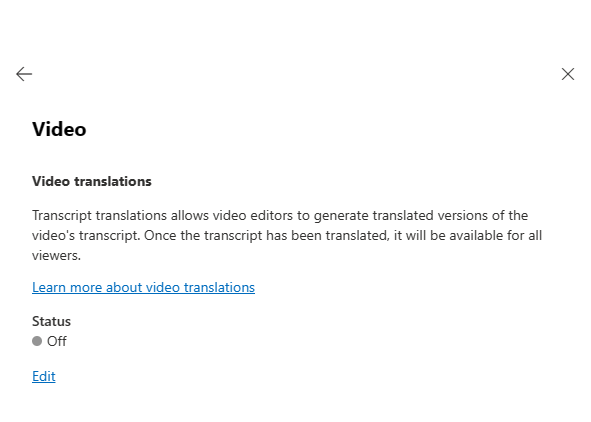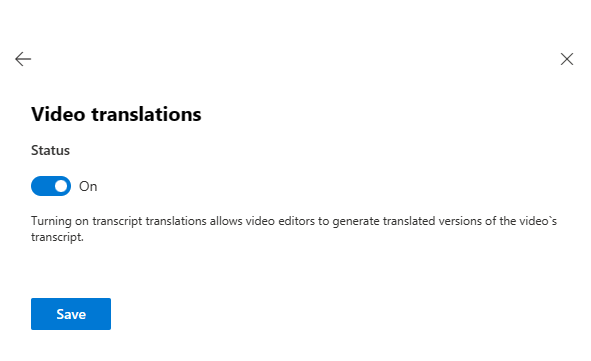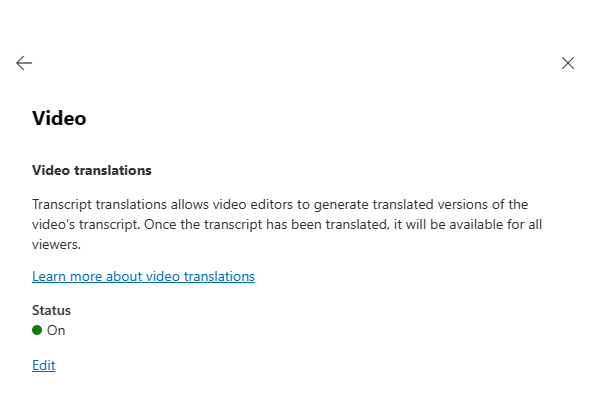Microsoft Stream debuts pay-as-you-go transcript translations
The new feature is now available on Microsoft Stream.
3 min. read
Published on
Read our disclosure page to find out how can you help Windows Report sustain the editorial team Read more

Microsoft will release a pay-as-you-go transcript translation feature for Microsoft Stream that will allow users to translate texts into more than 100 supported languages with just a few clicks.
According to the Microsoft 365 Roadmap, Microsoft is rolling the feature to the platform this month, and for users to access it, it will have to be enabled by admins in the Microsoft 365 Admin Center. These admins will need an active Azure subscription to be able to do so.
Once enabled, translations will be billed on a pay-as-you-go method: users will have to pay for the translation before they can use it, and they will only be able to use the amount they paid for.
Make your content more inclusive by creating videos that your coworkers can easily view and understand in their primary language. Transcript translations in Stream (on SharePoint) give you the option to translate the transcript and closed captions of your Stream videos into more than 100 supported languages. To enable translations Admins must first setup billing using an Azure subscription, then they must be enable the feature in the M365 Admin center. Once enabled translations are billed via pay-as-you-go meters.
Microsoft
To enable the transcript translations in Microsoft Stream, admins will have to follow some steps.
How to enable the Microsoft Stream transcript translations
- Go to Microsoft 365 admin center.
- On the left navigation panel, click on the Setup section.
- There, you should look for the Files and content section, and then click the Use content AI with Microsoft Syntex option.
- Click on Get started, and then the Manage Microsoft Syntex card.
- The Syntex navigation panel will open up. Here, click on the Video option.
- To change the Status, click on the Edit link.
- To enable Video translations, click the toggle switch to On and click on the Save button
- If you go back to the previous panel, you should see now that the Video translations are on.
Once this is enabled, users will be able to translate videos on Microsoft Stream according to the pay-as-you-go method.
And speaking of videos, it’s worth mentioning that live events on Microsoft Stream are coming to an end by January 31, 2024. This means those of you who still use the platform for hosting live events, should urgently migrate to other platforms, especially if you have scheduled events on the platform after that date.
Not to worry, though. Microsoft says the town halls feature in Teams is the perfect alternative for hosting live events. Not only does it offer a larger capacity, but Microsoft Teams is also better integrated with all the other Microsoft 365 apps.