5 Best Microsoft Teams Shared Calendar App
Look for the best integration with your email client
5 min. read
Updated on
Read our disclosure page to find out how can you help Windows Report sustain the editorial team. Read more

If you’re using Teams for communication in your organization, having a reliable shared calendar app is ideal for coordination. We’ve tested a lot of them to bring you the shortlist of the best Microsoft Teams calendar apps.
What is the Microsoft Teams best calendar app?
1. Google Calendar – Best free calendar

First of all, Google Calendar is free and everyone with a Google account already has it installed on their PCs and Android phones. It’s extremely easy to share and you can actually can make separate calendars for personal and work usage, or even separate calendars for different departments, so you don’t mix up tasks and events.
The web app has a lot of perks, including a World Clock to quickly find which team members are available in different time zones and locations. You can set appointments, tasks and lists and even book Meeting Rooms for specific events.
Moreover, Google Calendar is connected with all your other Google apps. For instance, you can immediately get your contact list from Gmail. When you set a meeting with a location attached, you will see it right away in Google Maps, directly. There’s no need for copy-pasting around on your browser.
We simply can’t find a really weak spot for Google Calendar apart from being attached to a giant organization that might not be the best one to share your private data with. Functionality-wise, we can’t thing of something you would need from a calendar that it’s not in Google Calendar.
2. Microsoft Outlook Calendar – Best integrated calendar

Whether you like it or not, if you’re using Microsoft Teams, the best pair for it will be the Microsoft Outlook Calendar. And that’s because it’s already integrated with Teams. Moreover, if you’re using Outlook for your organization’s email, that should be the logical choice.
For starters, all the appointments set up from the mails go straight into your calendar and then it’s easy to share a calendar with the rest of your team. As with Google Calendar, you can set up meetings, set filters and even print the calendar straight away.
Outlook is also very convenient because you can track tasks, manage contacts and it provides reporting capabilities. Another huge advantage is the Office apps seamless integration.
The only possible downside is that some of the features may require an Exchange server integration. However, that may as well be already available for your organizaiton.
Get Microsoft Outlook Calendar
3. Calendly – Great calendar for any platform
Arguably, the most important features of a calendar is to schedule appointments, the calendars from Google and Outlook do that right, but most other calendars don’t offer that feature.
Calendly’s best feature is schedule appointments and it’s easy to share and integrate with Microsoft Teams. For instance, this calendar instantly lets you know about free times and dates when you can make an appointment because it can sync with all other calendars you have.
Moreover, when you set up an appointment, it ca offer your attendee more slots to choose from and when they select one, that is settled without any needed communication.
However, the best thing about Calendly is that you can log into it with either your Google or Microsoft accounts, and that triggers automatic syncing with those calendars.
The app is free for personal usage but for the Enterprise version, you will need to apply for a plan.
4. Calendar.com – Dedicated Teams calendar
Calendar.com was released in 2009 and it was specifically created for Teams and scheduling tasks and appointments.
Like Calendly, Calendar.com creates a unified calendar, synchronizing all the data from all your other ones. Moreover, you can also use it on Zapier and Zoom and set meetings from those platforms directly.
The design of the app is clean, uncluttered and the color-coding will help you separate events for different purposes like work, personal, or study.
If you were wondering on the platforms you can use it on, those include Android and iPhones so everyone is covered.
Calendar.com comes in three versions, Basic, Standard, and Pro but only the first one is free.
5. SavvyCal – Great for meeting scheduling

SavvyCal is a lot more than a calendar. First, it aggregates all your calendars and then you can use it to set up meetings easily, without any problems.
If someone is creating an appointment with you, the web app allows you to overlay your calendar on top of theirs to find mutual free time for the meeting.
You will also be able to make team schedules with just a few clicks and add the teammates with just a few clicks.
And if you’re prone to set up too many meetings, SavvyCal can be set with limits for how many meetings can be booked in a set time period.
Moreover, you can combine your availability with multiple colleagues on scheduling links on Teams or any other platforms so you don’t overlap.
However, you should know that SavvyCal is not free. The basic plan starts at $12 per user per month. However, you can test it for 30 days before committing to a plan.
This concludes out list of the best Microsoft Teams calendar apps to help you organize better with your colleagues.
Now, these are the top out there but you can share any web app calendar you want. Our recommendation is to use a calendar that can be linked to your email. That will make things a lot easier.
This being said, you may also be interested in our list of the best calendars for Windows 11.
If you’ve worked with the calendars above, let us know about your experience in the comments below.
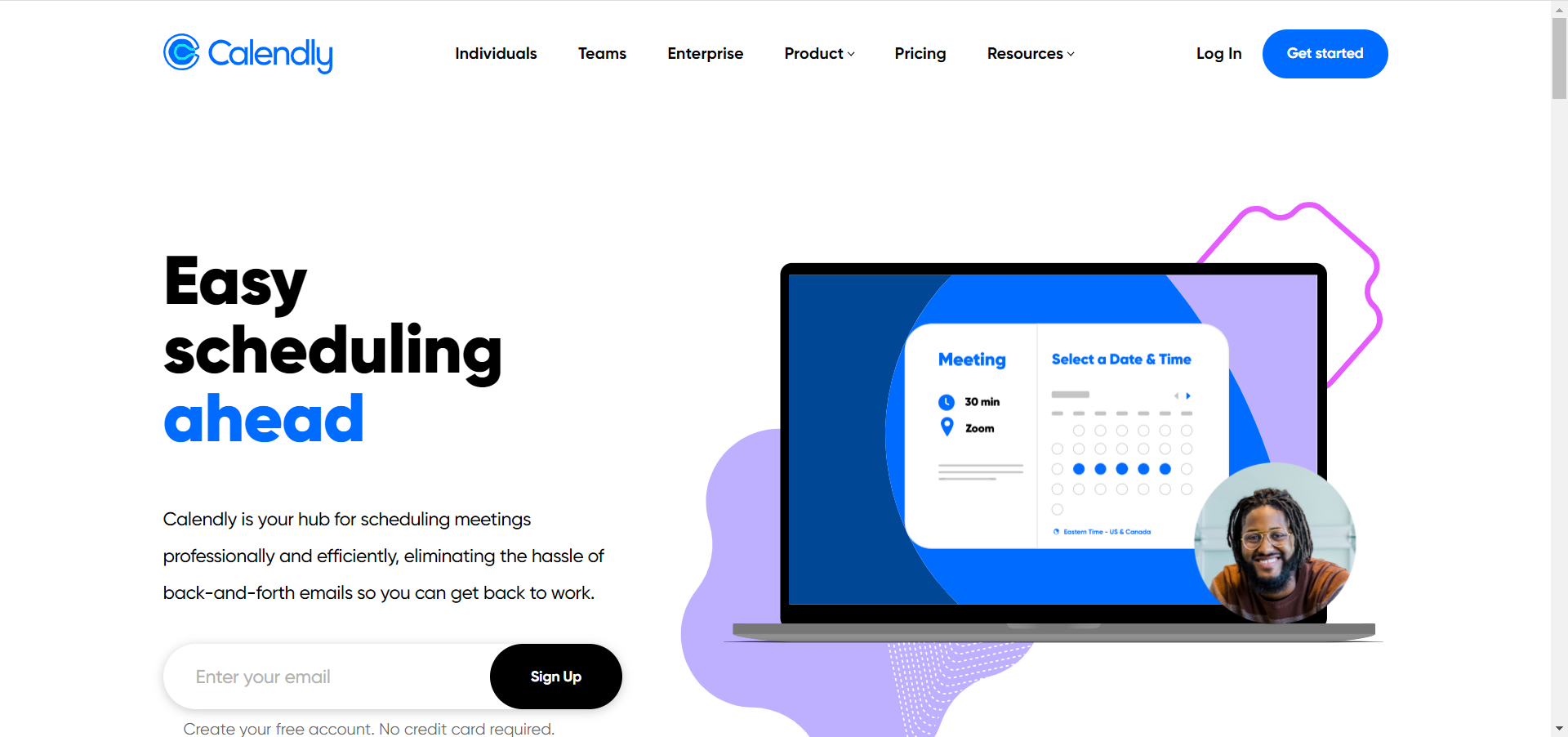
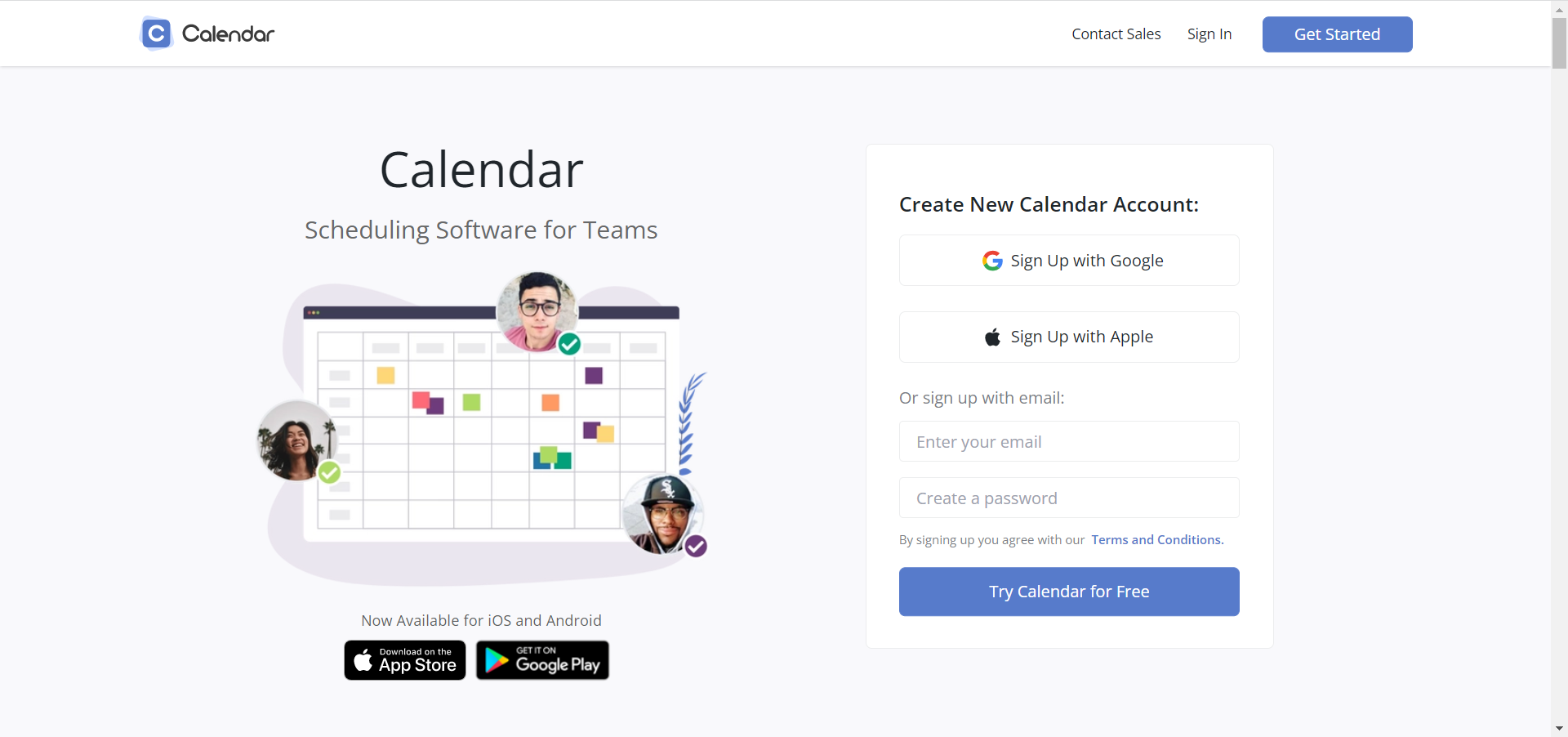
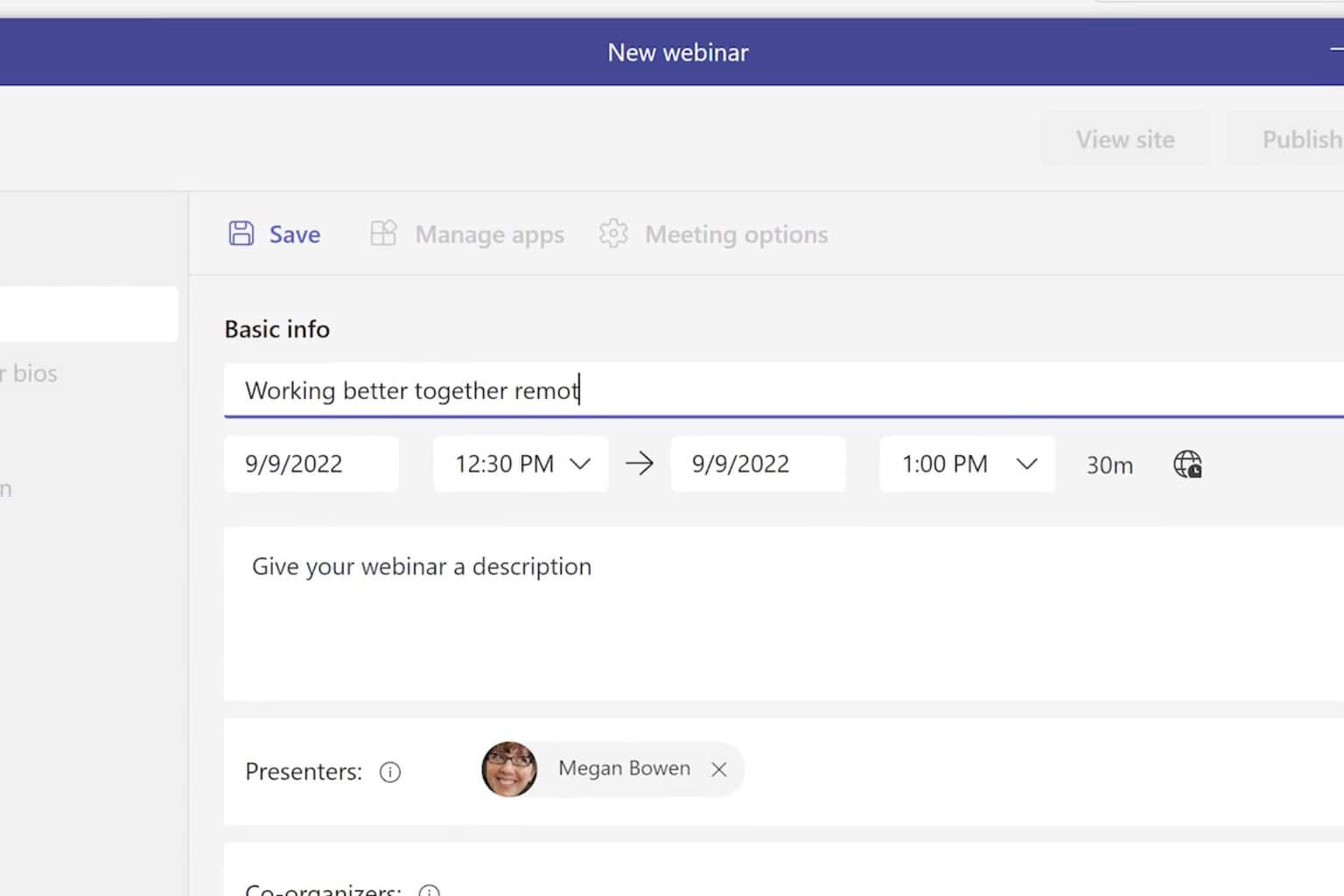
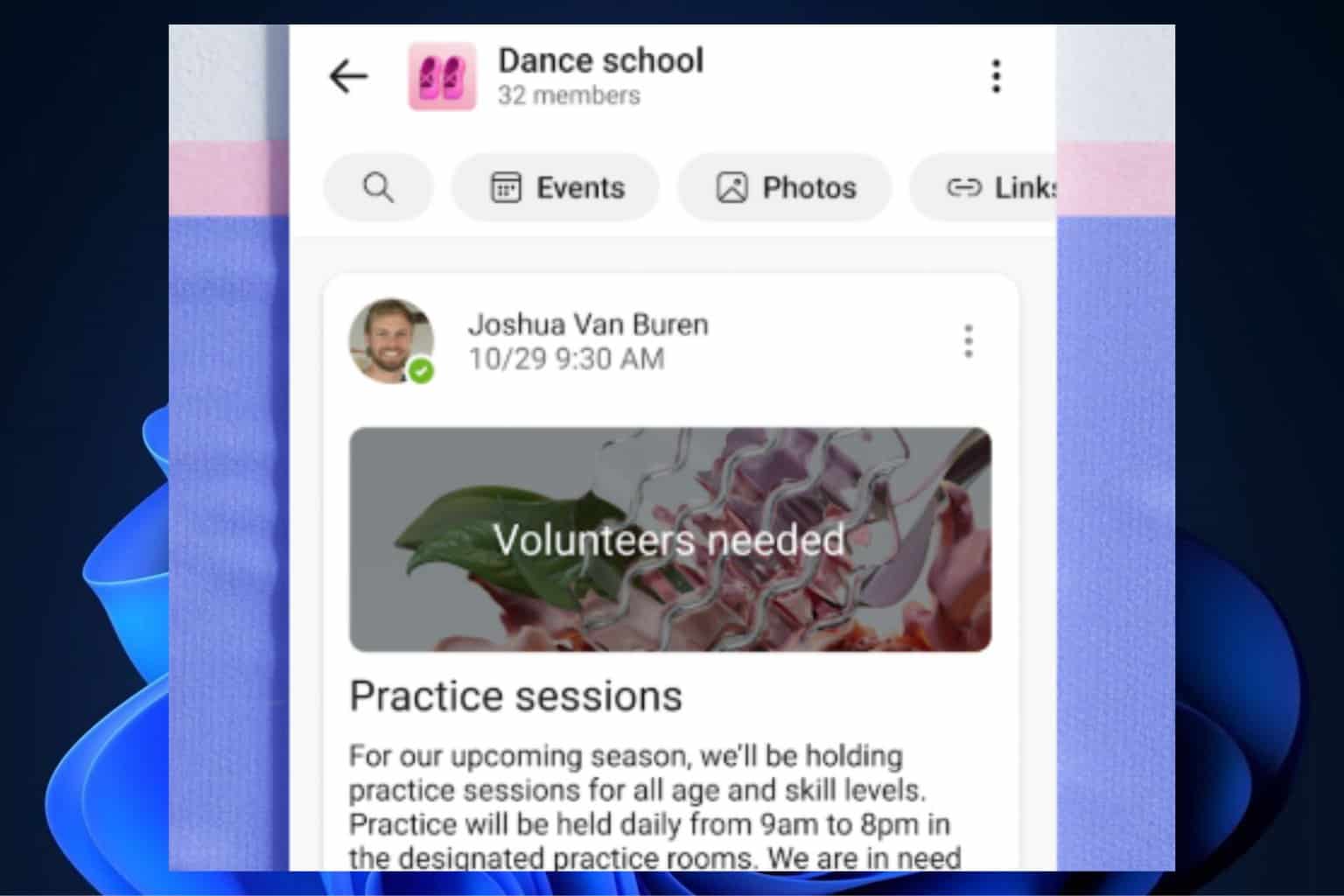


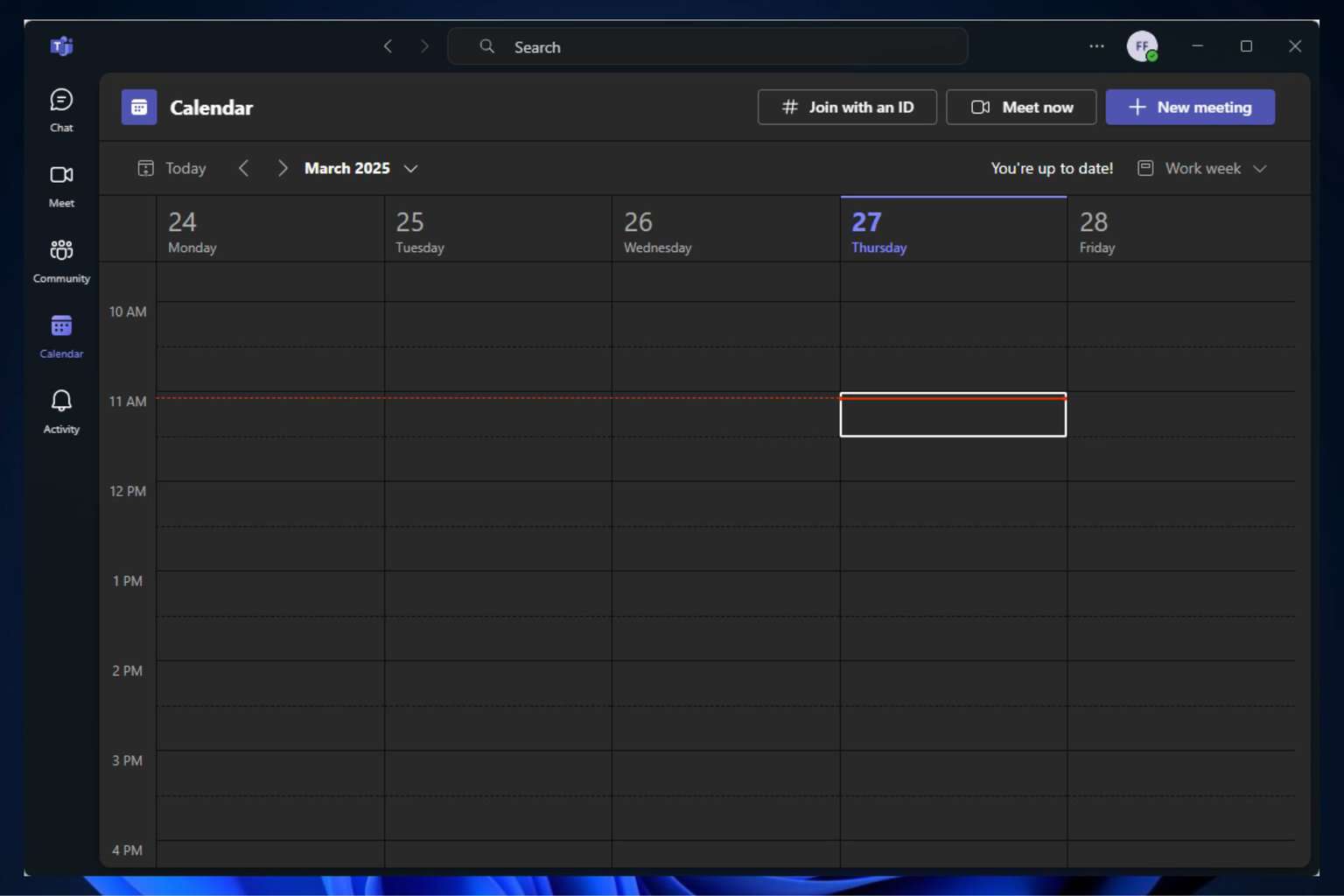
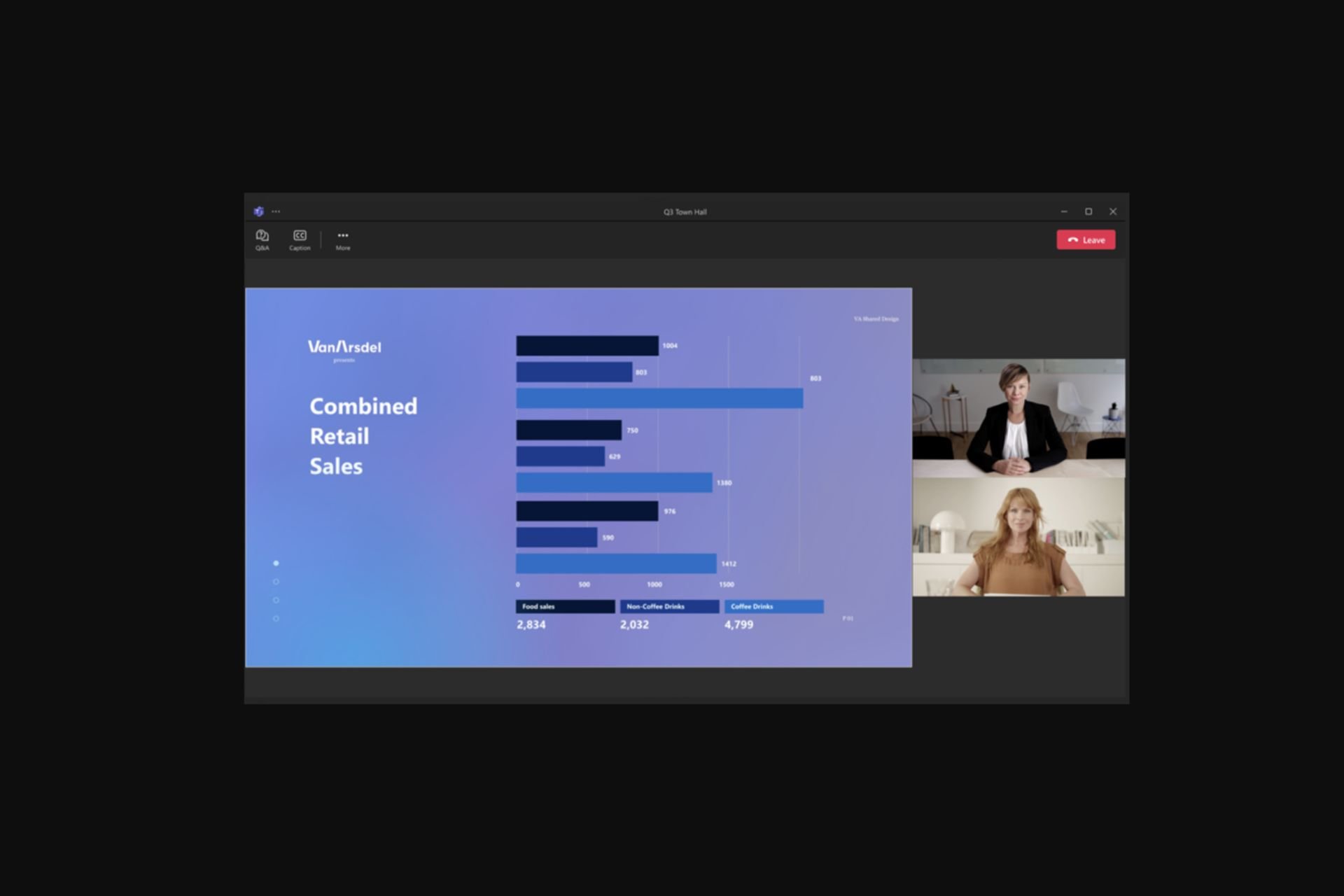
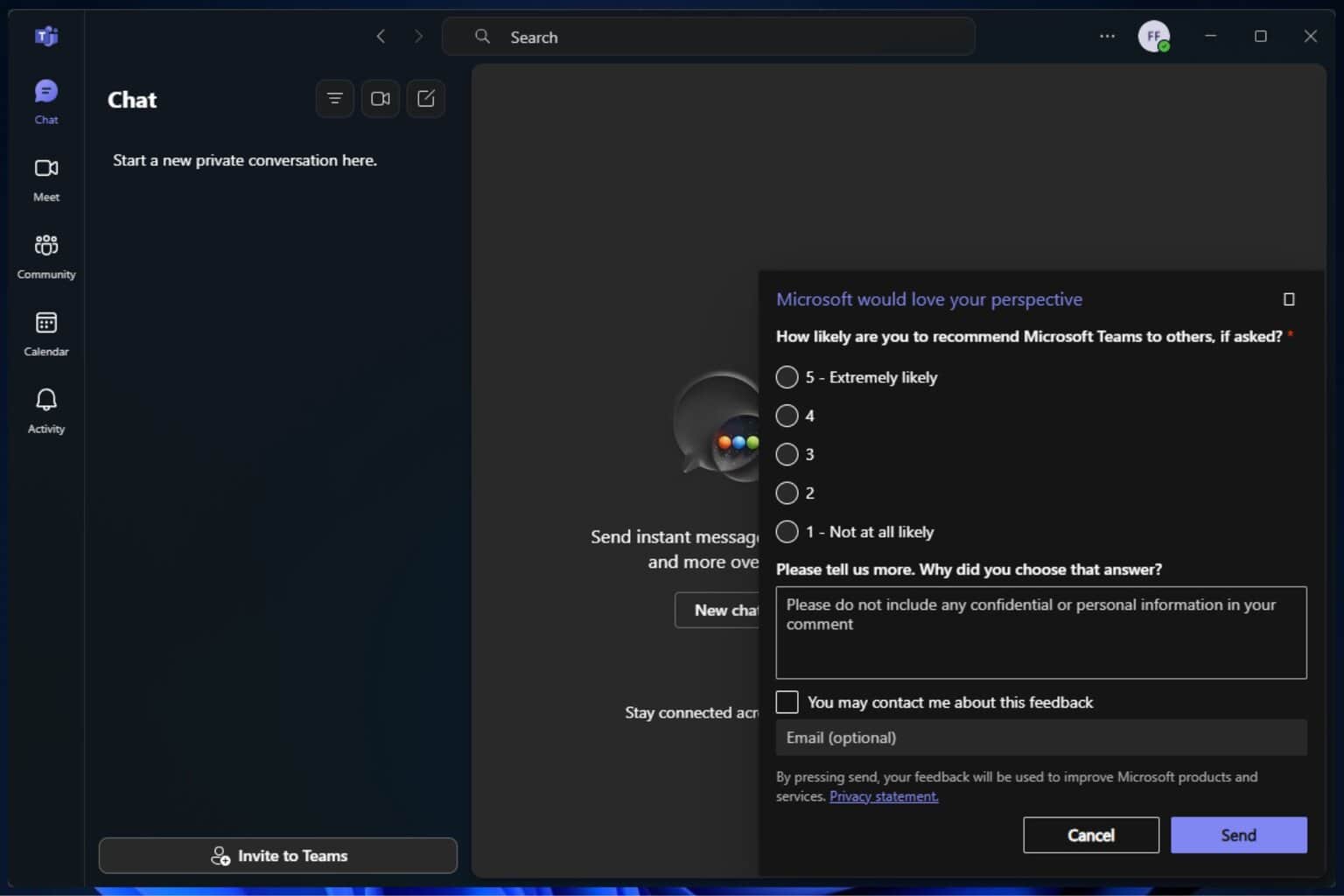
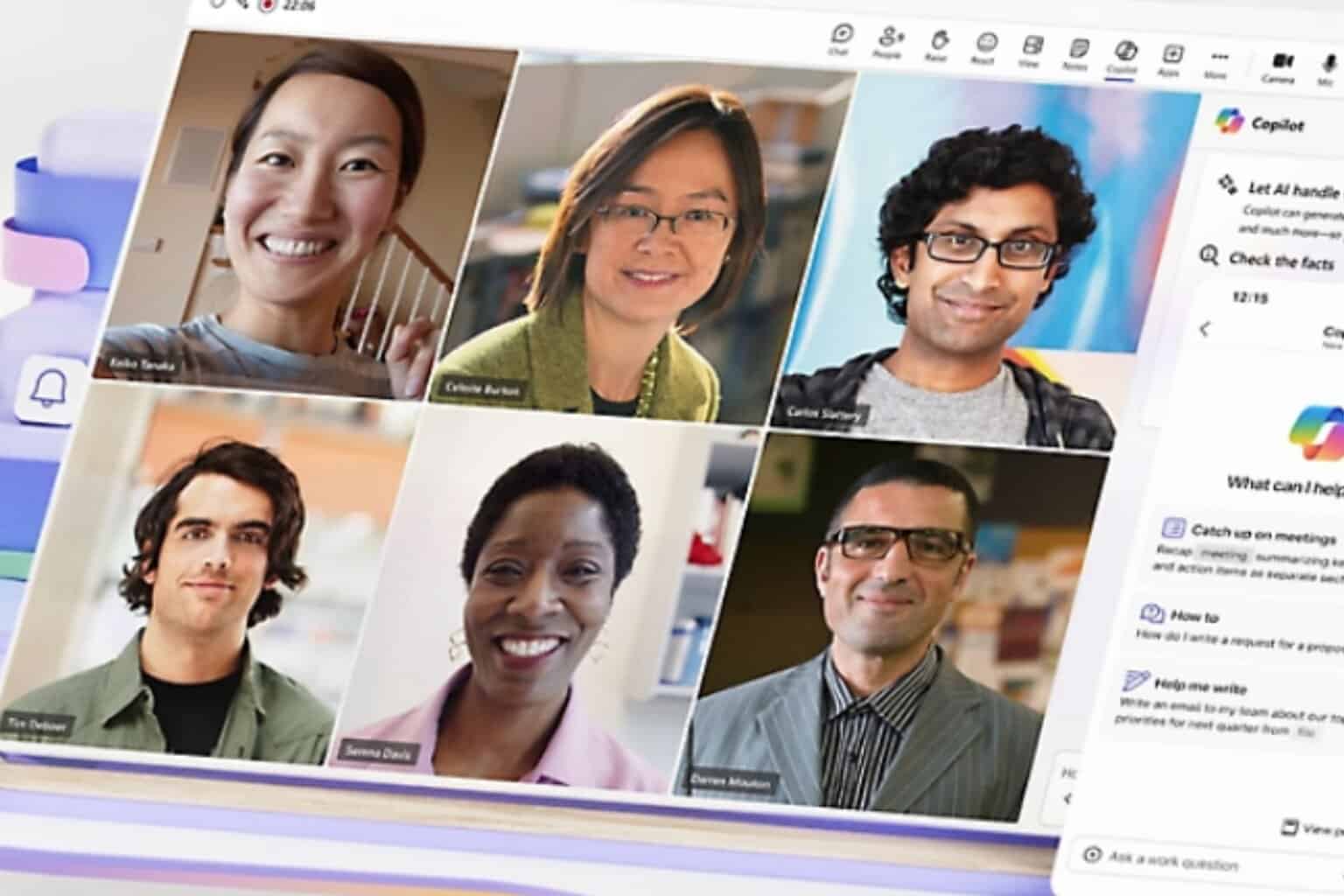
User forum
0 messages