Simple Guide on How to Use Microsoft Teams in Windows 11
Discover all about it right away
3 min. read
Updated on
Read our disclosure page to find out how can you help Windows Report sustain the editorial team. Read more
Key notes
- Microsoft Teams plays an important role for all users who want to stay in touch with their office or personal agenda.
- The news that Windows 11 is giving a special place to this beloved cross-platform feature took users by surprise.
- If you’re wondering how you can further access this useful app, well, you’ll find that nothing will be easier than logging in when you need it.
- Microsoft has given it a special place in the new interface, and it will come integrated by default alongside other programs.

Communication is the key to success, so you should know that Microsoft Teams is very visible on Windows 11, which can only make fans happy.
This communication platform, which allows online meetings and offers chat functionality, is integrated directly into this system instead of Skype, which will only become accessible in the Microsoft Store.
If you’re wondering how you’ll be able to access Teams, things are more accessible than you thought.
How can I use Microsoft Teams on my Windows 11 PC?
With Windows 11, the last remnants of the live icons in the Start menu that we’re all so used to will disappear.
Users are now offered to place the icons of the apps they use most frequently or want to access most quickly in the new Start menu.
The significant change, both visually and functionally, will revolutionize the routine of decades past. The Start menu will move to the center of the screen, and the programs and documents used frequently will be displayed.
But what we’re interested in today is the Microsoft Teams button that comes integrated directly into the Taskbar, which is a big change for users.
From here, you can start chatting or calling just one click away and share documents, texts, or images as before.
Here, users can turn off the microphone or launch presentations. The new interface has a Meet button in the top left to create a video call or invite other users.
A big plus is that other users can join the meeting without needing a Microsoft account or whether they are using a PC, Android, or iOS device.
It’s also worth mentioning that the new Teams platform also supports sending SMS messages to Android or iOS.
Thus, the Meet Now feature of the former Windows 10 has been replaced by the Chat app, which is easily pinned to the taskbar by default.
This cross-platform also comes with another benefit: it consumes half as much memory as the current form that users are successfully using anyway, which is just another big plus.
Another feature worth mentioning for wishers is that the app allows for multiple accounts and the ability to scale quickly for customers who need it. Businesses can use this, sign up for Teams Exploratory, and try out the premium features for free. You can also check out Teams Essentials.
For more details regarding how to download Windows 11, be sure to check out our comprehensive guide to make the transition easier. Even more, you can easily enable Teams Meeting Start Menu Recommendations in Windows 11, yet keep in mind that is being tested in Insider Dev and Canary builds at the moment.
Don’t forget that you can download and run the PC Health Check provided by Microsoft to see if your PC is ready for Windows 11. And feel free to check out our guide on how to enable Microsoft Teams Together Mode right away.
We also have articles on how to set up and use Walkie Talkie on Microsoft Teams, and how to join Teams meeting without an account, so don’t miss them.
Don’t forget to update Microsoft Teams on Windows 11 to prevent any bugs and issues from appearing.
You can also expand the functionality of Microsoft Teams, and to learn more, don’t miss our article on Flipgrid for Microsoft Teams.
Please access the comments section below if you have more suggestions or other questions about Microsoft Teams as an integrated part of the new Windows 11 OS.


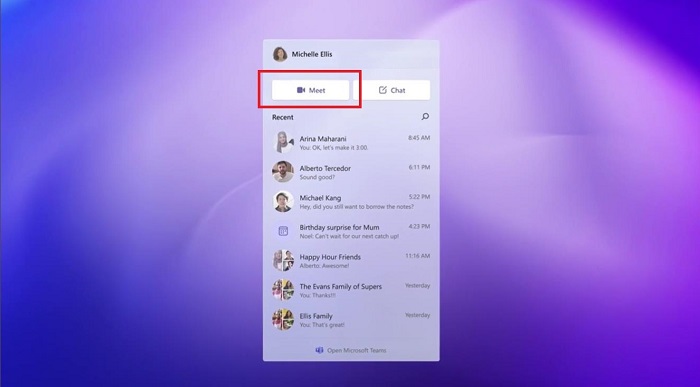









User forum
0 messages