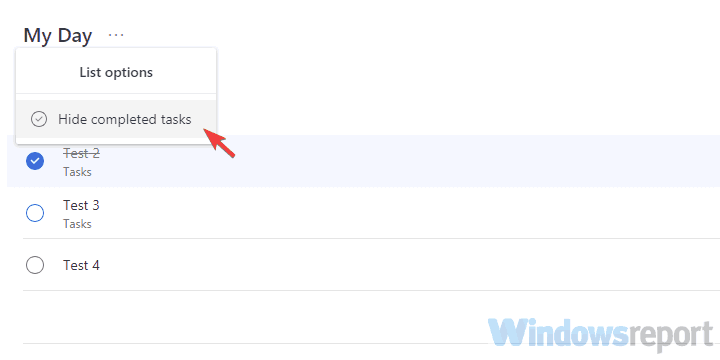Here's how to hide completed tasks on Microsoft To-Do
2 min. read
Updated on
Read our disclosure page to find out how can you help Windows Report sustain the editorial team Read more
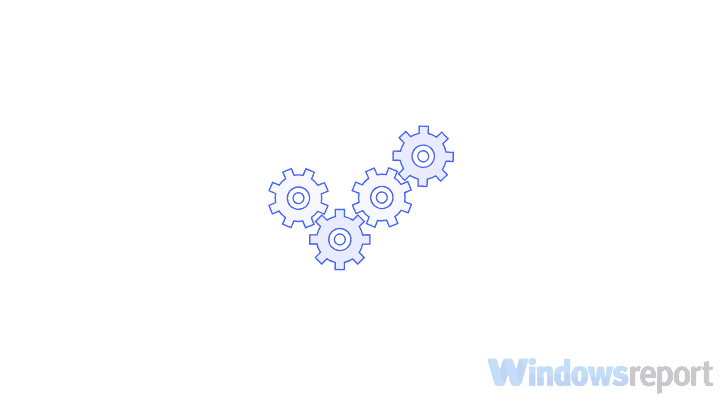
We live in a fast-paced world and technology has a lot of ways to help us better organize our schedules and tasks. Microsoft To-Do is Microsoft’s response to a lot of To-Do applications, like Wunderlist, Evernote, or Google’s native Keep. It comes with a great interface and all important features one can expect from a similar app in this niche. If you use it regularly, chances are it’ll get a bit stuffed with too many tasks, including the completed ones. We offer you an explanation on how to hide the completed tasks in Microsoft To-Do.
How to hide completed tasks in Microsoft To-Do
Microsoft To-Do was lacking this option until the last year. Then, based on the user‘s feedback, developers decided to add this feature. And it’s more than welcome addition to an already well-balanced tool. Active users who have a lot of daily tasks can hide all completed tasks and make the work charts better organized. This is something lot’s others task organizers/reminders have for a long time and the mere addition of this feature makes Microsoft To-Do much closer to its competition.
- READ ALSO: How to disable Microsoft To-Do account
Hidding the completed tasks is as simple as one would imagine. All you have to do is click on the 3-dot menu in the active section and select the “Hide completed tasks” option. After that, all completed tasks are hidden until you restore them by opening the same menu. By simply clicking on “Show completed tasks“, you can restore them back to the current section.
With that and the integrations Microsoft To-Do has with Office programs, you’ll have an easy time organizing your extensive schedule without the overcrowded interface fill of completed tasks.
With that said, we can conclude this article. Hopefully, this was a helpful and informative read. Do you like Microsoft To-Do? On which devices you use it? Make sure to tell us in the comments section below.
RELATED STORIES YOU SHOULD CHECK OUT: