Microsoft Vulnerable Driver Blocklist: How to Disable/Enable
Find out everything about Microsoft Vulnerable Driver Blocklist
3 min. read
Updated on
Read our disclosure page to find out how can you help Windows Report sustain the editorial team. Read more
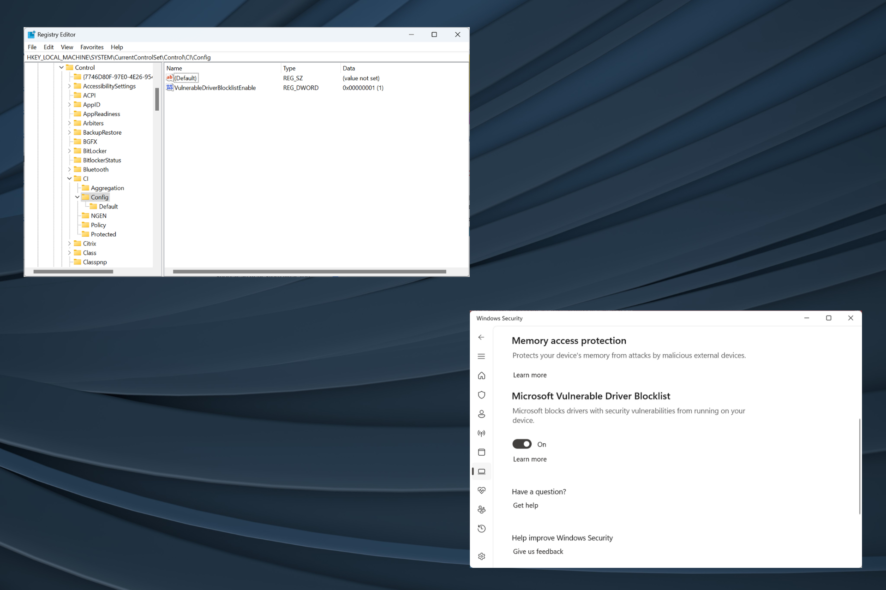
To ensure the security of the OS the Microsoft Vulnerable Driver Blocklist is a critical feature in Windows.
As the name suggests, the security feature blocks vulnerable drivers from running in Windows. This boosts security, ensures performance, and reduces instances of errors.
How do I disable the Microsoft Vulnerable Driver Blocklist?
1. Via Windows Security
- Press Windows + S to open the Search menu, type Windows Security in the text field, and then click on the relevant search result.
- Click on Device security.
- Then, click on Core isolation details.
- You can now disable or enable Microsoft Vulnerable Driver Blocklist using the toggle.
- Once done, restart the computer for the changes to come into effect.
Remember, the feature is enabled by default in Windows 11, and you can easily disable Microsoft Vulnerable Driver Blocklist from Windows Security.
2. From the Registry Editor
- Press Windows + R to open Run, type regedit in the text field, and then hit Enter.
- Click Yes in the UAC prompt.
- Paste the following path in the address bar and then hit Enter:
HKEY_LOCAL_MACHINE\SYSTEM\CurrentControlSet\Control\CI\Config - Now, double-click the VulnerableDriverBlocklistEnable DWORD.
- Enter the required value to enable or disable the feature:
- Value data = 1 (Enable)
- Value data = 0 (Disable)
- Then, click OK to save the changes.
- In case the DWORD is not found, right-click on the empty portion, hover the cursor over New, select DWORD (32-bit) Value, name it VulnerableDriverBlocklistEnable, and then make the required changes.
The Microsoft Vulnerable Driver Blocklist regedit (Registry Editor) method works when the feature is greyed out or not available in Windows Security. With the Registry, you can reconfigure the settings that are often not directly available. But be cautious since a minor lapse could affect the OS.
Why is Microsoft Vulnerable Driver Blocklist greyed out?
You may often find the feature not available. And it’s primarily due to misconfigured system settings or a bug in the OS. On Windows 11, several users reported a security alert in the system tray highlighting that Microsoft Vulnerable Driver Blocklist was disabled. But, the feature was greyed out.
When faced with the problem, the ideal solution would be to turn off Memory Integrity, then disable Smart App Control, or switch out of Windows S mode. And after you are done, the Microsoft Vulnerable Driver Blocklist toggle will be available.
That’s all there’s to know. For those wondering whether to enable the feature, we recommend you do it for a more secure and error-free experience. Unless you deliberately plan to run vulnerable drivers, maybe for testing.
Before you leave, check if Windows Security is good enough or whether you need another reliable antivirus.
For any queries or to share your thoughts on the feature, drop a comment below.

















User forum
0 messages