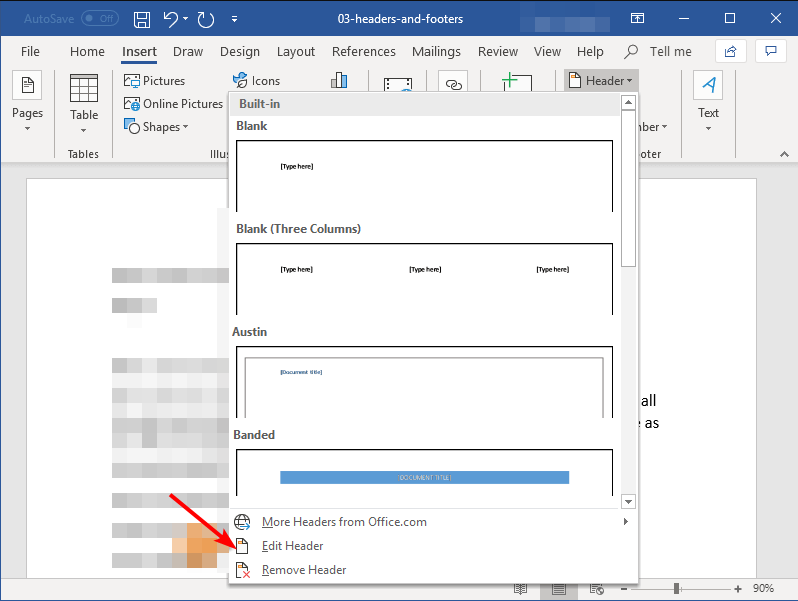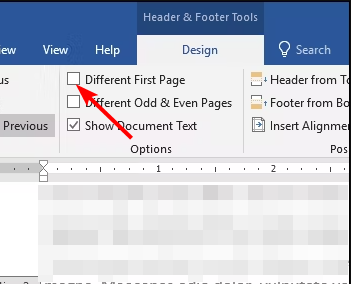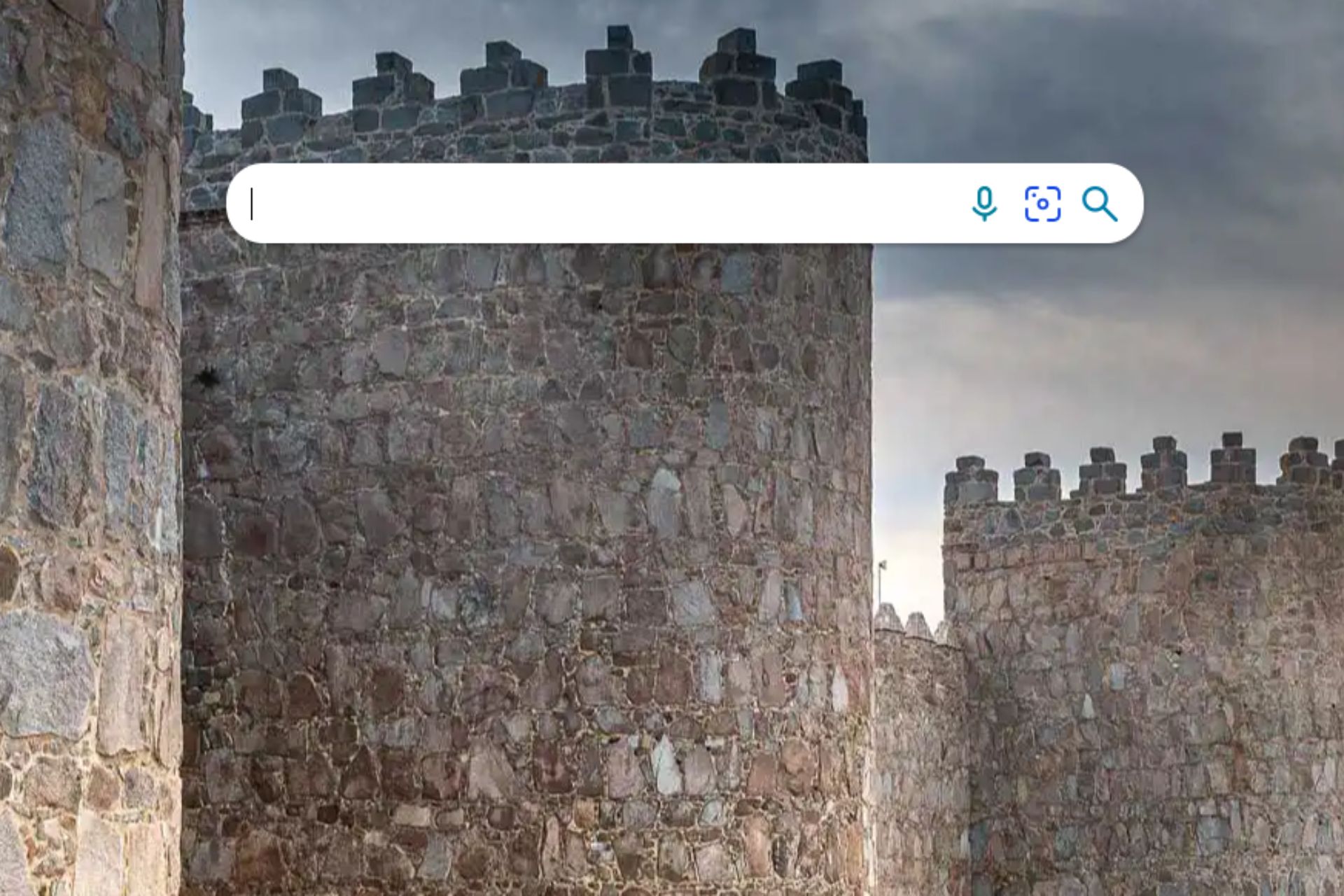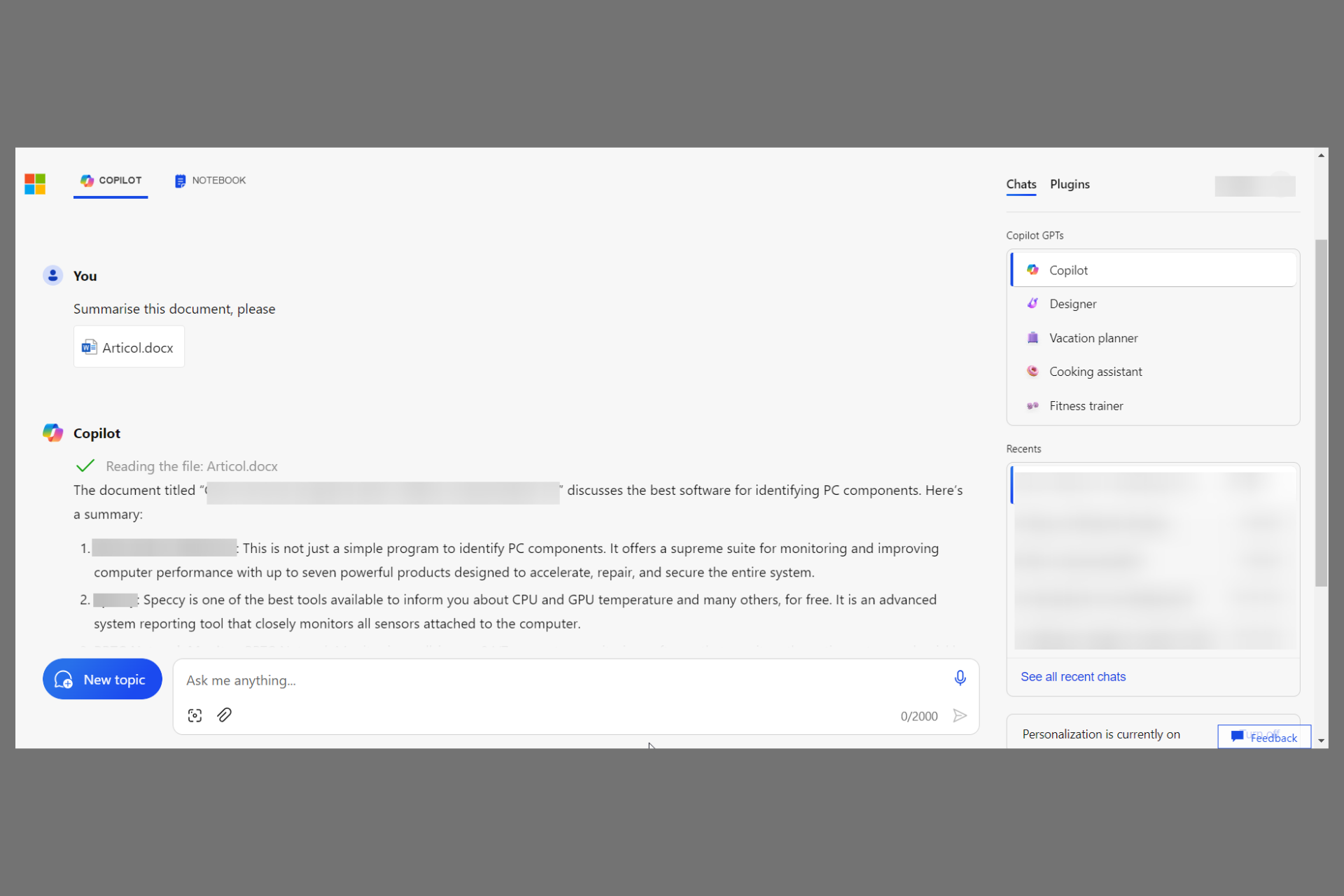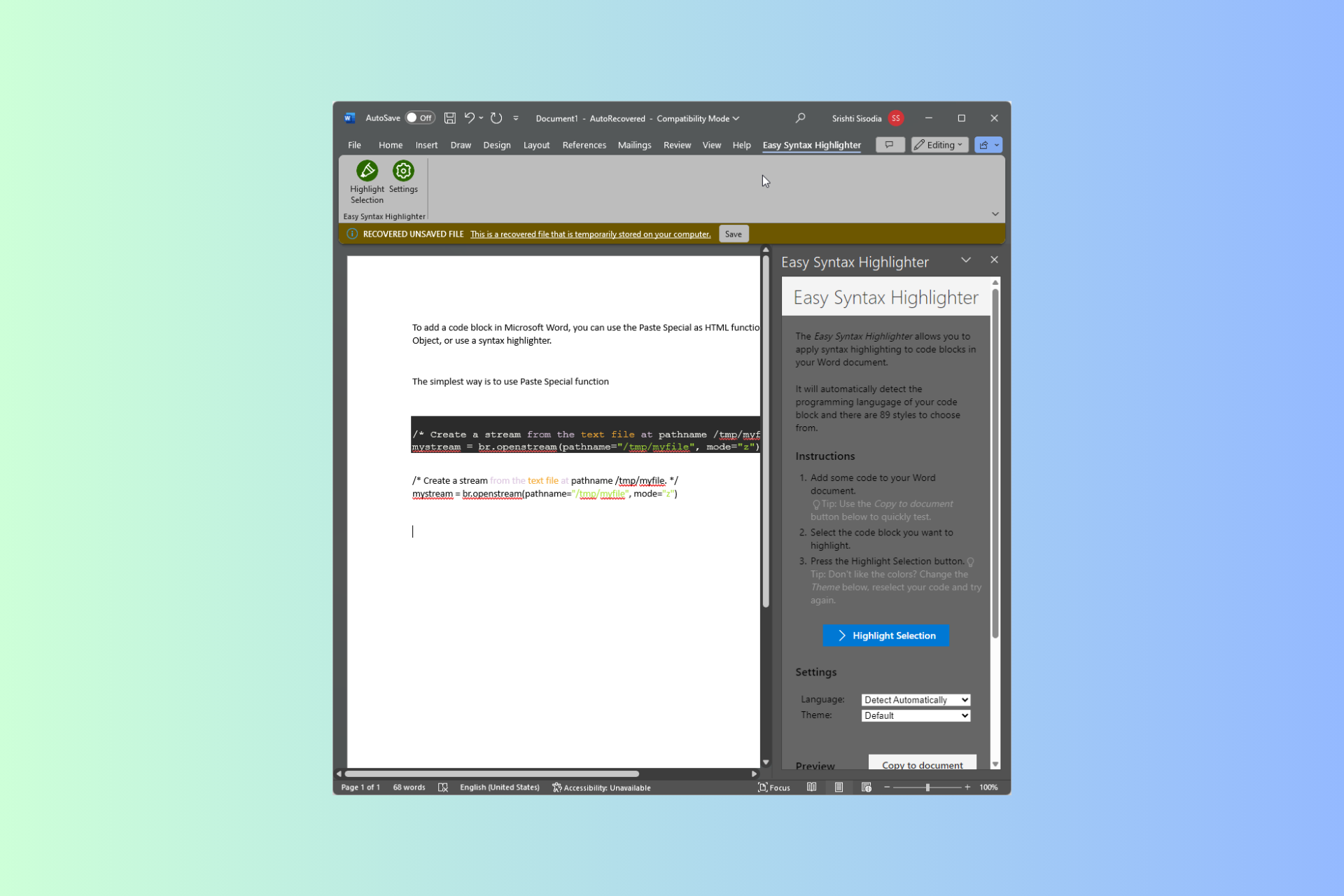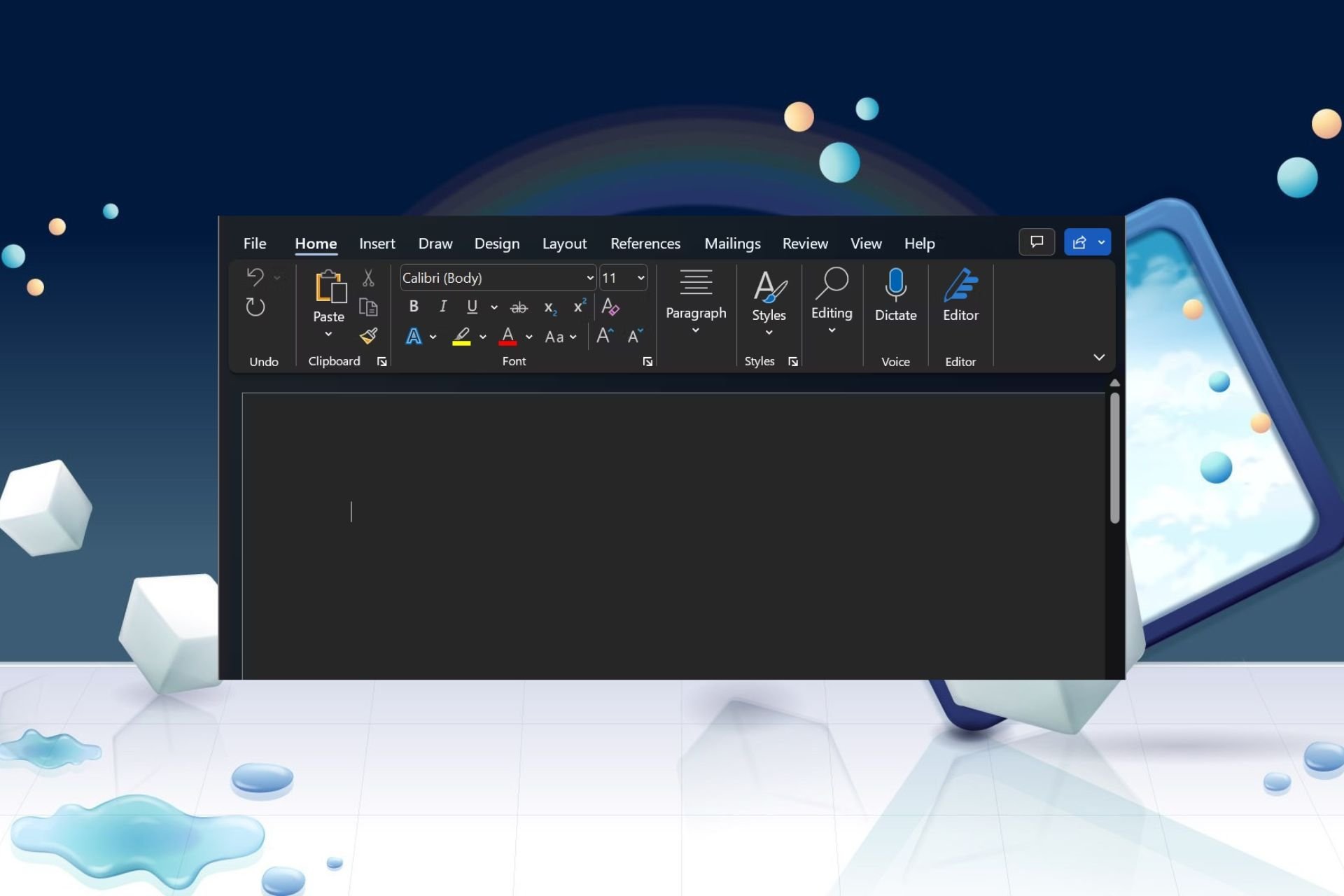How to Put Microsoft Word Header on First Page Only
Let your first page stand out from the crowd
2 min. read
Published on
Read our disclosure page to find out how can you help Windows Report sustain the editorial team Read more
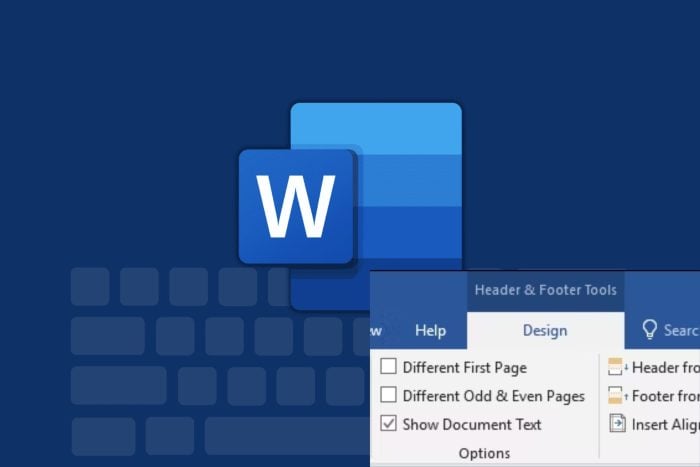
While headers are great on Word documents, sometimes you only need it on the first page.
How do I make the Header only on the first page?
- Launch your Word document.
- Click on Insert then navigate to the Header section.
- Next, click on the Edit header.
- Check the Different First Page box.
- Now type in your first-page header and other headers on the 2nd page then save your document.
Note that you’ll need to configure this setting for every document you open if you want a different first-page header.
Additional tips for effective use of headers in Microsoft Word documents
- Design – The header is the first thing you see on a Word document because it’s at the very top. Your choice of design should therefore be appealing but also not too distracting or over-the-top.
- Alignment – Depending on your formatting, your header should be aligned with the margins. It should be properly spaced and not over the place.
- Uniformity – The font size, style and spacing should be uniform for all your headers throughout the document. This makes the document look complete and put together.
- Style – Word has built-in header styles you can choose from to communicate whatever message you’re trying to put across.
- Conciseness – Whereas headers tell you a little about the document in question, they shouldn’t be overbearing. Keep it short but still communicate the message.
There you have it! A quick and easy way to have a different first-page header in your Microsoft Word document. There’s still so much more you can do with this Office tool such as remove page breaks or even set Word to default settings if you want to get rid of any configurations.
Other customizations you may find interesting include switching off autonumbering. If you’re just a basic user, don’t shy away from learning more about the Microsoft Word features. You may learn a thing or two about something new that could help ease your tasks.
Have you been able to set a different first page header on Word? Let us know how easy it was on a scale of 1-10 in the comment section below.