Minecraft Exit Code 6: Easy Ways to Fix It
Using the latest version of JAVA should fix this issue
3 min. read
Updated on
Read our disclosure page to find out how can you help Windows Report sustain the editorial team. Read more

The Minecraft exit code 6 mostly denotes an issue with your JAVA file. It is usually caused by outdated antivirus software, issues with the runtime libraries, or outdated graphics drivers.
If you are also dealing with this error, rest assured that there are proven solutions that can resolve it, and we will detail them in this guide.
How do I fix Minecraft crash exit code 6?
1. Update your PC
- Press the Windows key + I to open the Settings app and select Windows Update in the left pane.
- Click the Check for updates button.
- Now, download and install all available updates.
If you have not updated your PC in a long time, you are likely to miss out on important security updates. Also, the Windows Defender patches are included in the available updates.
When your security software is outdated, it can lead to the Minecraft exit code 6 error. Hence, it is important to download and install all available updates, including the optional ones.
2. Update the graphics driver
- Press the Windows key + X and select Device Manager.
- Double-click the Display adapters option to expand it, and right-click your graphics adapter.
- Now, choose the Update driver option.
- Finally, select Search automatically for drivers and install any available update.
3. Reinstall runtime libraries
- Press the Windows key + R, type appwiz.cpl, and click OK.
app - Right-click the Microsoft Visual C++ Redistributable Package and select Uninstall.
- Now, follow the onscreen instructions to complete the process.
- Finally, go to Microsoft’s official website to download and install the package.
Some users refer to Minecraft exit code 6 as the runtime error. And some users have been able to fix it by updating the runtime libraries. So, you should try it too.
4. Run Disk Cleanup
- Press the Windows key + S, type cleanmgr, and select Disk Cleanup.
- Next, click the Cleanup system files button.
- Choose the drive you want clean and click OK.
- Finally, tick the files you want to clear and click the OK button.
Sometimes, this issue might be due to the accumulation of junk files on your PC. Clearing these files with the Disk Cleanup feature should solve the problem for good.
The Minecraft exit code 6 error is one of those that is hard to pinpoint its exact root cause. However, you should be able to fix it by applying the solutions in this guide carefully.
If you are dealing with the 0x89245102 Minecraft error, we have a comprehensive guide prepared to help you solve it.
Did you encounter any problems applying the fixes above? Feel free to share your experience with us in the comments below.














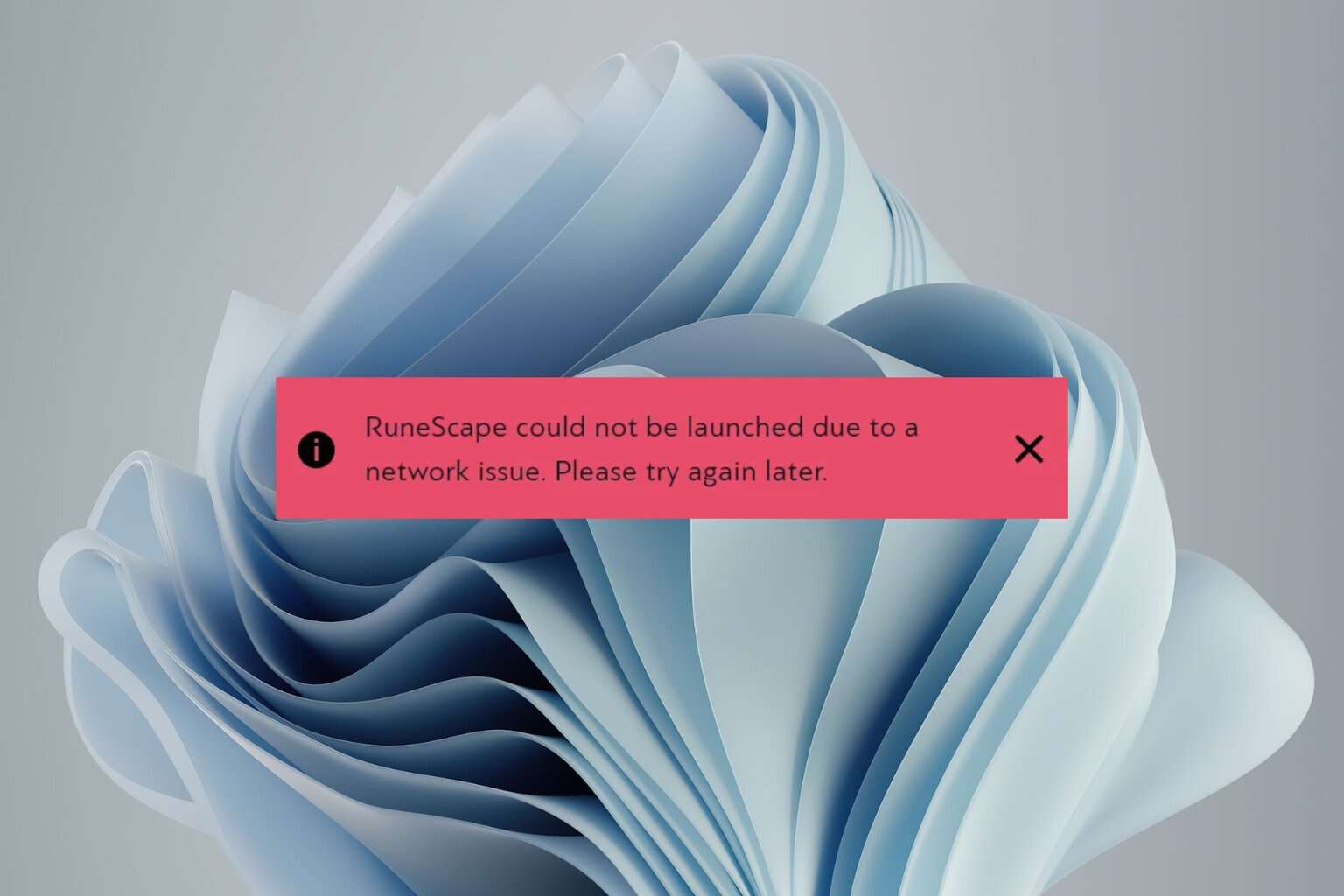
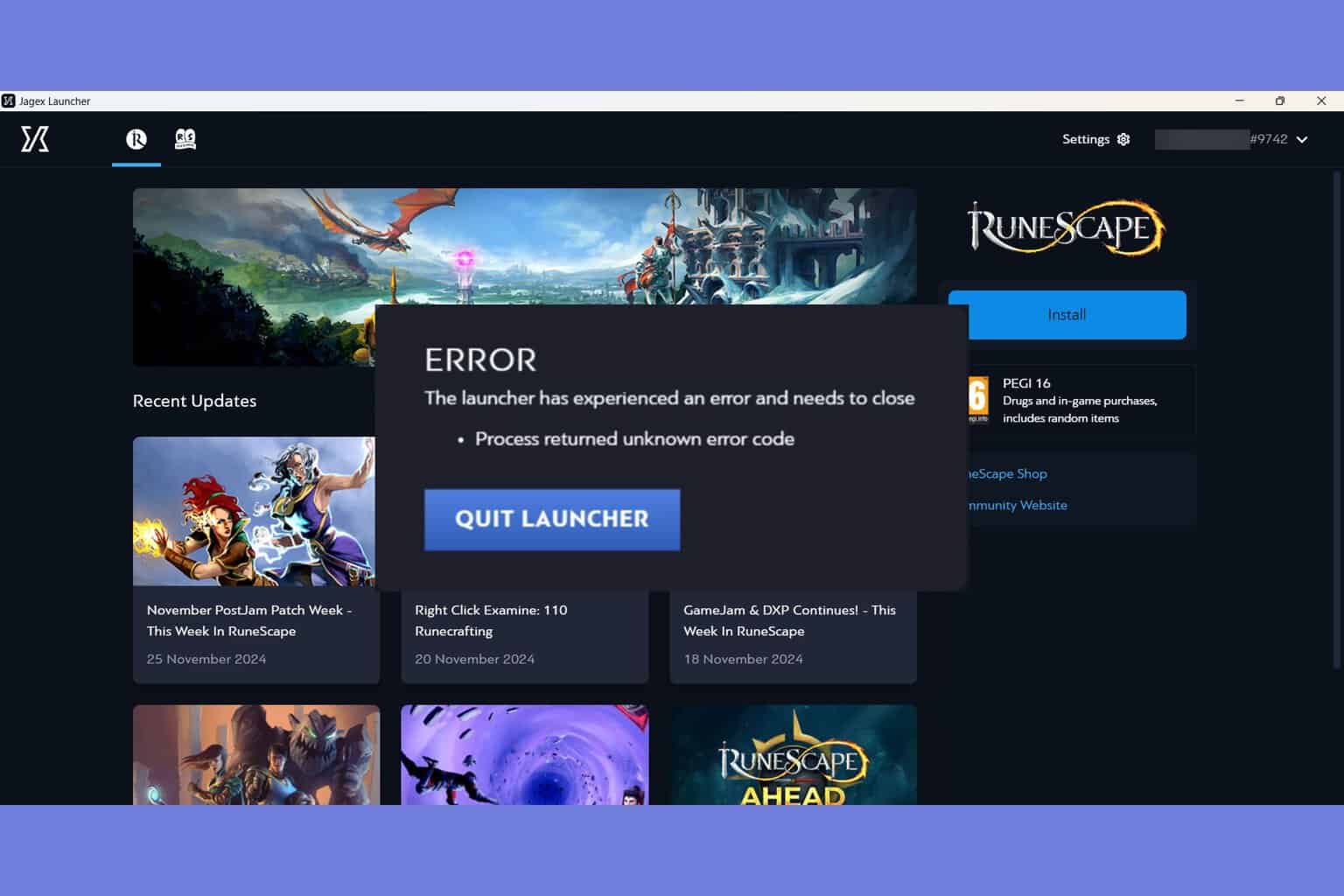
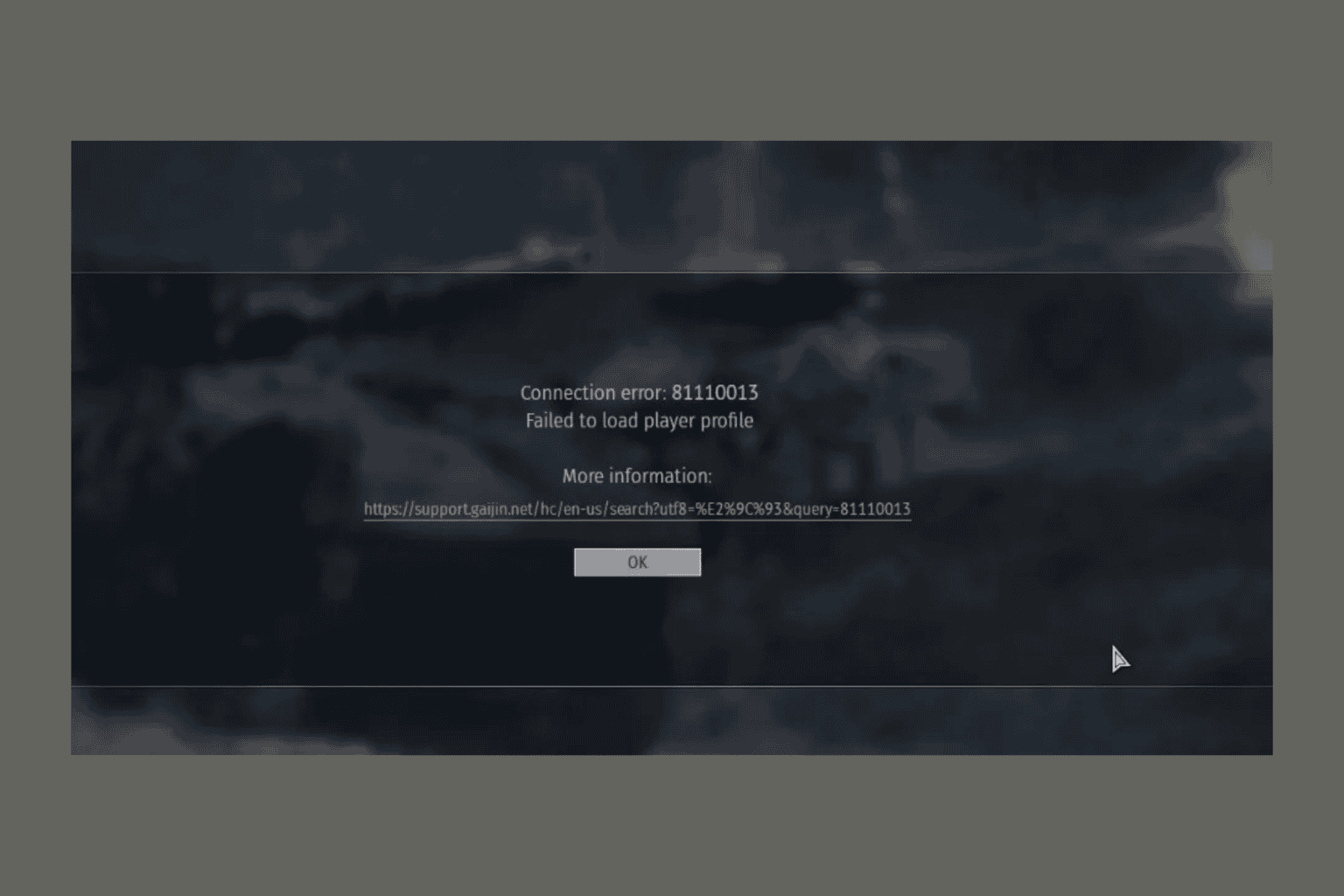
User forum
0 messages