Too many failed attempts to your Mojan account? Try this
5 min. read
Updated on
Read our disclosure page to find out how can you help Windows Report sustain the editorial team. Read more
Key notes
- The error saying Too many failed attempts occurs on your Mojan account after multiple failed login attempts, most likely with an incorrect password.
- To solve it, you should wait for some time before you try to log in again.
- Ensure you are using a valid username and password to prevent your account from being locked.
- Check for any hack attempts or malicious software on your PC by scanning with an antivirus.
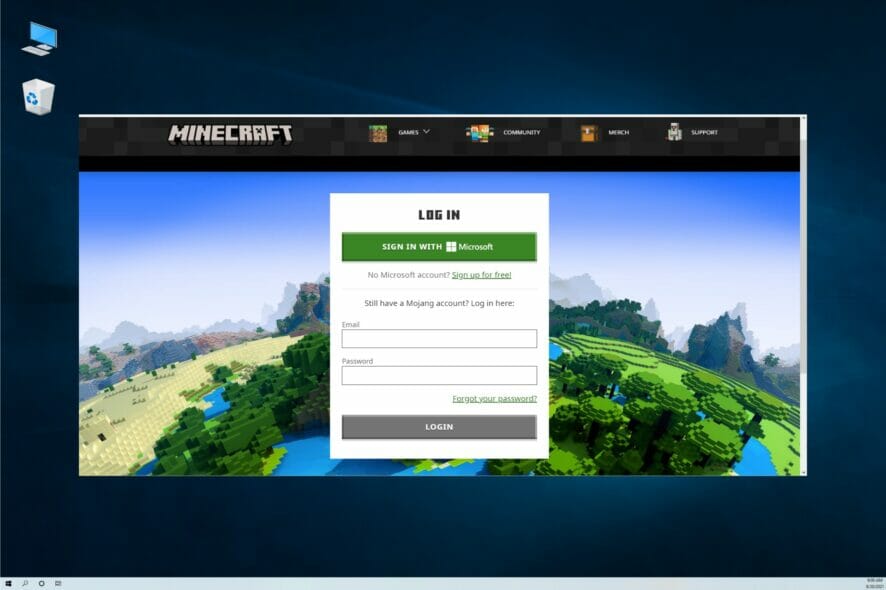
Minecraft is a popular sandbox video game developed by Mojang. To play the game, you must log in to your Mojang account. However, some users have reported getting the error Too many failed attempts when trying to log in.
This usually occurs if you have attempted to log in with an incorrect password multiple times. Interestingly, for some users, this is shown when trying to sign in to their accounts.
This problem may be related to several reasons, and we have listed a few troubleshooting steps to help you solve it in no time.
How do I fix Mojang’s Too many failed attempts error?
1. Check for too many login attempts and incorrect password
In most cases, the Too many failed attempts error is triggered if the user has tried signing in with an incorrect password. If you think you have used the wrong password and triggered this error, you have no option but to wait until the cooling period is over.
After seeing the error, wait for three hours before you attempt to log in again. Mojang automatically locks accounts after a few failed login attempts to protect the account from potential hacking attempts.
Even more, learn what to do if Windows 10 is not restarting. You may need to run the Power troubleshooter or disable Intel Management Engine to correct the issue right away.
2. Check for hacking attempts and change your password
- On your web browser, open the Minecraft reset password page.
- On the Forgot Password page, enter your email address and click on Request Password Reset. If you have entered the correct email address, Mojang will send you the instructions to change your password.
- Open the link received on your registered email address and follow on-screen instructions to reset your password.
If you see the error even after entering the correct credentials, check for hacking attempts. In such instances, it is recommended to change your Mojang password to safeguard your account.
After doing so, try to log in with the new credentials. Then, check if the error is resolved. If you don’t have access to the email address associated with your account, contact Mojang support for recovery instructions.
3. Perform a full scan with an antivirus tool
- Click on Start and choose Settings.
- Go to Update & Security.
- Open the Windows Security tab, then open the Virus and Threat Protection option.
- Click on Scan options.
- Select Microsoft Defender Offline scan and click the Scan now button. The offline scan will help find and remove hidden malware using up-to-date threat definitions.
Perform a complete scan using your third-party antivirus if you have one installed on your computer. Keep in mind that Microsoft may disable Windows Defender if you have a third-party antivirus. You can manually enable it from the Threat protection settings.
If you suspect the error to have triggered after installing software from an unknown source or due to a hacking attempt, perform a complete scan.
This may take some time, but you can find and remove hidden Trojan or malware from your system. Do not hesitate to use the best Windows 10 antivirus software in that regard.
4. Use Minecraft in the browser
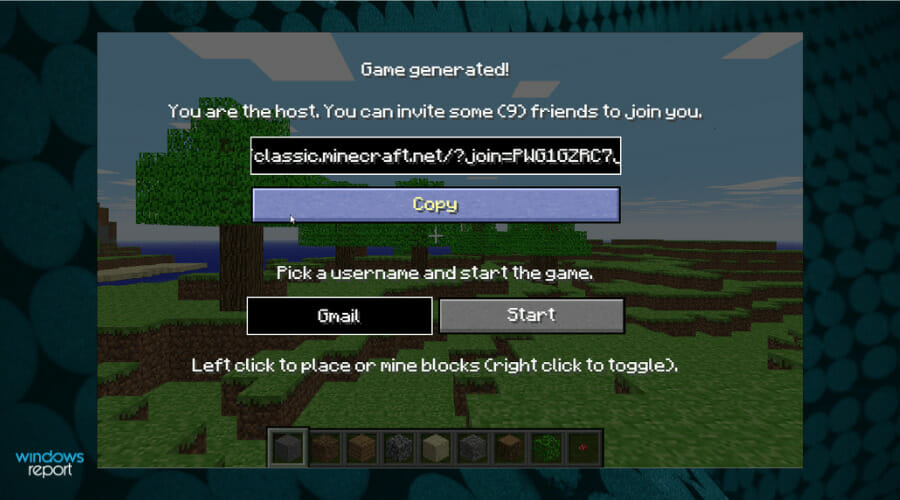
Not sure what to do with those three hours? You can play the classic version of the popular game in the browser. You can access it from the Classic Minecraft page.
Furthermore, you can invite friends to join you with the given URL. Pick a username for your profile and click Start. If you have played the classic Minecraft, the online version will be no stranger.
Does Mojang blacklist login attempts from specific IP addresses?
Mojang has a specific system to protect against logging into cracked accounts. If you fail to log in to several accounts, chances are your IP will be blocked.
This may last from 30 minutes to three hours, then the accounts you tried logging into are flagged. They will be reviewed and you’ll most likely receive a new reset password to the original email.
Do not hesitate to use an HTTP Proxy for the actual login of the accounts or even a VPN to bypass this restriction.
Can’t log in to Minecraft with VPN either? Try some easy fixes and forget all about the annoying issue that’s preventing you from enjoying your favorite game.
Even more, take a look at this guide on what to do if Minecraft login is not working. You may need to check for server issues or try a different browser. One of these lightweight browsers for Windows PCs will most likely do the trick.
The Mojang Too many failed login attempts error when signing in to your Minecraft account usually occurs due to repeated failed attempts.
In this citation, wait before you try to log in again. If not, follow other steps in the article to diagnose the problem and fix it quickly. Don’t hesitate to let us know which solution worked for you.
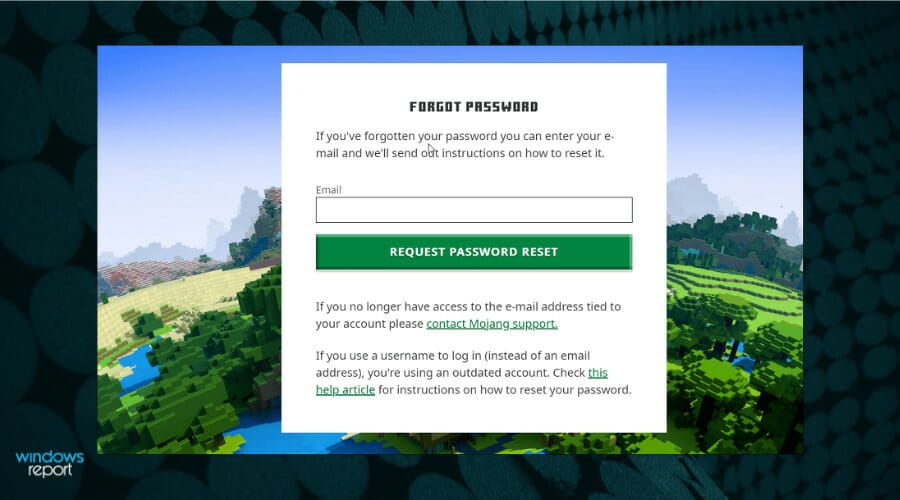

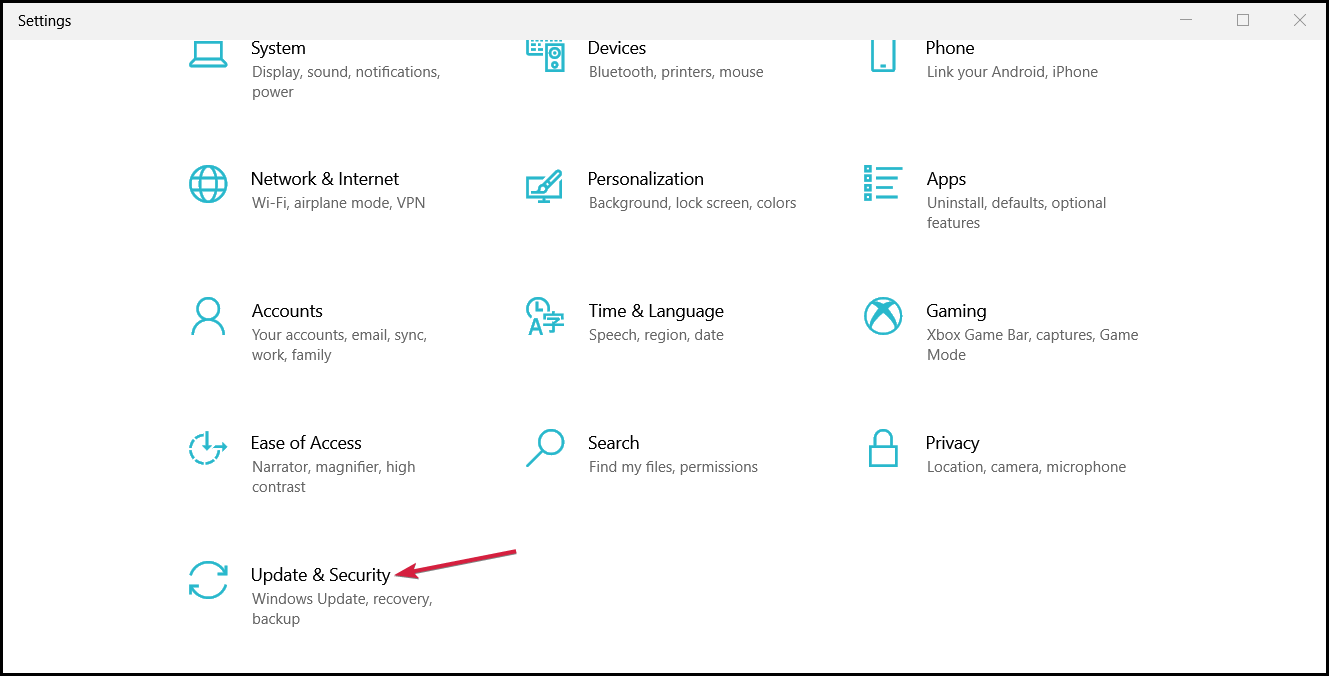
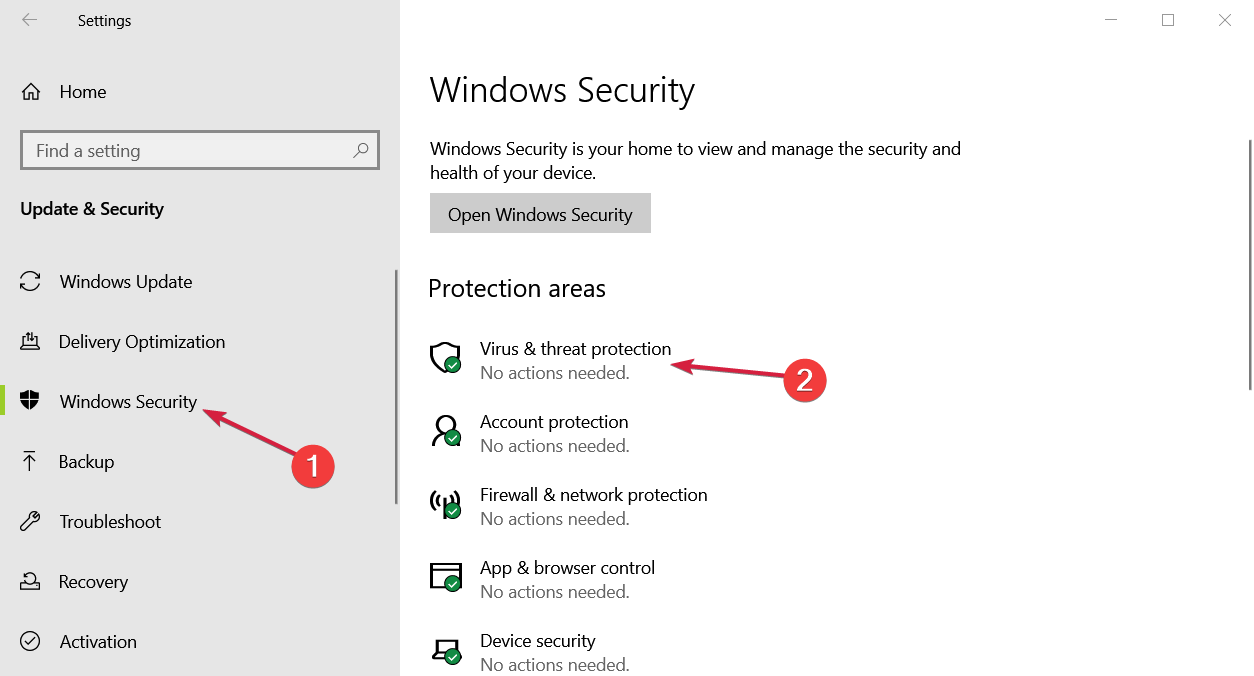
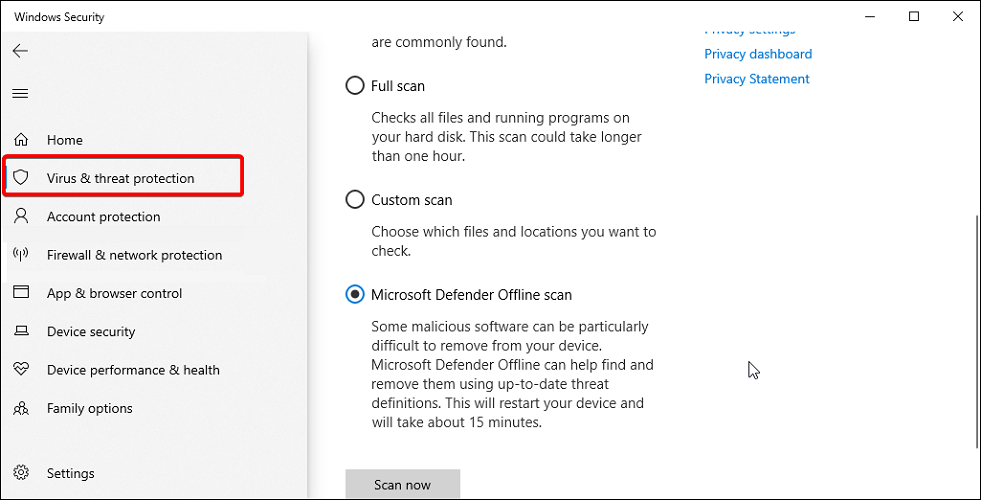








User forum
0 messages