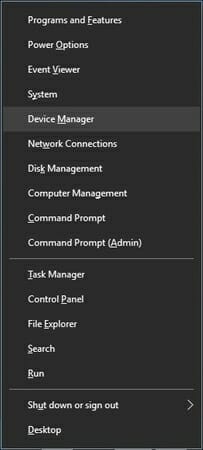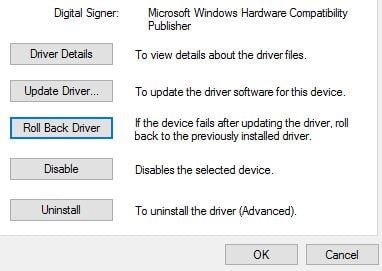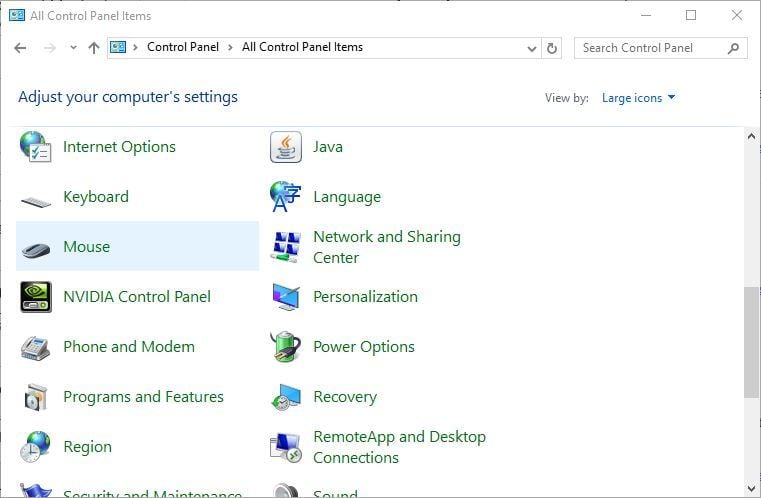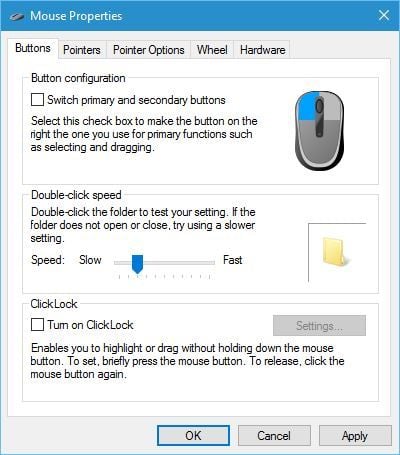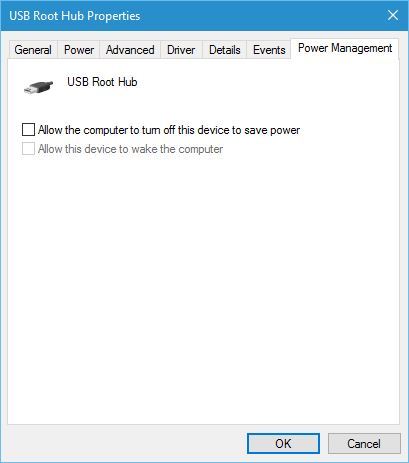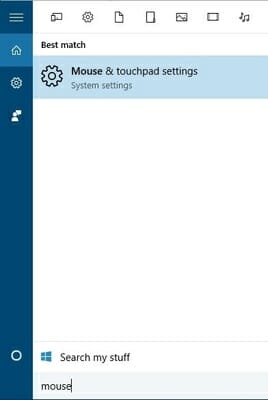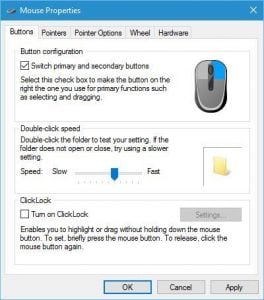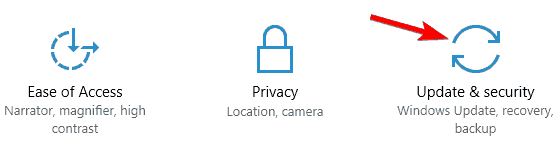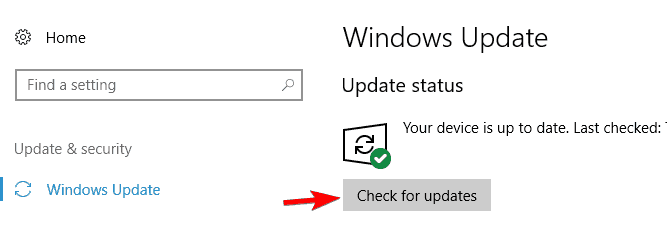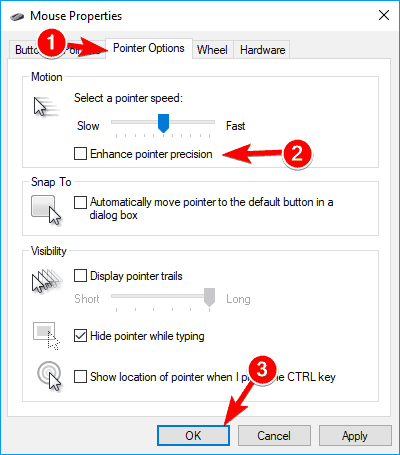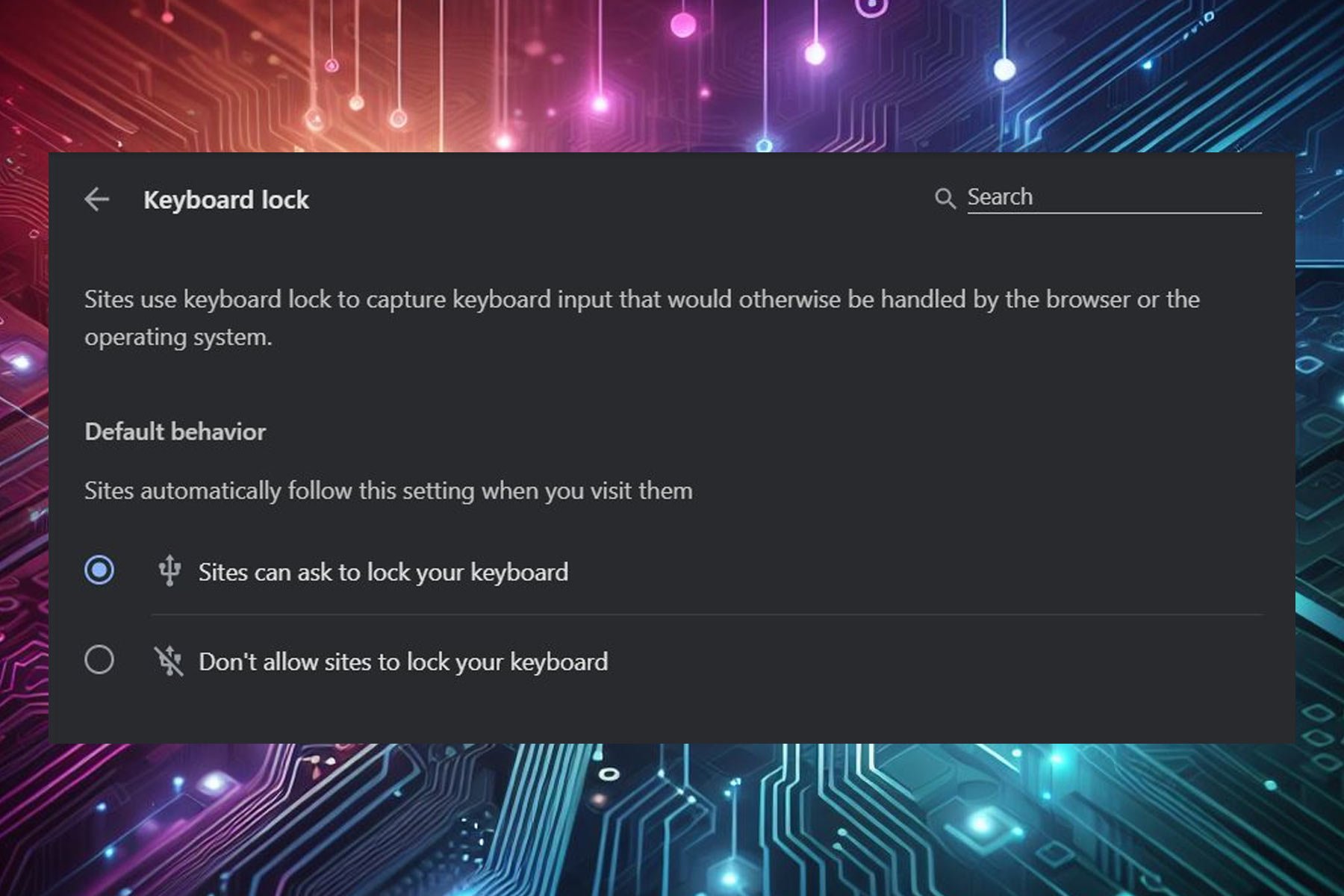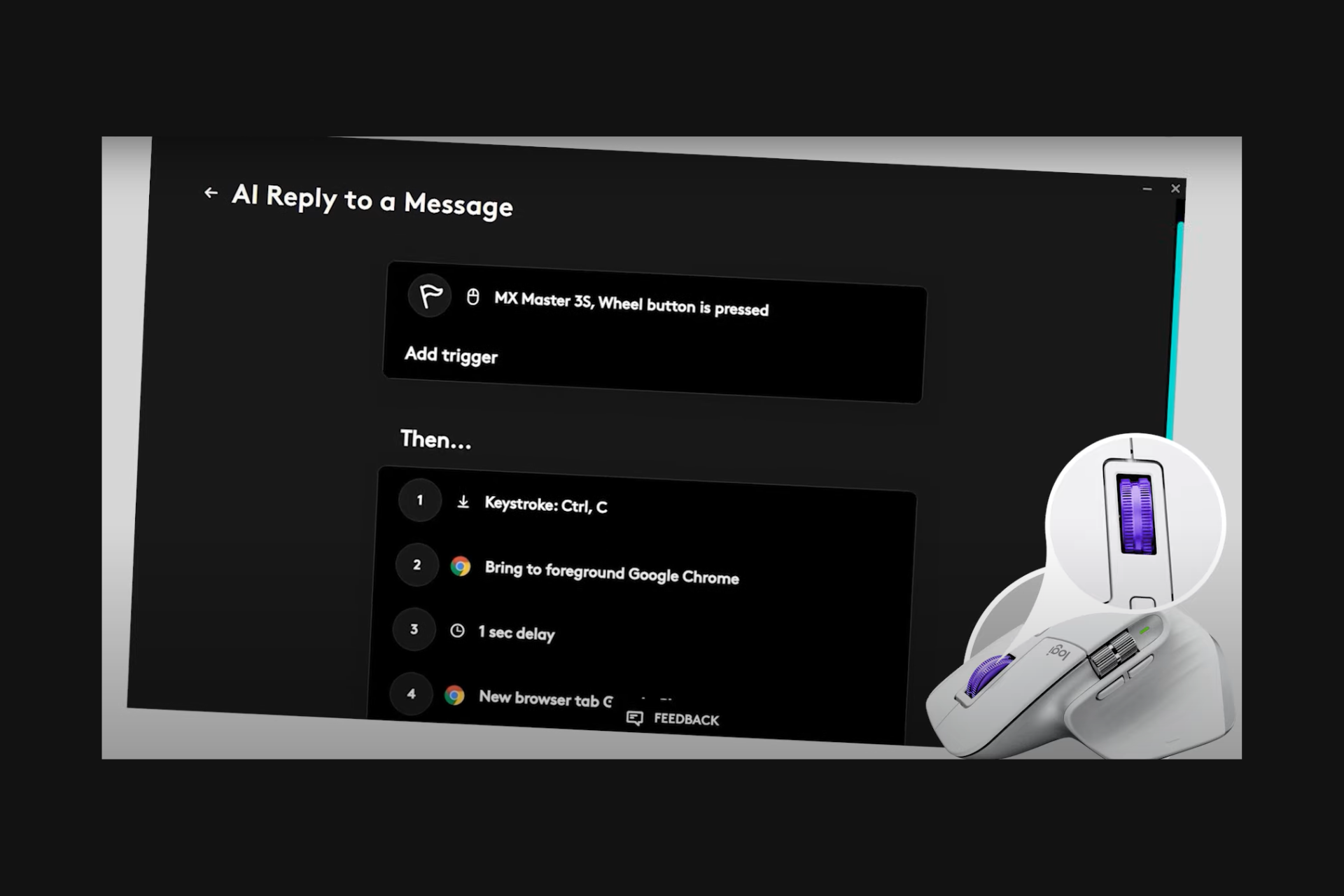Fix: Middle Mouse Double Clicking on Windows PCs [9 Ways]
7 min. read
Updated on
Read our disclosure page to find out how can you help Windows Report sustain the editorial team Read more
Key notes
- When your mouse double clicks on Windows 10, it could be due to out-of-date drivers.
- We recommend you rely on a third-party dedicated tool, that will download the newest files.
- You can also choose to install a particular gaming software if your mouse double clicks randomly.
- Another way to get rid of this problem is to change some settings from the USB Root Hub menu.

Your computer mouse is one of the most important components because you use it all the time in order to perform almost every task on your PC.
A number of users reported certain problems with their mouse, and one of the most troublesome issues was that the mouse double clicks on Windows 10.
There are many mouse problems that can appear on your PC, and in this article, we’ll show you how to fix the following issues:
- Mouse clicks registering twice – This is a common problem, and many users reported that their mouse clicks twice; although this is an annoying problem, you should be able to fix it with our solutions
- Wireless mouse clicks twice – This issue affects both wireless and wired mice. If you’re having this problem with your wireless mice, try connecting your receiver directly to your PC.
- Mouse automatically clicks twice – According to users, sometimes their mouse automatically clicks twice. This is an unusual problem that can be caused by hardware issues.
- Middle mouse button clicks twice – This is another mouse issue that users reported. According to them, their middle mouse button clicks twice sometimes.
- Mouse clicks randomly – This is another common problem that users reported. According to them, their mouse can click even while hovering.
- Mouse clicks too sensitive – Several users reported that their mouse clicks are too sensitive. This is most likely caused by your mouse configuration, but you should be able to fix this problem with ease.
How can I fix mouse double-clicking issues?
1. Rollback to the older driver
- Press Windows Key + X to open Power User Menu and select Device Manager from the list.
- When Device Manager opens locate your mouse or touchpad and double click it to open its properties.
- Go to the Driver tab and click the Roll Back Driver button.
- Wait for Windows 10 to roll back to the older version of the driver.
Few users reported that this issue appears with the mouse and touchpad after a certain Windows Update, and in order to fix it, it’s recommended that you roll back to the older version of the driver.
Alternatively, some users are suggesting using the default driver instead. To do that open the Device Manager, and locate your mouse or touchpad, right-click it and choose Uninstall.
After removing the driver restart your computer. When your computer restarts the default driver will be installed, and that should hopefully fix your problem.
2. Install Logitech gaming software
According to users, you can fix the problem with your mouse by installing Logitech Gaming Software.
After installing this tool the problem with double clicks was completely resolved. Bear in mind that this solution should only work with Logitech peripherals.
3. Use a professional third-party software
If your mouse keeps double-clicking, you might want to consider using a third-party software to fix it. Getting errors while trying to run certain software programs can be due to out-of-date drivers.
- Download and install the Outbyte Driver Updater app.
- Launch the software and wait for the app to detect all incompatible drivers.
- Now, it will show you a list of all outdated drivers to select the ones to Update or Ignore.
- Click on Update & Apply Selected to download and install the latest versions.
- Restart your PC to ensure the applied changes.

Outbyte Driver Updater
Maintain your device healthy by letting OutByte Driver Updater find the latest driver options.4. Change the mouse double click speed
- Open Control Panel. You can do that by pressing Windows Key + S in Control Panel and select Control Panel from the list of results.
- Change the view from Category to Large icons.
- Locate and click Mouse to change the mouse settings.
- Locate the Double-click speed section and change it by moving the slider. Some users claim that you need to reduce the double click speed while others claim that you need to set it to the highest value.
- After you’re done, click Apply and OK to save changes and check if the issue is fixed.
Users reported that this issue is caused by clicking speed settings. According to them, you can fix it by changing the double click speed. To do that, follow the steps mentioned above.
5. Change power management settings for USB Root Hub
- Start Device Manager.
- Go to the Universal Serial Bus controllers section and expand it.
- Double click USB Root Hub to open its properties.
- Go to the Power Management tab and uncheck Allow the computer to turn off this device to save power.
- Click Apply and OK to save changes.
- Repeat the same steps for all USB Root Hub devices listed in the Device Manager.
Users reported that if the mouse double clicks randomly you can fix it by changing the power management settings for USB Root Hub. To do that, simply follow the steps mentioned above.
6. Check if your mouse is working properly
- Select Mouse & touchpad settings from the menu.
- Locate Select your primary button and choose Right from the menu.
If you keep asking yourself why is my mouse double-clicking, then it might be because the left mouse button has worn out.
To test your mouse you can simply switch the left and right mouse buttons and check if the problem appears again.
Alternatively, you can do this by going to Control Panel and selecting the Mouse button. Once you open Mouse Properties, go to Button configuration section and check Switch primary and secondary buttons.
Click Apply and OK to save changes.
After you switch the left and right mouse button, try using your mouse for a while and check if the same problem occurs while using the right button as the primary one.
If the problem doesn’t appear, you might want to try connecting your mouse to a different PC or try a different mouse on your PC just be sure that your mouse isn’t working properly.
7. Connect your mouse or wireless receiver directly to the PC
According to users, sometimes this issue can occur because your wireless receiver was not connected directly to the PC.
If you’re using a USB hub, be sure to disconnect your wireless receiver or mouse and connect it directly to the PC.
Several users reported that their USB hub was the issue, but after connecting the receiver directly to the PC, the issue was resolved.
8. Install the latest updates
- Press Windows Key + I to open the Settings app.
- Now go to Update & security section.
- Now click on Check for updates button.
Sometimes this problem can occur if your Windows is out of date. According to users, their mouse issue was resolved after downloading and installing the latest updates.
Windows will now check for updates. If any updates are available, Windows will download them in the background and install them once you restart your PC.
Several users reported that updating their Windows fixed the problem for them, so be sure to do that.
9. Disable Enhance pointer precision feature
- Navigate to the Mouse section in Control Panel.
- Go to Pointer Options tab and uncheck Enhance pointer precision feature. Click on Apply and OK to save changes.
According to users, you might be able to fix this problem simply by disabling Enhance pointer precision. To do that, you need to follow these steps:
After disabling this feature your mouse might feel less sensitive, but problems with double-clicking should be resolved.
Or maybe you just need a new mouse. Check out this excellent guide to make the wisest decision and get the best USB-C mouse.
When the mouse double clicks it can be a truly inconvenient problem, and we hope that the solutions we presented you with, in this article helped you fix it.
We’d like to know your opinion on this subject, so drop us a commment in the dedicated section below.