You can now move your game install folders using Steam
2 min. read
Updated on
Read our disclosure page to find out how can you help Windows Report sustain the editorial team. Read more
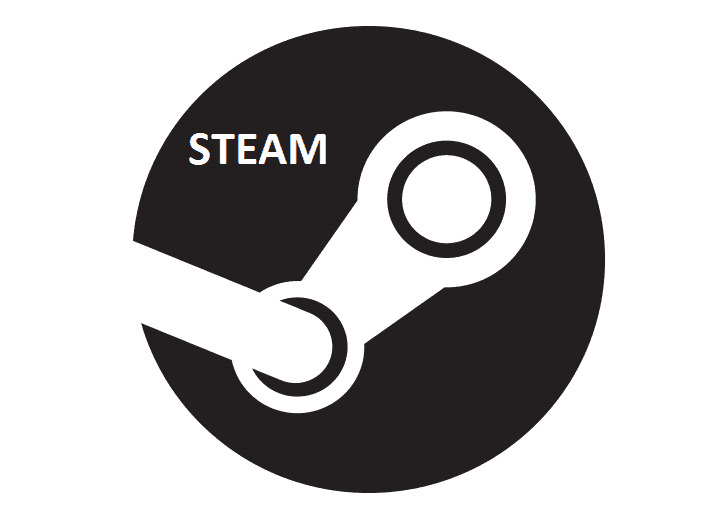
Although Steam helps you manage your vast collection of PC games, the tool has a limitation: It does not allow you to move game install folders in a straightforward way. Well, that has changed recently with a new update Valve rolled out to Steam. The new option is particularly useful in instances when you need to replace your hard disk or when the drive containing the games becomes full. Before, players had to locate the game folders in the Steam library and manually copy them.
How to move installed Steam games to a new folder
Before you can use the new option, make sure you have the latest version of the Steam client. Then, choose a new, large library destination where you intend to transfer your game install folders. To start transferring the install folders, follow these steps:
- Open the Steam client and go to Settings under the View menu.
- Click Downloads under the Settings window.
- Select Steam Library Folders and click Add Library Folder.
- Choose a new destination folder or another drive for your Steam games.
- Right-click on any installed game and open Properties from the context menu.
- Under the Properties window, switch to the Local Files tab and click on the new install folder option.
- Select the Steam Library location you have previously set as the destination folder for your games and click on the move folder button.
Take note that moving a game install folder to another location does not change the game’s status on Steam. The process offers a quick and easy way to move install folders for games on Steam. However, it would be more helpful if Valve also added the ability to batch-move a number of games.
Do you find the new option useful? Share your thoughts!








User forum
0 messages