MP3 Skype Recorder: How to Download, Install & Use
Download MP3 Skype Recorder by applying a few quick steps
3 min. read
Updated on
Read our disclosure page to find out how can you help Windows Report sustain the editorial team. Read more
Key notes
- Skype must be installed before you can record any conversation on your device.
- MP3 Skype Recorder is the best Skype MP3 recorder available.
- Ensure you have enough disk space to store the recorded Skype calls.

Skype has a built-in functionality that allows users to record calls, but it saves the recording as a video; you can’t extract only the MP3.
Luckily, there are a couple of third-party software you can use as an MP3 Skype recorder for android, Mac, or Windows. You can also access Skype through web browsers or download it as an application.
What is MP3 Skype Recorder?
A Skype MP3 recorder is pretty different from the Skype voicemail feature that allows you to leave pre-recorded messages. This type of recorder allows you to record audio conversations held via Skype.
There are several MP3 Skype recorders for Mac that you can use to record your meeting’s audio. Here are some of the best alternatives:
- iFree Skype Recorder
- VOIP Call Recorder
- CallGraph Skype Recorder
- TalkHelper Call Recorder
- Enfold Skype recorder
The MP3 Skype Recorder is the best, but the others are also excellent alternatives.
How do I save a Skype recording as an MP3?
Before you can save your calls, here are a few things you should do:
- Make sure Skype is installed, if possible, in the latest version.
- Ensure you have enough disk space to store the recording.
- Ensure you have a stable and strong internet connection to avoid a Skype network settings error.
After making all the above checks, follow the steps below to save a Skype recording as an MP3.
1. Download and Install the MP3 Skype Recorder
- Navigate to the MP3 Skype Recorder download website and click on the Free Downloads button.
- Click Free download for PC and wait till the process is finished.
- Open File Explorer by pressing the Windows + E keys. By default, the file should be in the Downloads folder.
- Double-click the MP3SkypeRecorder setup file.
- Check the box for I allow the terms in the License Agreement, then click the Install button.
- Wait for the installation to complete and click Finish to close the installation wizard. By default, the app will be launched.
- Configure the recording destination folder, Recording settings, and notification settings.
- Also, Click ON to set the tool to auto-detect calls. Or hit click to turn off for manual control.
2. Save as an MP3
- Press the Start button, search Skype, and click Open.
- Login by inputting your credentials or sign-up for a new Skype account.
- Place a Skype call and the tool will auto-detect and start recording it.
- Once done, the call recording will be saved as an MP3 file, accessible on the app.
- Open the Recorder, then click the Open recordings folder to access your files.
The recording will be saved to the iFree recorder folder.
Now you can record your Skype calls; all you have to do is follow the steps we’ve listed above to save the MP3 recording.
You must have Skype installed to allow you to record your calls and save them using your MP3 Skype recorder application.
It’s also necessary to set up Skype end-to-end encryption to ensure the security of your conversations.
Do not hesitate to use the comments section if you have further questions or suggestions.












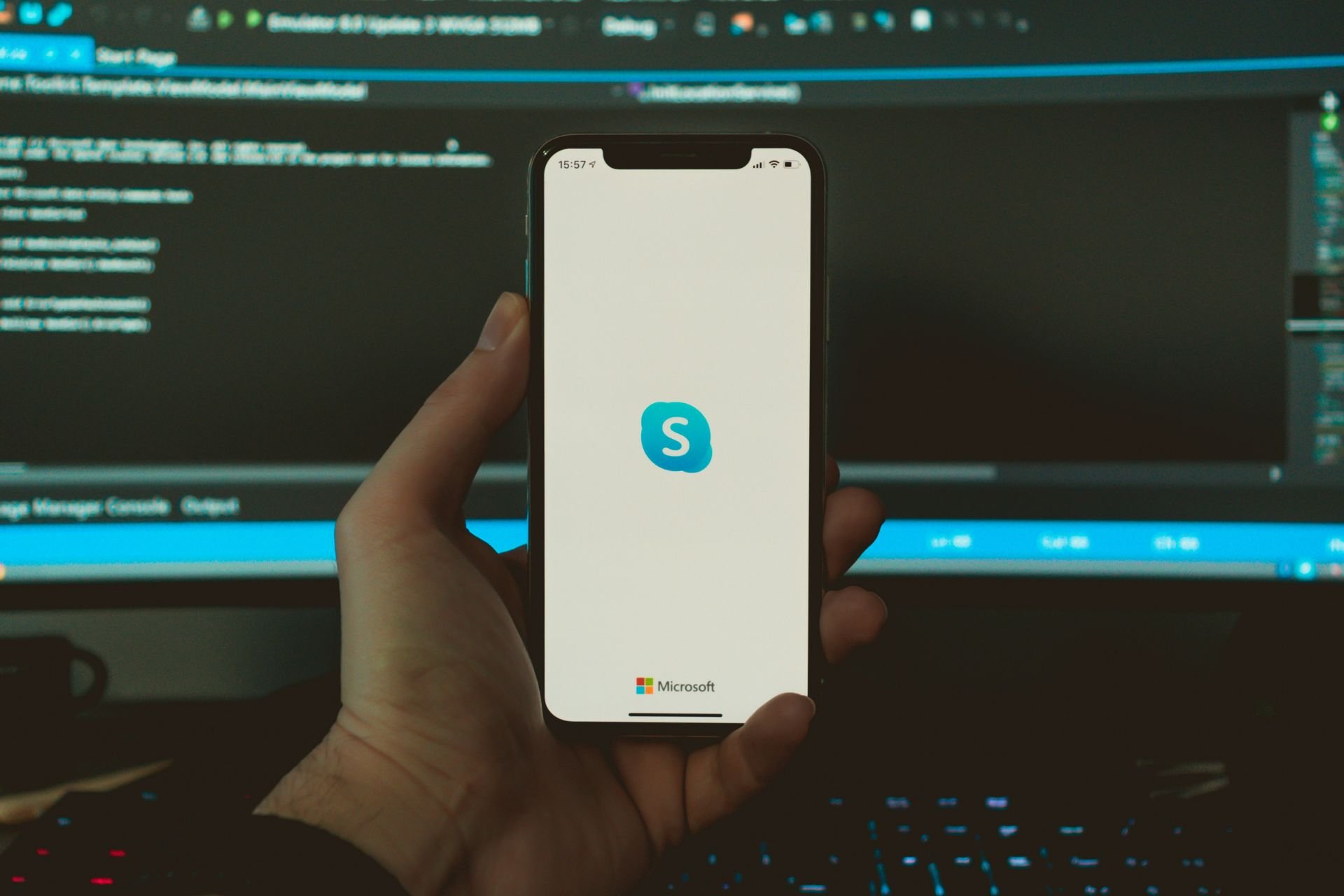
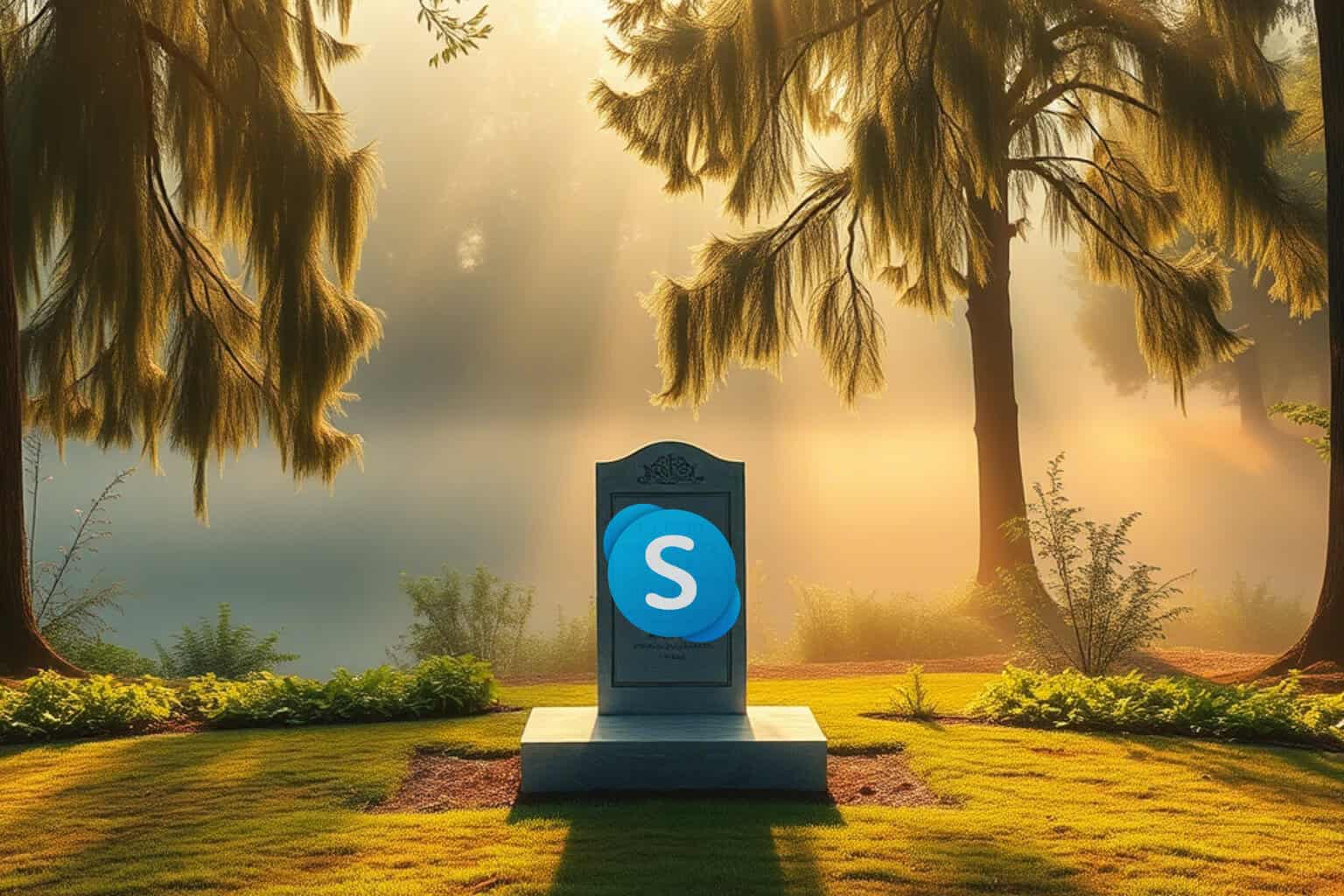





User forum
0 messages