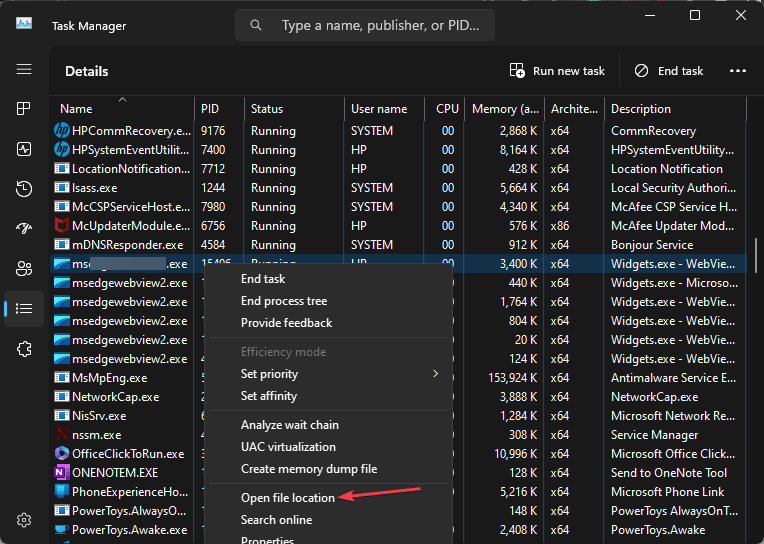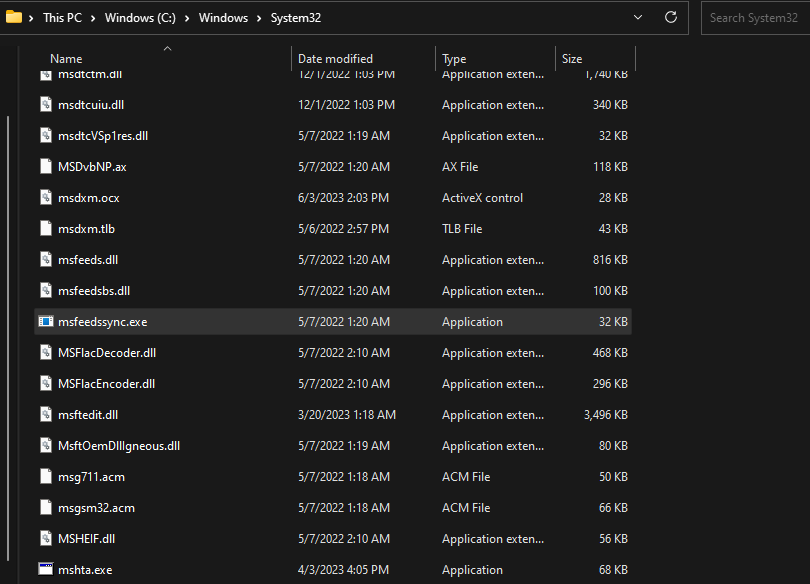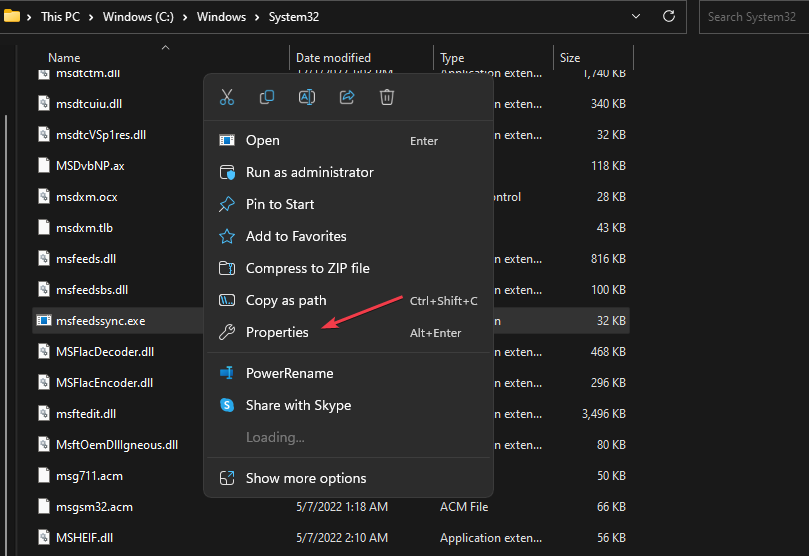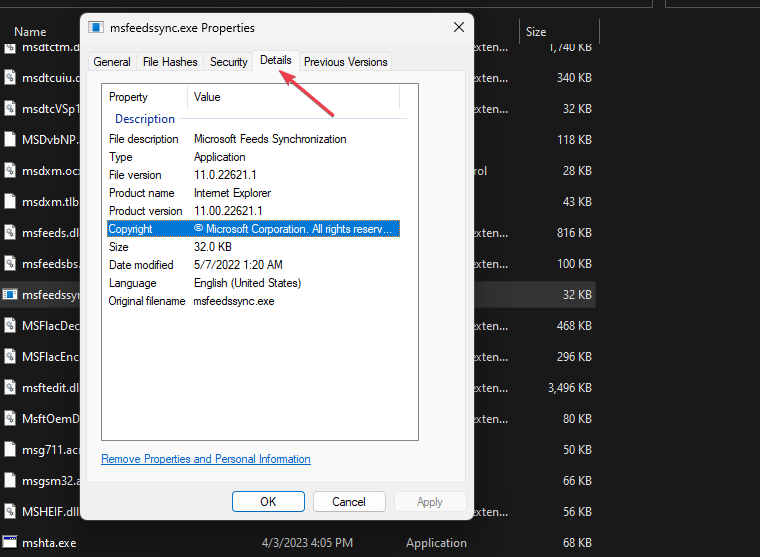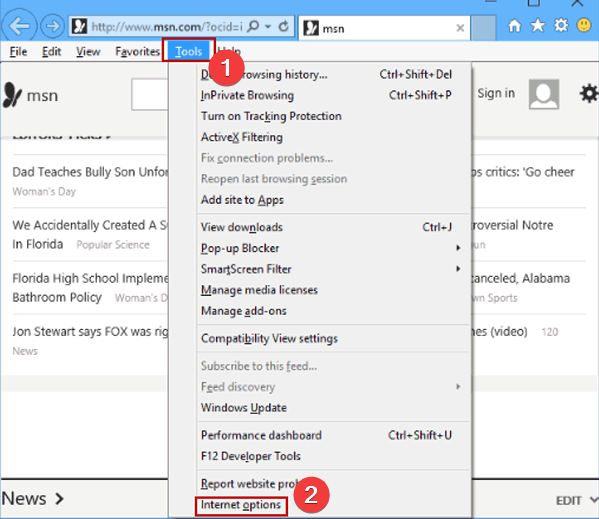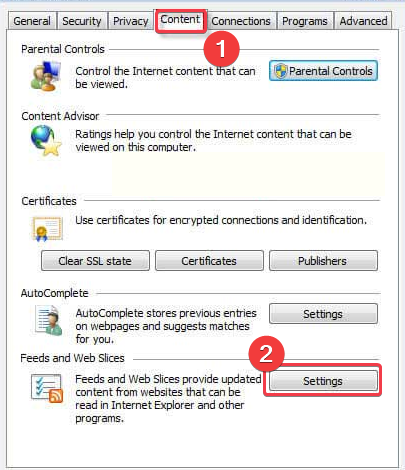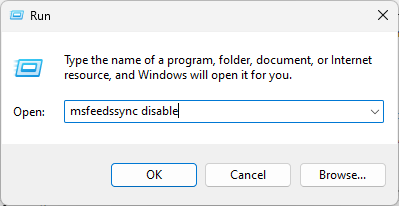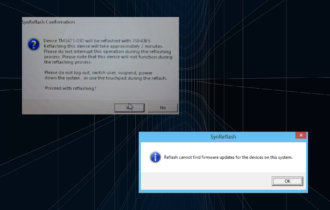What is Msfeedssync.exe & What Does it do?
Uncheck the automatic synchronization option in Internet Explorer
4 min. read
Updated on
Read our disclosure page to find out how can you help Windows Report sustain the editorial team Read more
Key notes
- The Msfeedssync.exe is an executable file on Windows responsible for synchronizing RSS feeds in the Internet Explorer web browser.
- If you don’t need the RSS feed synchronization feature, it is perfectly safe to disable it.
- You can disable the process by unchecking the automatic synchronization option in Internet Explorer.
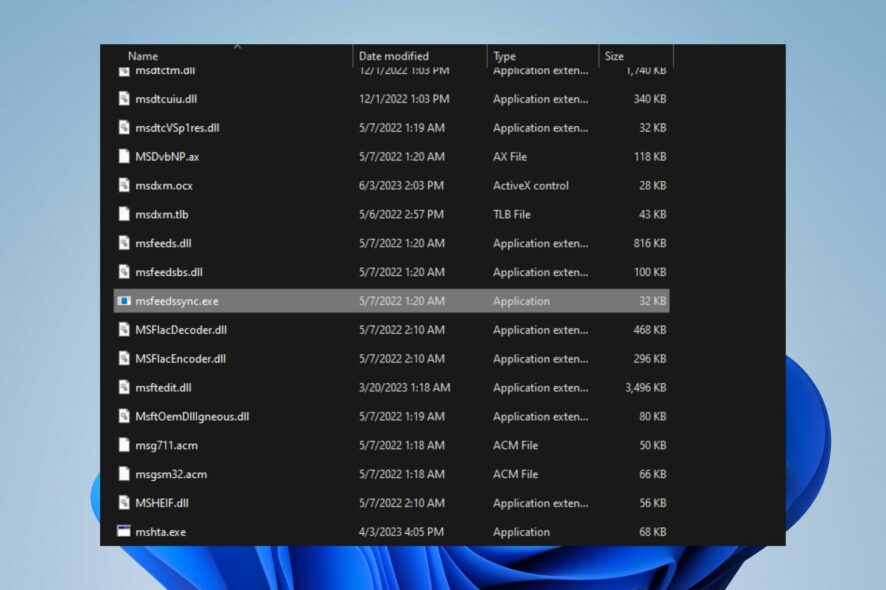
Numerous Windows users have complained about seeing the msfeedssync.exe process running in the background on their computers. They are curious if it’s a security threat to the system or safe. Hence, this guide will discuss msfeedssync.exe and what it does.
Also, you can check our detailed guide on why exe files are not opening on Windows PC and some fixes for the issue.
What is msfeedssync.exe?
Msfeedssync.exe (Microsoft Feeds Synchronization) is an executable file related to the RSS (Really Simple Syndication) feed synchronization feature in Microsoft Windows.
RSS is a technology used to subscribe to and receive updates from websites that provide content in a standardized format. It is responsible for synchronizing RSS feeds in the Internet Explorer web browser.
Furthermore, msfeedssync.exe is a background process that runs automatically and periodically checks for updates to subscribed RSS feeds.
When it detects new content, it downloads and updates the feeds so that users can access the latest information from their subscribed websites. Hence, it ensures users receive recent content from their subscribed RSS feeds without checking manually.
Is it safe to disable msfeedssync.exe?
Disabling msfeedssync.exe should generally not cause any significant issues or affect the overall functioning of your system.
If you don’t use the RSS feed synchronization feature in Internet Explorer on Windows 11, disabling msfeedssync.exe can help conserve system resources. Also, it can reduce unnecessary background processes, resulting in slightly faster startup time and improved performance on your computer.
However, the RSS feed synchronization feature can verify whether the msfeedssync.exe process is genuine. Like any system file, msfeedssync.exe can be used by malware for malicious activities and other potential threats.
Likewise, you may notice unusual behavior with the msfeedssync.exe process, such as high CPU or memory usage.
How to verify if msfeedssync.exe is safe?
Check the file location
- Right-click the Start button and select Task Manager from the menu.
- Go to the Details tab. Right-click msfeedssync.exe, and click Open File Location from the drop-down menu.
- The legitimate msfeedssync.exe file resides in the
C:\Windows\System32
If you find msfeedssync.exe in any other location, it could be a sign of a potential threat.
Verify the digital signature
- Following steps 1 and 2 above, right-click on the msfeedssync.exe file and select Properties.
- Go to the Details tab and check if it is a valid digital signature from Microsoft.
- Once done, close the properties window.
Microsoft signs the valid msfeedssync.exe. If it says otherwise, then it is a dangerous file.
How can I disable msfeedssync.exe?
1. Disable msfeedssync.exe via Feeds and Web Slices
- Launch the Internet Explorer on your PC.
- Go to the Tools menu and select Internet Options from the drop-down.
- In the Internet Options window, navigate to the Content tab. Under the Feeds section, click on the Settings button.
- Uncheck the box that says Automatically check feeds and Web slices for updates.
- Click OK to save the changes.
Unchecking the automatic synchronization option, you won’t receive real-time updates for your RSS feeds in Internet Explorer.
2. Disable msfeedssync.exe via a Run command
- Press Windows + R key to open the Run dialog box.
- Type msfeedssync disable, then press Enter to run the command.
- Restart your PC.
The above command will stop the Microsoft Feeds Synchronization feature on your PC.
In addition, you can check our article about why exe files are not opening on Windows PC and some fixes for the problem. Also, we have a detailed guide on what to do if antivirus software is blocking .exe files on the PC.
Should you have further questions or suggestions, kindly drop them in the comments section.