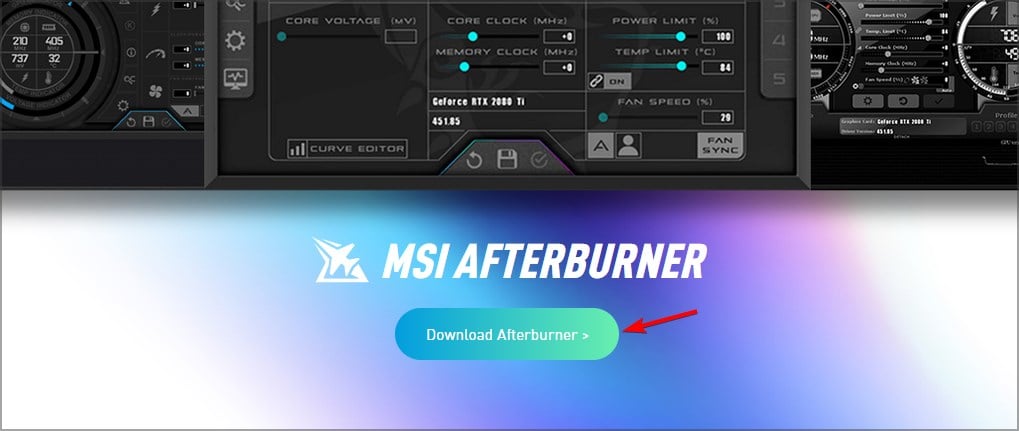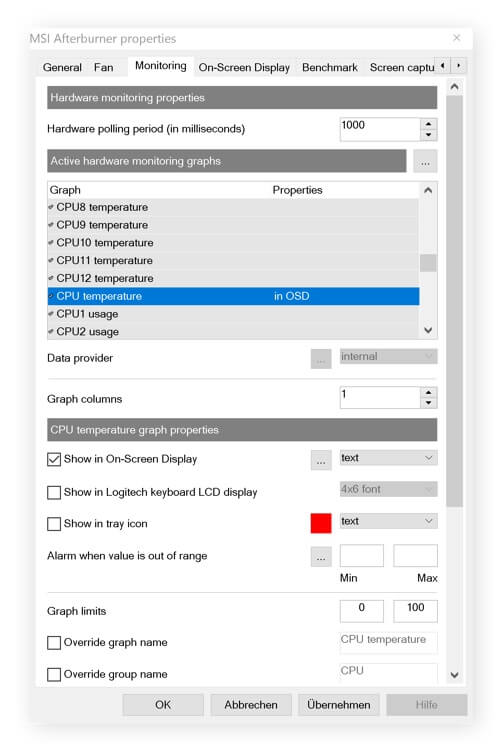CPU Temp is Not Showing in MSI Afterburner [Fix]
Update the software if you can't see the CPU temperature
2 min. read
Updated on
Read our disclosure page to find out how can you help Windows Report sustain the editorial team Read more
Key notes
- Outdated versions of MSI Afterburner won't show you the CPU temperature at all.
- Keep the software updated to ensure that you don't damage your PC by overclocking it.
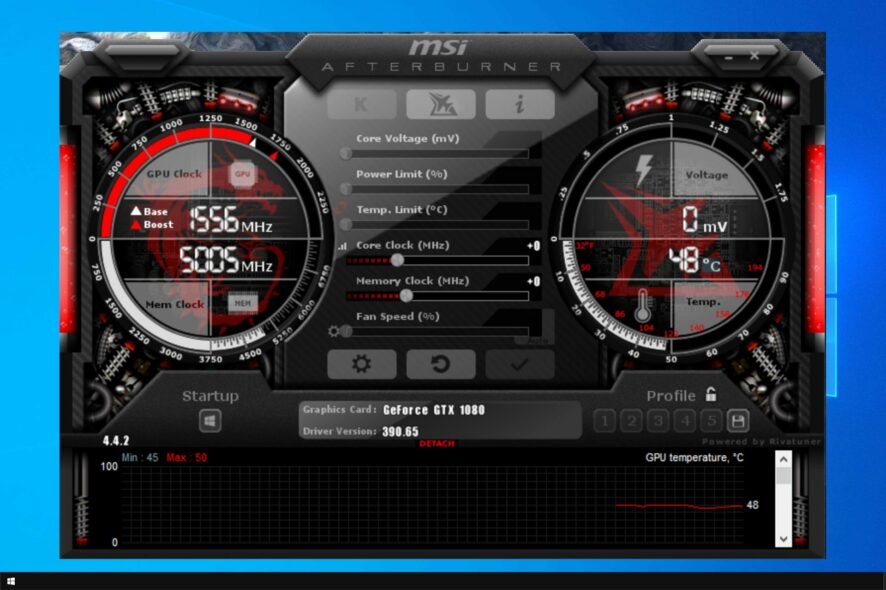
Many reported that CPU temp is not showing in MSI Afterburner, and that can be a problem while overclocking.
It can lead to your Windows PC overheating, and in some cases a permanent damage to your hardware, therefore it’s important to fix the problem.
In today’s guide we’re going to show you the best ways to fix this problem once and for all.
Why can’t I see CPU temp on MSI Afterburner?
- You’re using outdated version of Afterburner. Older versions don’t have the option to show CPU temperature.
How do I show CPU temp in MSI Afterburner?
Use the latest version of Afterburner
- Download MSI Afterburner.
- Install the the software and start it.
- Go to your taskbar’s info area taskbar.
- Click on the MSI Afterburner icon.
- Click on the Settings cog in MSI Afterburner.
- Go to the Monitoring tab.
- Scroll down until you see CPU temperature on the list
- Click on it and then check the box that says Show in On-Screen Display.
- Go to the On-Screen Display.
- Specify a keyboard shortcut to be used for the On-Screen Display.
- Launch your game, press your keyboard shortcut, and you can always check your CPU temps.
By following these steps, you should be able to now see your CPU temperatures regardless of whether you manually check form the taskbar, or if you are in-game in full-screen mode.
By following these steps, you should now be able to monitor your CPU temperatures regardless of whatever it is you are doing. Since gaming sessions on overclocked PC’s can get extremely hot, knowing the temperature in real-time can be crucial in the long run for your hardware.
This isn’t the only issue, and many reported that MSI Afterburner is not showing GPU temperature, but we covered that issue in a separate guide.
If you found this article useful and would like to read more about MSI Afterburner, let us know in the comments section below.