5 Ways to Download & Install MSI Bluetooth Driver on Windows
You can quickly update drivers with MSI Center
4 min. read
Published on
Read our disclosure page to find out how can you help Windows Report sustain the editorial team. Read more

Bluetooth drivers are a critical part of any healthy PC, allowing effective relay of commands between the OS and the Bluetooth adapter. So, it’s recommended to have the latest drivers. But how do you download and install the latest version of the MSI Bluetooth driver?
There are several ways, some automated while others requiring a manual approach. Automated methods are also preferred due to lower risks, primarily the reduced likelihood of installing incompatible drivers. Let’s get straight to the methods, and you can choose one that works best!
How can I download MSI Bluetooth drivers on Windows?
1. Use a top-rated driver update tool
The simplest and quickest option, by far, to download the MSI Bluetooth driver is to use a reliable driver update tool for Windows.
These auto-scan the PC, identify any missing or outdated drivers, and then install the latest available version. The key benefit of using such a tool instead of dedicated utilities from device manufacturers is that these can fetch a larger set of drivers.
2. Download using MSI Driver Utility Installer
- Turn on the PC, check for available Windows updates, and wait for the MSI Driver Utility Installer to launch.
- In MSI Driver Utility Installer, tick the checkbox for I have read and agree to MSI Terms of Use and click on Next.
- Now, tick the checkbox for Select All or manually pick the drivers and software, and then click on Install.
- Wait for the installation to complete, then click on Finish and restart the PC.
Remember, the MSI Driver Utility Installer only appears the first time you turn on the computer after installing Windows. If the process is terminated at that point, you can’t run it again without making complex changes to the Registry.
3. With MSI Center
- Download MSI Center from the official website if it’s not already installed, and then run the software.
- Click on Support near the top and click on Live Update.
- Click the Scan button at the bottom.
- If the MSI Bluetooth driver appears after the scan, tick the checkbox for it, and click on Install.
- Finally, reboot the PC to apply the changes.
4. From the official website of MSI
- Go to MSI’s download page, select your PC from the dropdown menu, and click on Search.
- Now, pick the PC’s model from the list.
- In the Driver tab, select your OS from the dropdown menu, then choose Bluetooth and click on the Download button next to the driver.
- Now, right-click on the downloaded (ZIP) folder, and select Extract all.
- Set the desired extraction path, tick the checkbox for Show extracted files when complete, and then click on Extract.
- Once done, locate the driver’s setup (.exe) in the extracted files and run it.
- Follow the on-screen instructions to complete the installation.
- Finally, reboot the PC to apply the changes.
While downloading the MSI Bluetooth driver from the official website, make sure you select the correct product and model. Installing an incompatible Bluetooth driver will lead to Bluetooth not working.
5. Via Device Manager
- Press Windows + X to open the Power User menu, and select Device Manager from the list.
- Expand the Bluetooth entry, right-click on the Bluetooth adapter, and select Update driver.
- Click on Browse my computer manually for drivers.
- Now, click on Let me pick from a list of available drivers on my computer.
- With the Show compatible hardware checkbox ticked, select the most recent driver version, and click on Next.
- After the MSI Bluetooth driver is installed, click on Finish and then restart the PC.
If you want to explore more available drivers on the PC, untick the Show compatible hardware checkbox, browse through the different manufacturers, and pick a driver that works with your Bluetooth adapter. The last part is critical, as you don’t want to install an incompatible MSI Bluetooth driver.
Also, if you are facing connectivity issues, simply reinstalling the Bluetooth driver will do the trick, and you don’t necessarily have to install it from scratch!
Which method seems the easiest to you? Share with the readers in the comments section.
















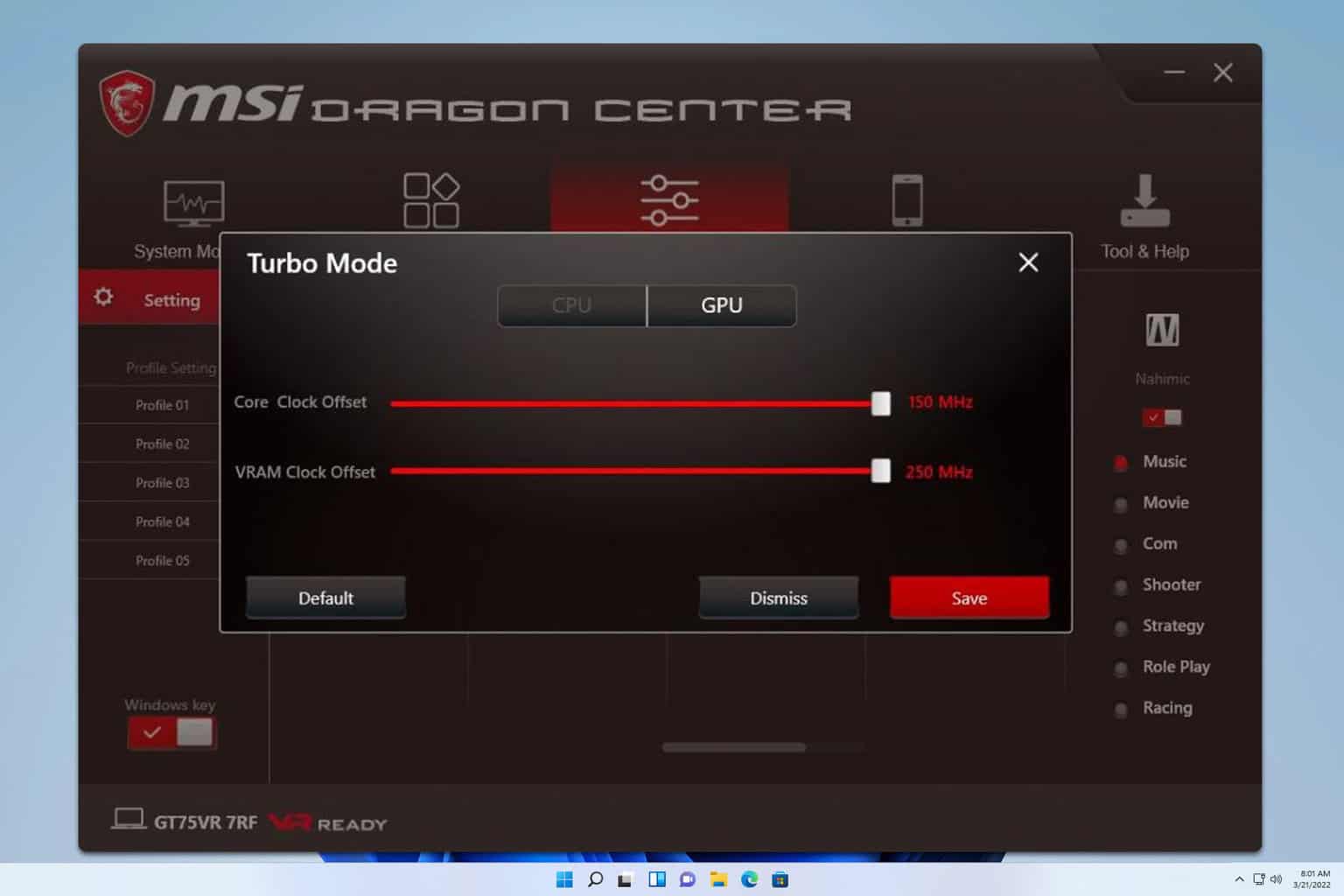
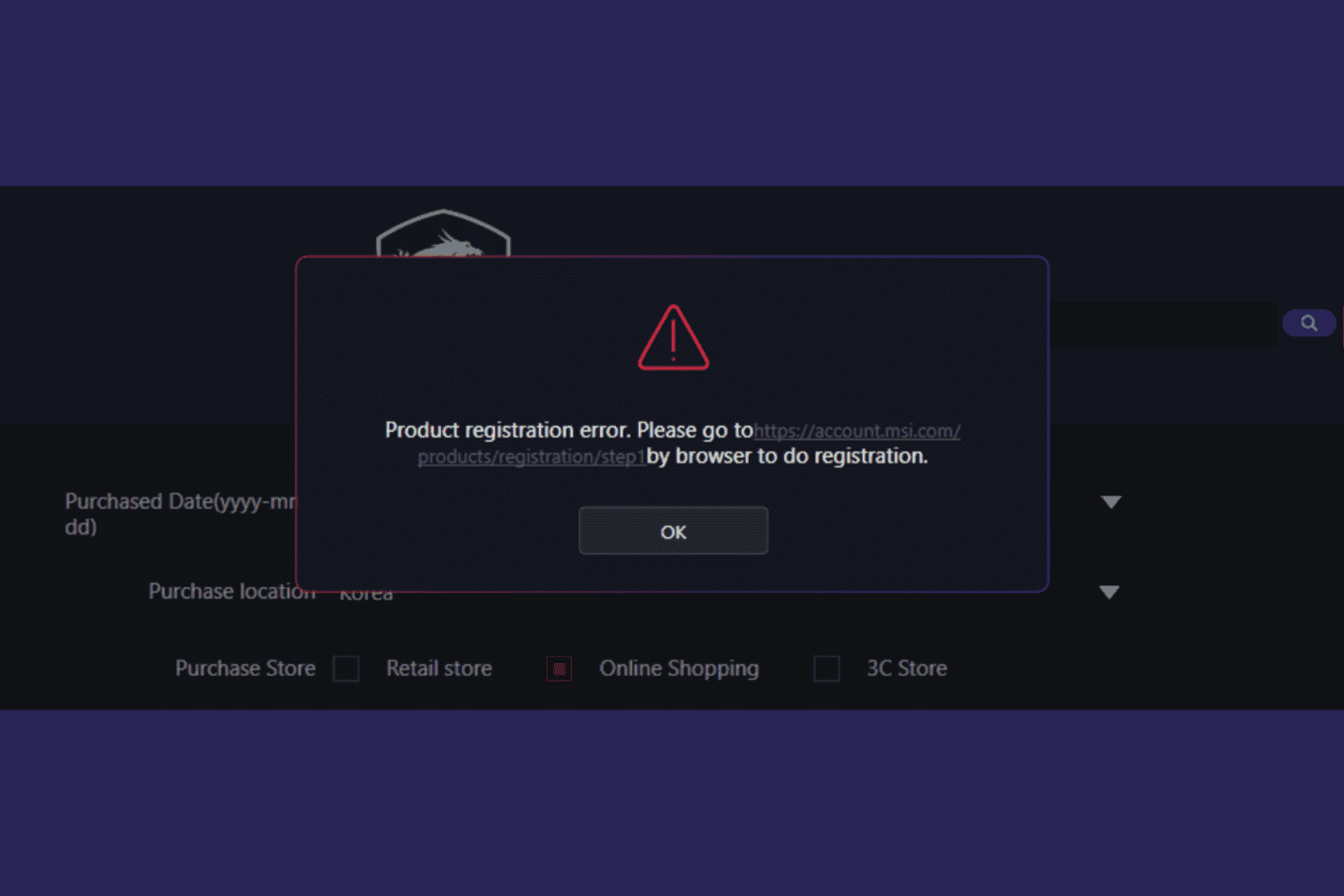


User forum
0 messages