Multimedia Audio Controller Driver Error: How to Fix
Reinstalling the affected driver if you encounter this error
4 min. read
Updated on
Read our disclosure page to find out how can you help Windows Report sustain the editorial team. Read more
Key notes
- The error can occur due to missing or outdated drivers or conflict with other devices.
- Reinstalling the driver should be a viable way to resolve the issues causing the error.
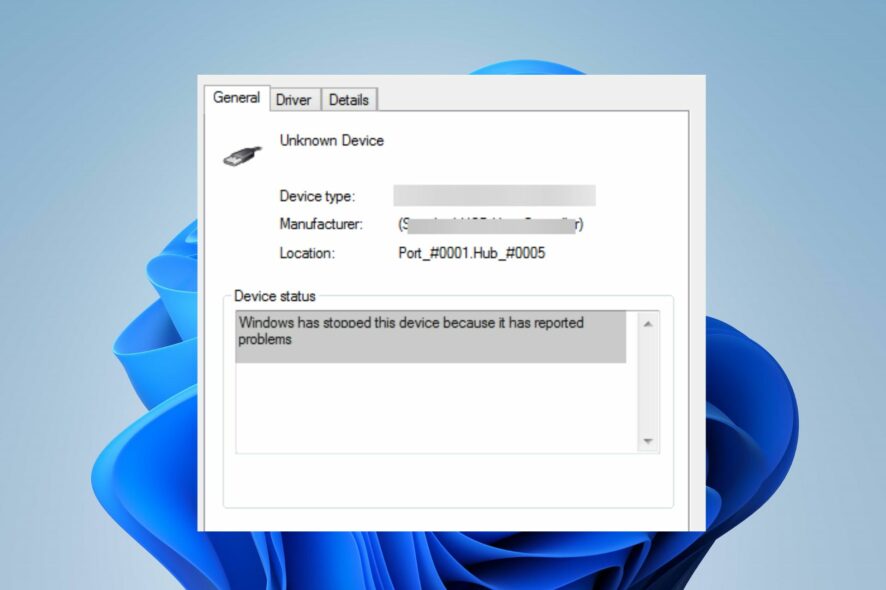
Windows users report the Multimedia Audio Controller driver error appearing on their PCs randomly. Further, it is related to the audio device not being installed or faulty, preventing your system from communicating with the sound hardware. Hence, this guide will discuss how to fix it.
Also, you can review our article about audio services not responding and ways to fix it on Windows PC.
What causes Multimedia Audio Controller driver error?
Several factors can cause a multimedia audio controller driver error. Here are some common causes:
- Missing or outdated driver – If the driver software for the multimedia audio controller is missing or outdated, it can result in a driver error.
- Incompatible driver – Using a driver incompatible with your operating system or hardware can lead to errors.
- Hardware issues – It could be a faulty audio card, loose connections, or other hardware malfunctions that prevent the driver from working correctly.
- Corrupted driver files – Sometimes, the driver files can get corrupted for various reasons, like system crashes, malware infections, or improper installation. Further, it can result in errors when using the multimedia audio controller.
- Conflicts with other drivers or software – Conflicts between drivers or software trying to access the same resources. Also, if incompatible software components interfere with the driver’s functioning, this error may pop up.
Regardless, you can follow the steps below in the article to fix it.
How can I fix the Multimedia Audio Controller driver error?
Apply these quick steps before trying any advanced troubleshooting steps:
- Update Windows OS – The Windows update installs new updates and patches for fixing bugs. Thus, affecting your PC and resolving compatibility issues with its devices.
- Turn off background apps – Turning off background apps prevents other apps from running in the background. This should resolve any interference with the multimedia audio controller driver.
If the above preliminary checks can’t resolve the issue, proceed with the fixes outlined below:
1. Update the driver
- Press Windows + R keys to open the Run dialog box, type devmgmt.msc, and press Enter to open Device Manager.
- Then, open the Sound, video, and game Controllers entry and find Multimedia Audio Controller. Further, Right-click it and select Update driver from the drop-down menu.
- If it’s unavailable, expand Other devices, and you will find the Multimedia Audio Controller.
- On the next screen, click on Search automatically for updated driver software.
- Then, exit the Device Manager and restart your PC to check if the error persists.
Updating the Multimedia Audio Controller driver will fix bugs and outdated components causing the error.
However, we suggest you use a certified solution for driver problems. The tool will surely detect outdated PC drivers and resolve problematic drivers in no time.
2. Manually uninstall the Multimedia Audio Controller driver
- Press Windows + R keys to open the Run dialog box, type devmgmt.msc, and press Enter to open Device Manager.
- Then, open the Sound, video, and game Controllers entry and find Multimedia Audio Controller. Right-click it and select Uninstall device from the drop-down menu.
- If it’s unavailable, expand Other devices, and you will find the Multimedia Audio Controller.
- Now, click Uninstall to confirm the uninstallation process.
- Then, click on the Action tab and select Scan for hardware changes to allow Windows to reload the Multimedia Audio Controller.
- Restart your PC to see if the error persists.
To sum up, reinstalling the driver will fix underlying issues affecting its functionality.
You can check our article about ways to fix this driver has been blocked from loading error on your computer.
In addition, you may be interested in our article about resolving a problem with your audio device message on Windows 11.
Conclusively, should you have further questions or suggestions, kindly drop them in the comments section.
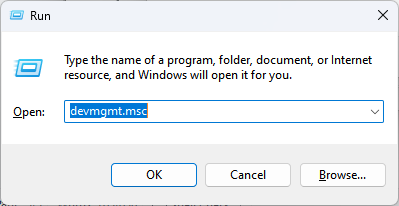
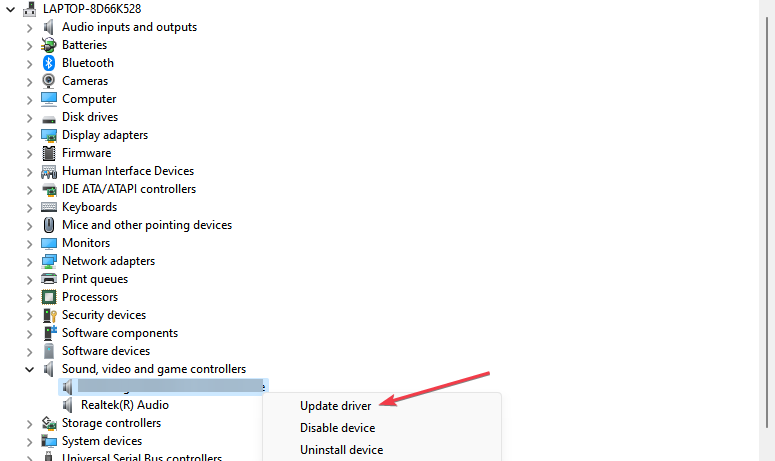
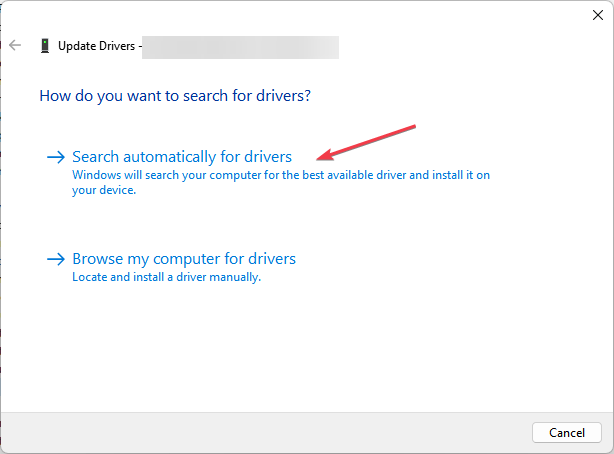
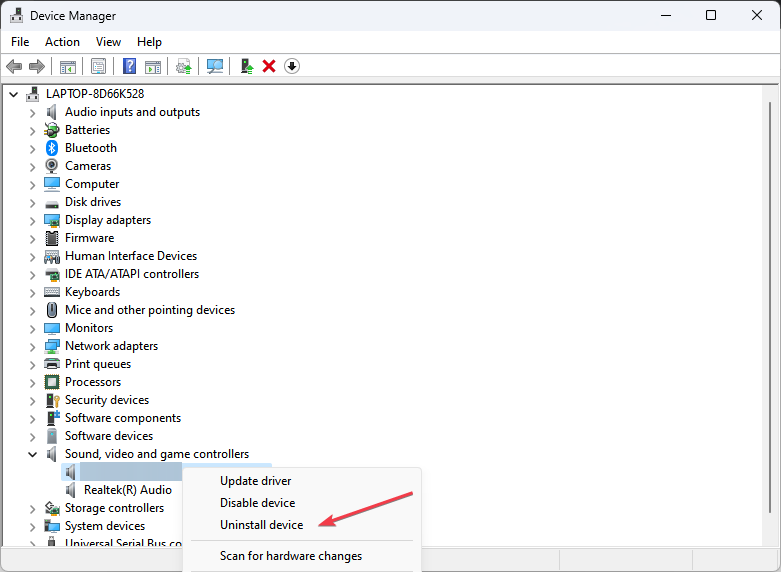
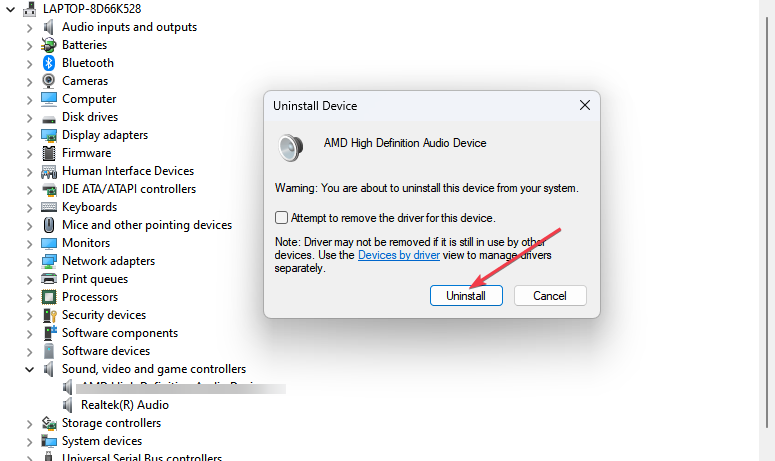
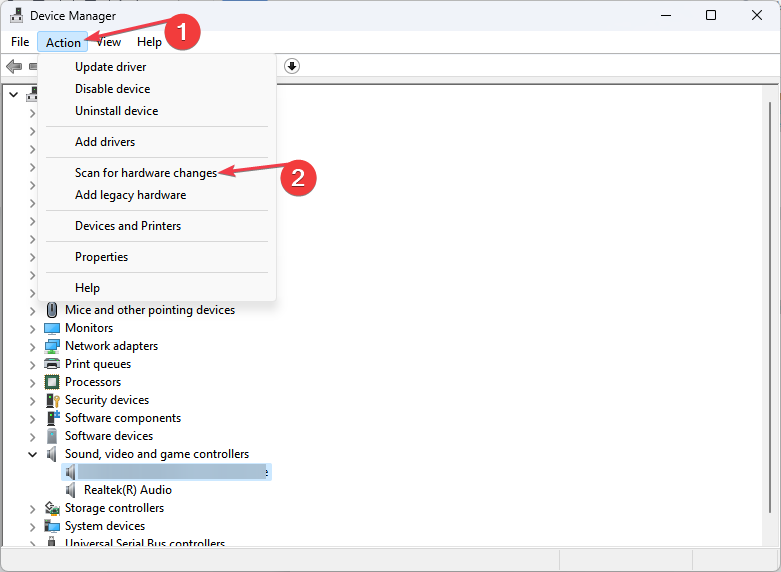








User forum
0 messages