What Is Nahimic Companion & How to Uninstall It?
You can uninstall Nahimic Companion app from Control Panel
4 min. read
Updated on
Read our disclosure page to find out how can you help Windows Report sustain the editorial team Read more
Key notes
- Several Windows 10 users are confused about what is the Nahimic Companion app that comes included with the Windows update.
- This guide will explain what is Nahimic Companion app and how it can enhance your device's sound.
- We have also listed the different ways to uninstall the program from your PC, including removing it via Registry Editor.
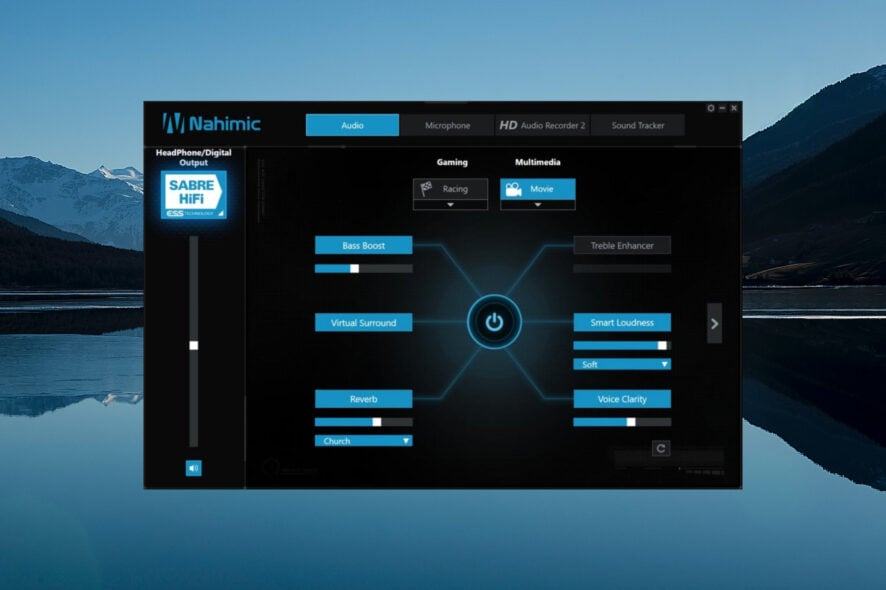
Windows 10 users have reported that they are seeing software named Nahimic Companion getting installed on their PC after a Windows update. They are confused about what is Nahimic Companion and whether or not they can uninstall the program from their PC.
If you are also having similar doubts and are looking for a guide on what is Nahimic Companion then this guide is for you. Here, we will explain what is Nahimic Companion and how you completely and safely remove it from your Windows PC. Let us get right into the guide.
What is Nahimic Companion?
Nahimic Companion is an app that comes pre-loaded with the Nahimic drivers and gets installed with a Windows update. If you have a PC with a motherboard or laptop from brands MSI, Aorus, ASRock, Dell, Machenike, or ThundeRobot, you will receive this audio driver.
This program is designed to enhance audio quality and would be beneficial for gamers. The Nahimic Companion driver improves the MSI (Micro-Star International) PC’s audio and also voice performance. This will ultimately give you a better gaming sound and media experience.
It features advanced algorithms such as Sound Tracker and awesome Nahimic sound effects with any connection be it HDMI, audio jack, Bluetooth, etc. To improve voice quality, it comes with Voice Stabilizer and Static Noise Suppression feature.
Although the Nahimic Companion improves your PC’s audio performance, it can cause multiple issues because of incompatibility. In such a case, it becomes necessary to uninstall the program from your PC.
Can I uninstall Nahimic companion?
Well, if you are really experiencing some ground-breaking sound enhancements with the Nahimic Companion app on your Windows PC, then it is best to stick with the audio driver.
However, in case you do not find the program useful and are facing multiple issues with the Nahimic Companion app, then you should uninstall it from your PC.
What happens if I uninstall Nahimic?
The only thing that will happen if you uninstall the Nahimic Companion app from your Windows PC is that your PC will go back to using the default audio driver.
If you have tweaked the Nahimic Companion app and attained good-quality sound, then you will definitely miss it. But apart from that, there isn’t much that you are losing when you uninstall the program from your PC.
How can I uninstall Nahimic Companion?
1. Disable Nahimic service and uninstall
- Press the Win + R keys to open the Run dialogue.
- Type services.msc and press Enter.
- Locate Nahimic service.
- Press the Stop button at the top.
- Close the Services window.
- Press the Win button to open the Start menu.
- Search for Device Manager and open it.
- Expand the Sound, video and game controllers section.
- Right-click on the Nahimic mirroring device and select Uninstall device.
- Follow the on-screen prompts to completely remove it from your PC.
- Restart your PC.
2. Remove via Registry Editor
- Press the Win + R keys to open the Run dialogue.
- Type regedit and press Enter.
- Click on the Edit button at the top.
- Select Find.
- Type Nahimic and press Find next.
- Delete all the related keys.
- Close registry editor.
3. Delete via Settings
- Press the Win + X keys to open the Windows Context menu.
- Search Apps and features and open it.
- Locate the Nahimic Companion app and click on it.
- Hit the Uninstall button.
- Follow the on-screen prompts to remove the app from your PC.
4. Use a dedicated uninstaller
- Download IObit Uninstaller.
- Install it on your PC.
- Launch the program.
- Click on the All programs tab.
- Select Uninstall button to remove any apps.
- Use the search function or locate the Nahimic Companion app.
- Select it and hit the Uninstall button.
- Wait for the process to complete.
- Restart your PC.
There are a bunch of uninstaller software tools that can help you get rid of sticky apps from your PC. By sticky apps, we mean apps that leave behind residual files. We advise you use IObit Uninstaller to remove unwanted programs from your PC.
That is it from us in this guide. If you are looking for some cool sound enhancers for your Windows PC, then you can check out our guide that lists 5 of the best audio enhancers you can try.
We also have a guide including the best audio equalizer software for Windows 10 and Windows 11.
Let us know in the comments below if you understood what is Nahimic Companion app and successfully uninstalled the program from your PC.
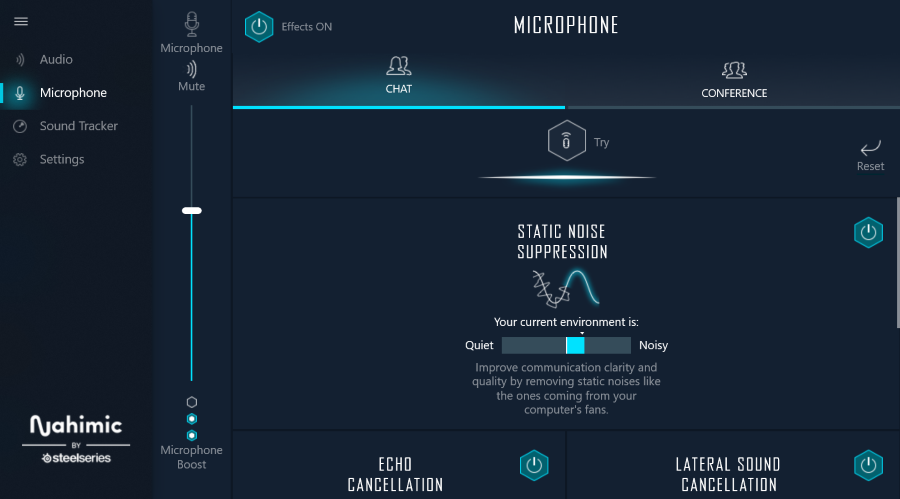
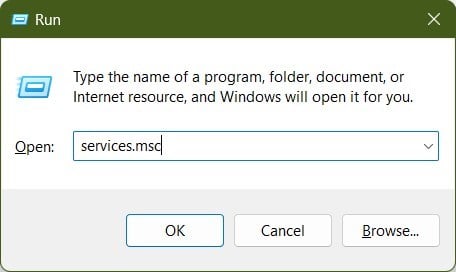
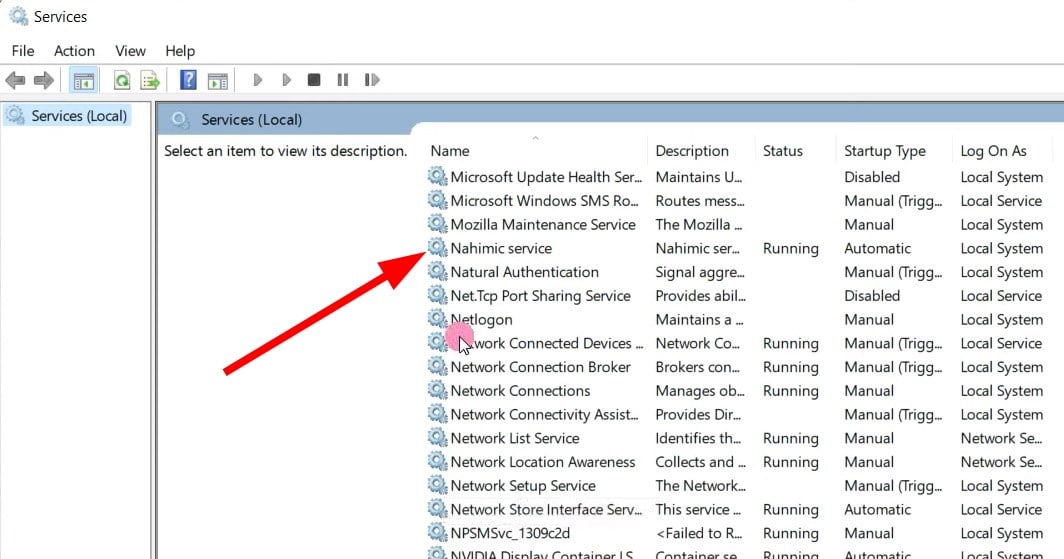
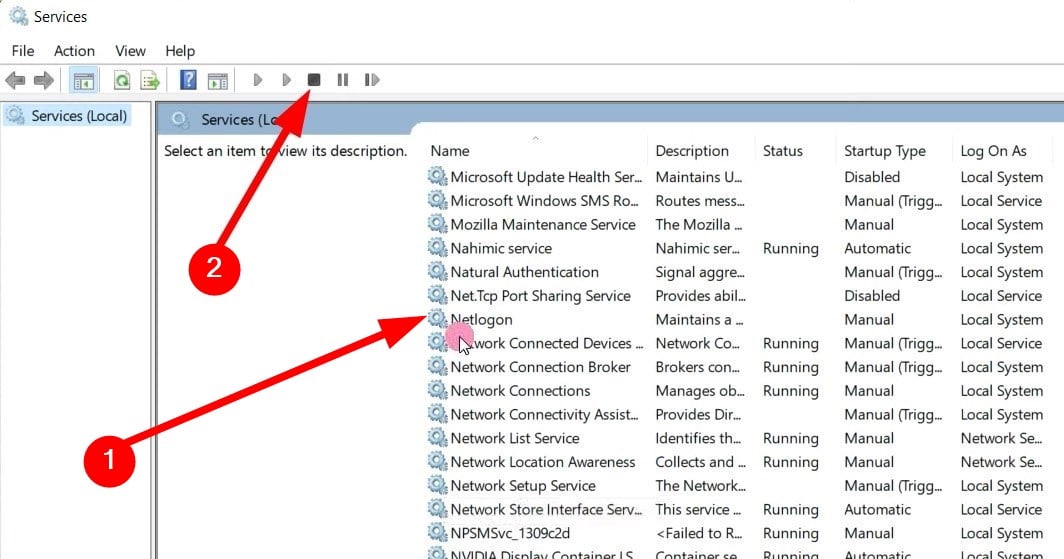
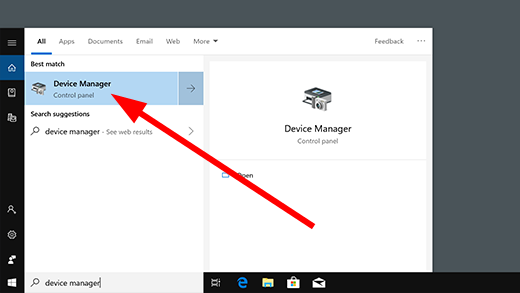
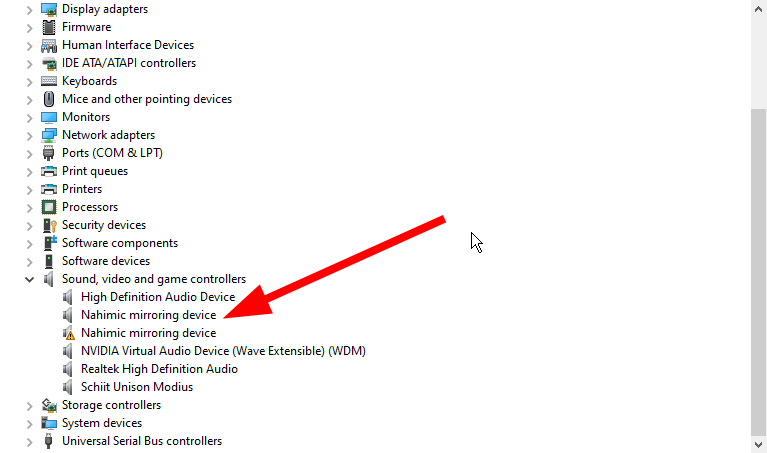
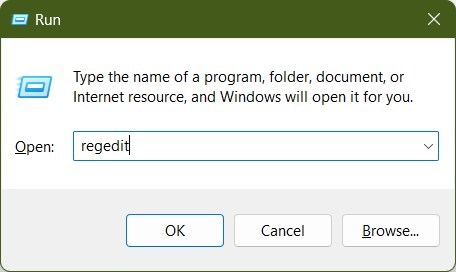
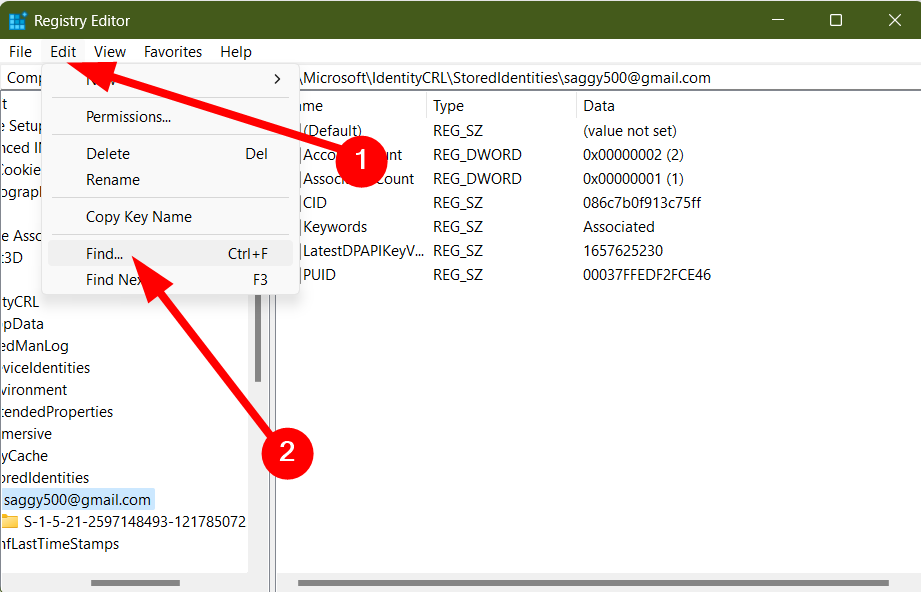
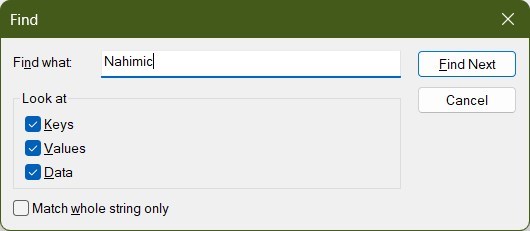
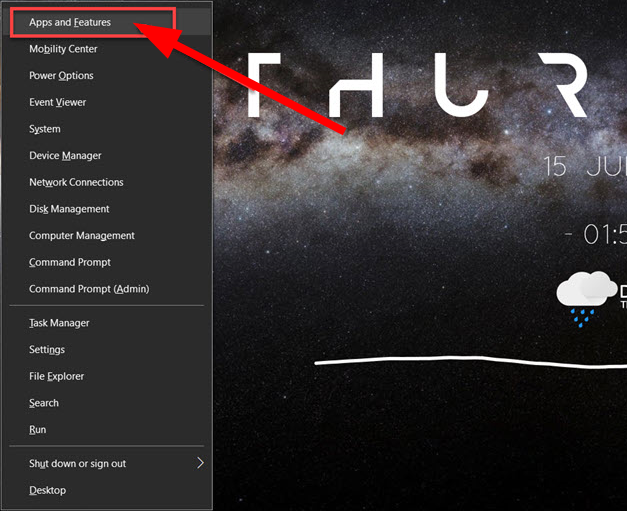
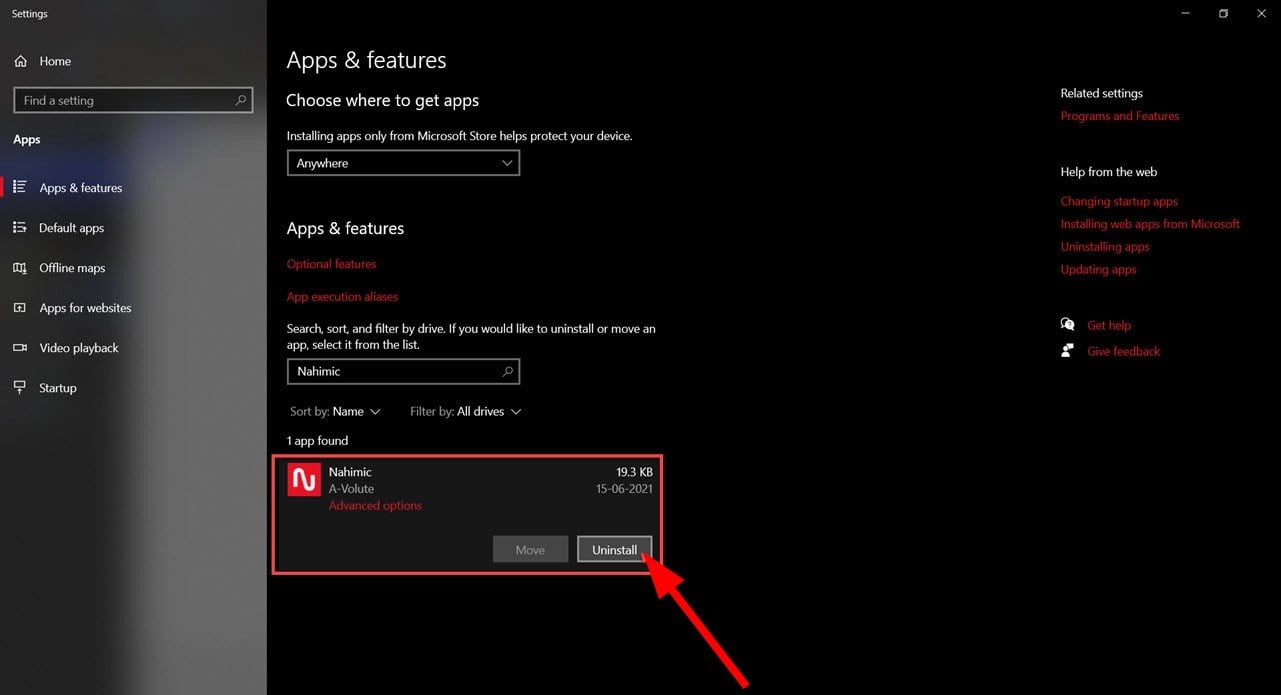
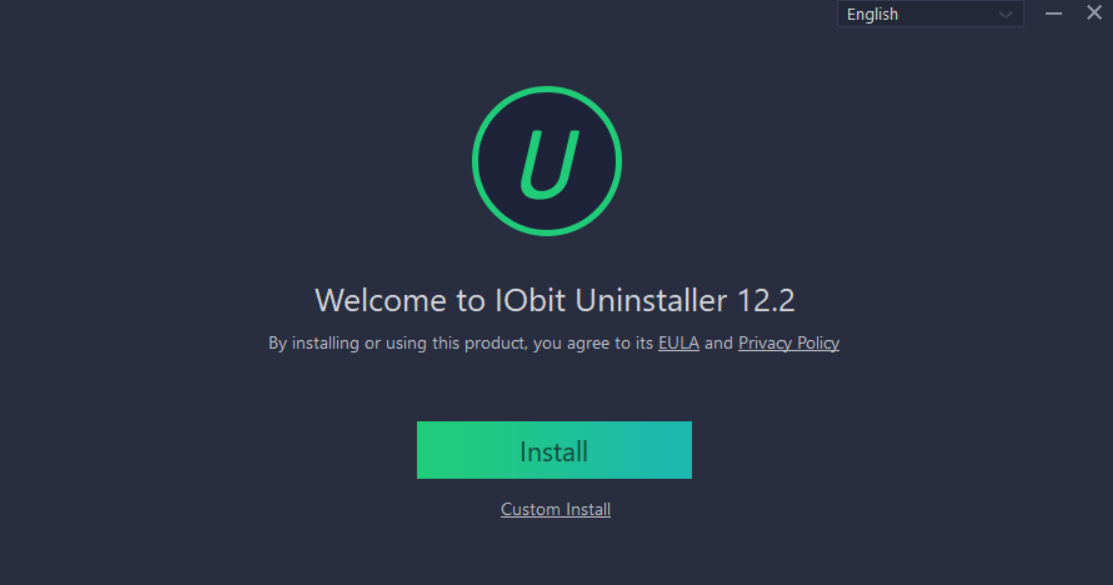
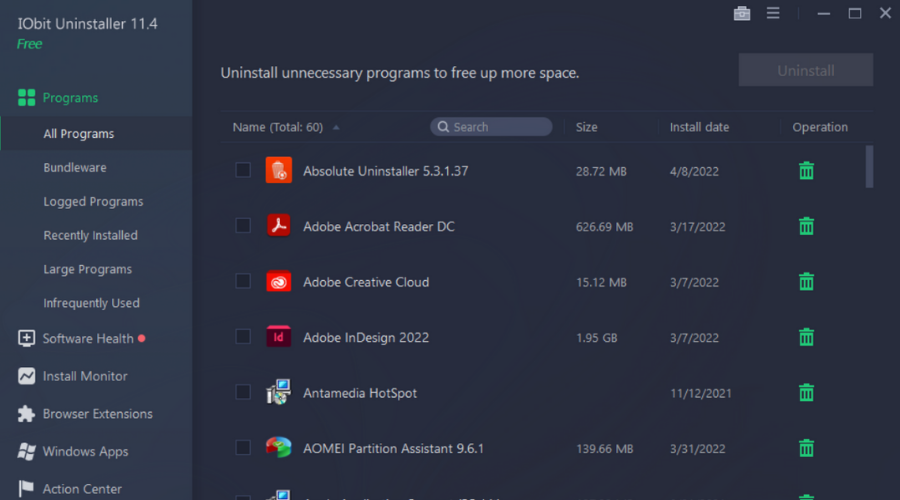
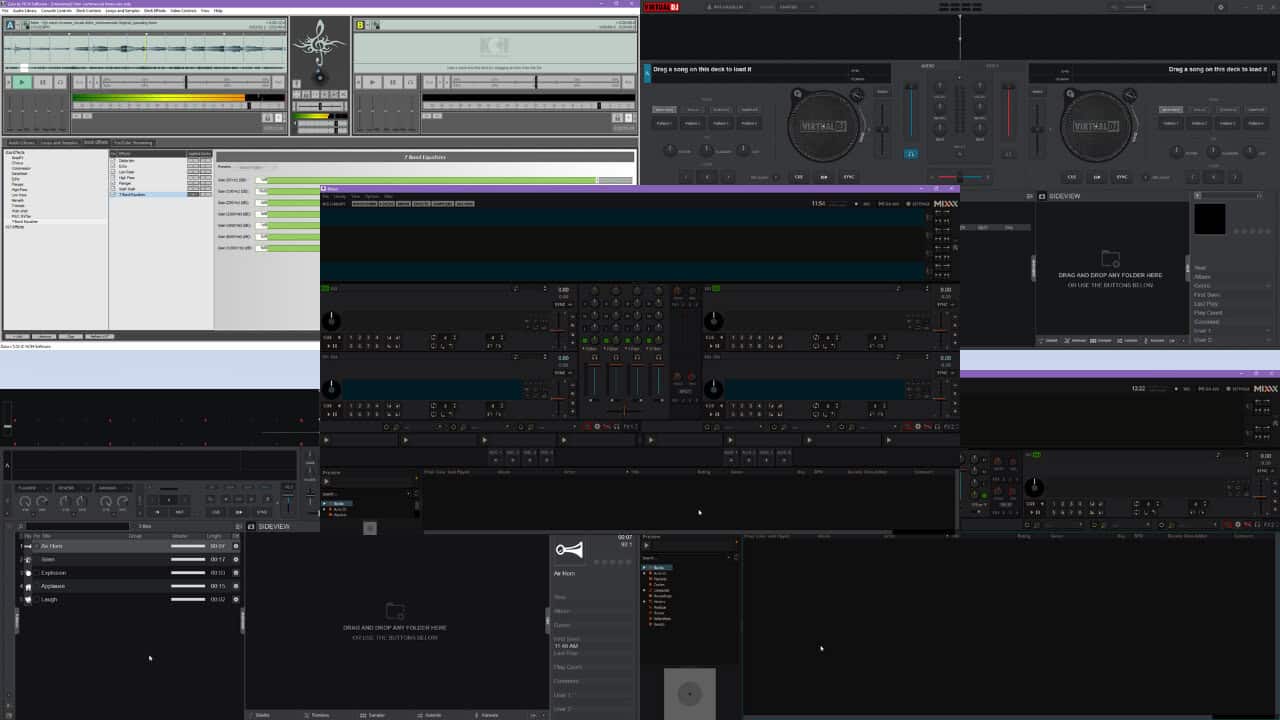
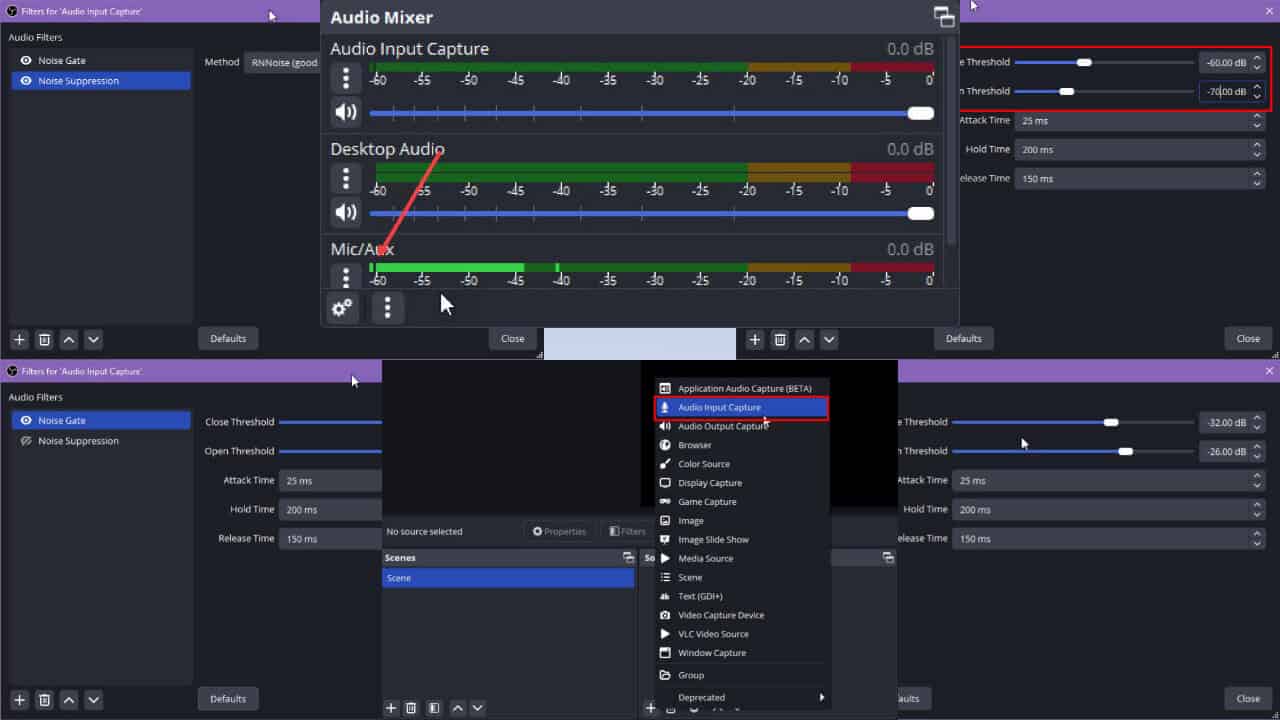
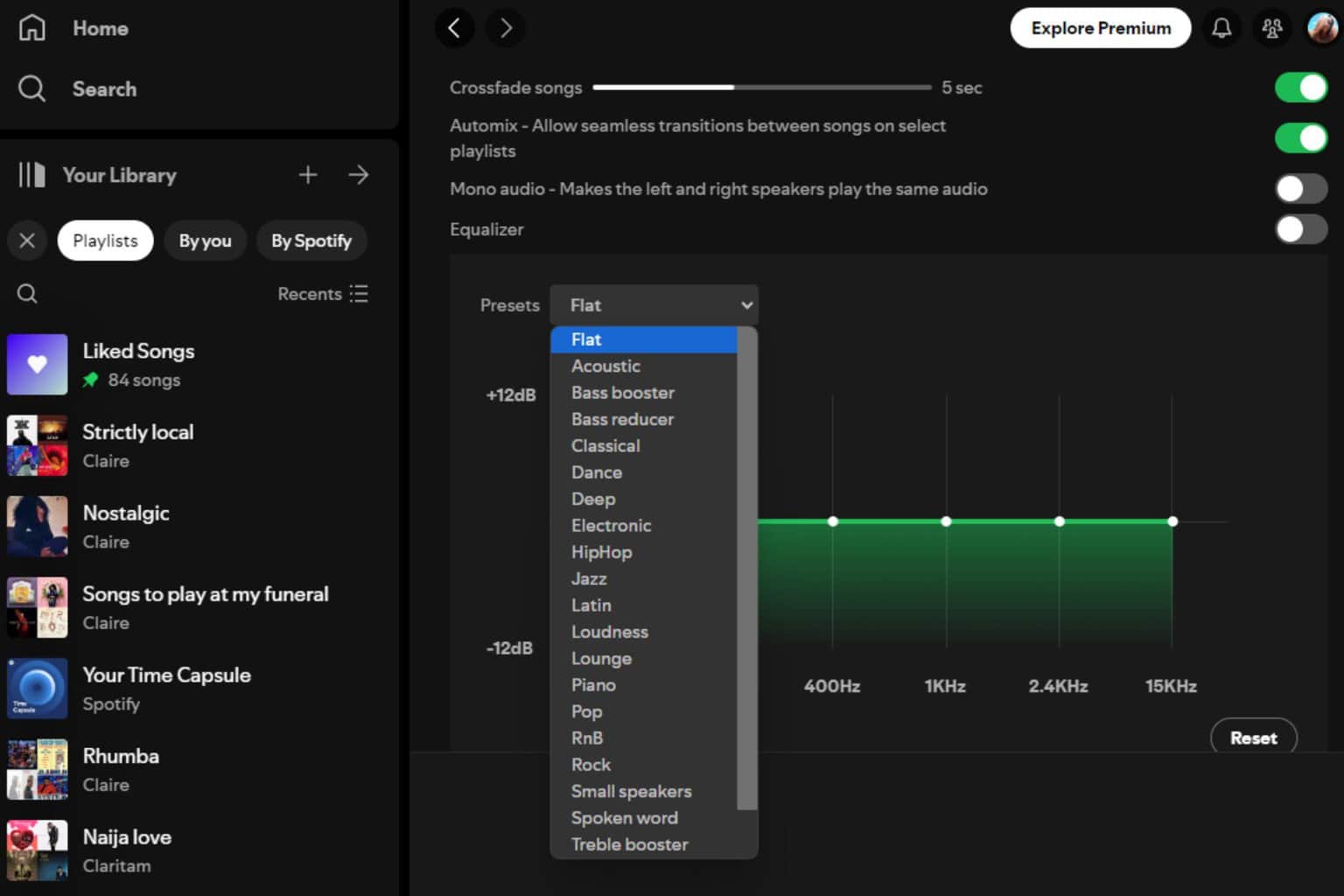


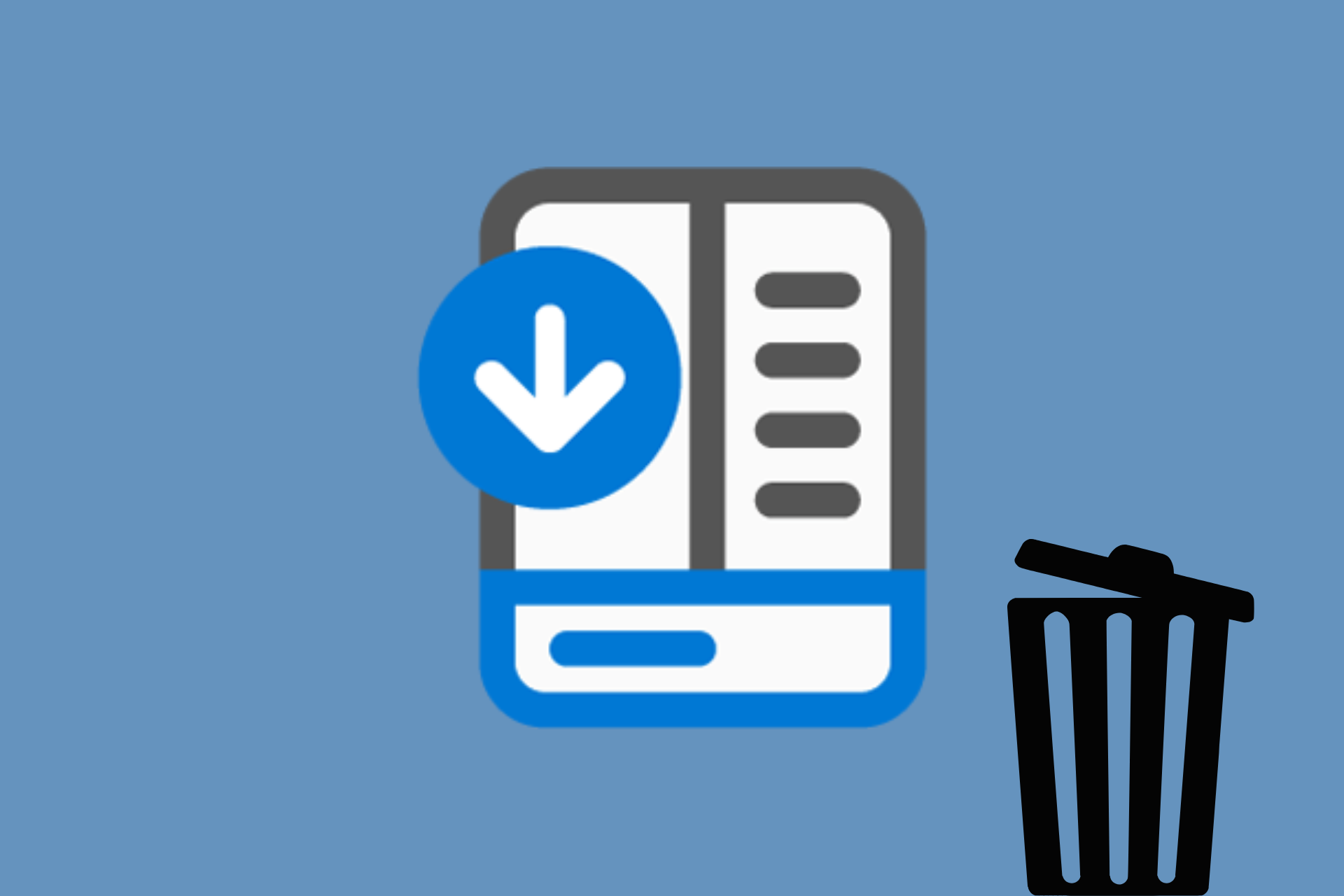

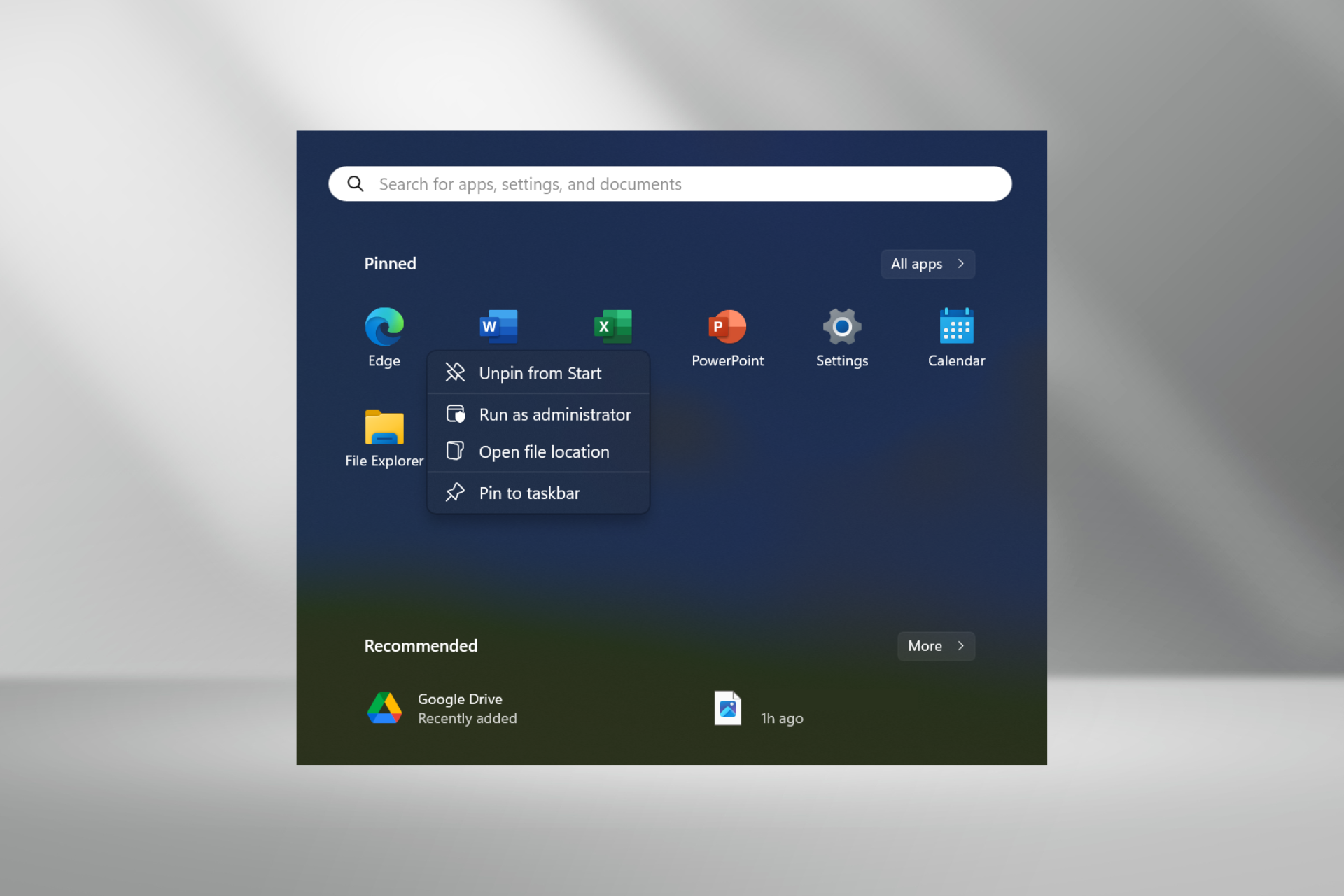
User forum
0 messages