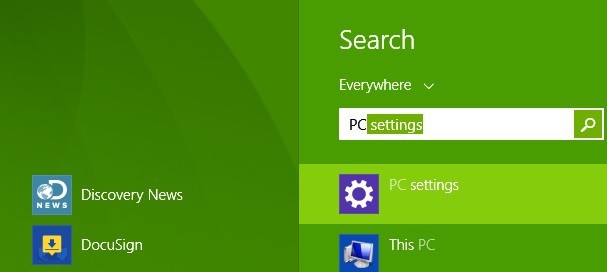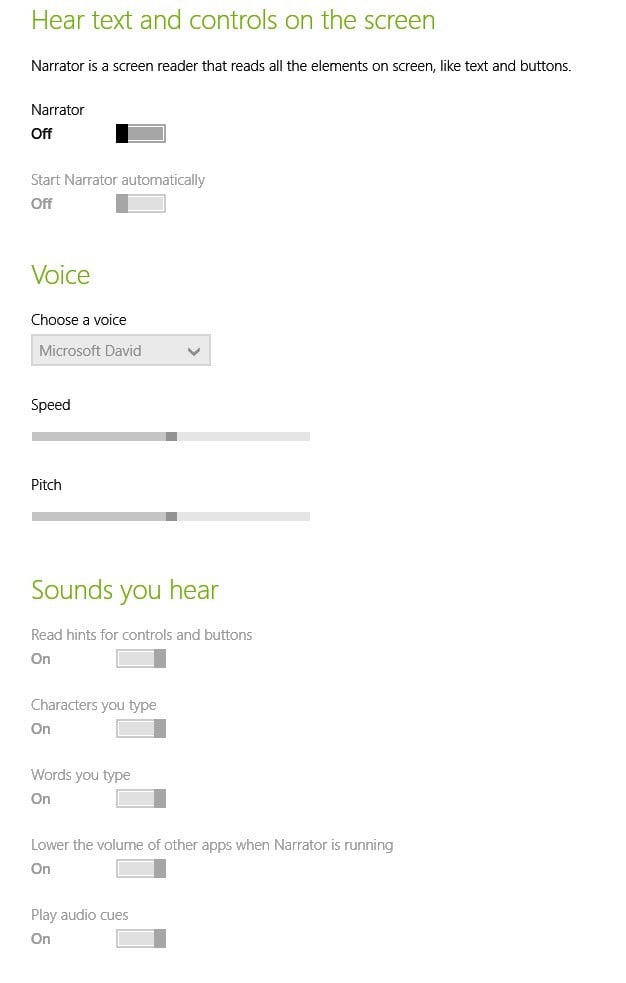How to Change Narrator Settings in Windows 10, 8.1
2 min. read
Updated on
Read our disclosure page to find out how can you help Windows Report sustain the editorial team Read more
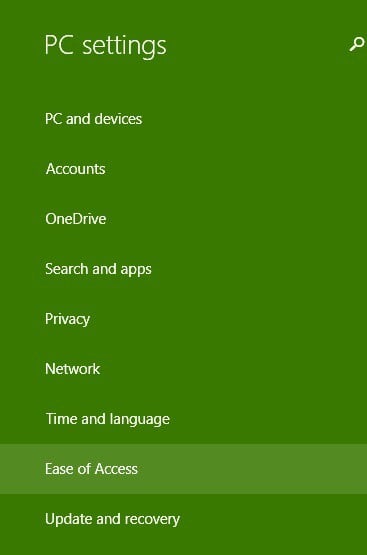
Windows 10 and Windows 8.1 comes with some really useful ‘Easy of Access’ features and one of them is Narrator, for the persons who have hearing disabilities. We talk about its features, and how to turn on or off Narrator in Windows 8.1, 10.
I remember that one of the first features that I discovered as a kid was the Narrator feature in Windows XP. For me, it represented one of the first steps in hearing English and interacting with it. Windows 8.1 and Windows 10, this feature is also present, of course, with some improvements and updates. So, here are the steps that you need to take to access and manage it, turn it off or on and see how it can help you make better use of Windows 8.1.
Read Also: Best text-to-speech apps for your Windows 10 device
Narrator for Windows 8.1, 10: what cool features does it have?
There are some really cool improvements to the Narrator feature in Windows 8.1, and we’re going to talk about them below in our detailed step-by-step guide.
1. First, you will need to press the Windows logo + W key to open the Search function or open the Charms Bar by moving your mouse or swipe the finger to the top right corner.
2. Type ‘PC Settings‘
3. Choose the sub-section ‘Ease of Acces‘
4. Manage the settings of the Narrator feature, as follows:
- Turn it off or on; sometimes if Narrator keeps turning on, just turn it off and perform a restart.
- Let Narrator start automatically when you start the PC
- Choose a voice from the following – Microsft David, Microsoft Microsoft Hazel and Microsoft Zira and also change the speed and pitch levels.
- Change the sounds you hear – hints for controls and buttons, characters and words you type, lower the volume of other apps when Narrator is running and play audio cues
- Cursor and keys – highlight the cursor, have insertion point follow Narrator and activate keys on touch keyboard when you lift your finger off the keyboard
Narrator in Windows 10: what’s new?
Narrator is a cool Windows app and Windows 10 update brought brand new features to this app. It now has Scan Mode, Verbose Mode (gives you characteristic about the text), Punctuation Modes, Faster text-to-speech. Another update from Windows improved its performance, usability, and the reading.
Try now this cool app and let us know in the comments your thoughts.
Read Also: Windows 10 build 14951 improves Narrator’s reading experience