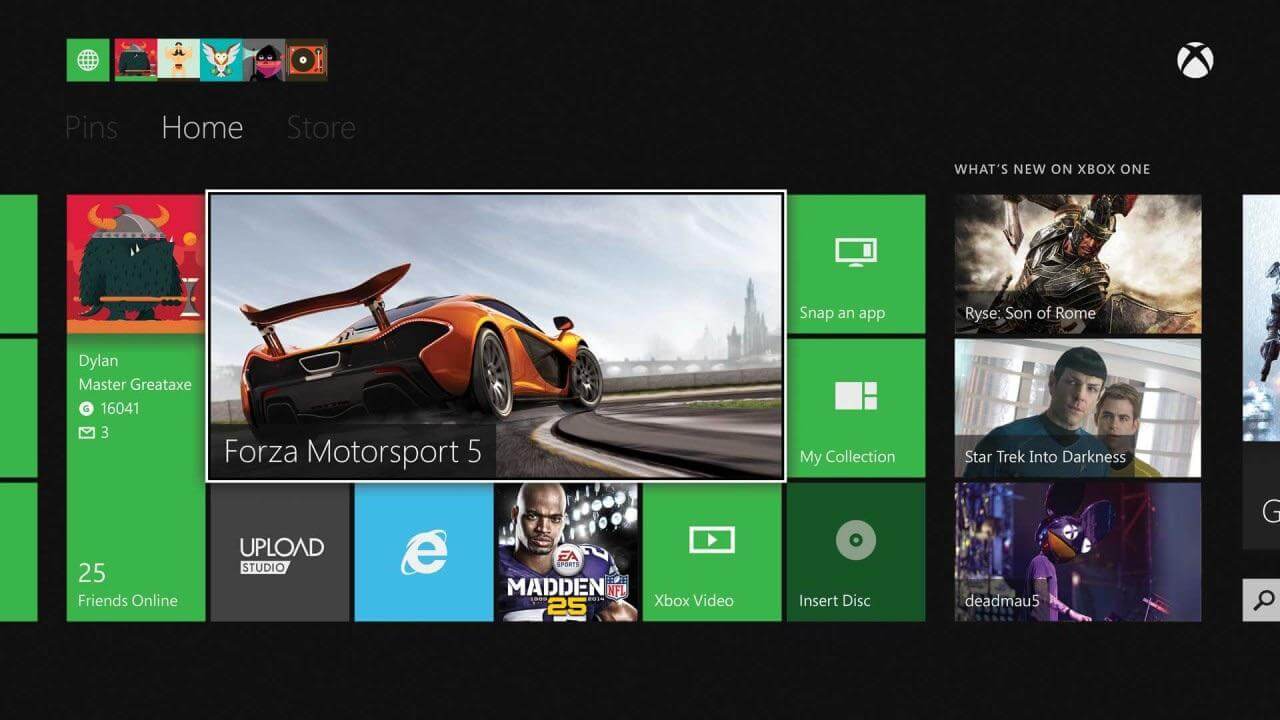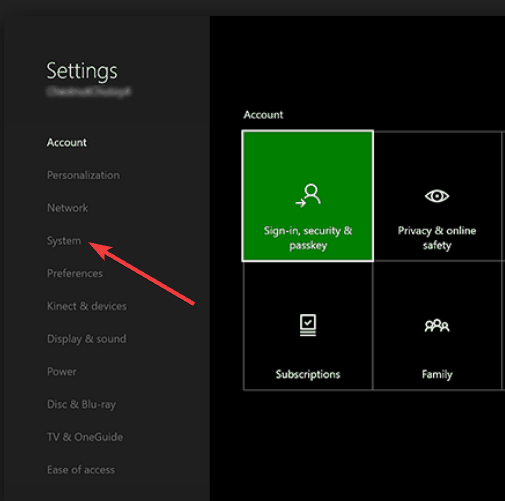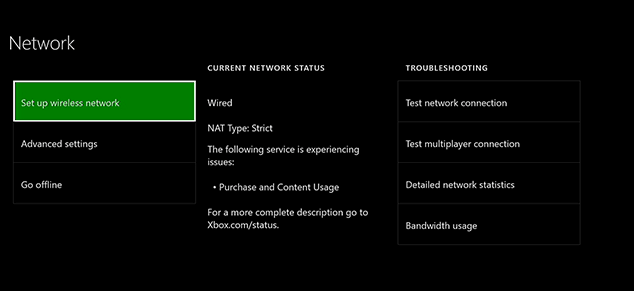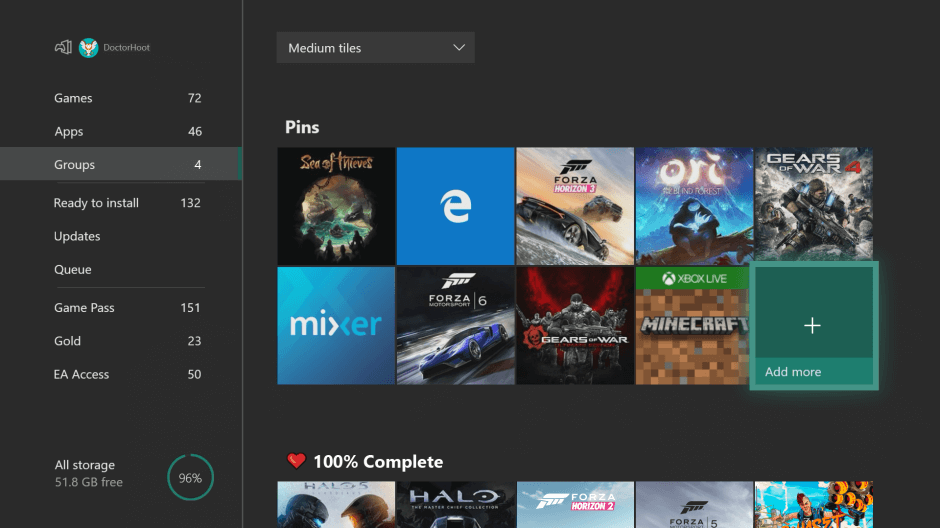NBA 2K17 My Career file missing/corrupted on Xbox One [EASY GUIDE]
4 min. read
Updated on
Read our disclosure page to find out how can you help Windows Report sustain the editorial team Read more

NBA 2K17 is the go-to game when it comes to basketball simulations. For the past few years, 2k Sports developers are doing an amazing job.
It is hard to make something already great even better. But, with online modes and realistic gameplay, this game passed its predecessor. Nevertheless, its predecessors are the only competition.
Statistics say that for the previous few years, the NBA 2K has been one of the most popular console games. Besides some minor bugs, the game functions solidly.
However, there are some issues that can prove challenging from time to time. One of those is data corruption.
Namely, some Xbox One users reported corrupted save files that are unable to load. One of the most common issues affects the game‘s My Career file.
More specifically, My Career file is missing or got corrupted. We have prepared some workarounds to fix this issue.
How do I get My Career back in NBA 2K17? The simplest method is to load your backup files from the cloud. Usually, My Career is missing because of data corruption. If that doesn’t work, restart your network and then reinstall the game.
To learn how to do that, check the guide below.
What can I do if NBA2k17 My Career file is missing/ got corrupted?
Solution 1 – Load backup files from cloud
If you are prompted with the ”File is corrupted” or “File is missing” errors, this workaround can help you. For starters, for no apparent reason, your files get corrupted and all you can do is delete them.
However, since the Xbox One saves your data, you can retrieve it from cloud easily. Be aware that you are deleting only the files stored on your console, not the ones from the cloud storage.
- Go to your Dashboard and select NBA2k17.
- Choose Manage game.
- Go to Saved data > Clear Reserved Space file.
- Exit and go to Settings > All Settings.
- Open System.
- Then open Storage.
- Select Clear local saved games.
- Restart your Xbox One.
- Start Nba2k17 and wait for files to be synced.
Once the files are synced, you should be able to continue your My Career or any other corrupted mode.
Solution 2 – Restart the network
An alternative workaround is manually switching your network. It seems that some online modes can occasionally cause file corruption. This can cause a small breakdown and we were all there. So, follow these instructions in order to resolve this issue:
- Go to Settings > Network Settings.
- Choose to Forget your network or Go Offline.
- Shut down the console and unplug your Power Source.
- Start Xbox One again.
- Enable your Network.
- Start the Game.
-READ ALSO: NBA 2K17 errors 49730116, a21468b6 prevent gamers from loading the Career mode
Solution 3 – Reinstall the game
If you didn’t manage to fix the game with the previously-listed solutions, the re-installation is your best bet. On some occasions, the corrupted or missing files can affect the all-around game, and there so, lead to crashes or lags.
You can reinstall the game by following these instructions.
- Highlight NBA2k17 and press the menu button on your controller.
- Select Manage Game.
- Choose the stored device where the game is installed.
- Select Uninstall.
- Once the game has uninstalled, return to My Games & Apps.
- Scroll right to the Ready to Install section under Games.
- Highlight the NBA2k17.
- Press A to select.
- Choose Install.
After the installation is completed, start the game. In addition, the saved files should be automatically synced from the cloud.
Also, check your account. Sometimes this issue can be triggered by an expired account or a wrong one. Log in with the right account and check if it’s expired or not.
We hope you managed to resolve your issues and keep on progressing in your favourite mode. Moreover, if you have any questions or suggestions, be sure to tell us in the comments section below.
[wl_navigator]