Fix Ndu.sys Failed Blue Screen Error in 7 Easy Steps
You should update drivers before trying more complicated solutions
5 min. read
Updated on
Read our disclosure page to find out how can you help Windows Report sustain the editorial team. Read more
Key notes
- The Ndu.sys error usually occurs when hardware or driver incompatibility occurs.
- If the error driver irql not less or equal (Ndu.sys) appears randomly after a few minutes, check for driver updates.
- Renaming the folder is the simplest solution to eliminate the Ndu.sys blue screen error.
- Ndu.sys is related to your Wi-Fi adapter driver, so check for network issues.
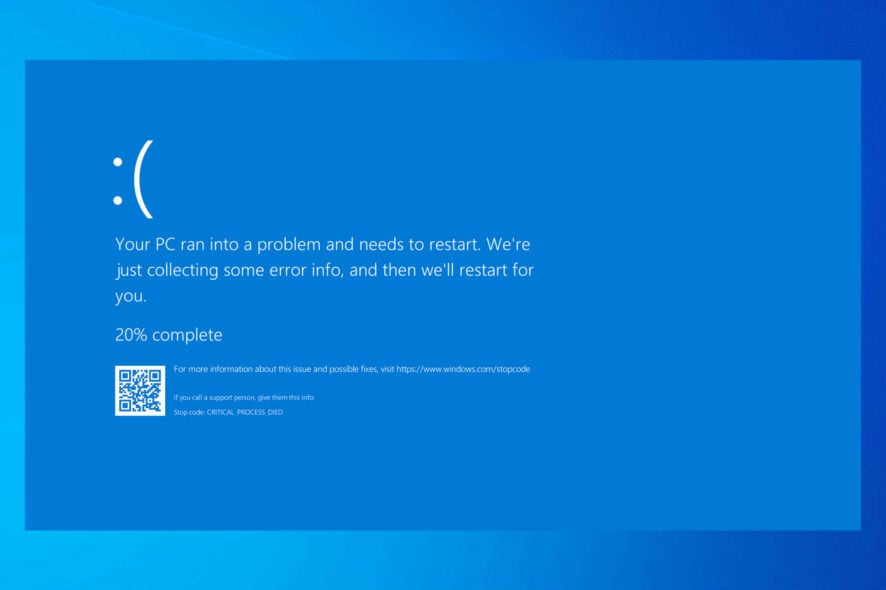
Have you installed the latest Windows 10 OS version to see how it goes? Unfortunately, some users have experienced some trouble with the Ndu.sys error.
This is undoubtedly one of the most common and complicated errors in Windows 10. Rest assured, after following the steps listed in this tutorial, you will fix Ndu.sys errors in Windows 10 and continue your testing of the new operating system.
The error driver irql not less or equal (Ndu.sys) comes with the traditional blue screen. In addition, you can see multiple stop code errors like KMODE EXCEPTION NOT HANDLED (Ndu.sys) or SYSTEM SERVICE EXCEPTION.
This means that if you get it during your usage, it won’t go away unless you reboot your operating system, and even then, it might appear randomly after a few minutes.
This error message is caused by incompatible hardware drivers and, to be more specific, the Wireless adapter driver.
What does NDU SYS mean?
NDU stands for Network Data Usage, and the Ndu.sys driver is a monitoring driver file located in the C:\Windows\System32\drivers path. This service offers the capability for monitoring network data utilization.
This is a BSOD error similar to Unexpected Kernel Mode Trap, and drivers can cause it, so keep them up to date.
Specific files can also cause your PC to crash, and that’s the case with Watchdog.sys system error, so you need to investigate the file that caused the crash.
These are usually driver files, and many reported Storport.sys GSOD error on their PC as well. Below are also some of the versions of this error that users are complaining about:
- Disable Ndu Windows 10
- Bddci.sys blue screen
- Kmode exception not handled
- Kmode exception not handled ndu.sys, system thread exception not handled ndu.sys
- Ndu.sys failed in Windows 11, 10
- Ndu.sys Malwarebytes
- Kmode exception not handled ndu.sys
- System thread exception not handled ndu.sys
- Driver_irql_not_less_or_equal ndu.sys
- Ndu.sys keeps crashing
However, you can fix these issues by following the solutions in this guide.
How do I fix ndu.sys blue screen error?
1. Rename the Ndu.sys folder
1.Open the My Computer or This PC icon by double clicking on it or going to the Start menu and left-clicking.
2. Double-click to enter the C:/ partition or whichever partition you have installed your Windows 10 on.
3. Double-click on the Windows folder to open it.
4. Now search for the System32 file inside the Windows folder and double-click it to open.
5. Now go to the System32 folder, look for the drivers‘ folder, and double-click on it to open.
6. After you get to the drivers folder, you will have to look for the Ndu.sys file.
7. Right-click on the Ndu.sys file and click on the Rename feature from the menu.
8. Name the Ndu.sys as Ndu.sys11 or whichever name you wish but be sure to change the name and remember it. If you cannot change the file name, you must log in with your administrator account or change your permissions on this specific file to an administrator.
9. Open again the C: partition you have Windows 10 installed.
10. Double-click the Windows.old folder this time because this should be the old Windows operating system you upgraded from.
11. Open again the System32 folder you have in the Windows.old folder.
12. Now find and double click to open the drivers folder.
13. Search in the drivers folder for the Ndu.sys file.
14. Right-click on it and select the Copy option.
15. Now paste it into the drivers folder of the Windows 10 version.
16. Restart your computer.
17. Check if you still have the same BSOD with Ndu.sys error.
It’s possible to resolve this occurring BSOD error by renaming the Ndu.sys file from your PC. You should check each of the steps below to do it accordingly.
2. Install the latest network card drivers
Updating drivers by yourself can be time-consuming. Therefore, we recommend using a third-party tool to update all your drivers automatically. Doing this will spare you time for manually searching drivers.
3. Check for updates
- Open the Settings app.
- Select Updates & Security.
- Click the Check for updates button.
- If prompted to, restart the computer.
Updating your Windows 10 system is a good way of keeping your computer away from any BSoD errors.
Updates from Windows usually add new features to the current version, including new security features and repair bugs from the previous OS version.
As Ndu.sys error is a blue screen issue mostly related to your wireless adaptor or driver incompatibility, a Windows Update might address this problem.
4. Use a different Internet connection
If you are using a wired internet connection on your Windows 10 computer, try switching it to Wireless and check if you still have the same error message.
If you are using a wireless Internet connection, do the opposite and switch to a wired internet connection to see if you still get this error message.
5. Reset Windows 10
- Type reset this PC in the Windows search box and select the first app.
- Press the Get started button.
- Select the Keep my files option.
- Select the Next and Reset buttons to confirm.
- The reset process will now start. Follow the instructions on the screen to complete the reset.
- Wait for the process to complete. This may take a few minutes, depending on the number of software installed on your machine.
Note: Another method you can use to fix Ndu.sys errors is refreshing Windows 10. Once you’ve hit the Refresh button, the OS will remove all third-party software installed on your computer.
6. Run the BSOD troubleshooter
- Open the Settings app and go to the Update & Security section.
- Click on Troubleshoot from the menu on the left, choose Blue Screen from the right pane, and click Run the troubleshooter.
- Follow the instructions on the screen to complete the troubleshooting.
Note: BSoD errors are pretty frequent on Windows 10. For this reason, Microsoft added a built-in BSOD troubleshooter to Windows 10’s Settings page.
7. Clean install Windows 10
If nothing worked, performing a clean reinstall of Windows 10 is the last resort method.
Starting from scratch allows you to eliminate all the elements that triggered Ndu.sys errors and fix the issue for good.
So, if you want to clean install Windows 10, you need your installation drive or DVD and a lot of patience. The whole process usually takes one hour or two.
How do I fix Ndu.sys failed on Windows 11?
On Windows 11, most of the solutions that have worked on Windows 10 are still applicable. You could try any of the following:
- Renaming the Ndu.sys folder
- Installing the latest network card drivers
- Updating the OS
- Changing your internet connection
- Uninstall third-party programs (the Ndu.sys error has been connected to Malwarebytes)
The steps are similar to the solutions described above for Windows 10.
Should you disable NDU?
The NDU system finds peripheral devices; for instance, NDU enables the OS to interface with USB ports to identify any attached USB devices.
Although deactivating the NDU registry is not advised, it can be helpful as NDU will no longer constantly check for new devices. This reduces the use of available resources like memory and computing power.
We hope these solutions helped you get your network running until Microsoft releases a hotfix for this issue.
This is all you need to do to fix the Ndu.sys error message in Windows 10. Also, if you need further help with this issue, please let us know by posting a comment below.
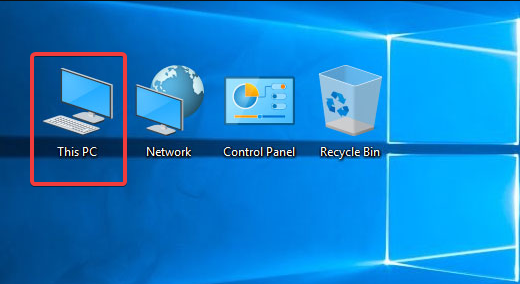
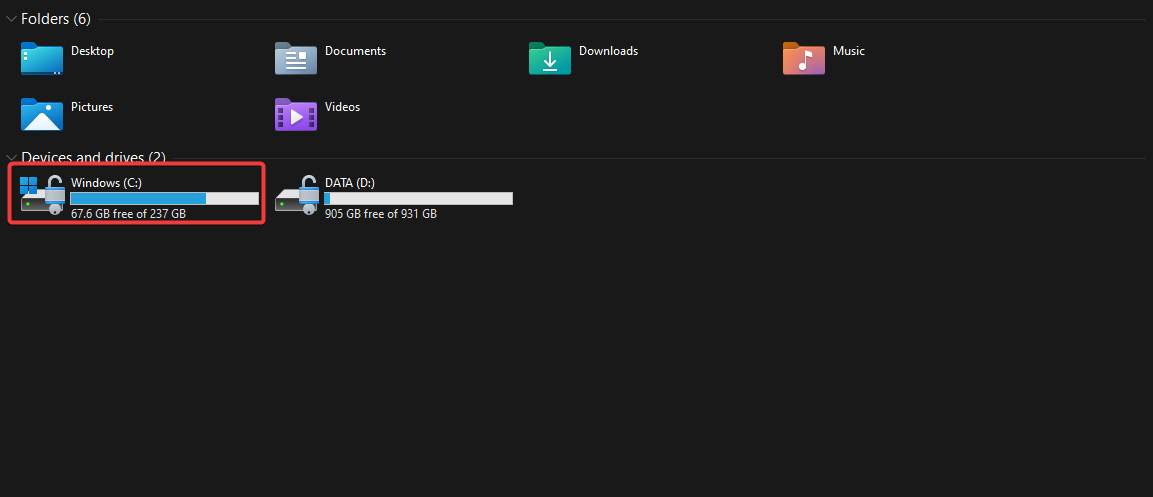
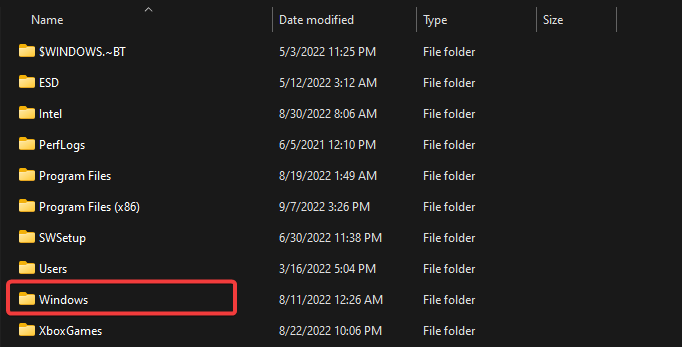
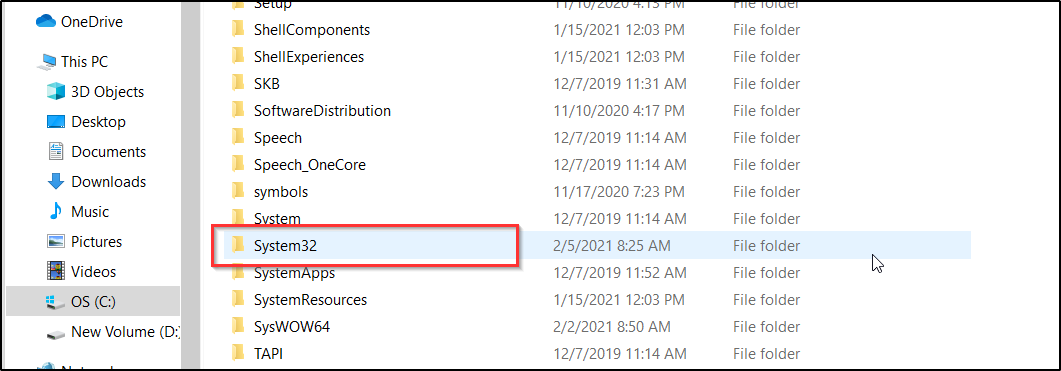
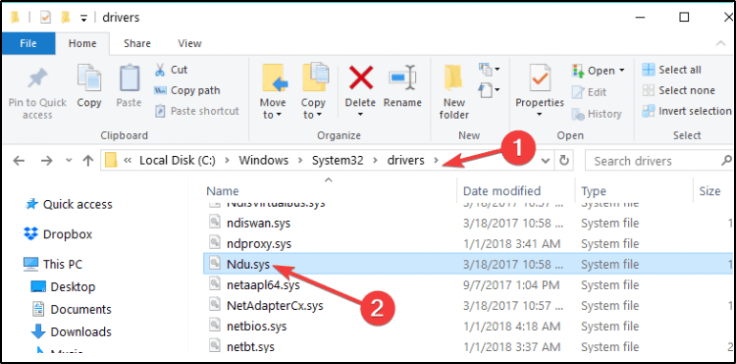
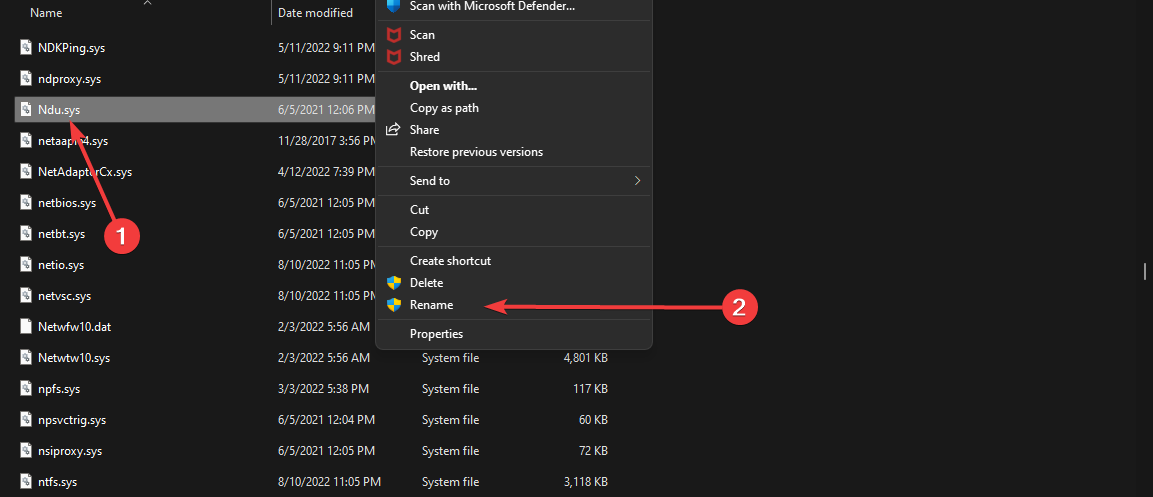
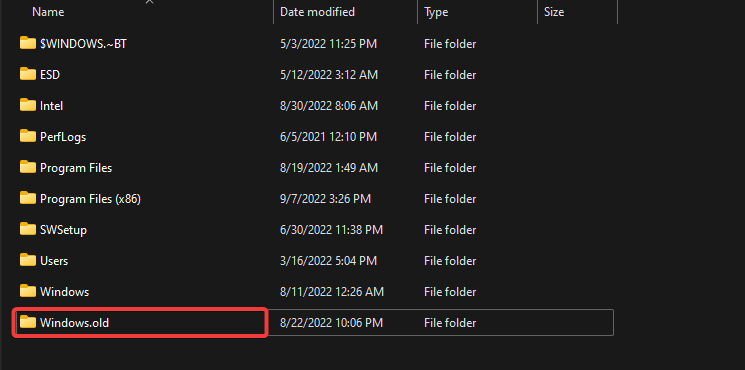
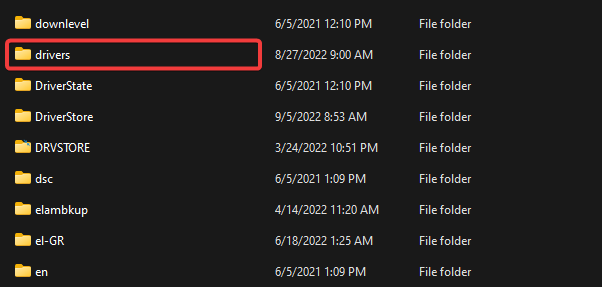
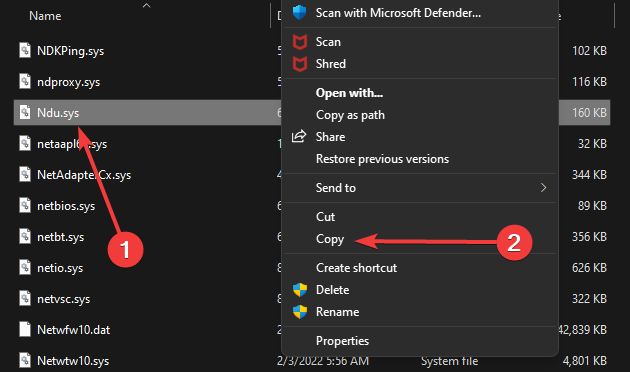
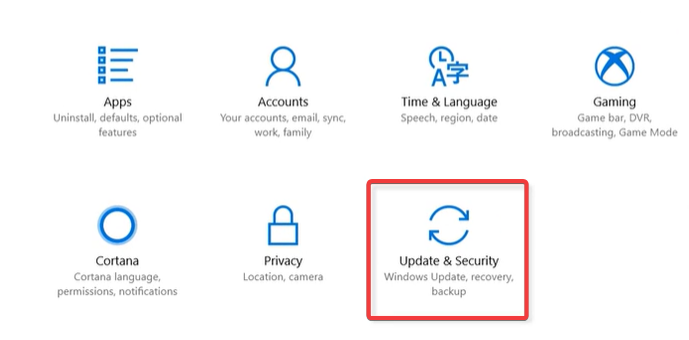
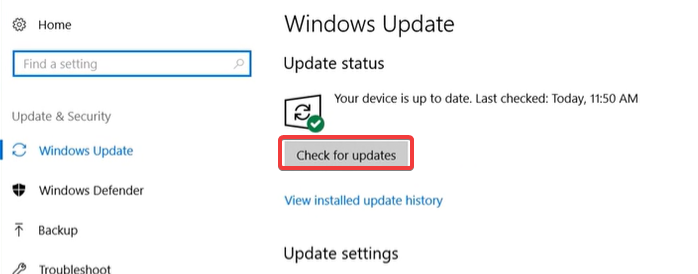

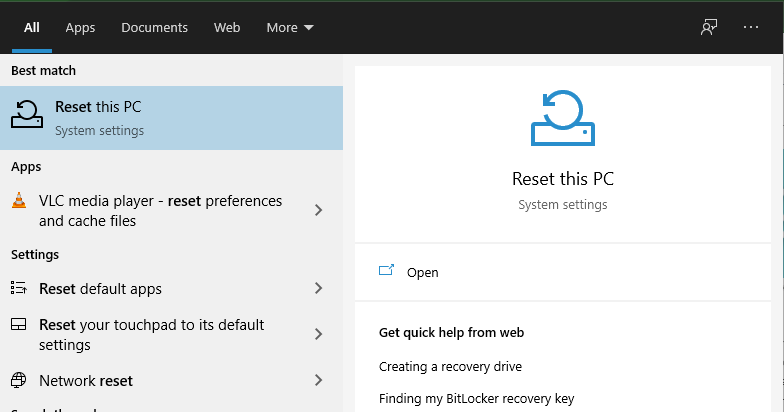
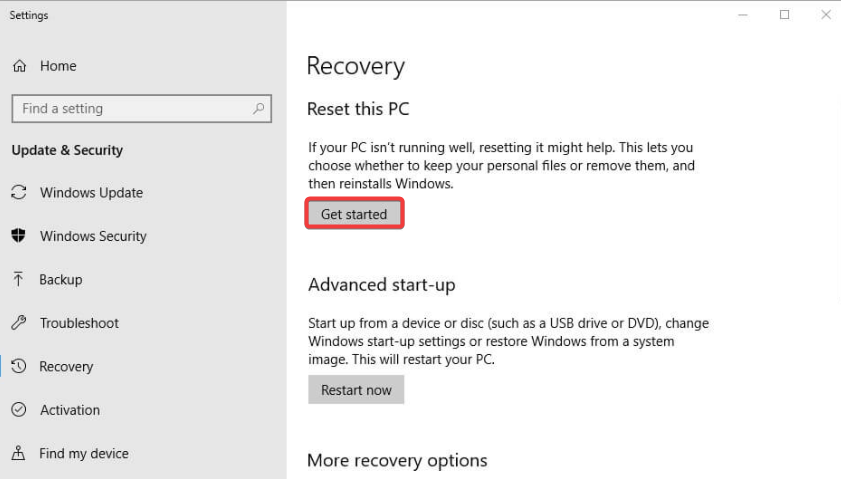
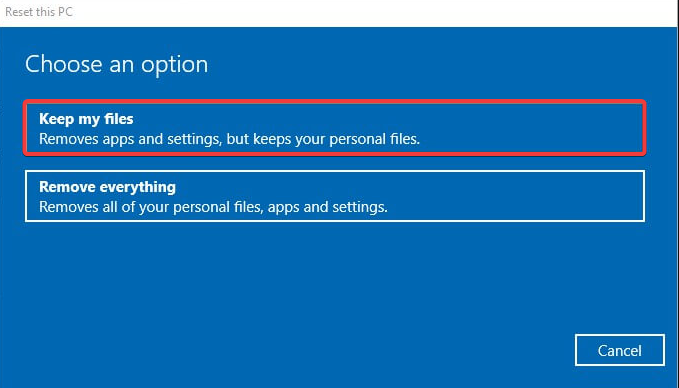
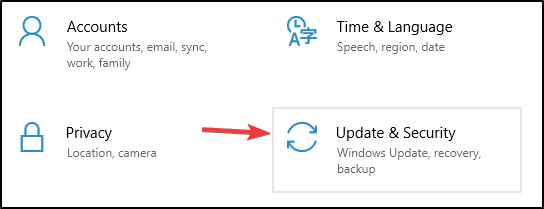
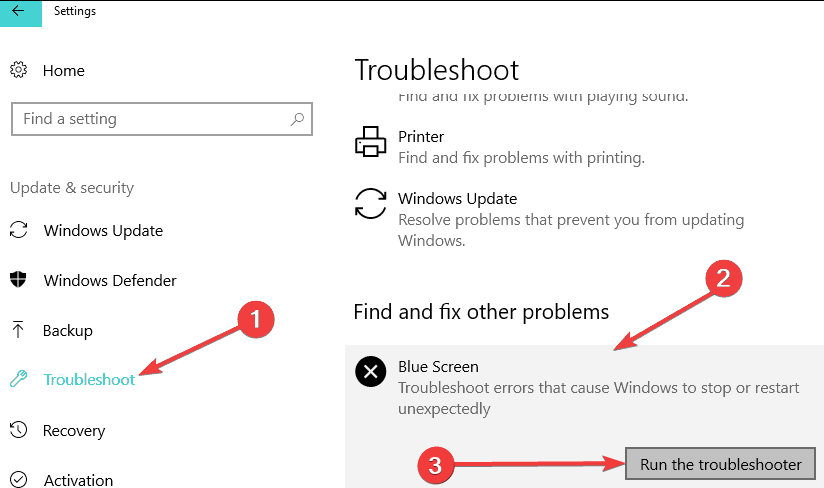
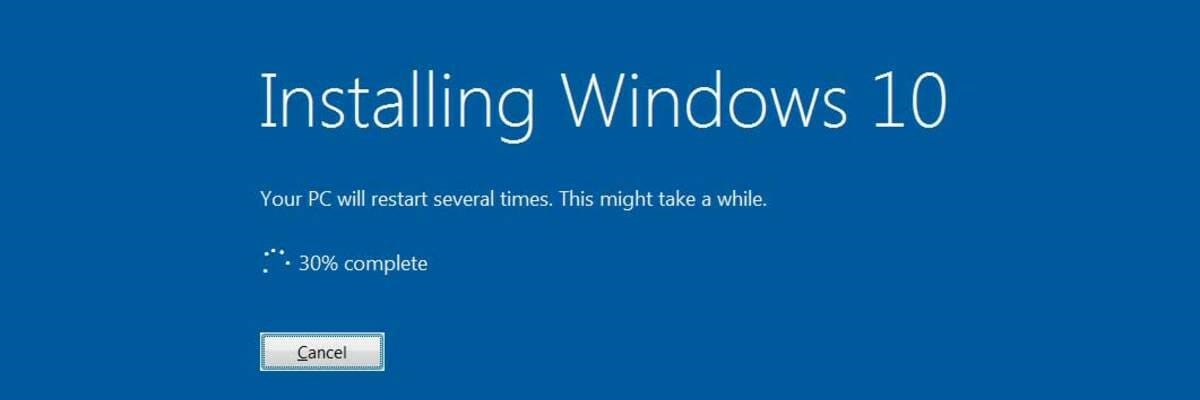








User forum
0 messages