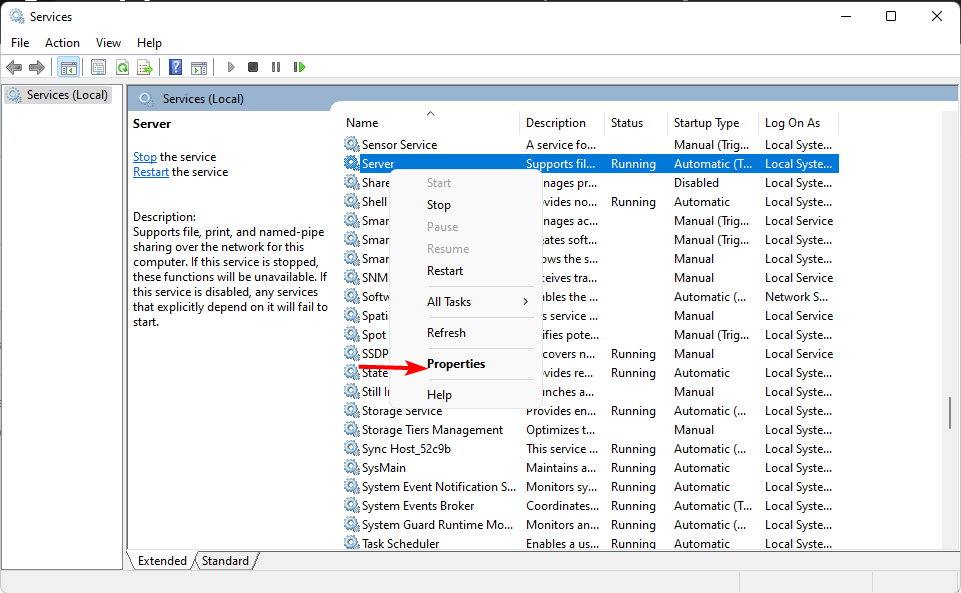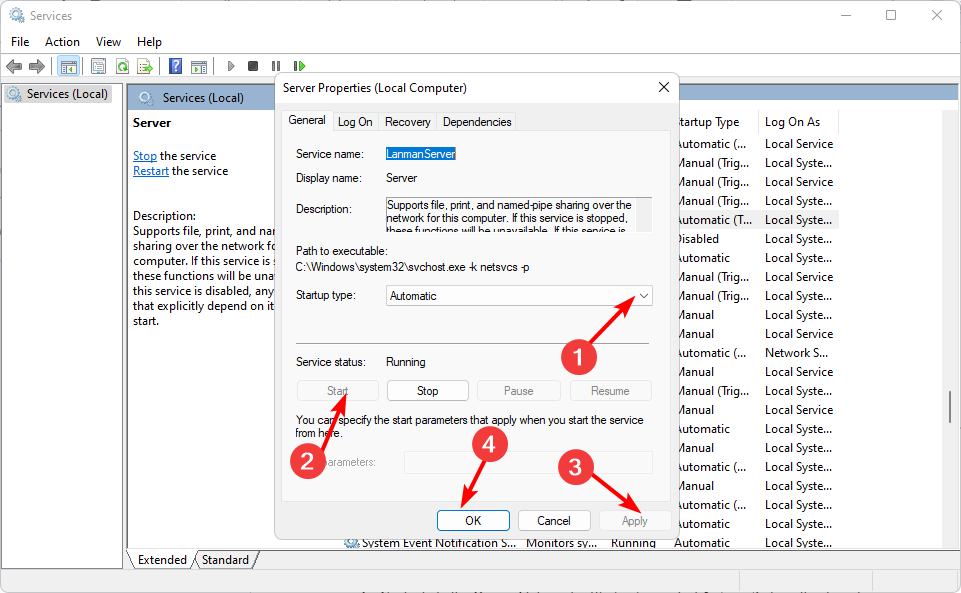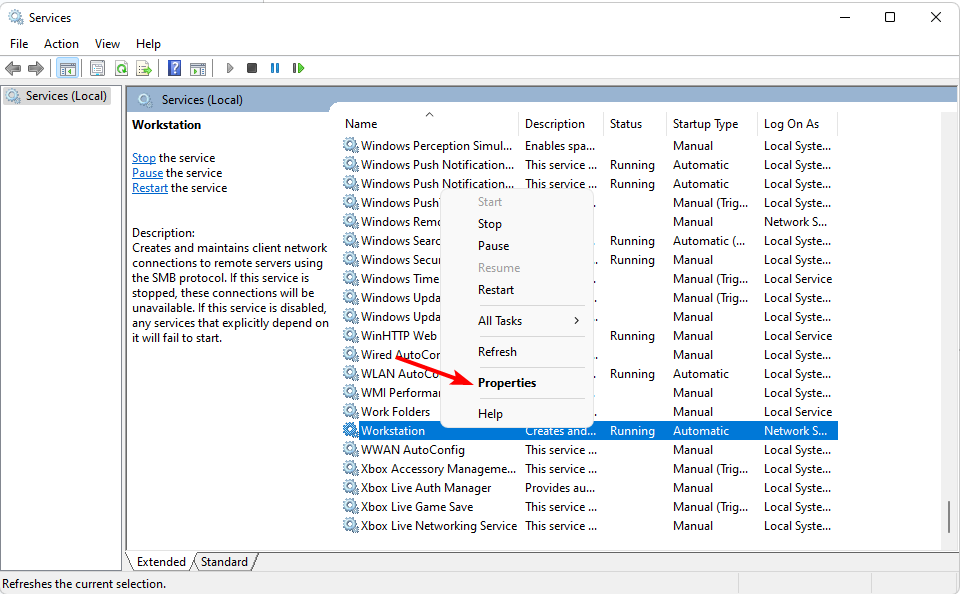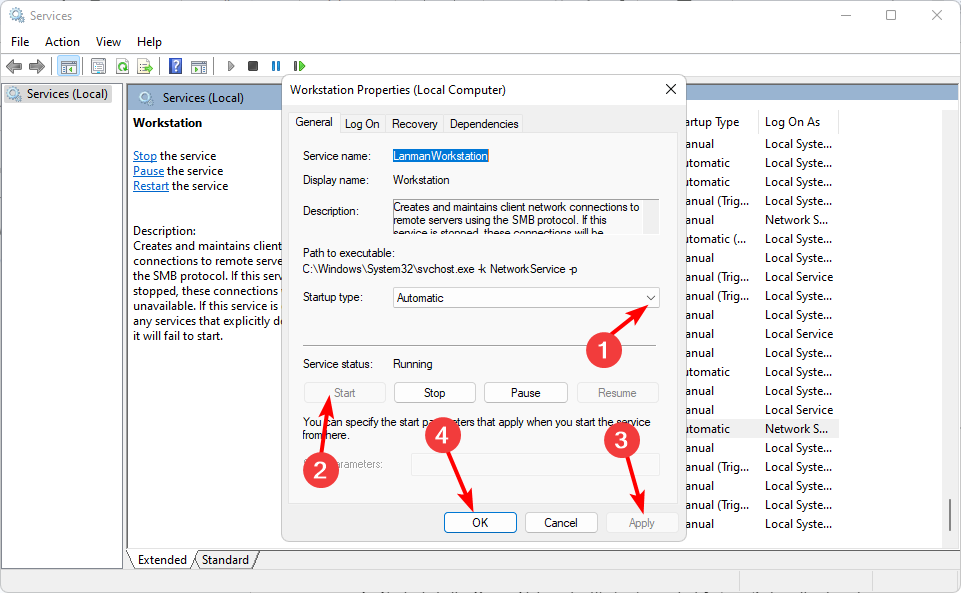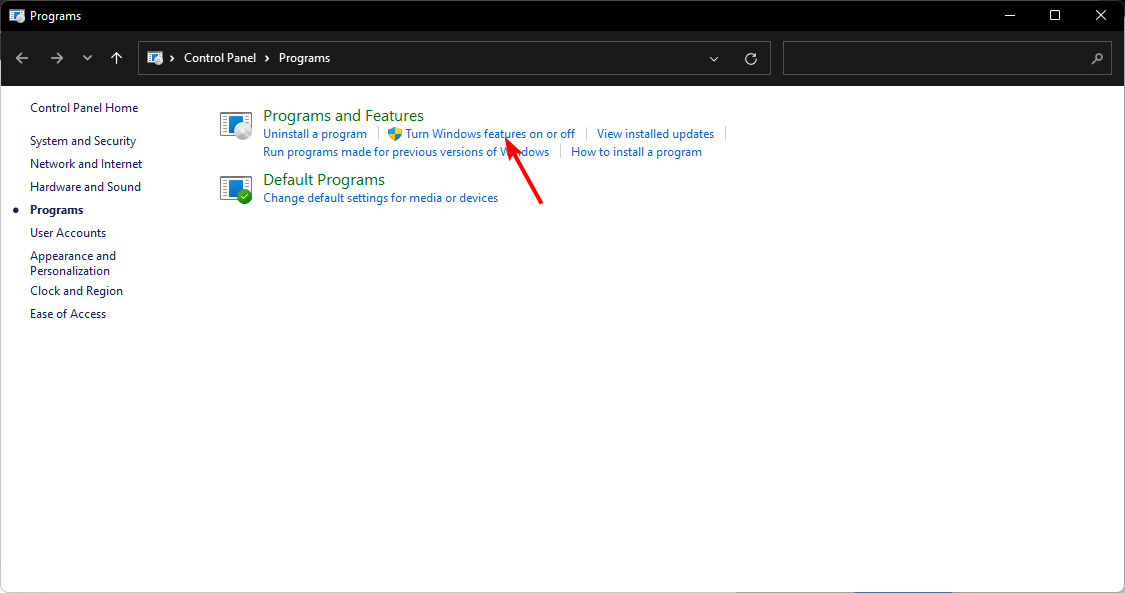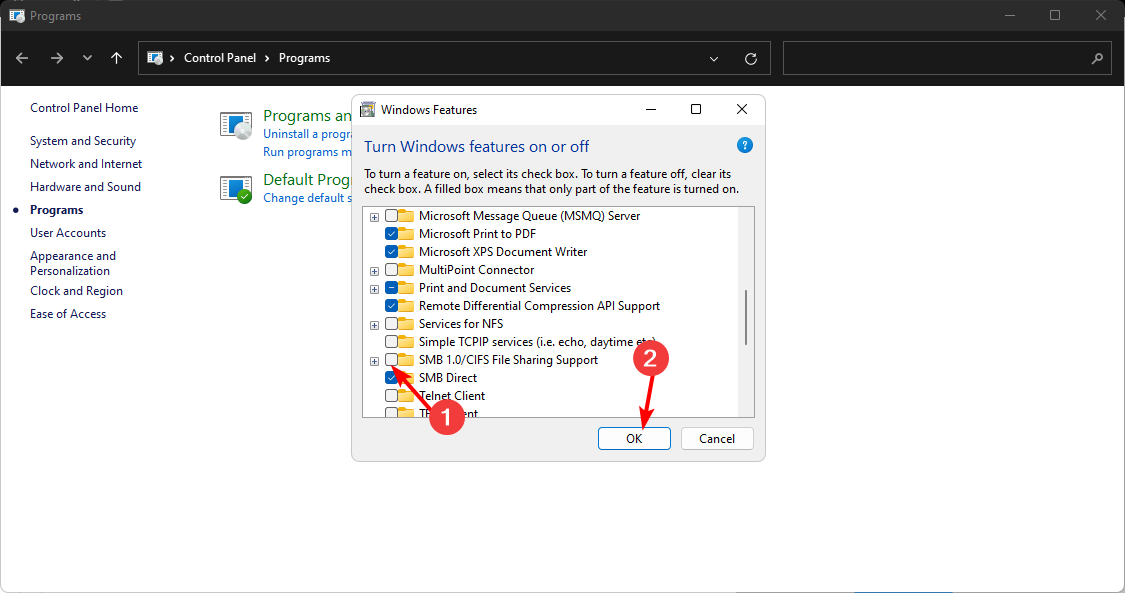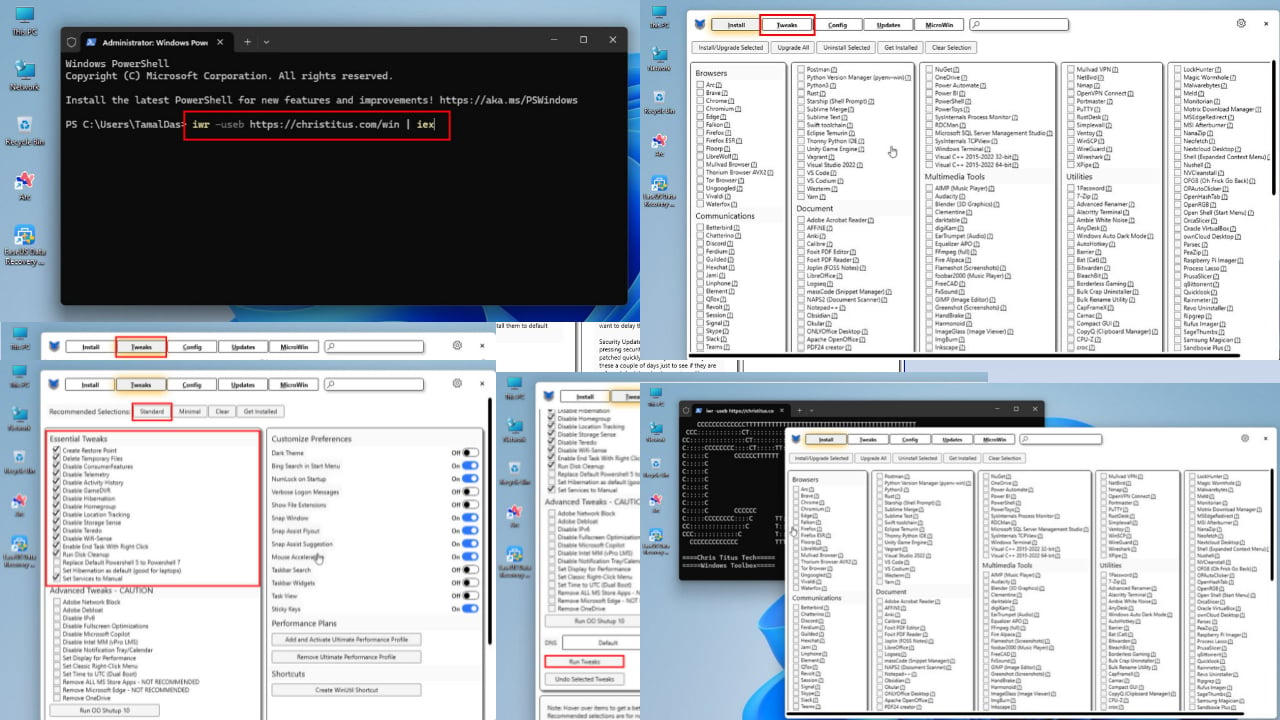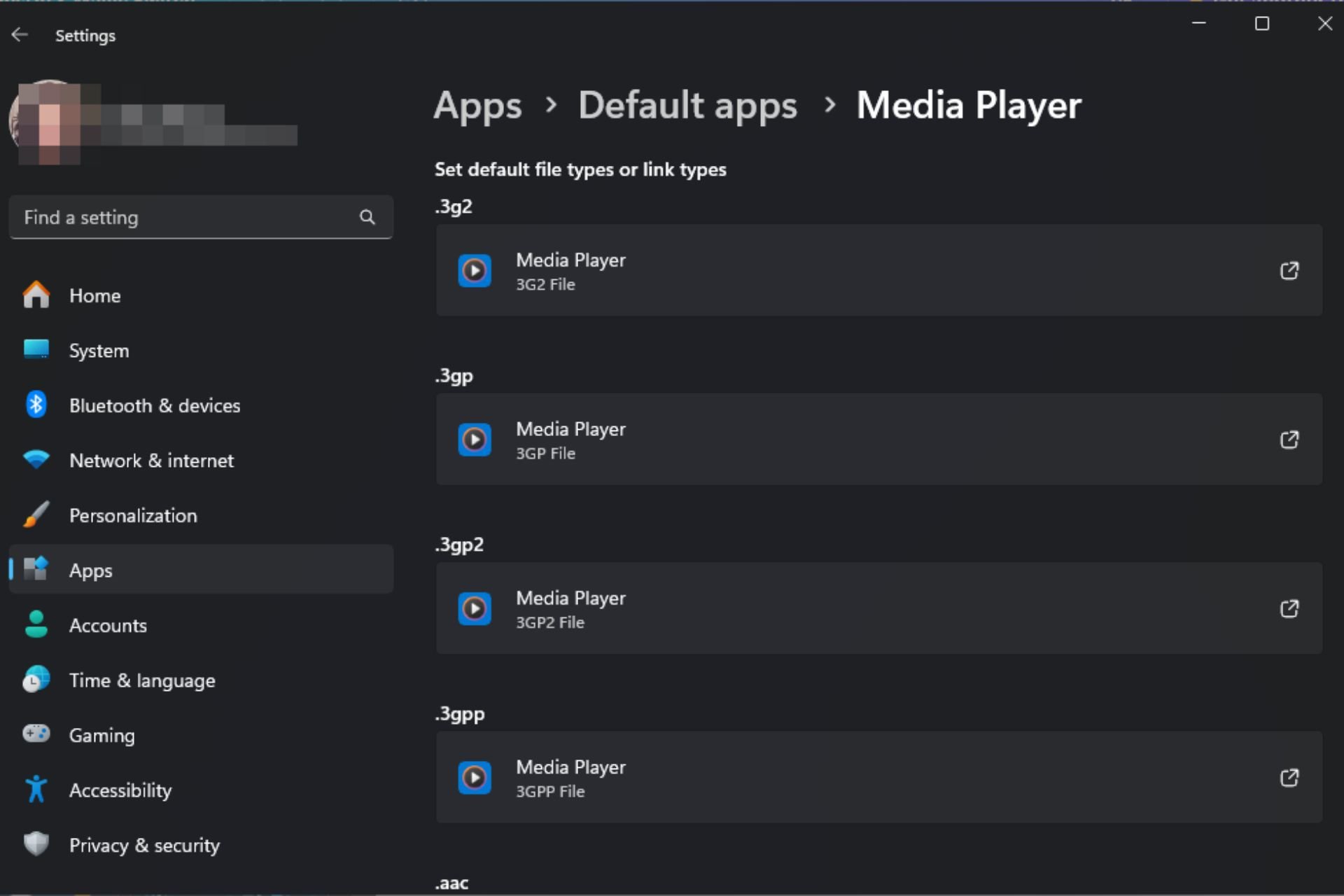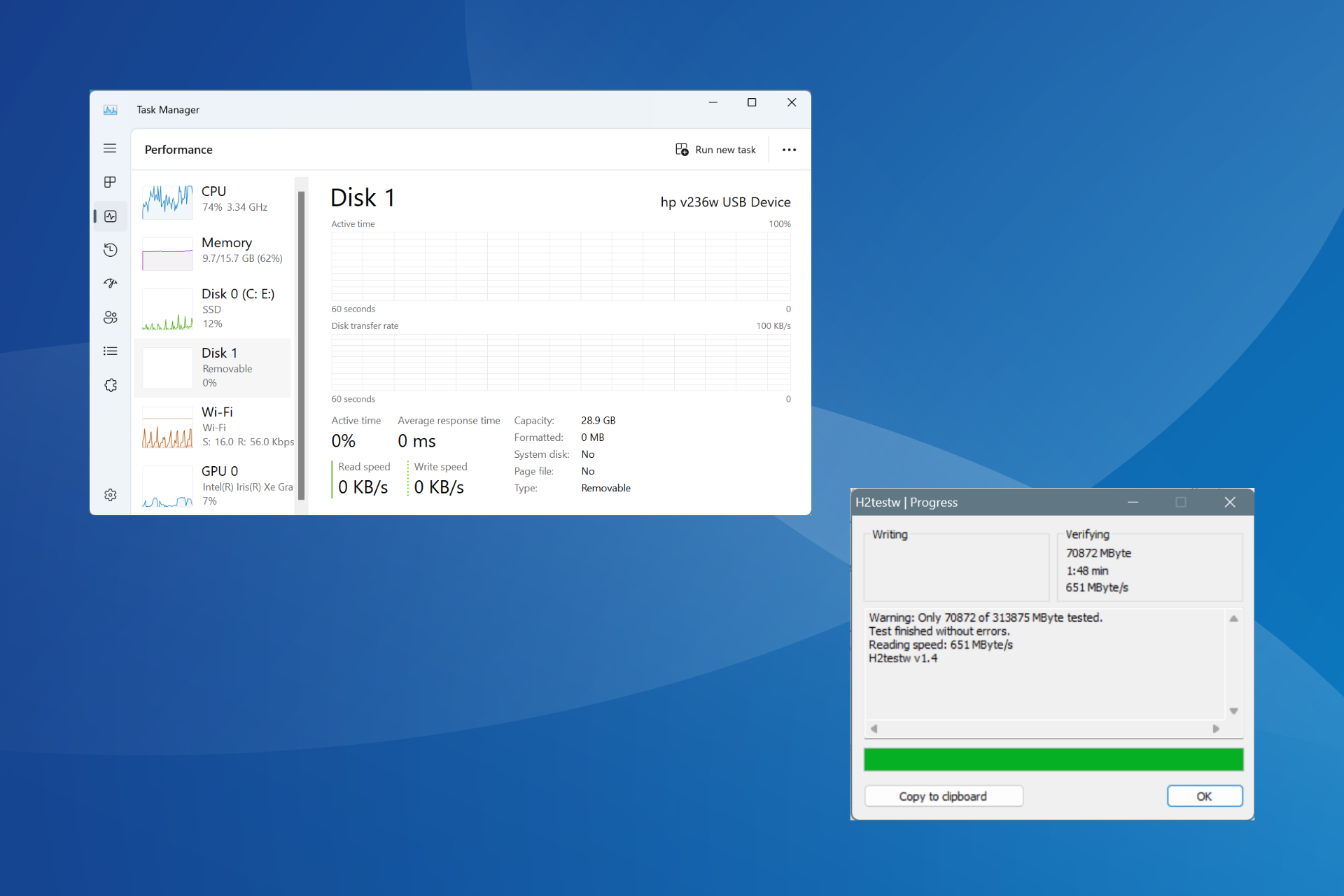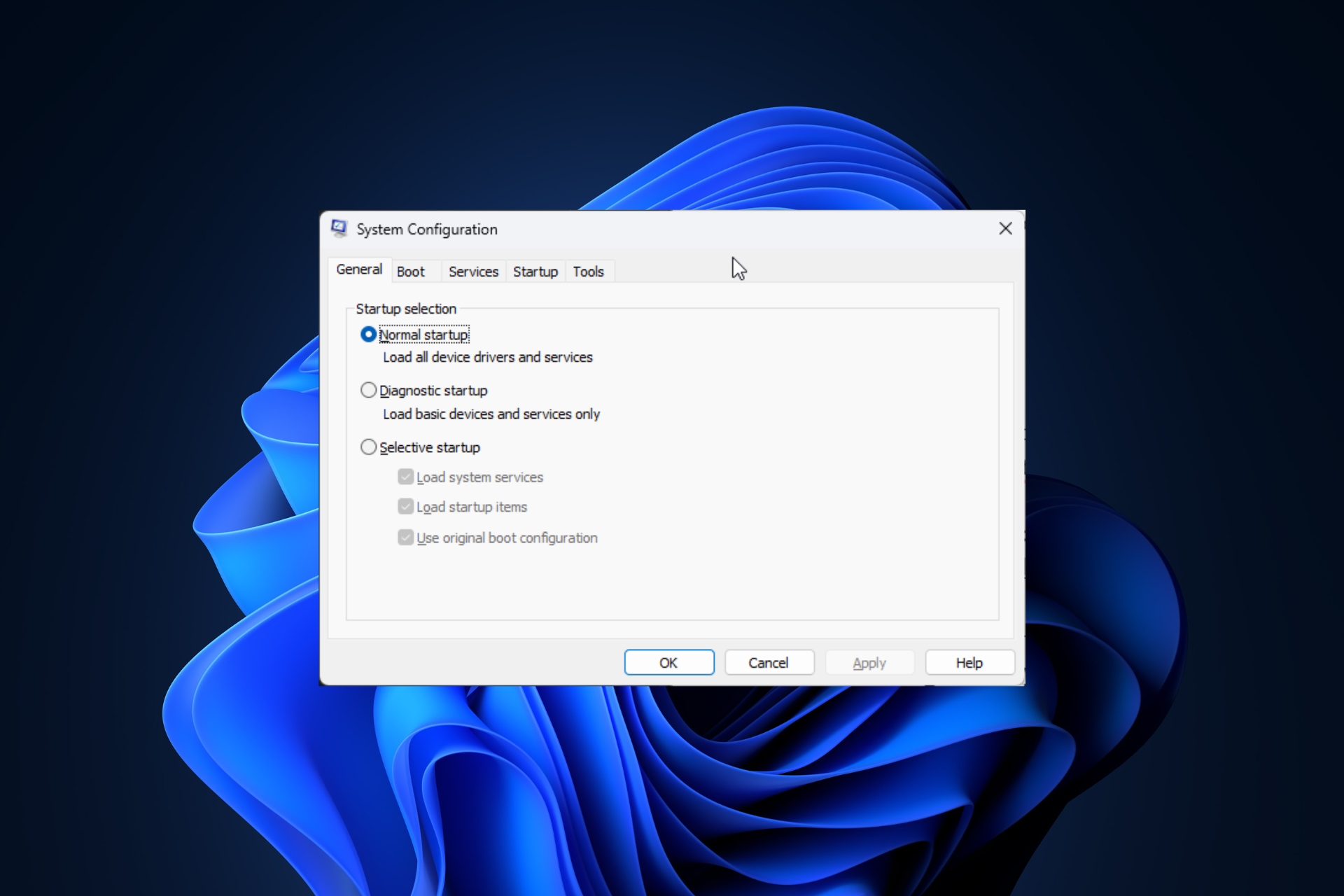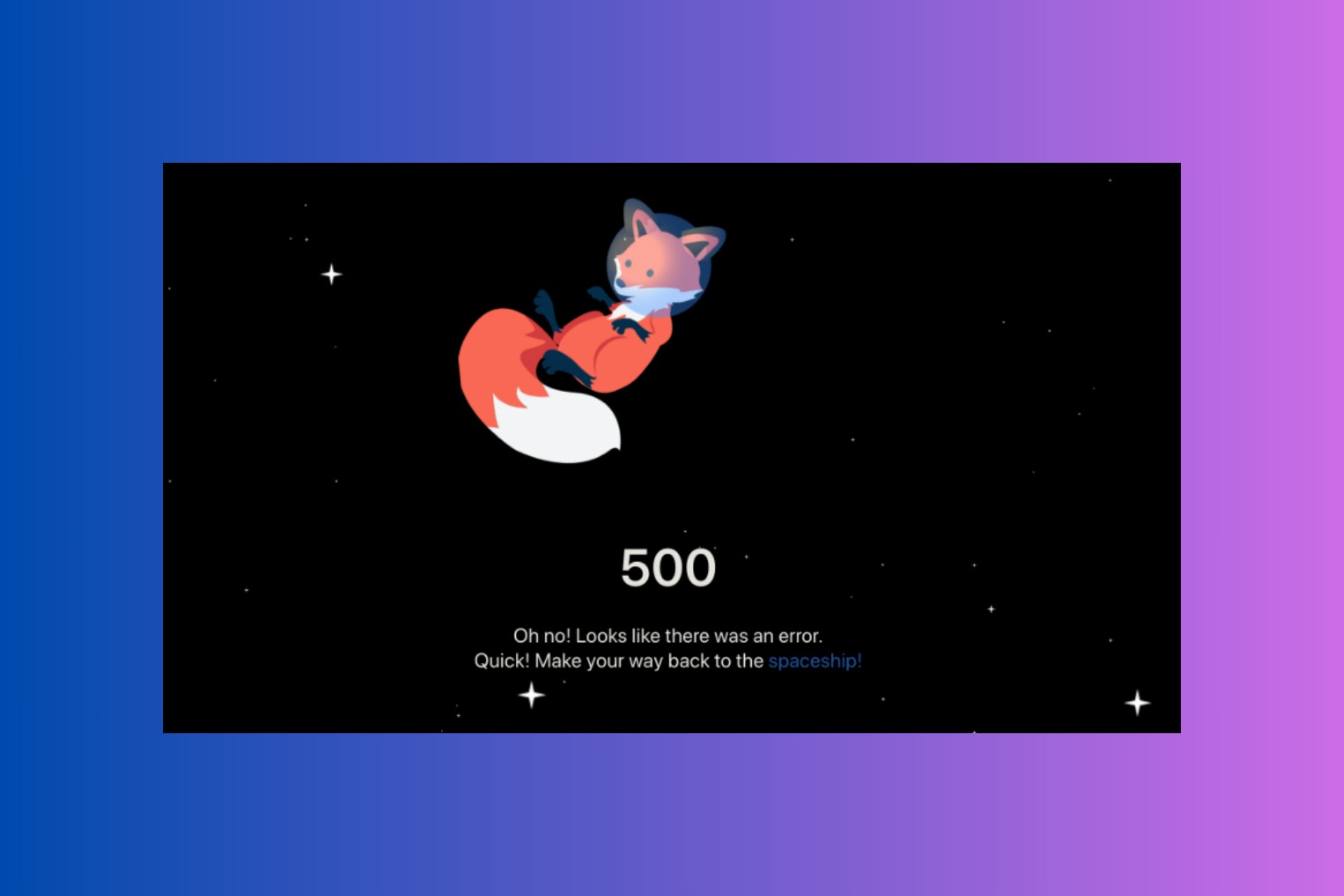NET HELPMSG 2184: How to Fix This Service Error
Restart critical Windows services to re-establish the connection
4 min. read
Updated on
Read our disclosure page to find out how can you help Windows Report sustain the editorial team Read more
Key notes
- If you want to check whether a computer is connected to your network on the remote server, you can use the net view command.
- However, the command sometimes does not work as it should and will bring up an error message.
- You may be redirected to enter another code that will not resolve the issue, and that’s what we will address in this article.
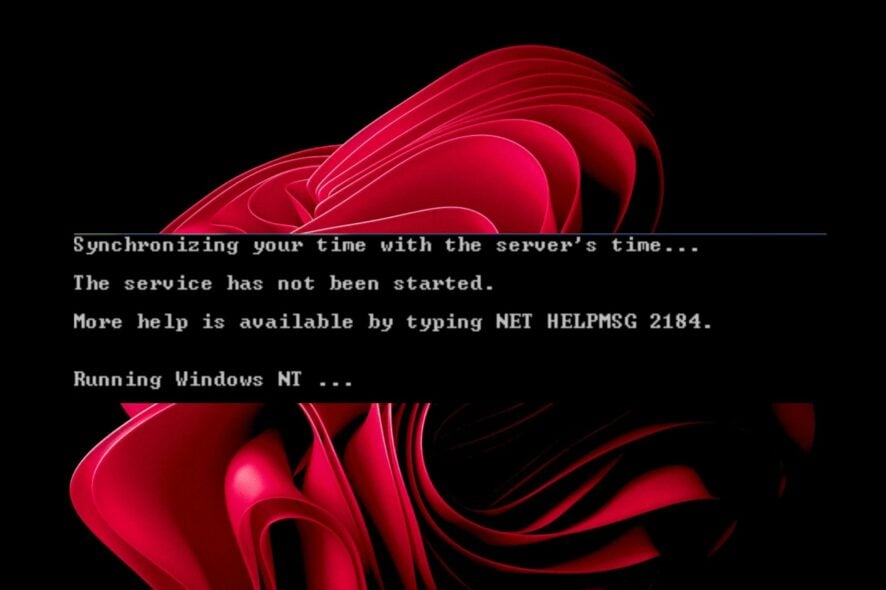
The net view command is a built-in command in Windows OS. It is used to display shared resources on a computer.
Net view has two modes: server mode, which shows only servers, and workstation mode, which ensures access to all computers on the network and the servers.
This command helps troubleshoot and diagnose network problems. You’ll probably get a net view service not started message when you run it. A net helpmsg 2185 or net helpmsg 2182 may also be on the horizon. Let’s have a closer look at what this means.
Why is the net view not working?
To use the net view command, you must be logged in to a domain controller or have access to an account that has been granted permission. You’ll keep getting error messages if you don’t meet these requirements.
Unfortunately, when you get the net view service not started message, it does not specify the exact service that has to be started. So you may have to get into a guessing game until you figure out the service and restart it.
Other reasons why the command may not be working include the following:
- Insufficient permissions – You may not have permission to view the remote computer, or you are not logged in as an administrator.
- Server unavailability – The server you are trying to access may be inactive on your network segment or moved to another segment.
- Different domains – Net view can only display computers that are part of the same domain or workgroup. If the remote computer isn’t in your domain, you won’t be able to see it using net view.
- Network connectivity problems – If there are network connectivity problems between your computer and the remote device, you may be unable to communicate.
How do I resolve the net helpmsg 2184 service error?
There are a few things you can try to troubleshoot this error.
- Ensure your computer is connected to the internet. Also, if you’re using a VPN, you may have to disable it.
- If you’re not connected to the internet, try restarting your modem or router.
- Run Windows update to ensure you have all the latest updates installed on your computer.
- Ensure all your computers are under the same workgroup.
If the basic troubleshooting steps don’t resolve your issue, please continue with the following steps:
1. Restart the Server service
- Hit the Windows + R keys to open the Run command.
- Type services.msc and hit Enter.
- Locate the Server service, double-click on it, and select Properties.
- Navigate to the General tab, and under Startup type, select Automatic from the drop-down options and click on the Start button.
- Next, click Apply and then OK.
When there are problems with the Server service, your computer might be unable to connect to other computers on your network. It also depends on the workstation service, so you may need to restart it too.
2. Restart the Workstation service
- Hit the Windows + R keys to open the Run command.
- Type services.msc and hit Enter.
- Locate Workstation service, double-click on it, and select Properties.
- Navigate to the General tab, and under Startup type, select Automatic from the drop-down options and click on the Start button.
- Next, click Apply and then OK.
The workstation service provides seamless integration between the local computer and remote servers. However, since most computers on the remote server depending on the workstation service to run, it is important to restart it in case the connection is lost.
3. Turn on network sharing
- Hit the Windows key, type Control Panel in the search bar, and click Open.
- Click on Programs.
- Select Turn Windows Features on or off under Programs and Features.
- In the Windows Features dialog box that pops up, check the SMB 1.0/CIFS File Sharing Support option and click OK to save the changes.
A section of users also admitted to restarting the computer browser service as a remedy to net helpmsg 2184. However, the Computer Browser service is an old Windows service and may not be available in newer versions.
Although it’s not widely used, some computers may still use it for their networks. If available on your PC, you can follow the subsequent steps to restart it.
The service has already been implemented in the Server service for newer versions, so you have nothing to worry about if you have already restarted it. However, in case you run into the Computer Browser Service depends on Server service error, we have the answers in our comprehensive article.
And that’s how we wrap up this article. Share any additional thoughts with us in the comment section below.