What is Netfilter2.sys & How to Remove It?
Most times, hardware issues are respeonsible for this error
4 min. read
Updated on
Read our disclosure page to find out how can you help Windows Report sustain the editorial team. Read more
Key notes
- The netfilter2.sys is a system driver file associated with the Firewall, and it is in the C:WindowsSystem32drivers directory.
- An outdated driver can cause a netfilter2.sys Blue Screen of Death error on Windows.
- Regularly updating the Windows OS will help prevent the netfilter2.sys error.
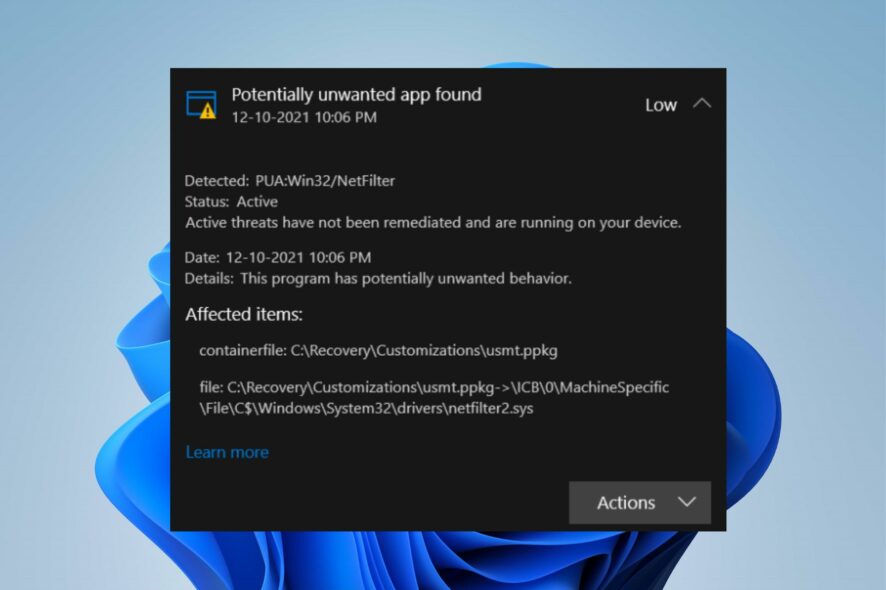
The netfilter2.sys is a system driver file that is associated with the system firewall in Windows operating systems. It is responsible for managing incoming and outgoing network traffic. Some users have reported that netfilter2.sys can cause a blue screen of death (BSOD) performance issues.
Therefore, this guide will explain what netfilter2.sys is and how to remove it. Also, users can read about how to fix BSoD error 0x00000154 on Windows 11.
What is Netfilter2.sys?
The netfilter2.sys is a NetFilter SDK WFP driver that is essential to your device though not part of the Windows OS. Users can find the netfilter2.sys file in this directory: C:\Windows\System32\drivers
Also, the netfilter2.sys is not visible to the system. Nevertheless, users can find it in the Windows Task Manager. The netfilter2.sys file is compressed using the same EXE-Packer method used by Trojans; this, however, does not categorize it as such. The following are the causes of netfilter2.sys error:
- Hardware problems – Hardware issues such as overheating, missing hardware components, and malfunctioning hardware can trigger a netfilter2.sys BSOD error. Also, incompatible hardware on your system can cause the error to appear.
- Malware or virus attack – Virus and malware activities on your PC can cause missing or corrupted system files on your device. Hence, a corrupted netfilter2.sys file can cause a BSOD error in Windows.
- Outdated driver – The system drivers help the Windows OS to communicate with the computer hardware components smoothly and carry out tasks swiftly. However, an outdated netfilter2.sys driver pack can cause an error on your device because it can’t fix the bugs affecting it.
These causes may vary depending on your system. Nonetheless, we’ll take you through some basic fixes to get your system running again.
How can I remove Netfilter2.sys?
Before proceeding with any advanced steps, try the following:
- Check if the netfilter2.sys file is in the correct location.
- Perform a virus scan using Windows Defender.
- Restart Windows in Safe Mode.
If the issue persists, try the following advanced steps.
1. Reinstall System Mechanic Free software
- Press the Windows + I key to open the Windows Settings app.
- Click on the Apps and select Installed apps.
- Find the entry for System Mechanic Free 19.5.0.1, click the three dots beside it and select Uninstall.
- Follow the on-screen prompt to uninstall it.
- Close the Settings window, restart your PC, and reinstall System Mechanic Free software.
Reinstalling the System Mechanic Free software to fix bug issues can resolve corrupt installation files causing interferences.
2. Update Windows OS
- Press the Windows + I to open the Windows Settings.
- Click on the Windows Update category and click on Check for Updates. Wait for the Windows update result and click on Install Update if a Windows update is available.
Updating the Windows OS will help fix driver issues on your PC.
3. Run the SFC on your device
- Press the Windows button, type Command Prompt, and select Run as administrator.
- Click Yes if the Windows User Account Control prompt appears.
- Type the following and press Enter:
sfc /scannow - Restart your PC and check if the error persists.
Running an SFC scan will help to fix the BSOD error caused by the netfilter2.sys error.
Sometimes, using a specialized tool can help you run an in-depth scan of your computer to detect malfunctioning system components and automatically repair or replace them with healthy files from its database.
4. Run System Restore
- Left-click the Start button, type Restore, and tap on Create a Restore Point.
- Then the System Protection tab, and click System Restore.
- Choose a different system restore and click Next to select a specific Restore Point.
- Select the last time you were able to install updates on your PC, and click Next.
- Click the Finish button.
System Restore backdates your system to the select restore point and fixes issues causing the netfilter2.sys errors.
Check how to fix Restore Point if it’s not working and if you have any issues running it.
Conclusively, our readers may be interested in our guide on how to fix driver error issues in Windows. Also, you can check the causes and how to troubleshoot BSOD errors on Windows 11 operating system.
For any feedback on this topic, feel free to comment below.
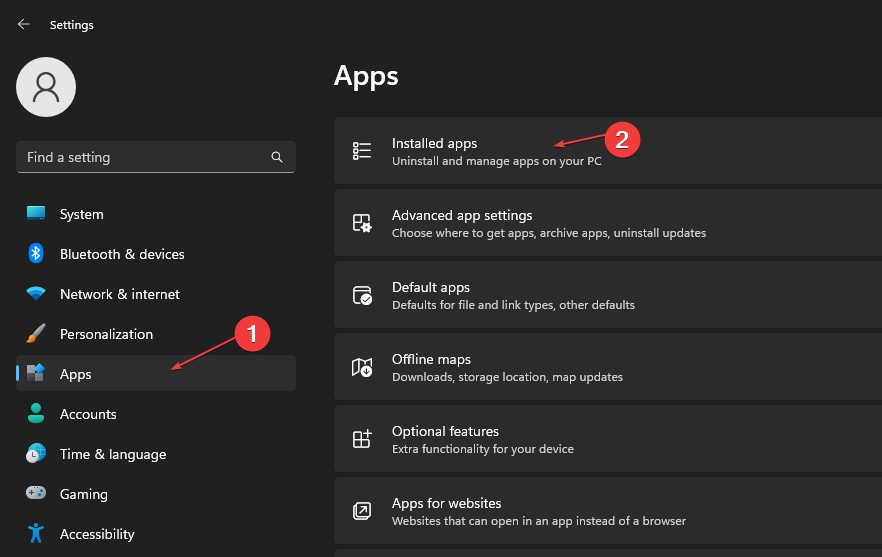
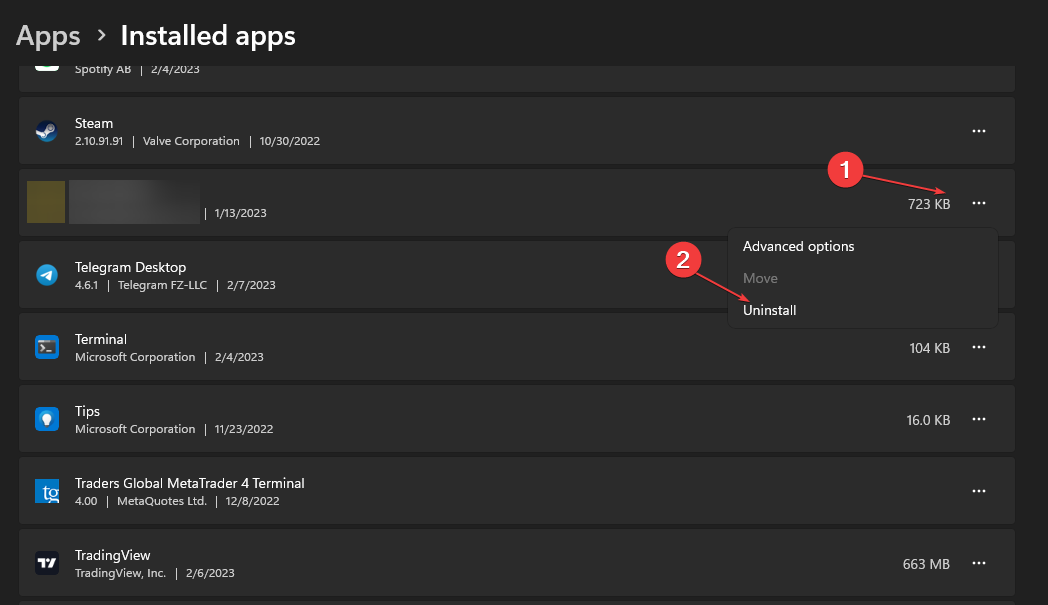
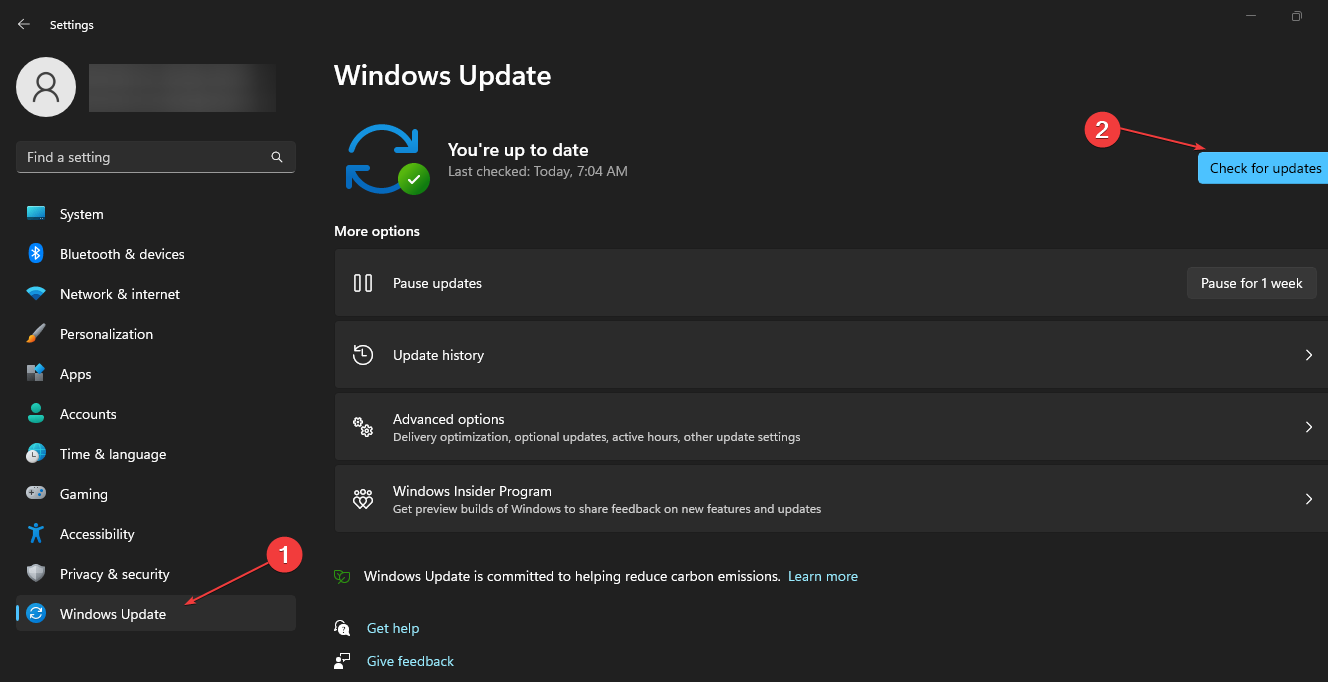
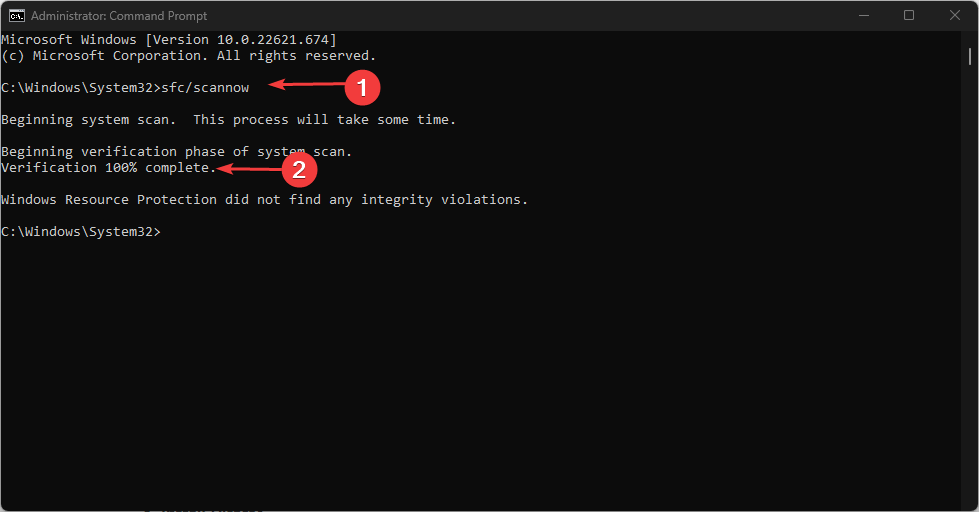
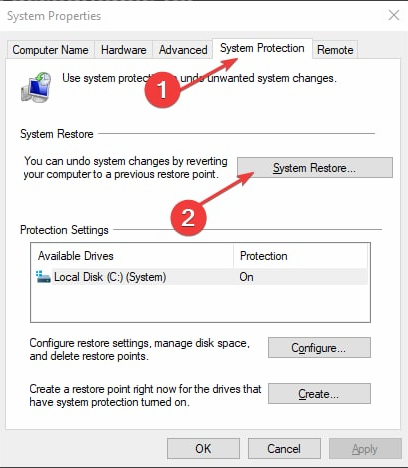
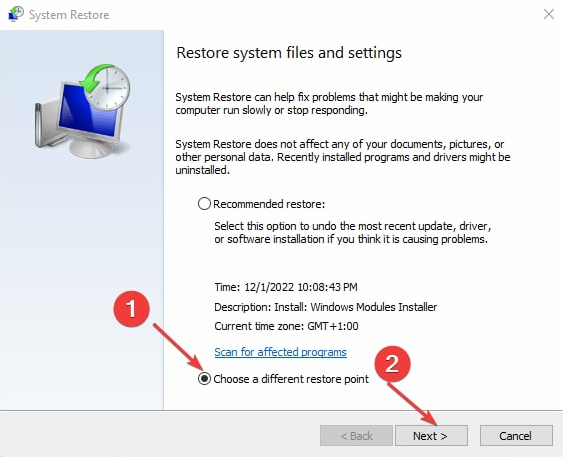
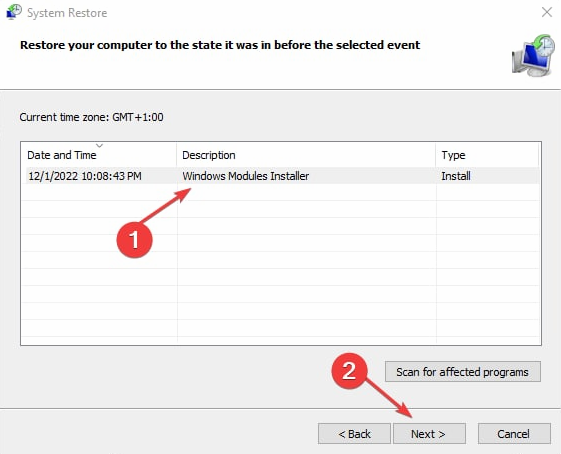








User forum
0 messages