Netflix Dvds Website is Temporarily Unavailable [SOLVED]
4 min. read
Updated on
Read our disclosure page to find out how can you help Windows Report sustain the editorial team. Read more
Key notes
- NetFlix DVDs is a different version of Netflix from which you can rent out DVDs.
- If you have issues connecting to the Netflix DVDs website, check out the article below for guidance.
- To read more about Netflix-related issues, check out our Netflix Errors Hub.
- If you want to know more about the Netflix service itself, visit our Netflix page.

Don’t we all love a good movie night? This brings up a core feature of Netflix, and namely renting out DVD’s, from their monthly plan. But there are reported instances when their website couldn’t be reached, as the Netflix DVDs website is temporarily unavailable.
First of all, make sure that the service is available in your country. If it is and the website is still unavailable, continue reading.
Here’s how one user described the issue on the Netflix-dedicated subreddit.
so i tried to go to the dvd.com website and i saw that it says that “The Netflix DVDs website is temporarily unavailable.” is it like that only for me? thanks
Access the website successfully by following the instructions below.
Is the DVD.com website down?
1. Switch to an alternative browser
When it comes to streaming websites such as Netflix DVDs, few browsers can even come close to how optimized they are for the job the way Opera One is.
Simply go online, start watching your favorite show, and notice the perfect image clarity and 60 FPS movements that seem impeccable.
More so, if you want to access geo-blocked content, you can also make great use of Opera One’s built-in VPN service.
Given all the features, it goes without saying that simple issues such as the Netflix website appearing to be down will be a thing of the past. The browser also features a native AI.

Opera One
A specialized web browser that is optimized for streaming content from all kinds of websites, including Netflix2. Clear your browser data
Chrome
- From your computer, open Chrome.
- At the top right, click More.
- Click More tools then click Clear browsing data.
- Choose a time range, might be Last hour or All time.
- Select the types of information you want to remove.
- Click Clear data.
- You’re all set.
Mozilla Firefox
- Firstly, click on the menu button and choose Options.
- Select the Privacy & Security panel and go to the Cookies and Site Data section.
- Click the Manage Data… button, now the Manage Cookies and Site Data dialog will appear.
- In the Search websites field, type the name of the site whose cookies you want to remove.
- To remove all cookies and storage data for the website, click Remove All Shown.
- To remove selected items, select an entry and click Remove Selected.
- Click on Save Changes.
- Click OK in the Removing Cookies and Site Data confirmation button, then close the Options menu.
- You’re good to go now.
Microsoft Edge
- To view your browsing history, select Favorites then History.
- Select Clear history.
- Choose the types of data you want to remove from your browser, then select Clear.
- If you are using Cortana and wish to clear browsing history that’s stored in the cloud, select Change what Microsoft Edge knows about me in the cloud, then select Clear activity.
If you want to be sure that you’ve eliminated all files and data that may be interfering with your Netflix DVDs connectivity, you should try a professional PC cleaner instead.
A dedicated memory cleaner will free your PC from pretty much anything residual, such as cache data from your browsers, and perform other PC optimizations along the way as well.
Many memory cleaners also include at least some basic optimization tools that will help your PC perform better. Some of them are able to detect whether you have any faulty system files and automatically fix them.
Plus, if you want to eliminate this issue in the future, you can automate regular PC cleaning sessions because most of these tools include a scheduling feature.
2. Access the website with Incognito mode
- Open your browser and click on the Menu (in the top right corner).
- Open Incognito/Private mode in a new window.
- Navigate to dvd.com and look for improvements.
By following these steps, you should be able to connect to Netflix DVDs without any more issues.
Let us know which solution you used by leaving us your opinions in the comments section below.
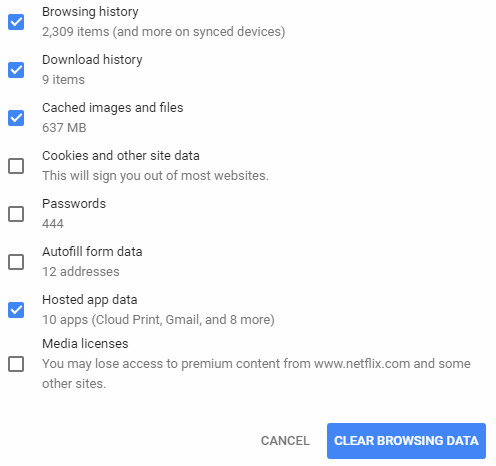
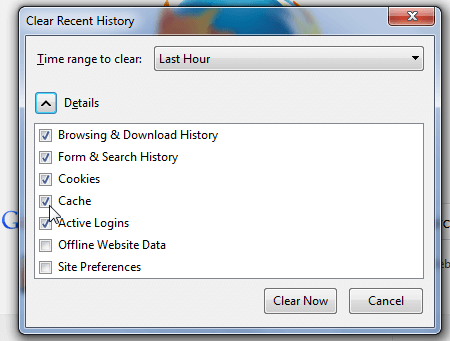
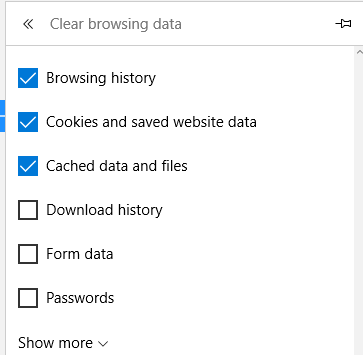
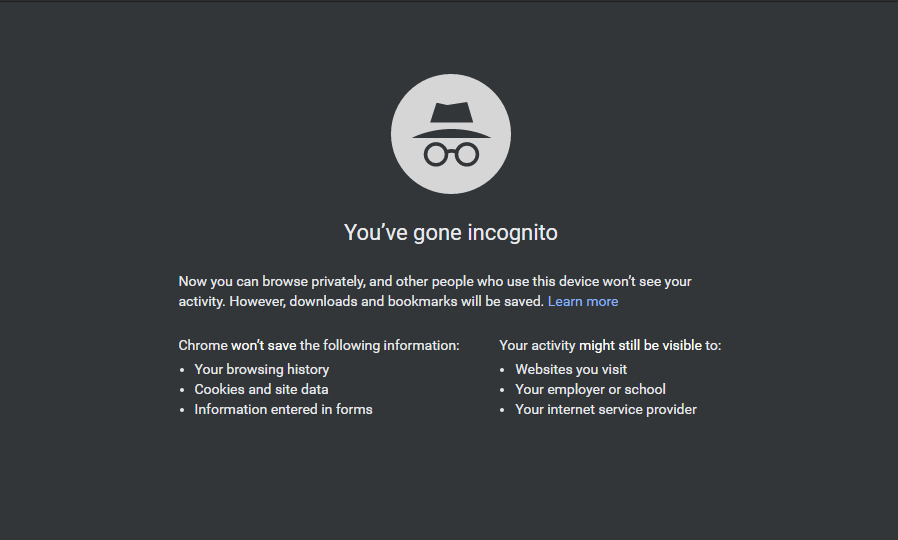








User forum
0 messages