Fix: Netflix Error Code M7111-1331-4027
4 min. read
Updated on
Read our disclosure page to find out how can you help Windows Report sustain the editorial team. Read more
Key notes
- It can be intimidating to see the Netflix error code M7111-1331-4027 popping up on your screen, but this guide will help you.
- To start the fixing process, make sure that your browser is compatible with Netflix, and then follow the next steps.
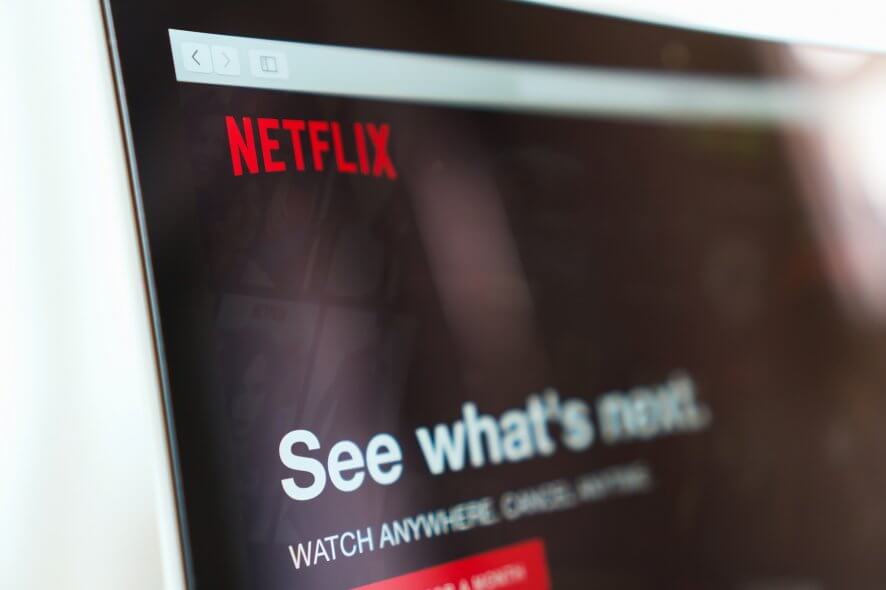
Netflix error code M7111-1331-4027 appears when a program malfunctions with the browser from which you access Netflix.
This error message occurs when bad data in the cache stops it from playing or your browser does not meet the requirement to play shows from Netflix.
Users can fix this error with little troubleshooting since the issue is relatively easy to understand and requires no expertise.
How do I fix Netflix error code M7111-1331-4027?
1. Confirm the browser supports Netflix
Netflix requires the following browser versions for successful streaming.
- Google Chrome: Compatible with Windows 7 OS and later versions, Mac OS X 10.9.
- Microsoft Edge: Windows 10
- Internet Explorer11: This version is compatible with Windows 8.1 or other later versions.
- Mozilla Firefox version 58: Windows Vista or Mac OS X 10.7
- Safari: Mac OS X 10.10 Yosemite.
- Opera: Windows Vista Service Pack 2, Mac OS X 10.9 or later.
Make sure that you use Netflix from one of the above web browsers. Although other browsers may access Netflix, you may get the error when using them.
We recommend using a browser that comes bundled with features capable of providing you with a seamless streaming experience, such as integrated ad blockers, a competitive processing capacity, and built-in VPNs to avoid geo-restrictions.
Opera encompasses all these features, allowing users to access unrestricted media content at a remarkably good speed and video quality.
The browser is one of the most stable and secure on the market, and it gets frequent updates to provide high-performance features.
2. Verify server status
Is the Netflix server up and running? Several cases have been reported in the past in which the Netflix page displays an error message when the server is down.
As a result, it will no longer be available to check the server status.
- You can visit the official Netflix website to view the server status.
- Look for information in different forums or communities.
3. Disable Chrome Extensions to fix Netflix error code M7111-1331-4027
If Chrome Extensions is enabled on your PC, you might encounter problems playing Netflix on your browser. Follow this quick guide on how to disabled extensions to begin streaming once more.
- Open Google Chrome and type chrome://extensions address in the dialogue box
- Now toggle all extensions off.
- Continue by restarting Chrome and try to access Netflix again.
4. Updating/reinstalling Chrome
- Hit the Windows button on your PC and type Control Panel in the windows search bar.
- Click Control Panel icon, from the search result that will show up after typing.
- When Control Panel window opens, select Uninstall a program
- Look through the list of apps until you can find the Chrome icon.
- Right Click on Chrome icon, and select Uninstall
- When the program is done uninstalling, restart your computer.
- Next, download the latest version of Chrome and install it.
After installing, check if the error message has been removed.
5. Delete Google Chrome Browsing Data
- Click on the Chrome browser to launch it.
- Proceed by clicking the options icon which appears as a three-dotted icon at the right top corner of your PC screen.
- Select More Tools, and click Clear browsing data for a popup window to appear.
- When it displays check Browsing data box.
- check Cookies and other site data box.
- check Cached images and files box.
- And for the final click clear data box.
If you follow the above points carefully, you can solve the Netflix error code M7111-1331-4027.
If you have further problems, check our guide on solving error code M7362 1269 on Netflix.
Feel free to share your experience with us using the comment section below.
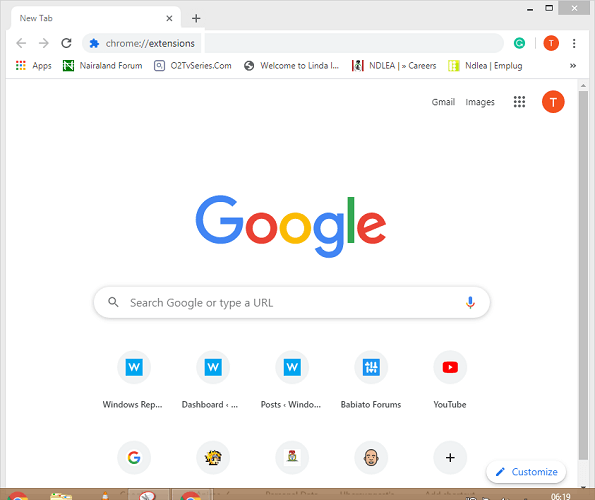
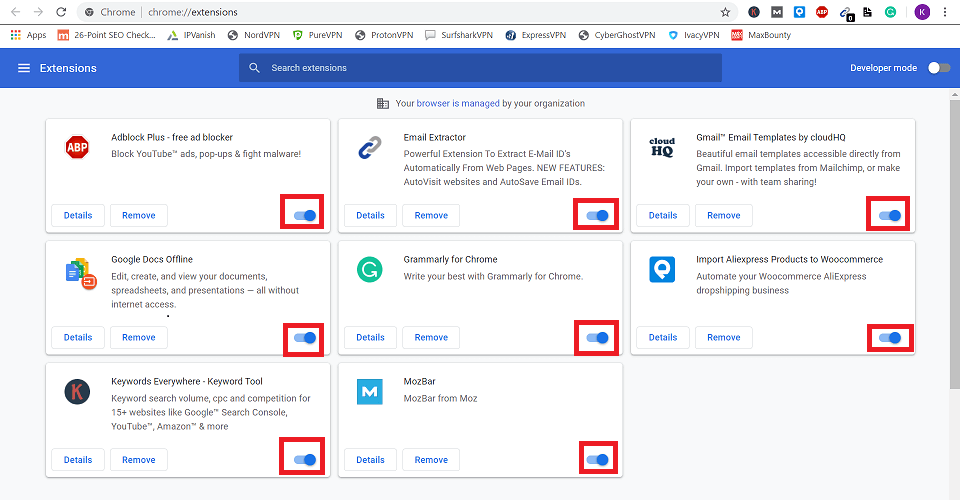
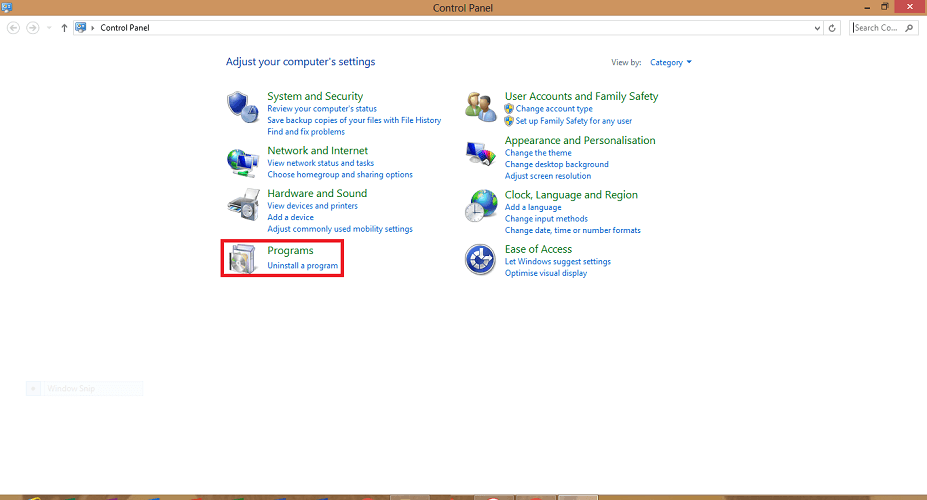
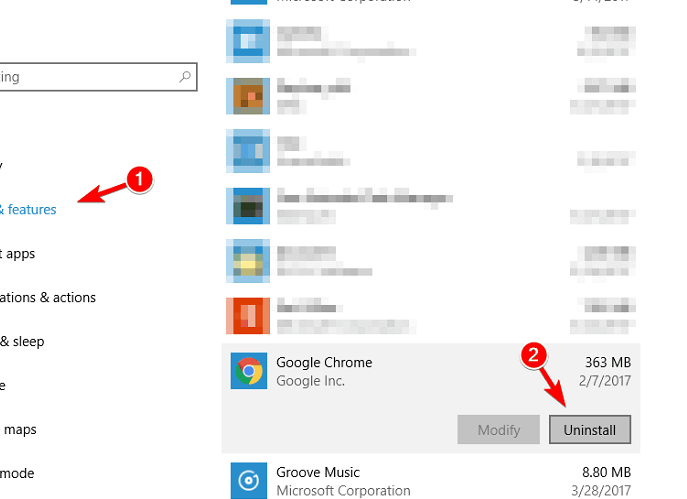
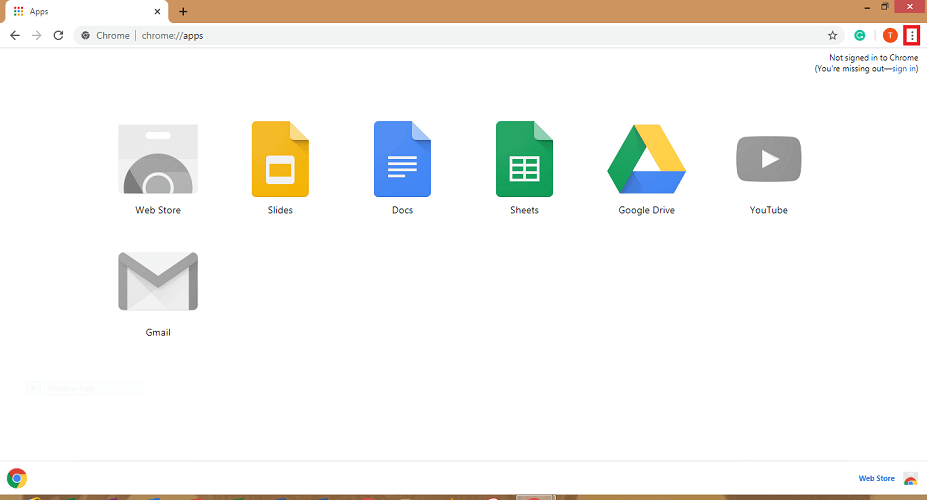
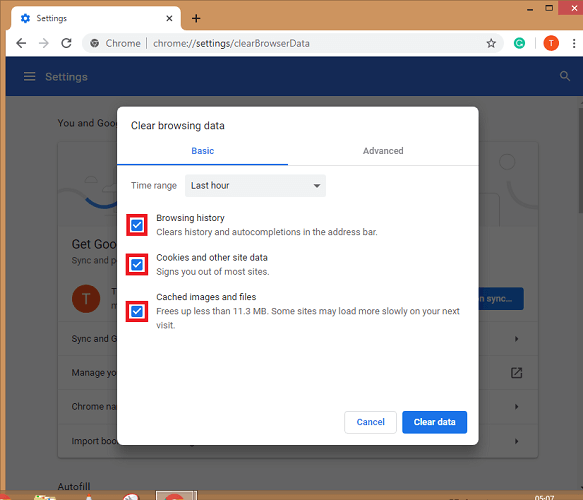
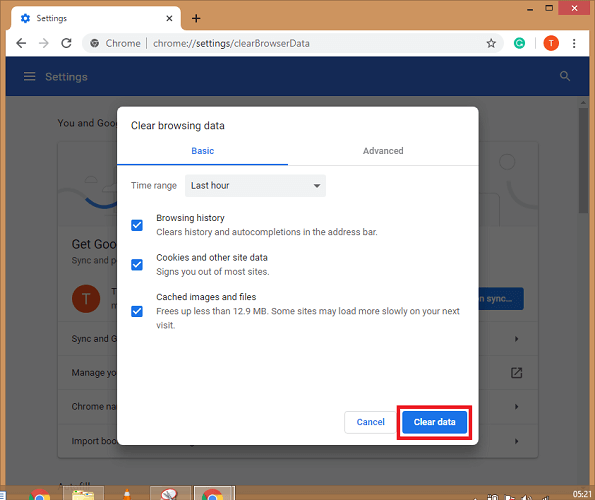

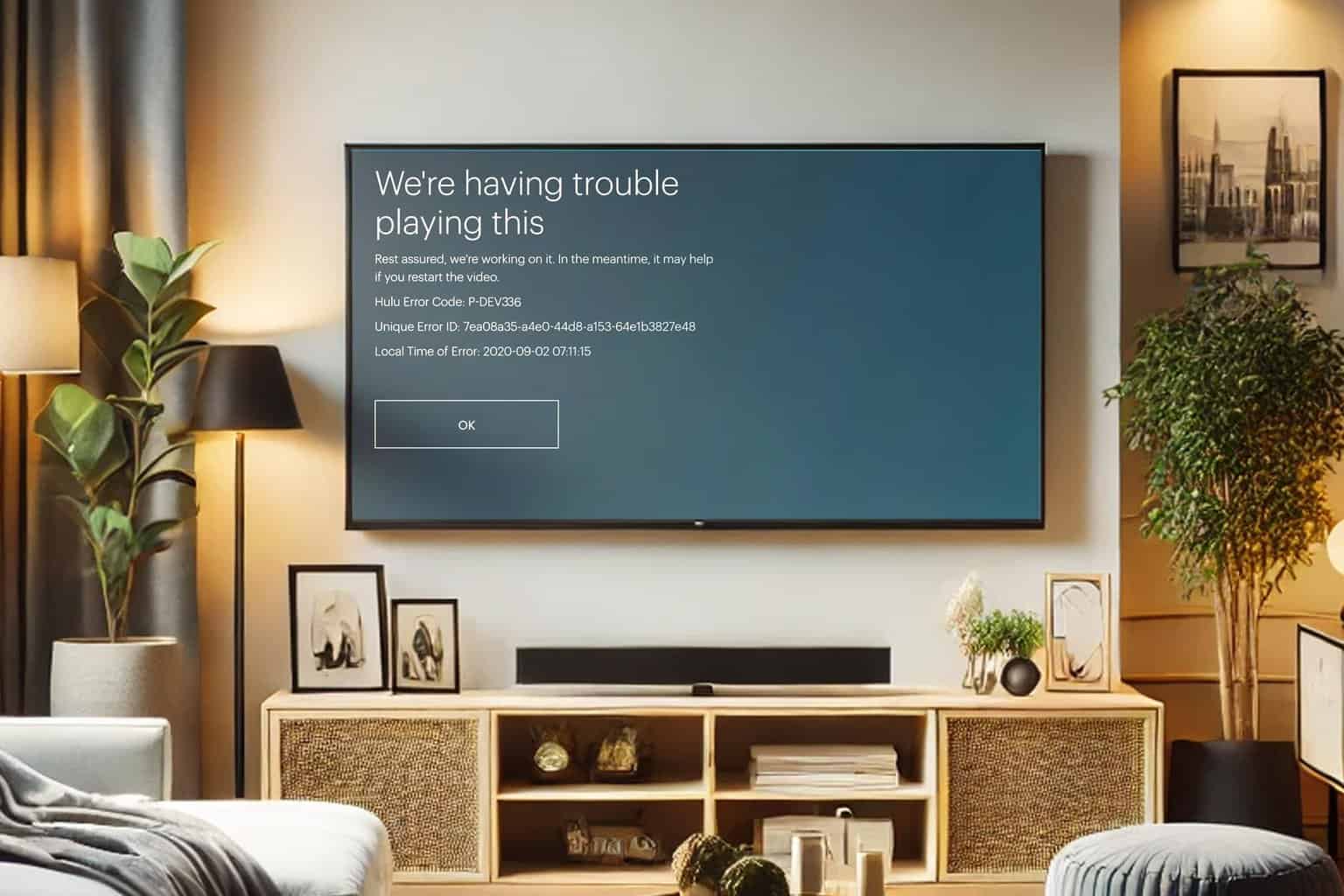
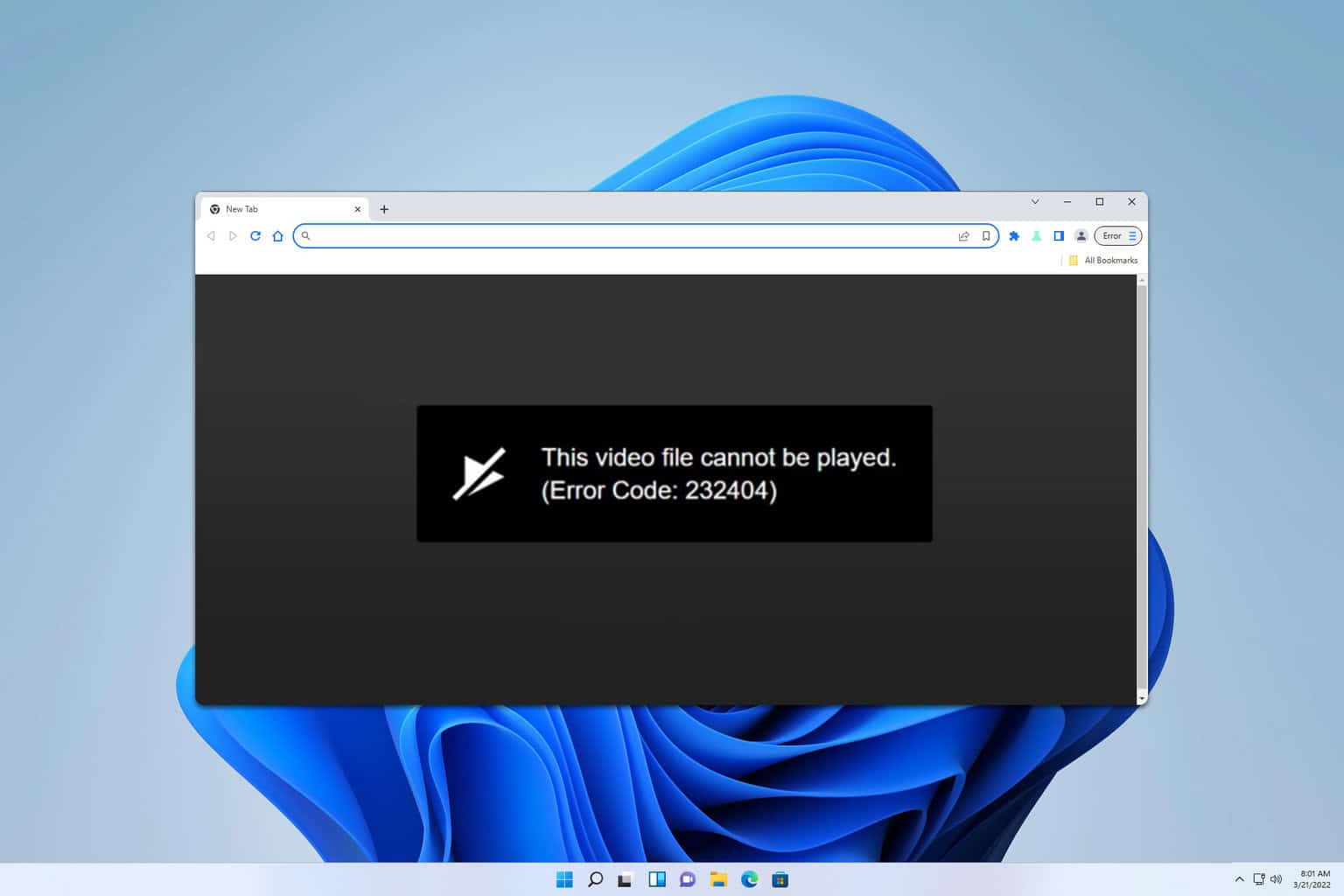


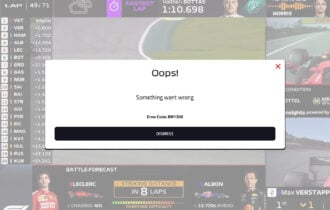

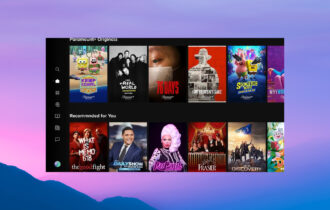
User forum
0 messages