Bothered by the Netflix error H403? Fix the problem fast
4 min. read
Updated on
Read our disclosure page to find out how can you help Windows Report sustain the editorial team. Read more
Key notes
- If the Netflix error H403 appears, then it means that you won't be able to log into your account.
- Even if that is the case, this guide will surely help you troubleshoot this problem quickly.
- Visit our special Netflix Hub for more useful information and guides.
- Have a look at our Netflix Errors Fix page if you want to always be one step ahead.

Not being able to access your Netflix account when you need it can cause issues, and it can get annoying. Especially if the error persists for a long time.
Here is what one user had to say about this issue:
My Netflix app on Windows 10 does not open and shows me an error: Sorry, there was a problem in communication with Netflix. Please try again. (H403).
Thus, the Netflix app for Windows 10 doesn’t start when that error occurs.
How can I resolve the Netflix error H403?
1. Run the Windows Store Apps troubleshooter
- The Windows Store Apps troubleshooter can provide fixes for UWP apps that don’t start. To open that troubleshooter, click the Type here to search button on the taskbar.
- Input troubleshoot in the Type here to search box.
- Click Troubleshoot Settings to open that tab.
- Next, select the Windows Store Apps troubleshooter listed there.
- Click Run the troubleshooter to open the Windows Store Apps troubleshooter.
- Try any resolutions suggested by the troubleshooter.
2. Sign in to Netflix on an alternative device
- Try signing in to Netflix on a mobile device with the same internet connection. First, open Netflix in a browser on the Windows PC error H403 arises on.
- Click the Sign out option on the profile menu at the top right of the Netflix page.
- Next, turn on a mobile device you can sign in to Netflix on.
- Add the Android or Apple Netflix app to the mobile if it’s not already on it.
- Make sure the mobile device is connected to the same network as the Windows PC. So, disconnect it from a VPN if required.
- Open the Netflix mobile app to sign in to it.
- Stream a Netflix movie within the mobile app.
- Thereafter, sign out of the Netflix mobile app.
- Open Netflix within a browser on the Windows 10 PC.
- Sign back into Netflix on the Windows 10 PC.
3. Reset the UWP Netflix app
- Users have confirmed resetting the Netflix app for Windows can fix error H403. Open the search utility in Windows 10.
- Type apps in the search box.
- Click Apps & features to open the Settings window as in the shot directly below.
- Select the Netflix app, and click Advanced options to open further settings.
- Press the Reset button to open a confirmation box.
- Click Reset on the confirmation box.
4. Undo recent Windows updates with System Restore
- Restoring Windows to an earlier date will undo recent updates and remove recently installed software that might be conflicting with Netflix. First, right-click the Start button and select Run on the Win + X menu that opens.
- To open System Restore, enter rstrui in the Open box and click OK.
- Select the Choose a different restore point option (which isn’t always there), and click the Next button.
- Select the Show more restore points option, which will display all restore points.
- Choose a restore point that predates Netflix error H403 on your desktop or laptop. If in doubt, select the restore point that goes the furthest back.
- Click the Next and Finish options to confirm and restart Windows.
5. Reinstall Netflix in Windows 10
- Reinstalling Netflix will ensure you have the latest app version. To do that, open the Apps & features tab in Settings as covered within the third fix.
- Next, click the Uninstall button for the Netflix app.
- Restart Windows before reinstalling Netflix.
- Open the MS Store page for the Windows Netflix app, and click the Get button there.
The fixes above will probably kick-start the Netflix app for most users. Remember, however, that you can always watch Netflix content in a supported web browser instead. So, the Netflix UWP app isn’t entirely essential.
[wl_navigator]
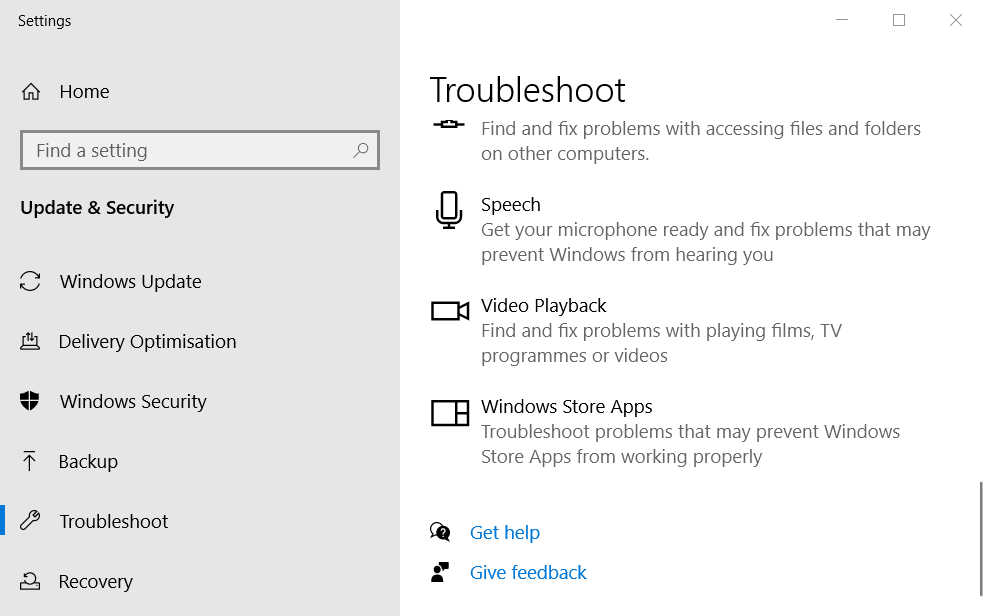
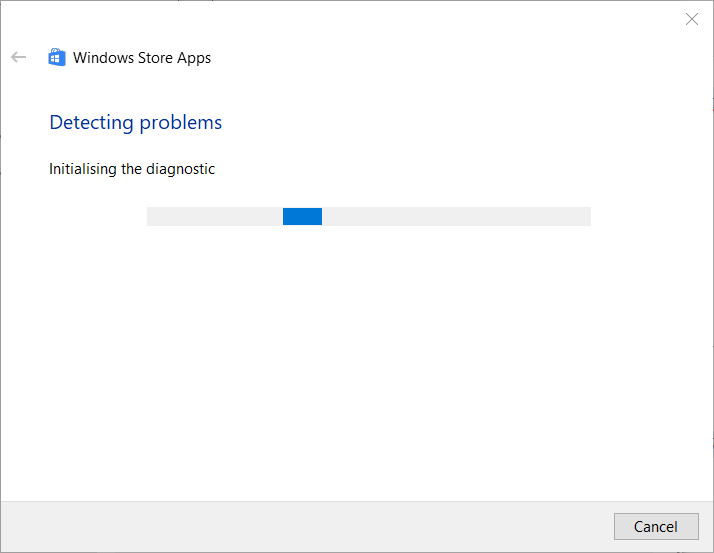
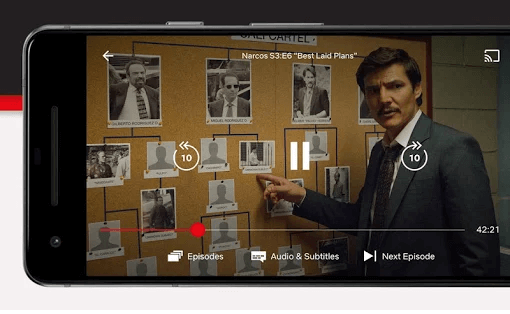
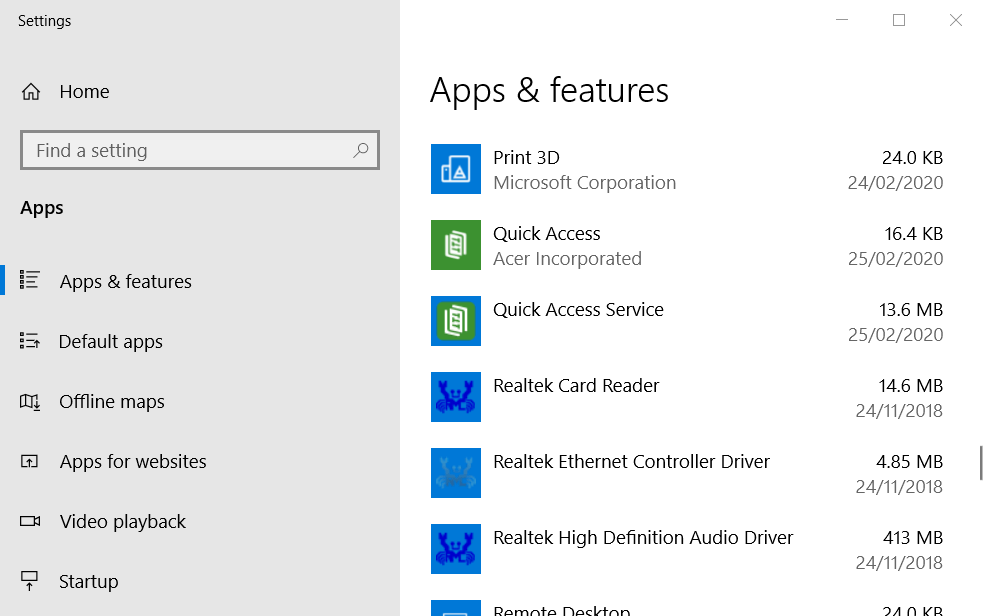
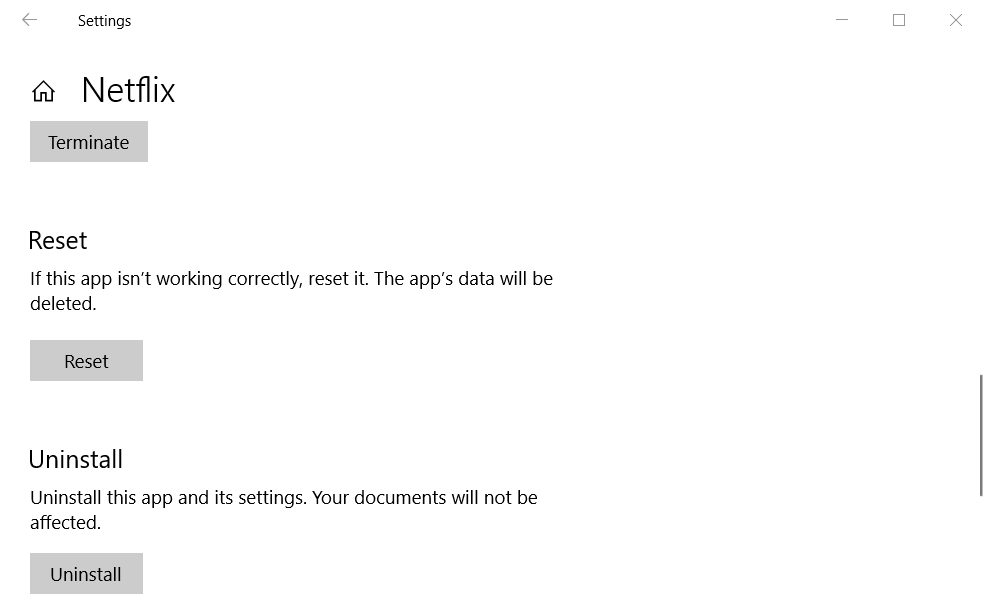
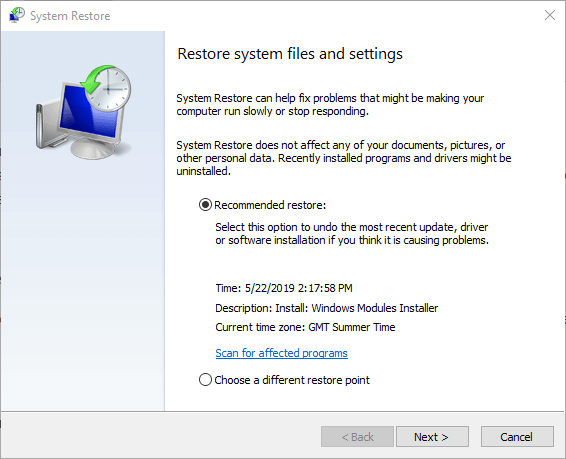
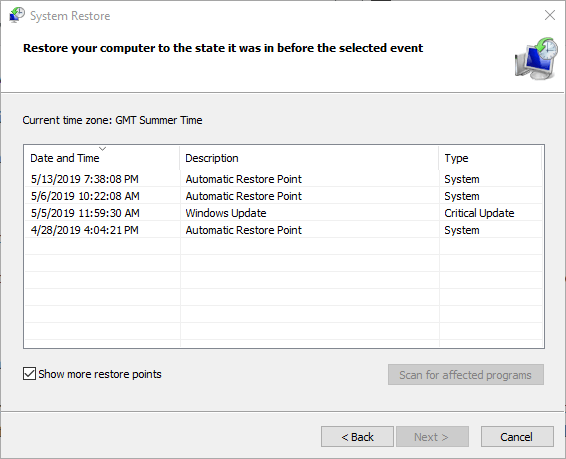









User forum
0 messages