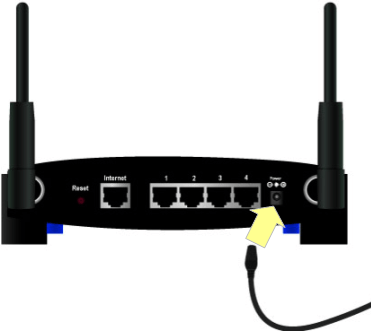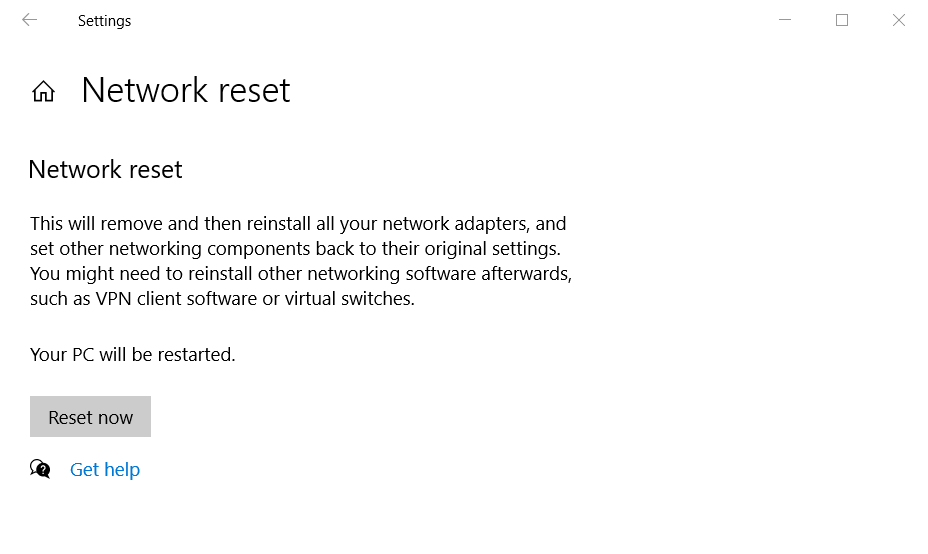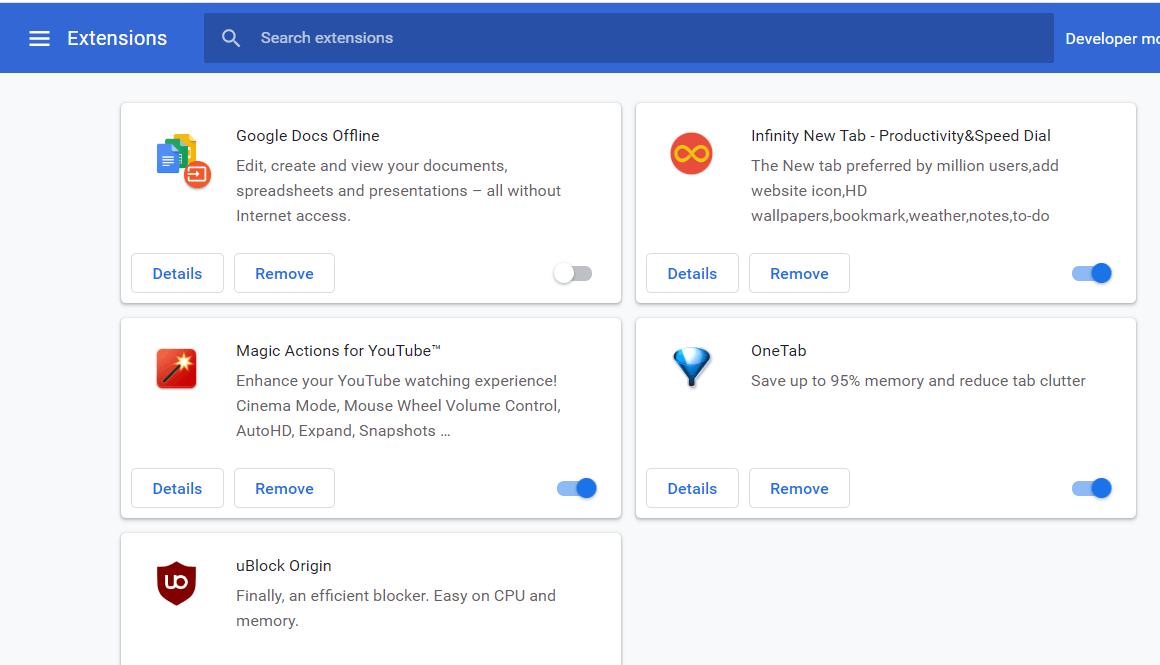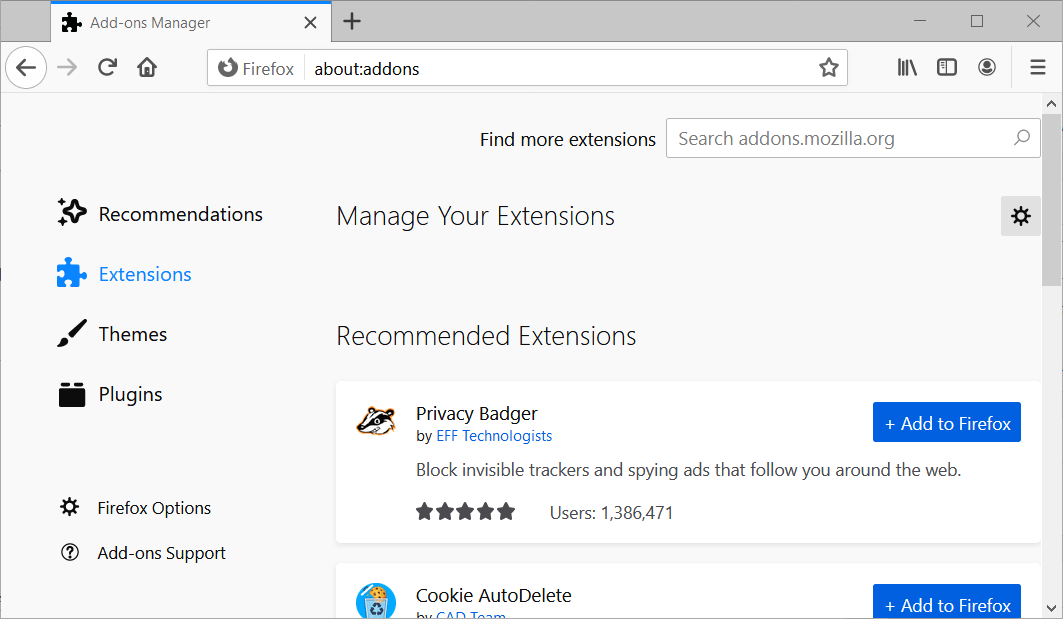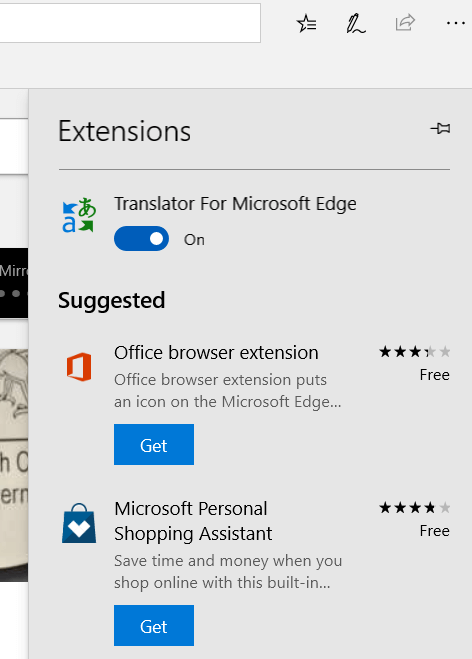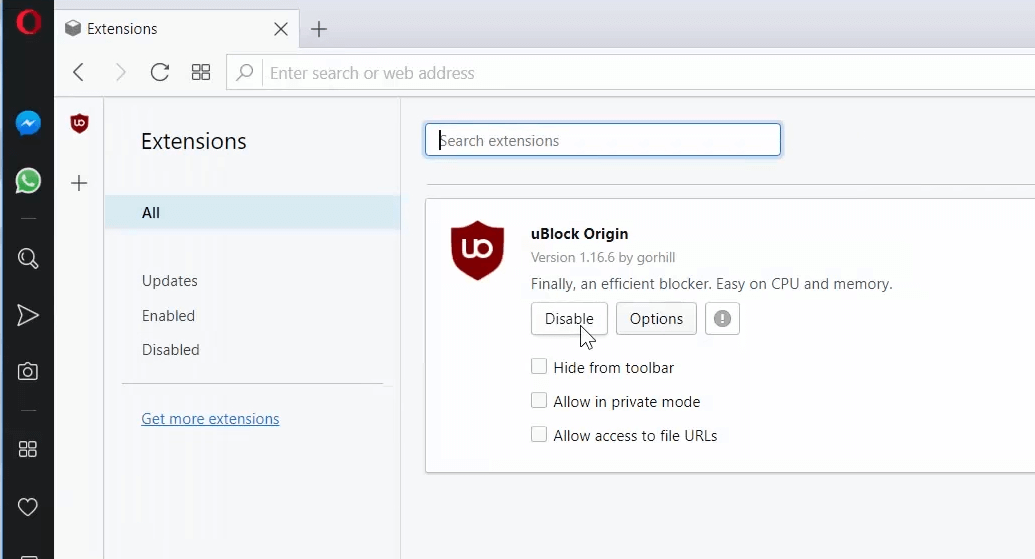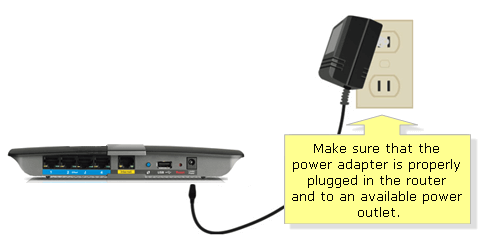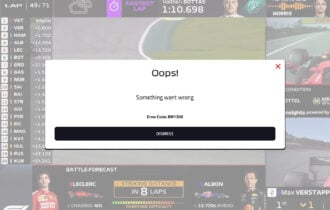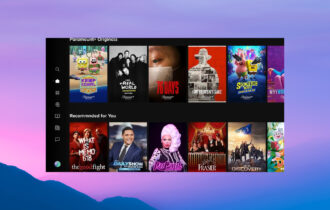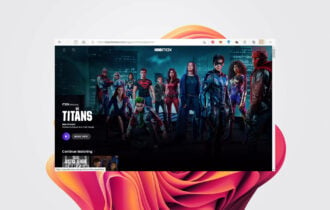Got the Netflix error UI3012? Follow this simple guide
3 min. read
Updated on
Read our disclosure page to find out how can you help Windows Report sustain the editorial team Read more
Key notes
- Seeing the Netflix error UI3012 will stop you from using the service normally, but don't worry, this guide should fix it fast.
- To start the troubleshooting process, disable your browser's extensions, and reset your network configuration.
- For more easy-to-understand information, don't hesitate to check out our extensive Netflix Hub.
- Visit our efficient Video Streaming Fix section for more detailed information about this topic.
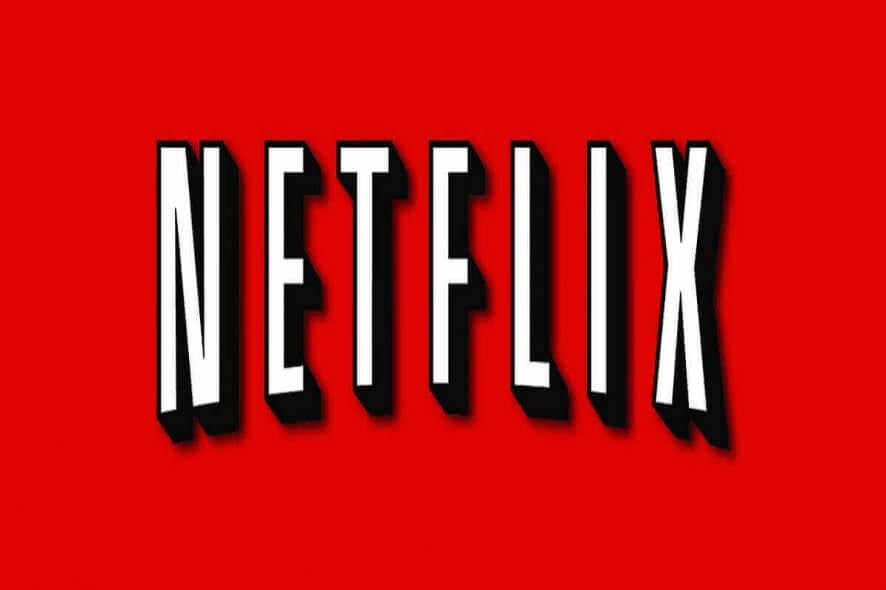
Error UI3012 is another one from the pretty long list of Netflix error codes. That error can arise for some uses when streaming Netflix movies in browsers.
Its error message states: There was an unexpected error. Please reload the page and try again. If you need to fix that issue, check out the resolutions for it below.
How can I fix the Netflix UI3012 error?
1. Restart your router
- First, restart your PC and internet router. Turn off the PC.
- Power off your router.
- Unplug the router for about five minutes.
- Then plug in and turn on the router again.
- Thereafter, try streaming Netflix videos your browser again.
2. Reset network
- Try resetting your network back to ifs default settings. To do that, click Type here to search on the Windows 10 taskbar.
- Enter the keyword network reset in the search box.
- Click Network reset to open the window shown directly below.
- Press the Reset now button.
3. Disable your browser’s extensions
Google Chrome
- Error UI3012 can be due to certain browser extensions. To turn off extensions in Google Chrome, type chrome://extensions/ in the browser’s URL bar and press Enter.
- Then click the blue toggle buttons on the extensions to turn them off.
- Or click Remove to delete extensions.
Firefox
- Click Firefox’s Open menu button.
- Click Add-ons > Extensions to open a list of add-ons.
- Click the add-ons’ blue toggle buttons to disable them.
Edge
- Click Edge’s Settings and more button.
- Click Extensions to open the sidebar shown directly below.
- Then toggle listed Edge extensions off.
Opera
- To disable Opera browser extensions, click the O button at the top left of the browser’s window.
- Click Extensions on the menu.
- Click the Disable buttons for listed extensions.
4. Connect PC into a router with an Ethernet cable
- If you have an Ethernet cable, try connecting your PC directly to router with it. First, turn off your PC if it’s on.
- Plug the Ethernet cable into the PC and router.
- Unplug your router power cable for about half a minute.
- Plug the router back in.
- Then try watching Netflix content again.
5. Boost your Wi-Fi signal
- Try boosting your Wi-Fi signal in three ways. First, move the router closer to your laptop or desktop if you can.
- Move other Wi-Fi devices, such as mobiles, tablets, and TVs, away from the router. At the very least, make sure such devices are turned off when utilizing Netflix.
- Thirdly, place the router in an elevated position such as the top of a bookshelf or high table to get better reception.
Those are some of the more likely fixes for Netflix error UI3012. If those fixes aren’t enough, however, open the Netflix Help Center in a browser.
There you can discuss error UI3012 with a Netflix support agent by clicking the Start Live Chat button.
[wl_navigator]