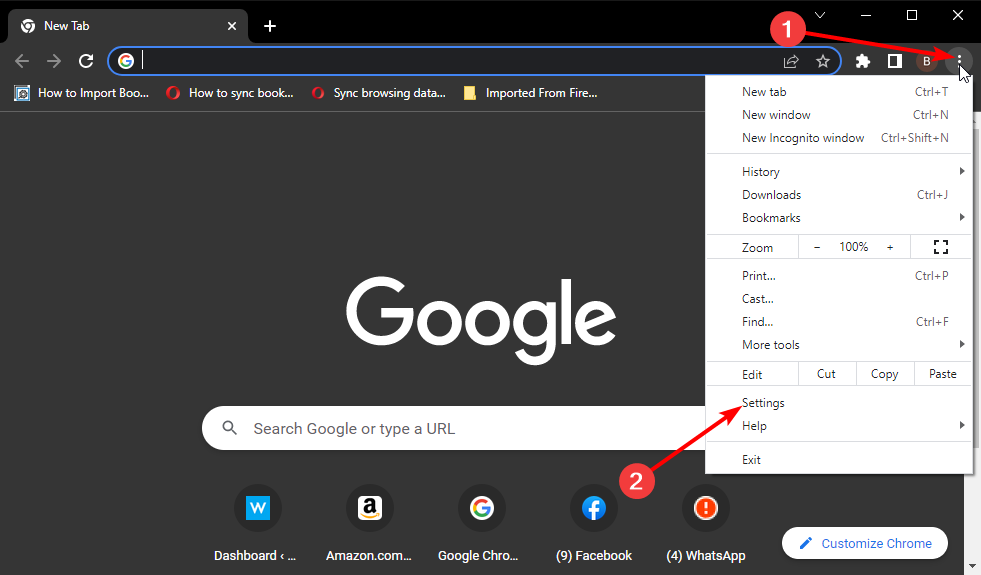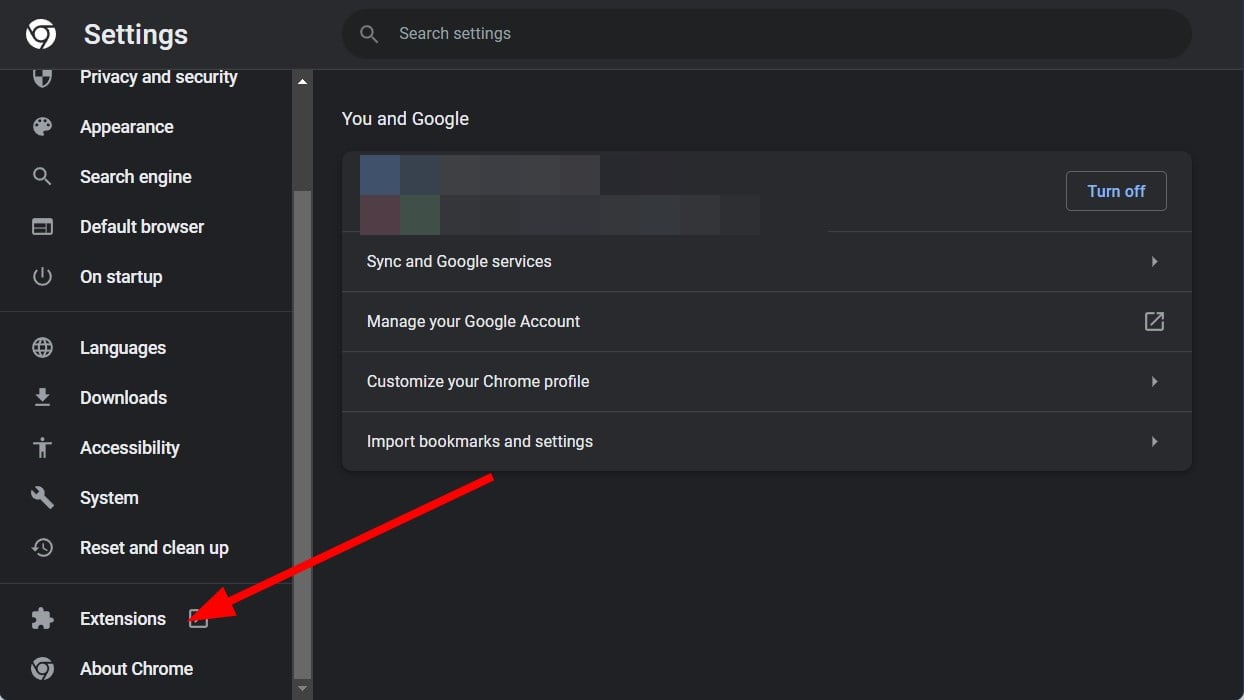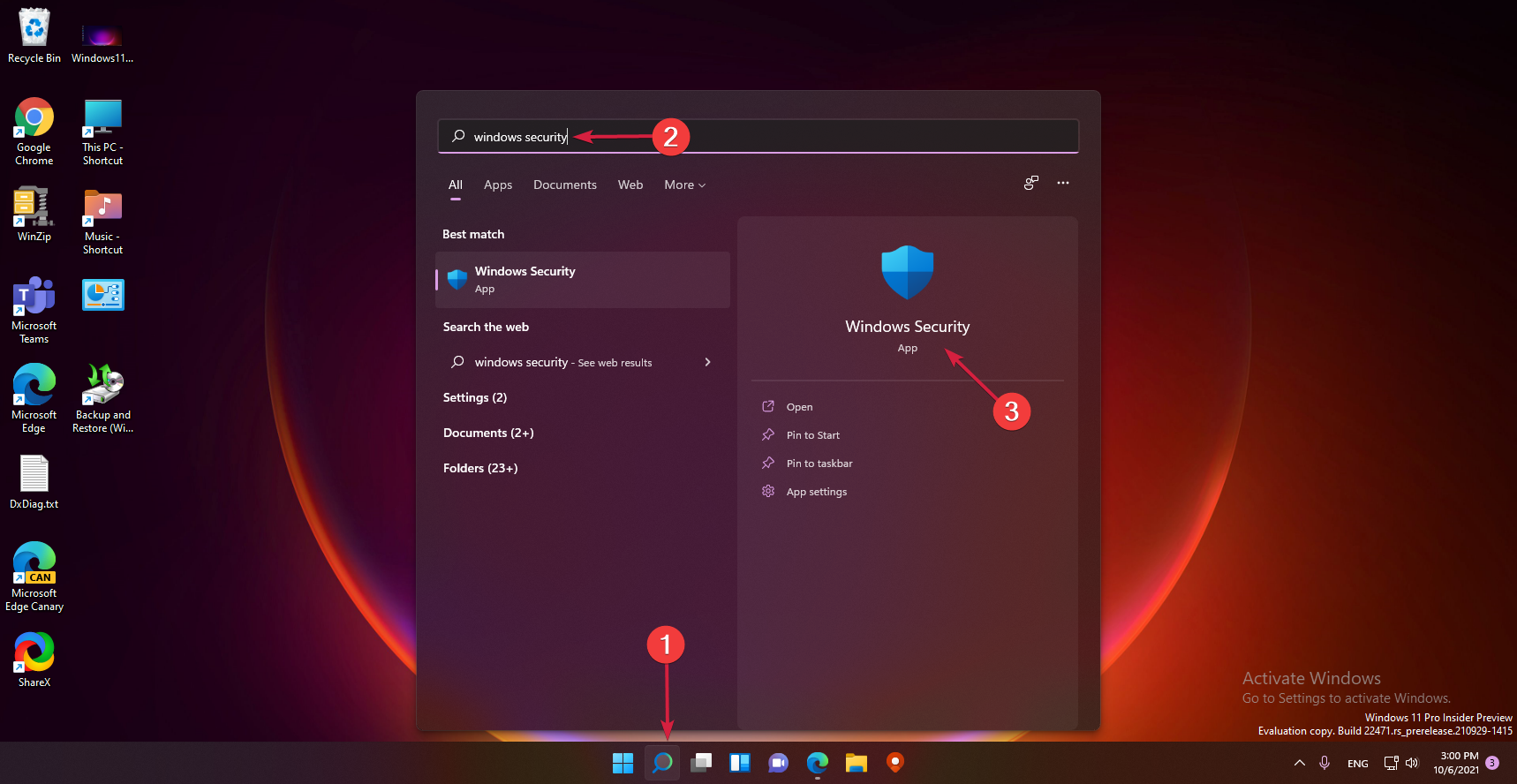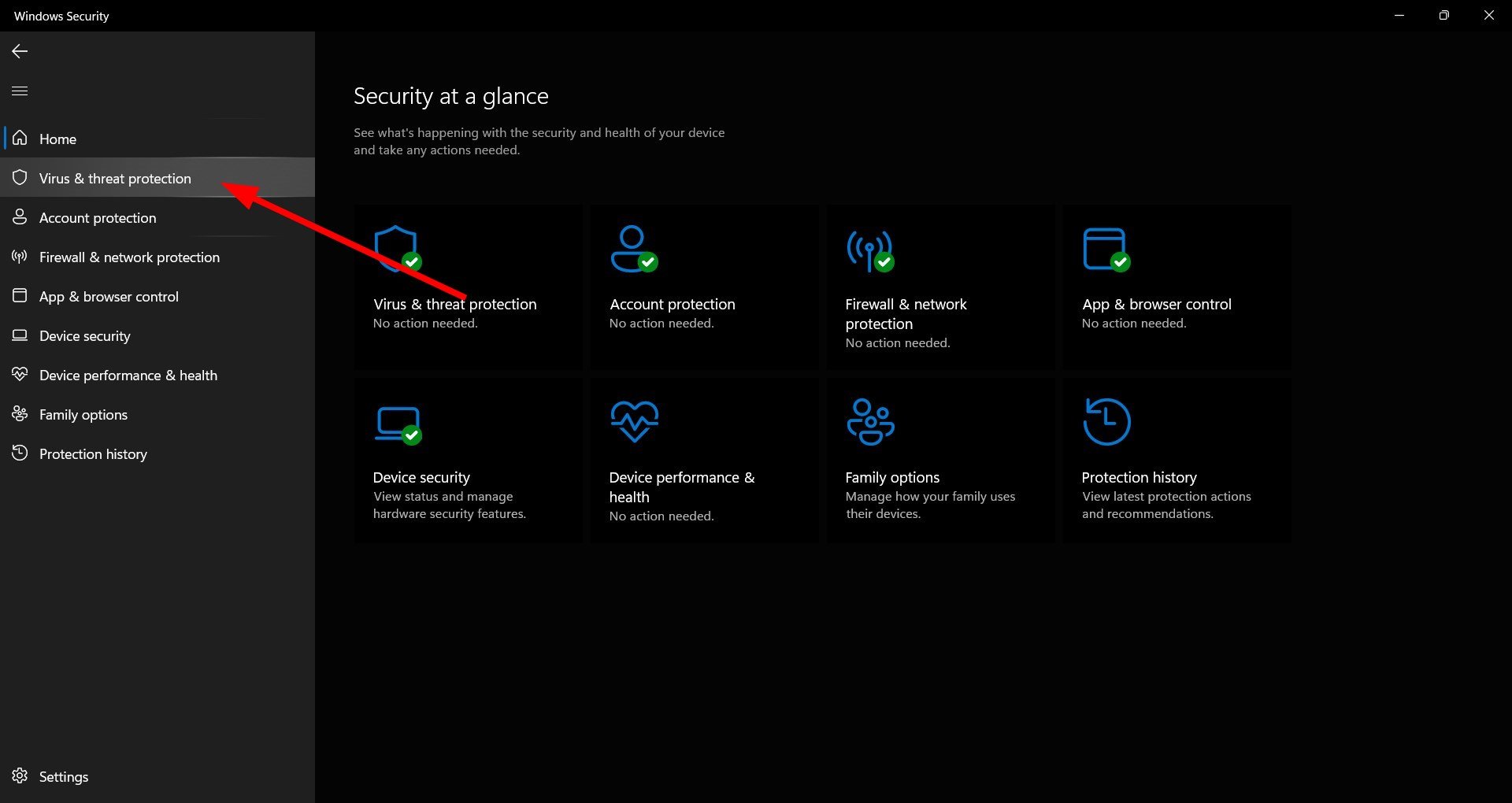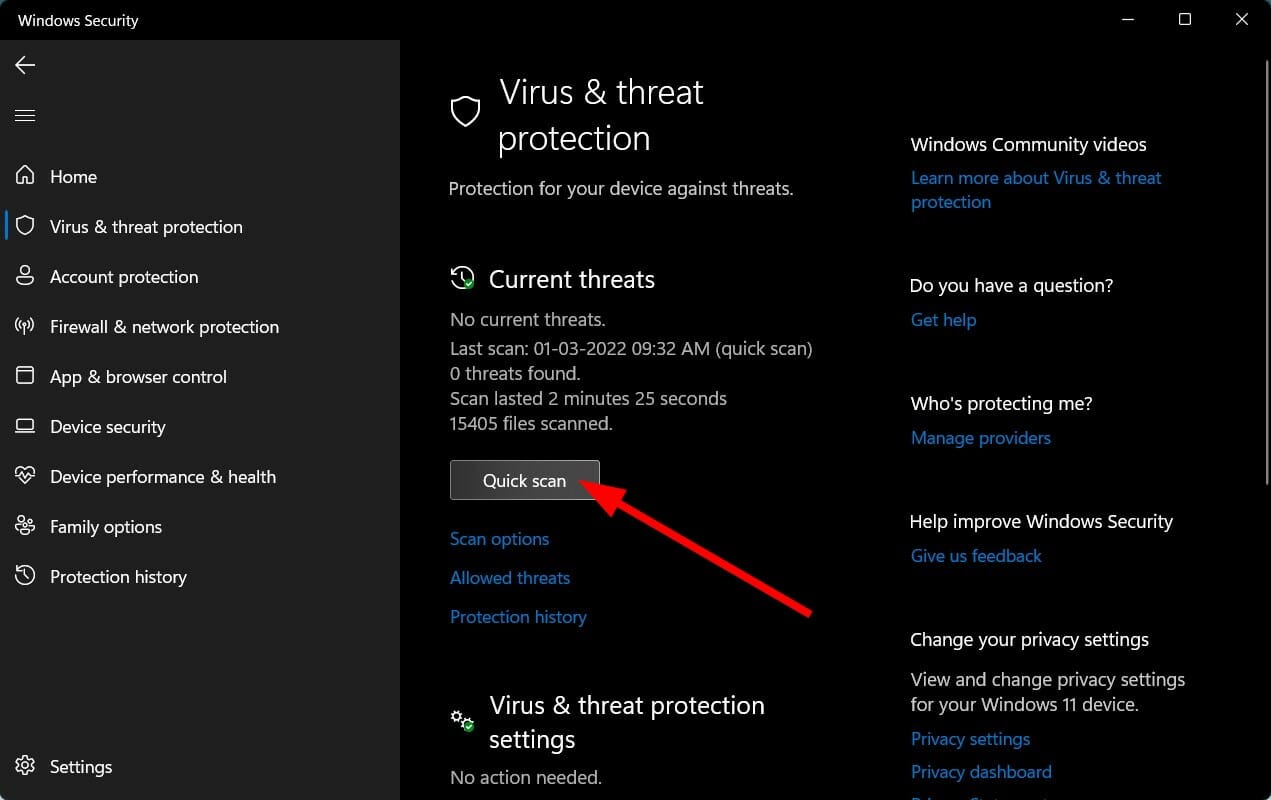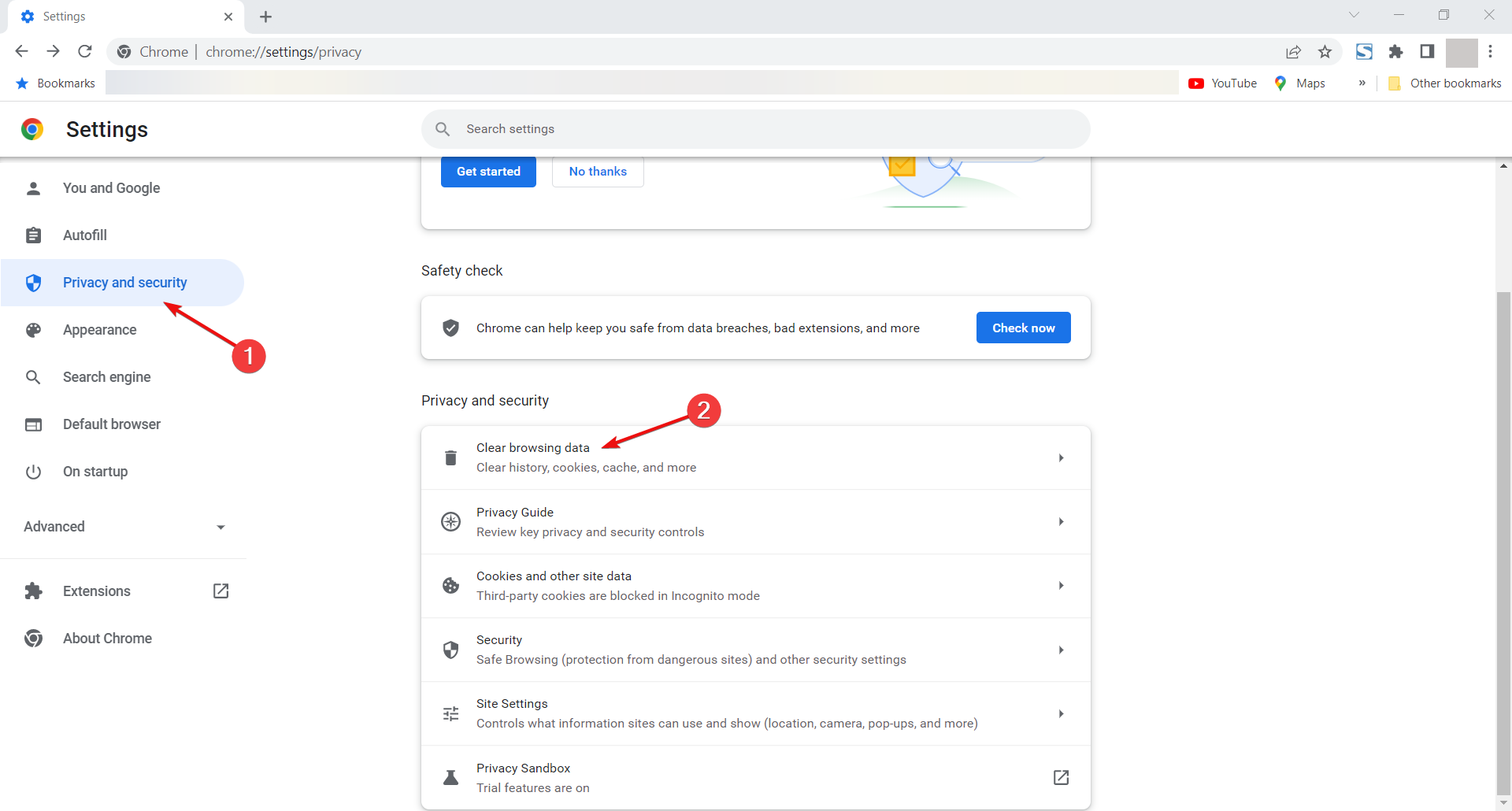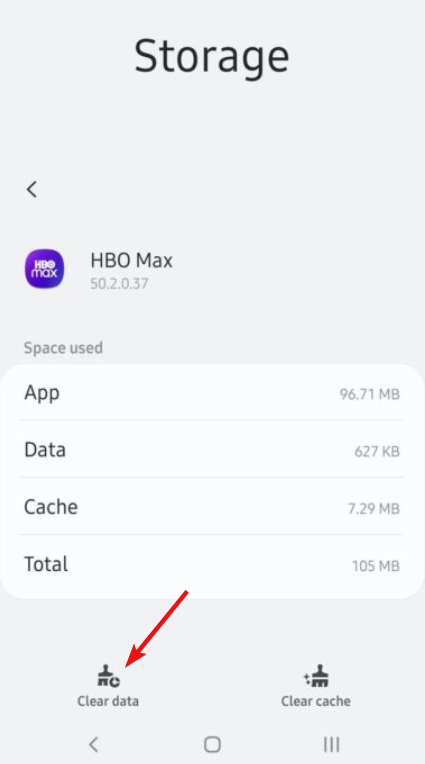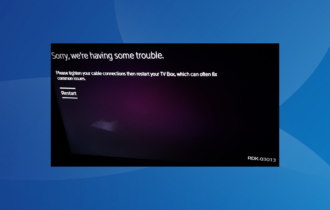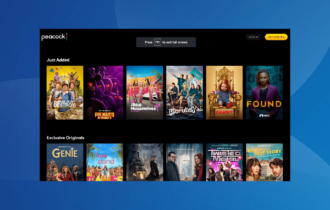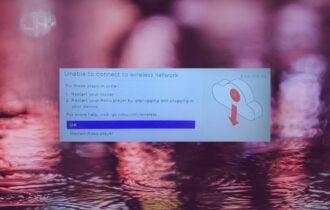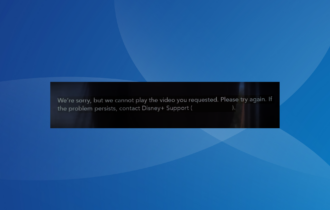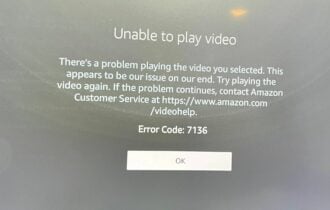5 Simple Ways to Fix Black Screen on HBO Max
Try switching to a different web browser or disable all web extensions
6 min. read
Updated on
Read our disclosure page to find out how can you help Windows Report sustain the editorial team Read more
Key notes
- Several users are reportedly facing the black screen issue when streaming content on HBO Max.
- You should check if the official servers are down. Else, you can try clearing the browser data and cache, as described below.
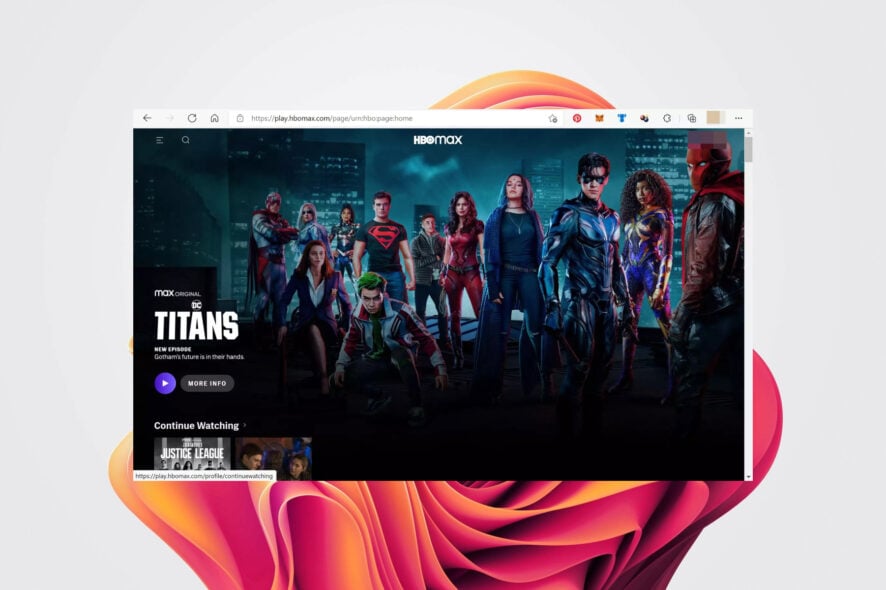
Many readers have reported facing the black screen issue while streaming HBO Max. If you are among them and are looking for solutions, then this guide will help you resolve the black screen issue on HBO Max and help you get back to streaming.
What causes the black screen issue on HBO Max?
Here are a few of the most common reasons you would come across the black screen issue while streaming HBO Max content.
- The HBO Max servers are down – Often, the official servers are down for maintenance which can cause issues.
- The select HBO Max title might be facing some issues – There could be some internal problems with the HBO Max content that you are playing.
- There could be temporary bugs or glitches with your account – The presence of a bug or a temporary glitch can cause issues with your account.
- Your internet connection is faulty – If your Internet connection is unstable then it could prevent you from connecting to HBO Max’s servers.
- You are using a VPN – If VPN is not working with HBO Max it could be why you are getting a black screen issue with a particular title on HBO Max.
- A browser extension is causing the issue – The browser extension might be interfering with the website you are trying to stream from.
- Your PC is infected with viruses or malware – A virus or malware will anyways hamper the smooth functioning of your PC and could also trigger multiple streaming-related problems.
Now that we know the possible causes of this problem, let’s see how we can fix it quickly.
How can I fix the black screen issue on HBO Max?
Before you go ahead and apply advanced troubleshooting solutions, perform a few preliminary checks:
- You can use websites such as Downdetector or IsItDownRightNow to know about the current status of the HBO Max servers.
- Sign out of your profile and login back again.
- Try watching another show, and if the problem does not exist there, then it could be a fault of the content that you are watching.
- Reboot your router and check if this fixes the solution or not.
- Try switching to a different web browser. Often the issue is related to the web browser rather than the streaming website.
- Use Fast.com or Speedtest.net websites to know about connection speed. If it is not as per your data plan, then you can contact your ISP.
If you crossed these prerequisite measures from your list, let’s apply the solutions below to fix the problem.
1. Disable the VPN
- Launch the VPN app.
- Hit the Power or Disable button.
- Restart your PC and check if that fixes the issue or not.
VPNs can help you access restricted content on streaming websites, and also they are good for security purposes. We have a list of some of the best VPNs that you can use for streaming.
If you are using a VPN to access the geo-restricted content on HBO Max, then this could very well be the reason you are experiencing a black screen issue while streaming HBO Max.
There are several VPNs that do not work that well and can cause interruptions when changing your IP address.
We have a guide that would help you disable VPN on your PC temporarily or permanently.
2. Disable browser extensions
- Open your web browser.
- Click on the 3-dot menu and select Settings.
- From the left side, select the Extensions tab.
- Disable or uninstall all of your extensions and check if the black screen issue is resolved.
Often browser extensions can get in the way of the smooth functioning of a web browser. It could very well also interfere when streaming content online.
In the solution above, we showed you how to disable the extensions in Chrome but the procedure is very similar on all major browsers.
You can also try switching over to a different browser. If you are confused about which one to go for, we have a guide that lists some of the best web browsers that you can opt for.
3. Scan PC for virus
- Click the Search icon, look for Windows Security and open it.
- From the left side, select Virus & threat protection.
- Hit the Quick Scan button.
- Your PC will be scanned for viruses or malware and a report would be generated once the scan completes.
- The Windows Security then will prompt you to take necessary actions, if found any issues.
- Fix that and then check if the black screen issue is resolved or not.
The above steps are instructed for the default Windows Security antivirus tool. You can perform a virus scan using a third-party antivirus software as well.
If you do not have antivirus software installed on your PC, then you should check out our dedicated guide that will give you a list of the best tested and recommended antivirus tools from our experts to keep your PC and your data safe.
If you want an in-depth malware scan, we recommend trying ESET HOME Security Essential, an antivirus with advanced security and prevention features.

ESET HOME Security Essential
Remove any viruses that can interfere with any of your computer programs.4. Clear your browser cache
- Launch Chrome, click on the 3-dot icon, and select Settings.
- Select Privacy and security from the left pane and click on Clear browsing data on the right.
- Check the boxes for Cookies and other site data and the Cached images and files, then hit the Clear data button.
Often due to corrupt cache files and data, the browser would trigger multiple errors one of which is not smoothly running the websites that you visit.
Simply clear the browsing cache and check if this fixes the black screen issues on HBO Max or not.
5. Clear the HBO Max app data
- Tap on Settings on your Android device and navigate to the Apps menu.
- Look for HBO Max and tap on it.
- Access its Storage menu, then hit the Clear Data button to complete the process.
If that doesn’t work, you may also check for any app updates and, finally, uninstall and reinstall the app on your device from Play Store or App Store.
Also, ensure that you have the latest firmware on your smartphone and try to sign out and back in from the application.
Some of our readers asked why is my HBO Max screen black on Apple TV. Most likely, there is a problem with your local connection, or their services are down.
We hope our guide helped you fix the black screen problem when streaming HBO Max content.
Do not forget to comment below to let us know which solutions fixed your problem.