Netflix Not Working on Firefox: How to Fix it
Outdated plugins can often cause playback issues
2 min. read
Published on
Read our disclosure page to find out how can you help Windows Report sustain the editorial team. Read more

According to users, Netflix is not working on Firefox, and this is a problem since they can’t watch their favorite content anymore. This can be a major problem, but it can be easily fixed.
Why does Firefox not play Netflix?
Outdated plugins or certain browser settings can cause this issue to occur.
What can I do if Netflix is not working on Firefox?
1. Update Widevine
- In Firefox, press Ctrl + Shift + A to open the Extensions tab.
- Go to Plugins and select Widevine.
- Click the Cog icon and choose Check for Updates.
Once the Widevine is updated check if Netflix is still not working on Mozilla Firefox.
2. Temporarily disable playing of DRM content
- Click the Menu icon in the top right and choose Settings.
- Locate Play DRM-controlled content and disable it.
- Restart the browser.
- Repeat the same steps and enable Play DRM-controlled content again.
A few users reported that they had to connect to the mobile hotspot to update the necessary plugins.
3. Disable resistFingerprinting
- In the address bar enter about:config.
- Look for resistFingerprinting.
- Set privacy.resistFingerprinting to false and save changes.
4. Disable uBlock Origin for Netflix
- Visit Netflix in your browser.
- Click the uBlock Origin icon and click the Power button.
- Refresh the page.
5. Enable DNS over HTTPS
- Open Settings in Firefox.
- Go to Privacy & Security.
- Locate DNS over HTTPS section.
- Try experimenting with different options.
6. Reset Firefox
- Click the Menu icon and then choose Help. Select More troubleshooting information.
- Select Refresh Firefox.
- Follow the instructions on the screen to complete the process.
Keep in mind that this will remove all your extensions and customizations. If this doesn’t help and Netflix is still not loading or opening on Firefox, you need to create a new profile in Firefox or reinstall it.
Why does my browser no longer support Netflix?
This is likely due to outdated browser or plugins. We wrote about this issue in detail in our browser not supported in the Netflix guide.
What version of Firefox does Netflix support?
Netflix supports Firefox 111 or newer, but for the best performance, it’s advised to keep your browser up to date at all times.
These are just some of the solutions that you can use if Netflix has stopped working on Firefox. This isn’t the only issue, and we covered Netflix M7353-5101 and Netflix F7701-1003 in earlier guides, so don’t miss them.



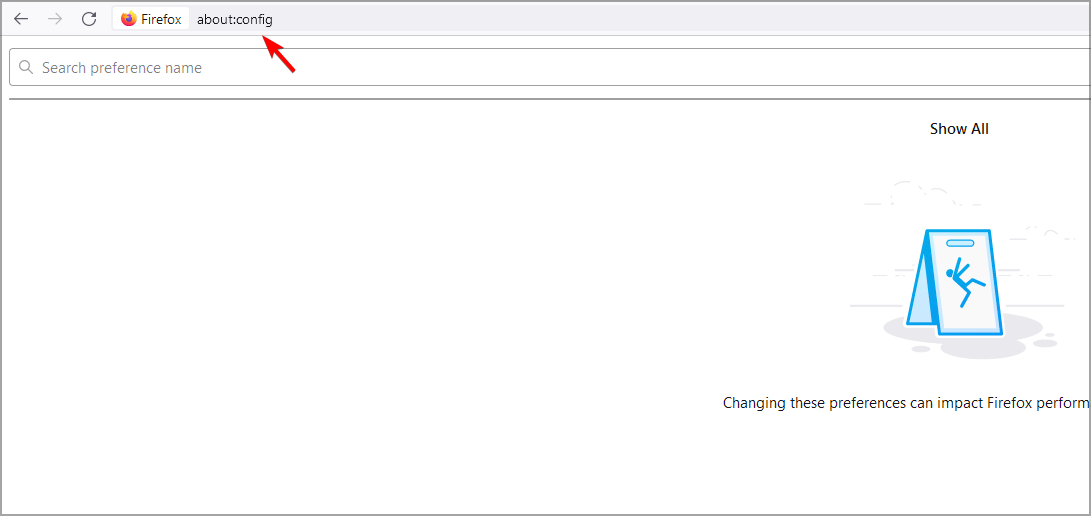








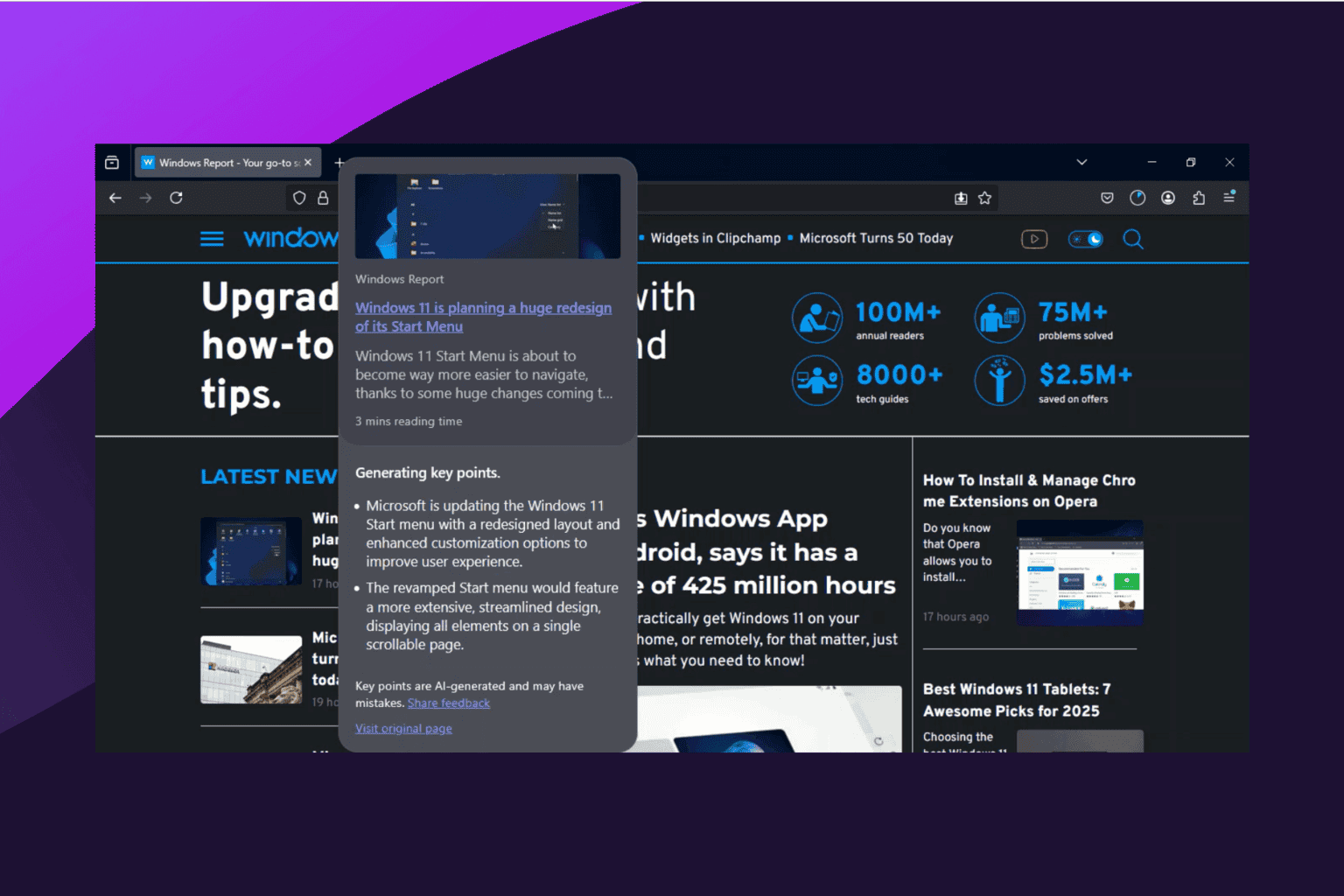


User forum
0 messages