How to Fix Netflix Issues in Windows 10/11 [Easy Guide]
If you're short on time and patience, take a peak at the tips below
5 min. read
Updated on
Read our disclosure page to find out how can you help Windows Report sustain the editorial team. Read more
Key notes
- In spite of being a popular streaming platform, users encounter a few Netflix issues in Windows 10.
- As a practical and short way to fix this, you can update display drivers or reinstall the app.
- Another reliable method to solve various Netflix issues is to employ a high-speed VPN tool.

As you probably know, Netflix is a major streaming platform with millions of users, and it seems that some users are having Netflix problems on Windows 10.
Therefore, today we’re going to explore those problems and see if there are any viable solutions.
How can I repair Netflix problems on Windows 10?
Update your display drivers
Netflix functionality issues could be caused by faulty device drivers. For example, many users reported problems with AMD display drivers.
Instead of immediately blaming your graphics card, thinking that it’s too old to handle online streaming, check your GPU and other drivers. Updating them is often enough.
However, besides the fact that it takes a long time, you risk installing the wrong drivers for your devices, which could result in serious computer malfunctions.
A safer and quicker way is to use an automatic tool such as Outbyte Driver Updater. It detects your current drivers and finds newer versions on the web, with minimum assistance from your side.
Discover our experience with this driver updating tool in our in-depth Outbyte Driver Updater review.
Use the Netflix app
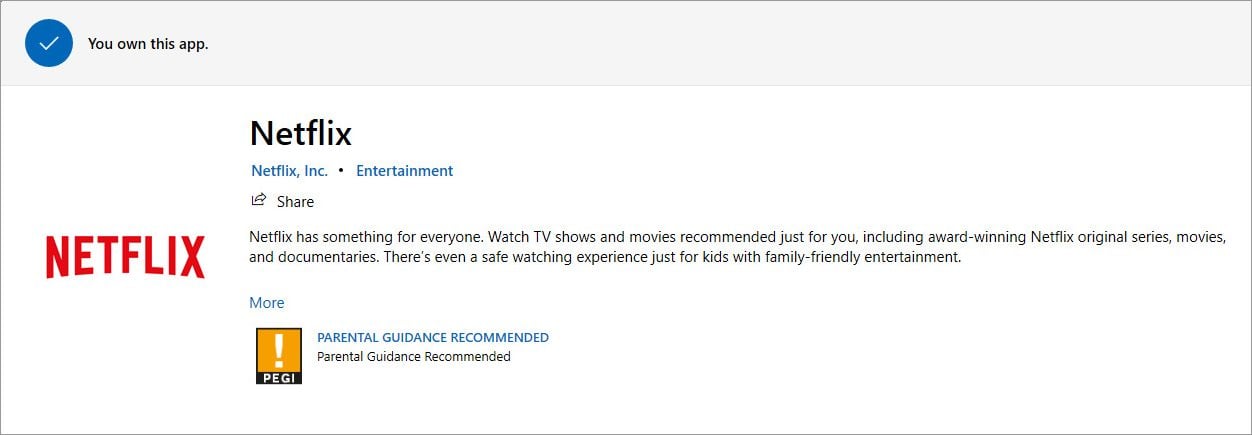
If you normally watch Netflix in your web browser but doesn’t work anymore, try using the dedicated app instead.
You can download the official Netflix app from the Microsoft Store for free, log in with your Netflix credentials, and start watching your favorite movies and TV series.
If you’re already using the Netflix app but encountering various errors on the Windows 10 app, try reinstalling it. Any missing DLL files should be automatically installed by Microsoft Store.
Disable your free VPN or proxy
The online streaming platform doesn’t like VPN and proxy servers. That’s because free VPNs and proxy tools use free and public IP addresses that get immediately detected by blocked by Netflix.
Unfortunately, there are few free VPNs that work with Netflix. But they come with various restrictions, such as few VPN servers or restricted time on Netflix.
So, if you’re encountering the Netflix error with code m7111-5059, you have to turn off your VPN or proxy.
Use a premium VPN that works with Netflix
The trick is to resort to a paid VPN service whose IP addresses don’t get identified and rejected by Netflix. And one of the best tools for the job is Private Internet Access.
You can install PIA not only on Windows but also on Mac, Android, iOS, Linux, and even routers. It’s excellent for unblocking Netflix US anywhere in the world.
Besides Netflix, PIA can unblock other media streaming services like HBO Max or Peacock.
It allows up to 10 simultaneous connections, so your entire family can simultaneously enjoy different Netflix shows on their own devices.
And, if you wish to return to the original Netflix library available to your country but keep using the VPN for secure browsing and torrenting, it’s possible to split the VPN tunnel.
More about PIA:
- Access VPN servers in over 12 US cities to watch Netflix
- A zero-logging privacy policy
- 24/7 live chat support
- 30-day money-back guarantee (no free trial)
- Pay with a credit card, PayPal, or crypto
Check for Windows Updates
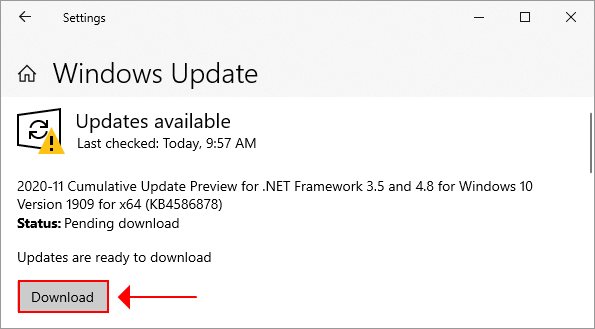
- Click the Start button and type Windows Update
- Open the app and click Check for Updates
- If an update is available, make sure that you download it
Netflix relies on Silverlight. So, if you notice a pending update for Silverlight, make sure to get it.
Clear browsing data
If you’re trying and failing to watch Netflix on your browser, make sure to clear browsing data. Here’s exactly what you need to do:
Google Chrome
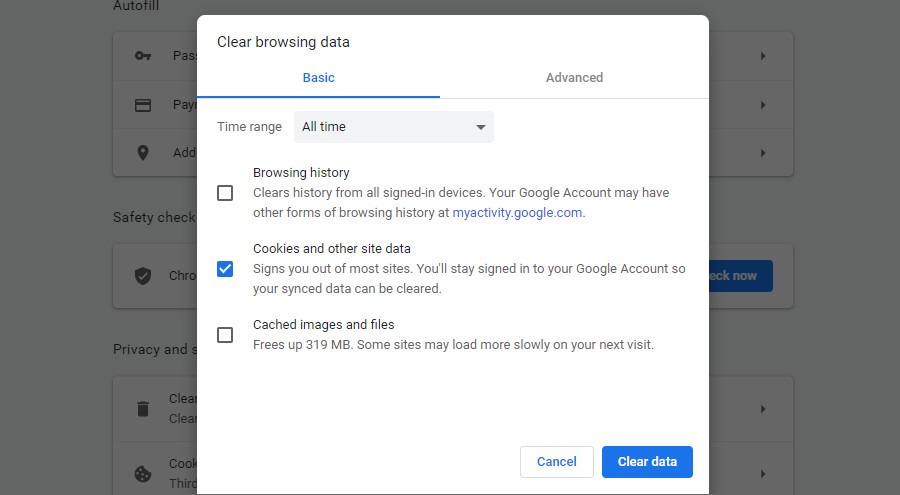
- Go to Settings
- Click Clear browsing data
- Select Cookies and other site data and Cached images and files
- Set the Time range to All time
- Click Clear data
These steps also apply to Opera, Brave, and other Chromium-based web browsers.
Mozilla Firefox
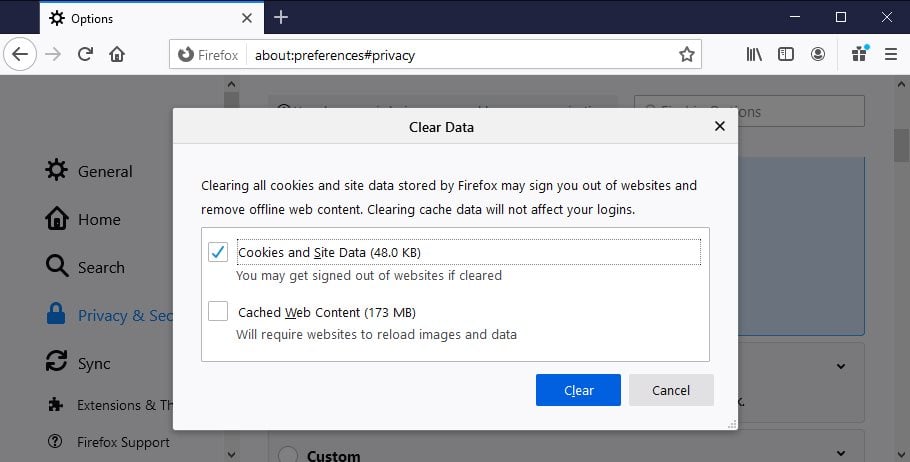
- Visit Options
- Select Privacy & Security
- Find Cookies and Site Data
- Click Clear Data
- Select Cookies and Site Data and Cached Web Content
- Click Clear
Microsoft Edge
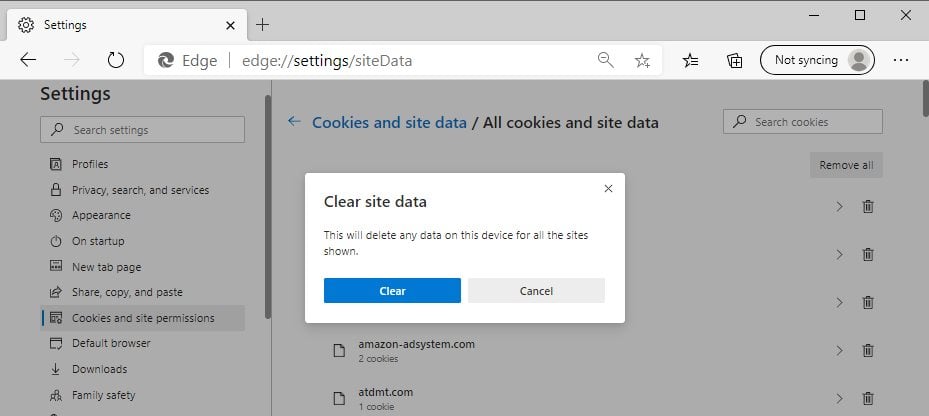
- Go to Settings
- Select Cookies and site permissions
- Click Cookies and site data
- Select See all cookies and site data
- Click Remove all and Clear to confirm
We also have a great guide on how to clear cookies on Netflix, so don’t miss it for more information.
Conclusion
To recap, if you’re experiencing problems watching Netflix on your Windows 10 computer, make sure to update your drivers to the latest version.
It’s also a good idea to disable your free VPN or proxy. Instead, use a reliable VPN service that won’t get blocked by the streaming service, like Private Internet Access.
You can also clear browsing data, switch to the Netflix app if you normally use the web browser, and check for Windows Updates.
Unblock Netflix US and other libraries anywhere in the world with a VPN. Visit our VPN section or explore our Netflix Troubleshooting Hub for detailed guides on various Netflix problems.
Did these solutions work for you? What else can you suggest to Netflix viewers? Leave us a comment in the section below.


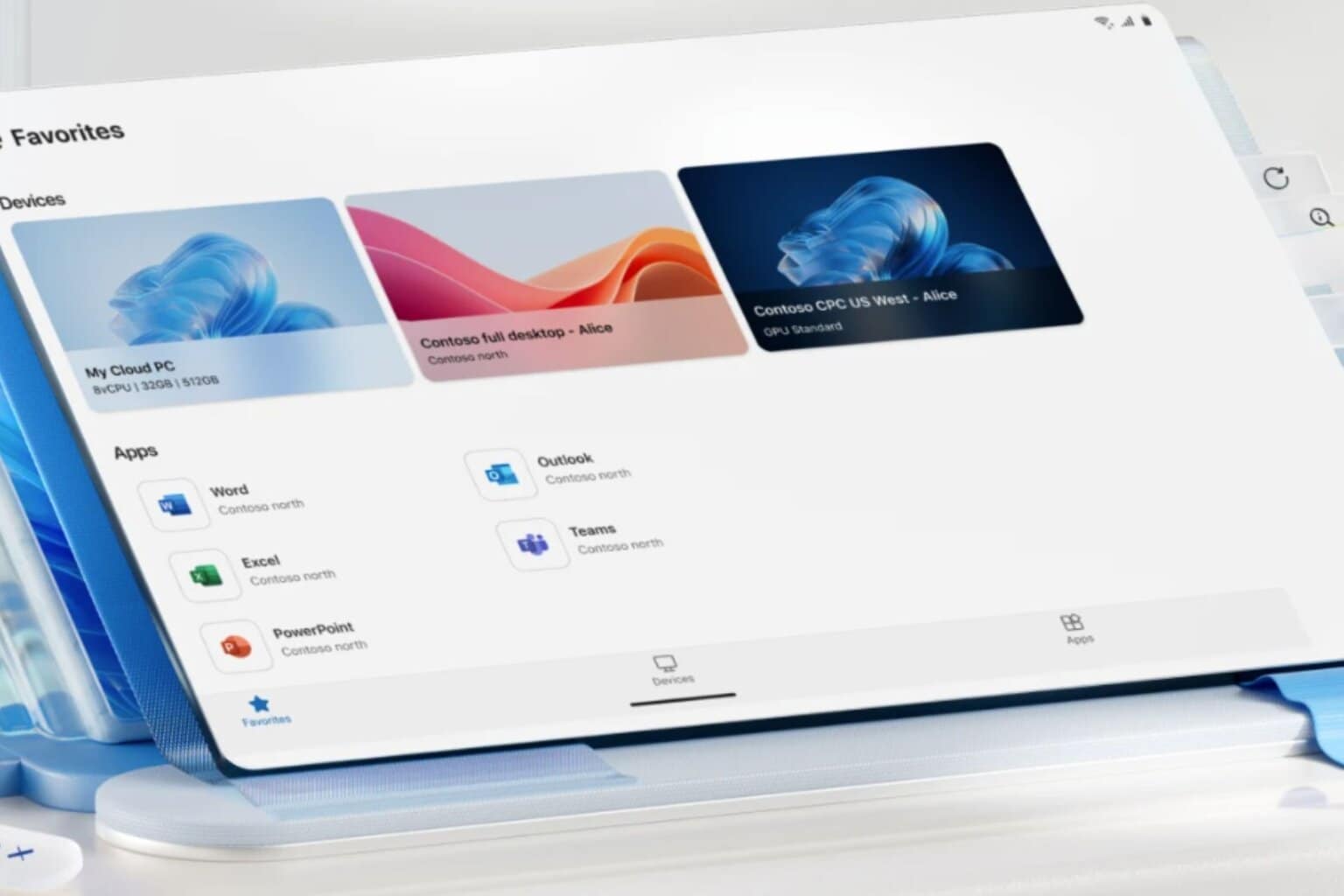




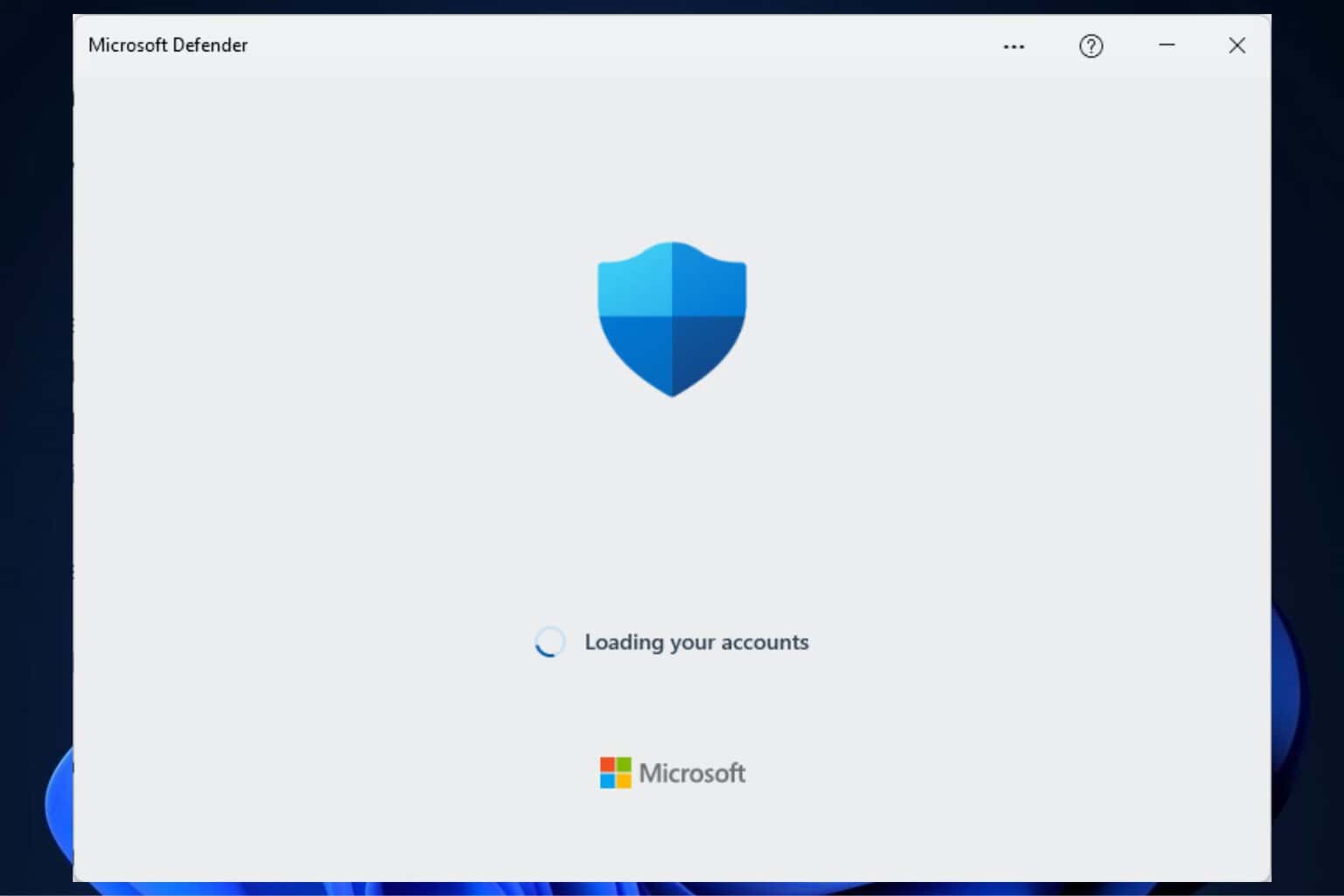
User forum
15 messages