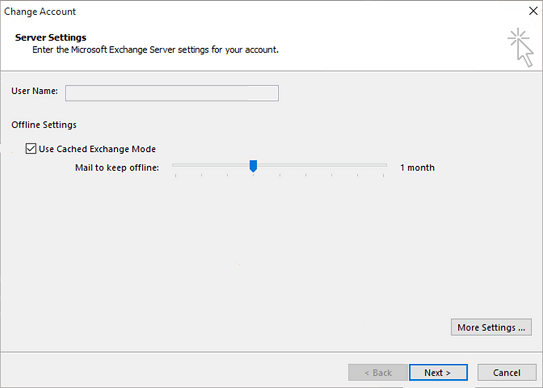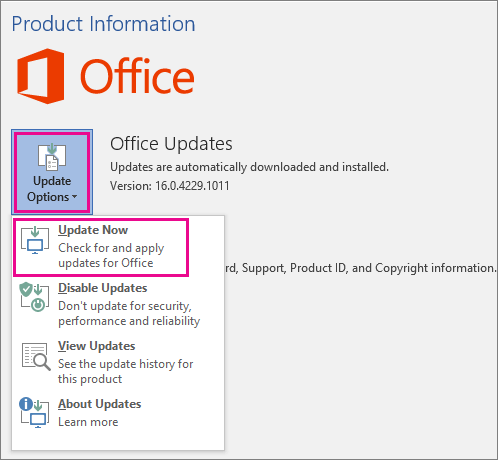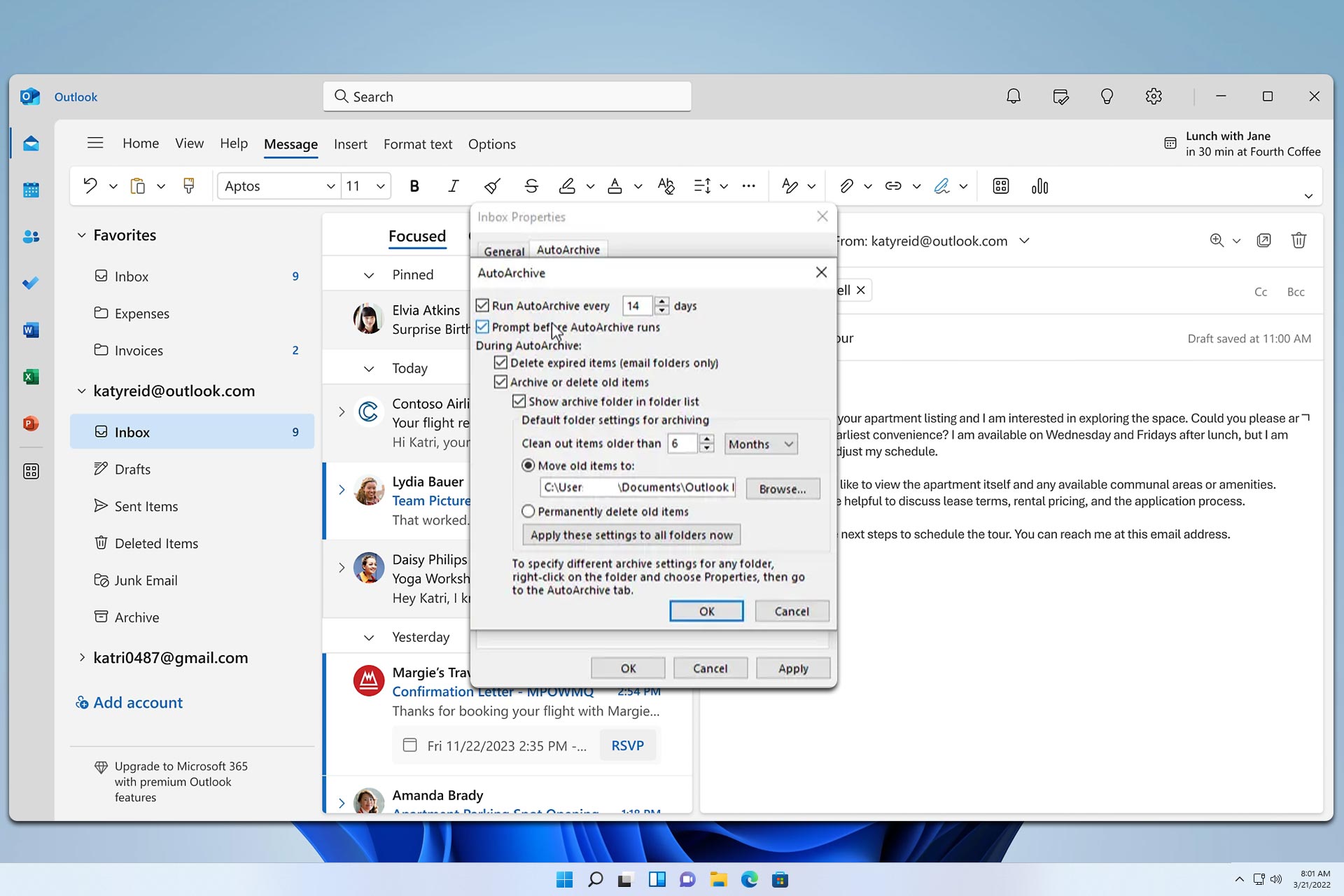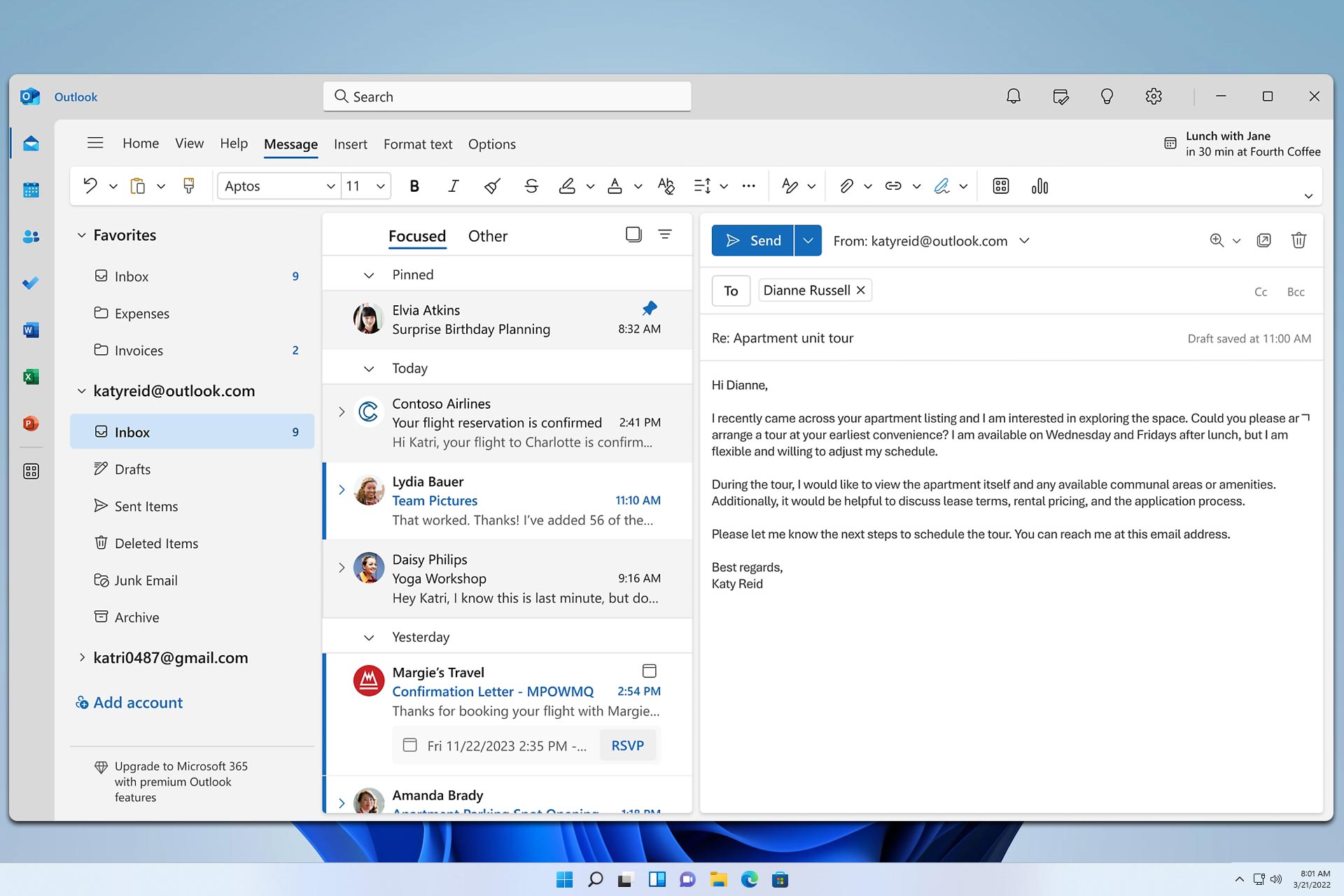Fix: New folders don't appear in Outlook
3 min. read
Updated on
Read our disclosure page to find out how can you help Windows Report sustain the editorial team Read more
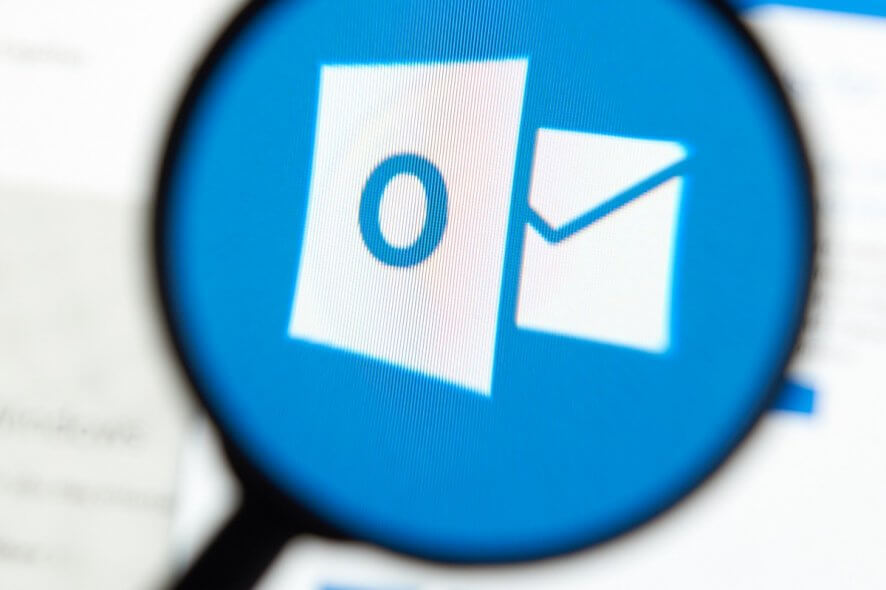
Microsoft’s Outlook is probably one of the world’s most popular personal information managers. It features calendars, event organizers and more. However, most users probably know it as a great email client.
Whichever the case, Outlook is a program that can be found on almost any computer running the Windows OS. However, it is still a piece of software and, as we all know, the software can have bugs.
One perfect example is a bug that users are reporting on official forums, where new folders are not showing up in the Outlook desktop client.
I created a folder three days ago (work email) but it did not appear on the desktop. It did appear on the online outlook.office365, however this is not convenient to work from. I’ve previously solved a similar issue by turning off cached mode (when it is on about 1/3 folders disappear), but this has happened in spite of this.
Since this problem is one that hinders the functionality of Outlook, we’ve decided to create a step-by-step guide that will show you what you need to do to fix this problem.
How do I make new folders to appear in Outlook?
1. Use Exchange Cache Mode
- Launch Outlook
- Go to File
- Go to Account Settings
- Navigate to the E-mail tab
- Select your Exchange account and click on Change
- Go to the Exchange Server Settings window
- Check Use Cached Exchange Mode
- Click on Next
- You should be back at the Email Accounts window
- Click on Finish
- Restart Outlook
- Press Ctrl + 6 and see if the newly created folders do appear
2. Update Outlook
- Launch Outlook
- Go to File
- Go to Office Account
- Select Office Updates
- Select Update Now
- Wait for the updates to finish, and restart Outlook
How do I make new shared mailbox folders visible in Outlook?
This issue applies to folders shared via Outlook folder permissions. Thus, simply make sure you have been granted Full Access permissions to the mailbox on the Exchange server and you will not experience the issue mentioned above.
By following these steps you should be able to see new folders on your Outlook desktop clients, be it your own or ones that are on shared mailbox folders.
If you’re aware of another way to solve this Outlook problem, share it in the comments section below so that other users can try it, as well.