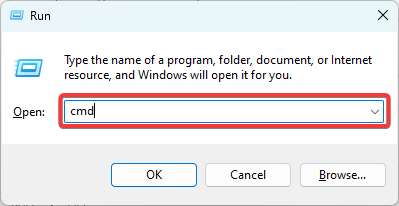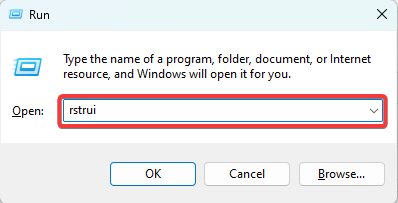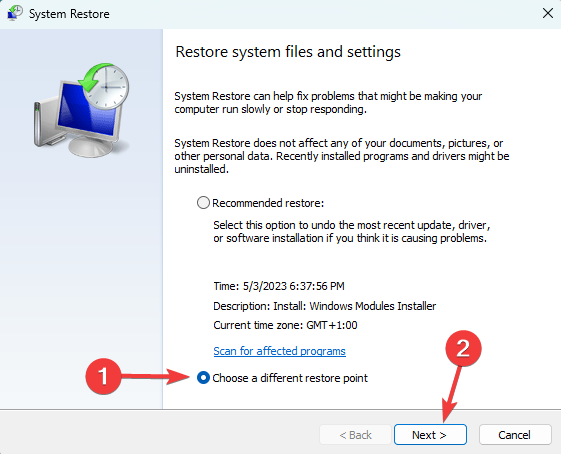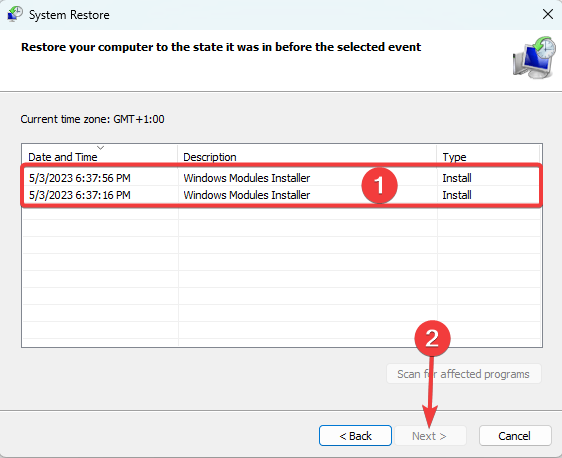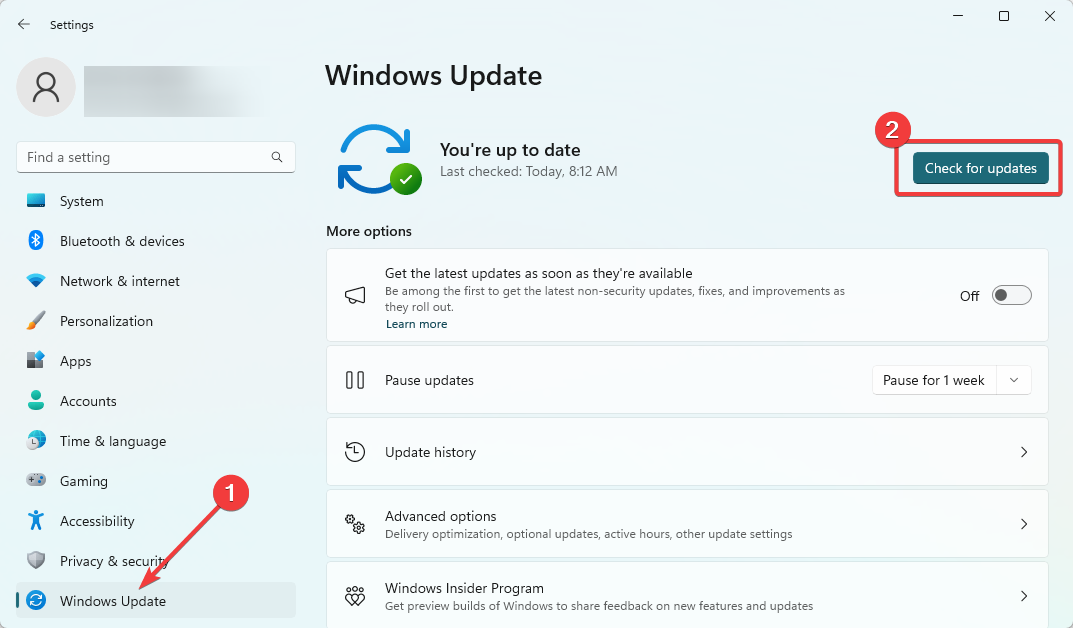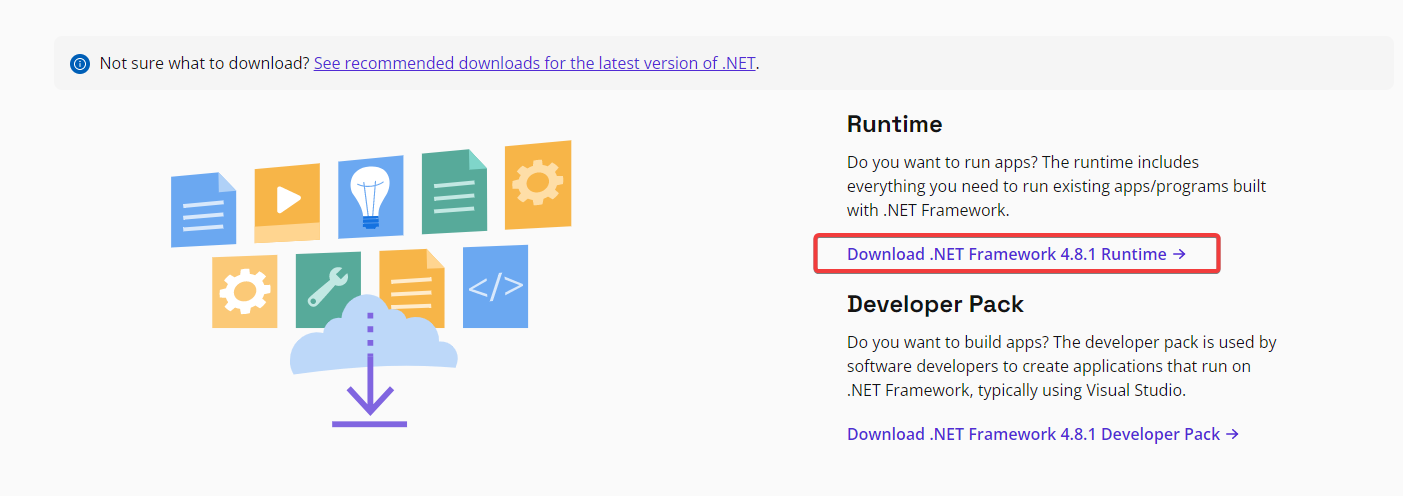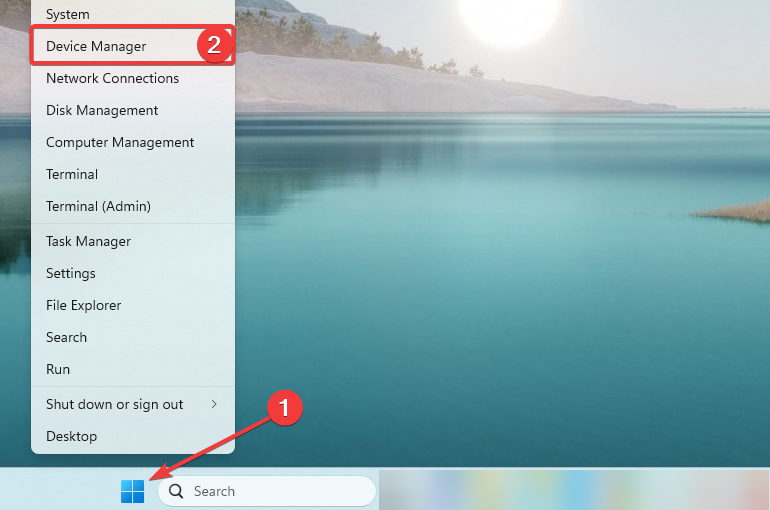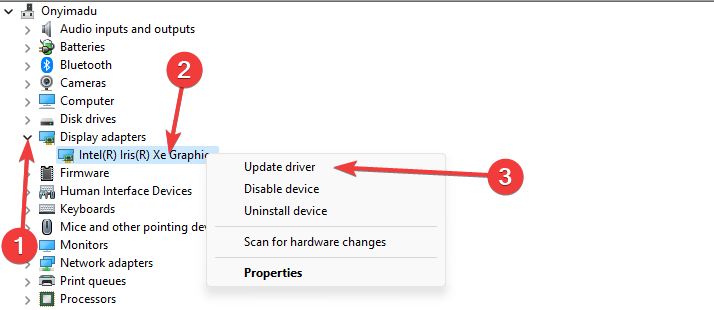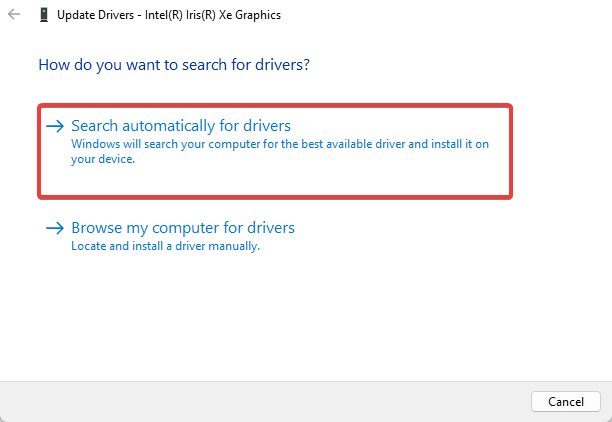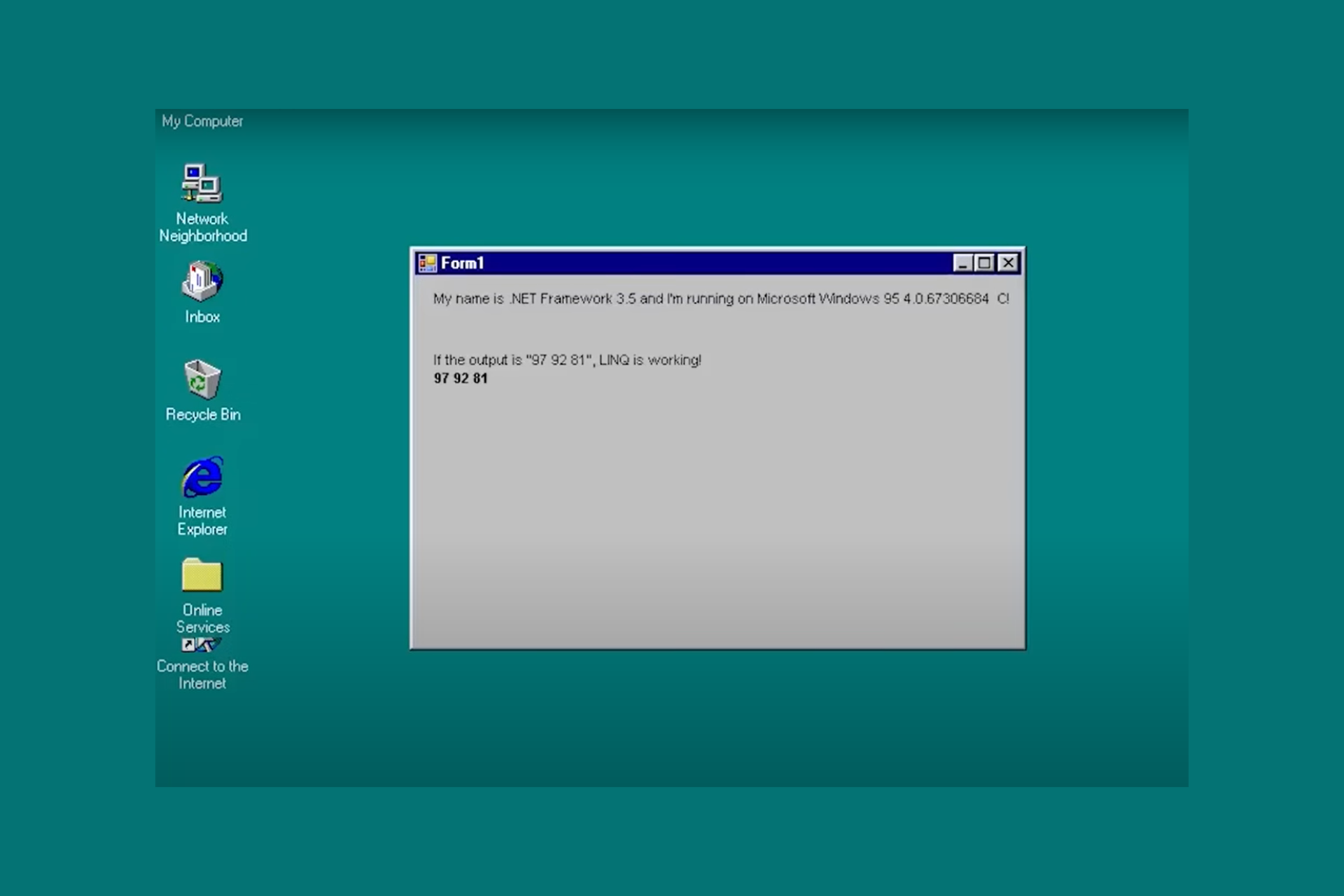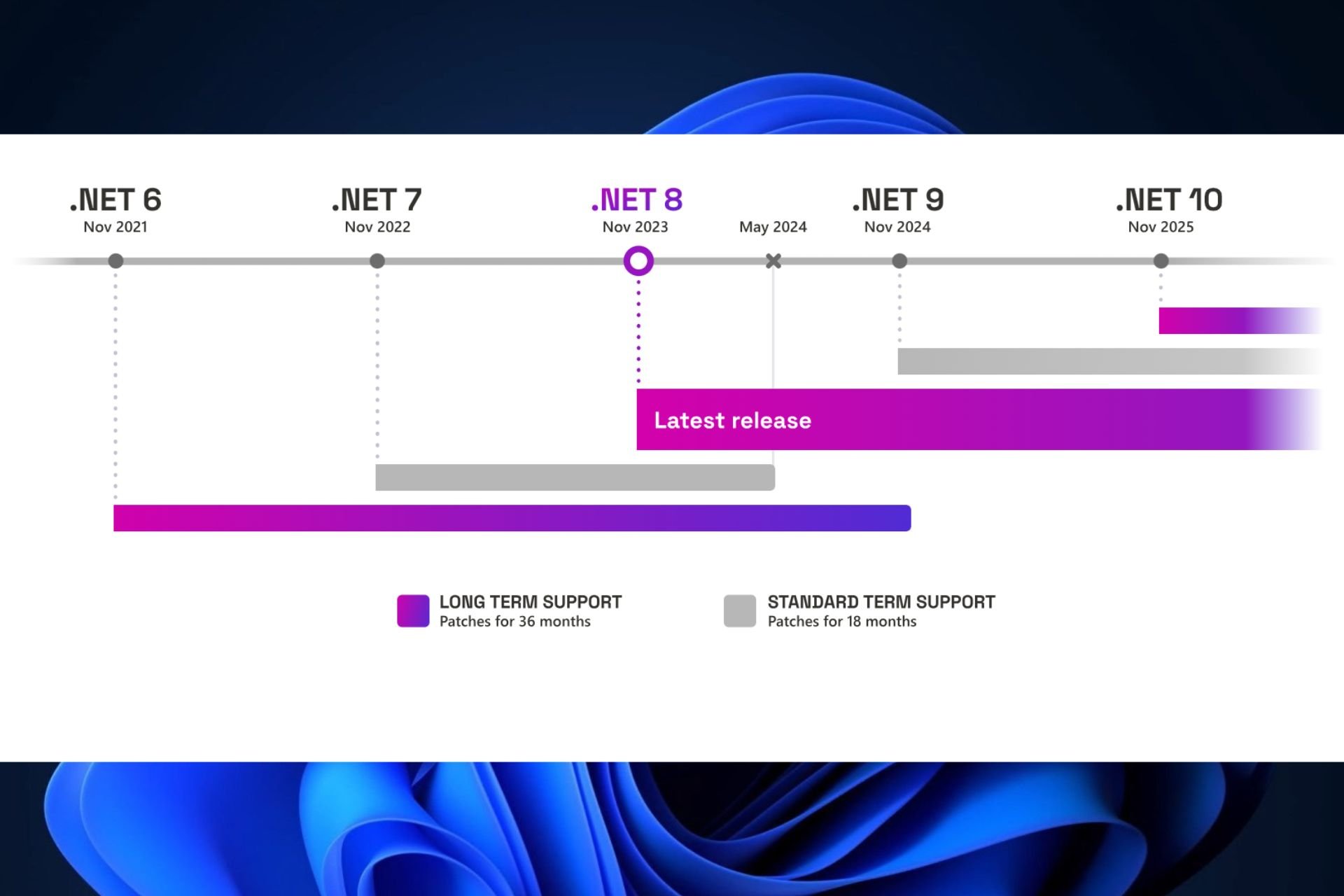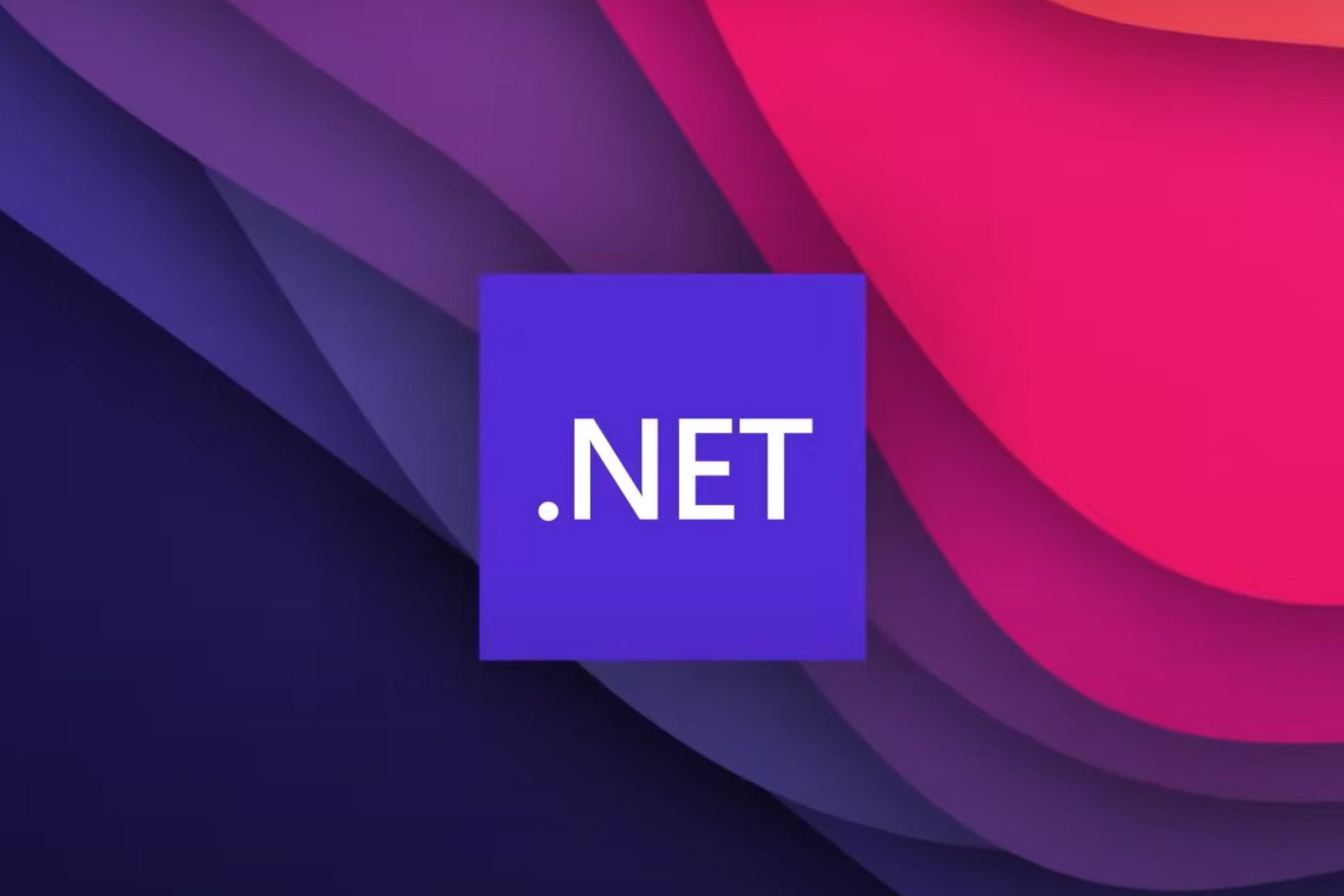Ngentask.exe: What Is It & How to Fix its Errors
Downloading the Microsoft .Net Frmework will resolve most errors
3 min. read
Updated on
Read our disclosure page to find out how can you help Windows Report sustain the editorial team Read more
Key notes
- The Ngentask.exe file is a legitimate and safe executable file that is signed by Microsoft and commonly utilized by the .NET Framework.
- If you suspect it is causes performance issues, you may restart the related processes or reinstall the .Net Framework.
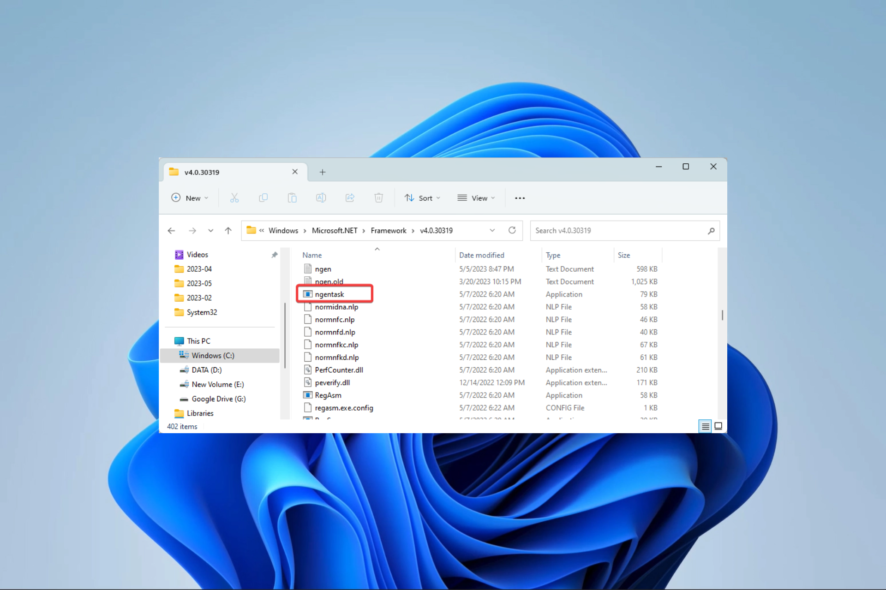
The ngentask.exe file is a valid executable file linked to the .NET Framework, a software development framework designed by Microsoft.
In this guide, we explore all you should know about it and show you the easiest ways to solve some errors associated with the executable.
What is ngentask.exe?
It is a legitimate Microsoft-signed executable file commonly located in the path below:
C:\Windows\Microsoft.NET\Framework\v4.0.30319
In order to enhance the performance of .NET applications, the file is often utilized by the .NET Framework to compile them into native code. The operating system automatically initiates the ngentask.exe process and operates inconspicuously in the background.
However, a few errors are associated with it, like the ngentask.exe application and access denied error. The solutions below will help you resolve any of these.
How do I fix ngentask.exe errors?
Before going through any of the fixes below, we recommend running a virus scan using a robust antivirus because viruses are known to mimic executables.
1. Repair corrupted system files
- Press Windows + R, type cmd, and hit Ctrl + Shift + Enter to open an elevated Command Prompt.
- Type the script below and hit Enter.
sfc /scannow - Wait while the command executes, then restart your device and verify if it resolves the ngentask.exe error.
Besides the process above, you can also utilize a system repair solution that can fix the errors automatically.
More exactly, you could employ the help of a system repair application with enhanced technology for fixing and cleaning your PC.
2. Restore your computer
- Press Windows + R, type rstrui, and hit Enter.
- Select Choose a different restore point and click Next.
- Select a restore point from the available options and click the Next button. Make sure you pick a restore point at a time before you started experiencing the ngentask.exe error.
- Finally, click the Finish button, then wait while the restore process begins.
3. Update Windows
- Press Windows + I to open the Settings app.
- On the left pane, click Windows updates, then on the right, click the Check for updates button.
- Finally, if there are any updates, install them, restart the computer, and verify if it fixes the ngentask.exe error.
4. Download and install the .NET Framework
- Launch your browser and navigate to the official .Net website.
- Click on Download .NET Framework 4.8.1 Runtime.
- Run the downloaded file, and verify if the solution fixes the ngentask.exe error.
5. Update device drivers
- Right-click on the Start menu and select Device Manager.
- Expand any category with a yellow badge, right-click on your driver, and select Update driver.
- Select Search automatically for drivers.
- Finally, once the driver installation is complete, you should verify if it fixes the error.
In conclusion, the ngentask.exe is not a virus, even though, in some cases, viruses may mimic the executable. However, if you face any errors with this file, using any solutions in this guide will be handy.
Since this file is integral to the .Net framework, you may learn to fix errors with the Microsoft framework in our comprehensive guide.
That is it for this article. Lastly, remember we like to hear from you in the comments section, so if you have any questions, please drop them below.