Nikon Camera Not Connecting to Bluetooth: 4 Easy Fixes
Easy solutions to connect a Nikon camera!
5 min. read
Updated on
Read our disclosure page to find out how can you help Windows Report sustain the editorial team. Read more
Key notes
- Nikon develops truly remarkable cameras, but certain connectivity issues arise with it. Many users report that the Nikon camera is not connecting to Bluetooth.
- This usually involves misconfigured settings or a corrupt app cache if you are using SmartBridge.
- To fix things, forget the camera and re-establish a connection, clear the app data, or reinstall the firmware.

Nikon is a popular camera brand with an extensive lineup of some of the best products available. It has a dedicated app, SnapBridge, to connect to its devices. You may often find that the Nikon camera is not connecting to Bluetooth.
When SnapBridge is not connecting to the camera or the setting is greyed out and reads, This option is not available, it’s generally a trivial issue to blame, one that can be fixed easily. So, let’s find out why Nikon SnapBridge is not connecting to iPhone or Android and the solutions.
Why won’t my Nikon camera connect to my phone?
Here are a few reasons you are facing the issue:
- Issues with SnapBridge: Often, the problem lies with the app or the smart device it’s installed on. For instance, compatibility issues, location not enabled, and a few conflicting features.
- Misconfigured settings: If the camera or phone settings are misconfigured, you will find Nikon D5600 Bluetooth This option is not available error.
- Outdated firmware: The firmware must be updated to establish a connection. Otherwise, the Nikon camera won’t connect to the computer as well.
How do I turn on Bluetooth on my Nikon camera?
- Turn on the camera and go to Setup Menu.
- Tap on the wrench icon and then Bluetooth.
- You should now be able to enable the Bluetooth functionality.
What can I do if the Nikon camera is not connecting to Bluetooth?
Before we head to the slightly complex methods, here are a few quick ones you can try:
- Ensure Bluetooth is enabled both on the camera and the phone (also discoverable for the smart device).
- Restart the Nikon camera and the phone, and verify whether the Nikon P1000 Bluetooth is still not working.
- Do make sure you tap OK on the camera when the 6-digit code appears. If you don’t, there might be issues with the connection.
- Turn off the camera, pull out the batteries, plug them back in, and verify whether the Nikon camera is now connecting to Bluetooth after turning it on.
- If nothing appears on the Select an Accessory list in the SmartBridge app, make sure to wait for a while. It may take up to 1-2 minutes for the camera to appear.
- If you have Bluetooth greyed out on the Nikon camera, use the Connect to smart device option to link the camera to the phone, follow the on-screen instructions, and once done, Bluetooth won’t be greyed out anymore.
- Reconnect the two devices. For that, Forget the Nikon camera from the phone’s Bluetooth settings and re-establish a connection using the SmartBridge app.
- Make sure GPS/location services are enabled on the phone and that SmartBridge can access it. You are usually asked to grant permissions when setting up the first time.
- When Nikon D3500 Bluetooth is not working, forget the camera from any smartphone it was previously connected to.
- Disable any installed VPN on the phone. A user reported that Norton VPN was responsible when the Nikon camera was not connecting to Bluetooth.
- Register your camera with the Nikon Image Space app since this has helped many get things running. The app is available for both iOS (Apple) and Android devices.
If these don’t work, move to the fixes listed next.
1. Clear the app data
- Open the phone Settings, and go to Apps.
- Select SmartBridge from the list.
- Tap on Storage.
- Now, individually tap on Clear data and Clear cache and confirm the change to delete both.
Once done, relaunch SmartBridge and check whether you can connect to the camera. If the Nikon camera is still not connecting to Bluetooth, head to the next method.
2. Reset the camera settings
- Go to the Setup Menu, move to the wrench icon from the left, scroll down, and select Reset all settings.
- Choose Reset.
- Choose Yes to confirm and wait for the reset to complete.
A reset of the camera settings usually helps when the Nikon camera is not connecting to Bluetooth, and get’s things up and running in no time.
Also, there’s a simpler way to reset the Nikon camera settings. Locate the two buttons with green dots near them on the Nikon camera, hold them for a few seconds, and wait for the display to blink. This should complete the reset.
3. Reinstall the SmartBridge app
 NOTE
NOTE
- Tap on hold the SmartBridge app, and select Remove App.
- Tap Delete App.
- Now, tap Delete to confirm.
- Once removed, open the App Store, search for SmartBridge, and download the app again.
If Nikon SnapBridge is not connecting in iOS 16, and, as a result, you can’t transfer photos between the Nikon camera and iPhone, reinstalling the app might do the trick.
4. Reinstall the camera firmware
- Connect a memory card to the camera and then format it.
- Now, use a memory card reader to connect it to the computer or use the dedicated cable to directly plug in the camera itself.
- Head to the Nikon Support website and choose your camera here.
- In the Firmware tab, click on the View download page option next to the firmware version.
- Tick the checkbox for Accept to agree to the license terms, and then click Download.
- Run the setup to extract the firmware.
- Now, open the newly created folder.
- Move the .bin file to the memory card you formatted and connected to the PC earlier.
- Next, put the memory card in the camera, or disconnect the camera from the computer, as the case may be.
- Open the Setup Menu, select the wrench icon, and choose Firmware version.
- Choose Update and then follow the on-screen instructions to complete the process.
That’s it! After the firmware update, you shouldn’t face the Nikon camera not connecting to Bluetooth issues anymore. Also, if you are already on the latest firmware version, reinstalling it also works and has helped quite a few users.
In case you truly love photography, do check the best underwater camera housing options, and click the perfect shots.
Tell us which fix worked for you in the comments section below.

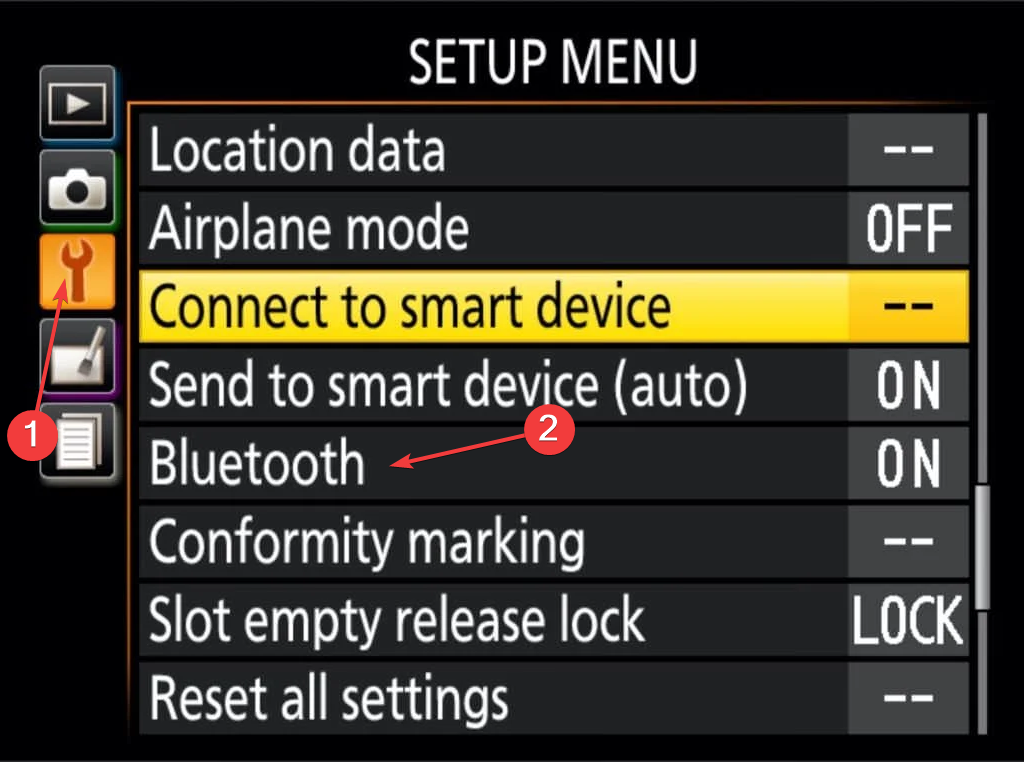
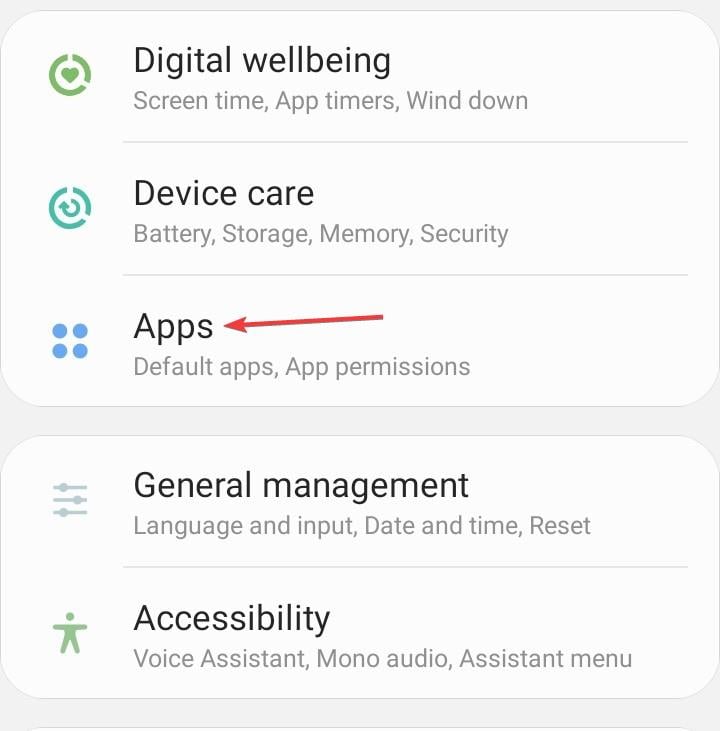
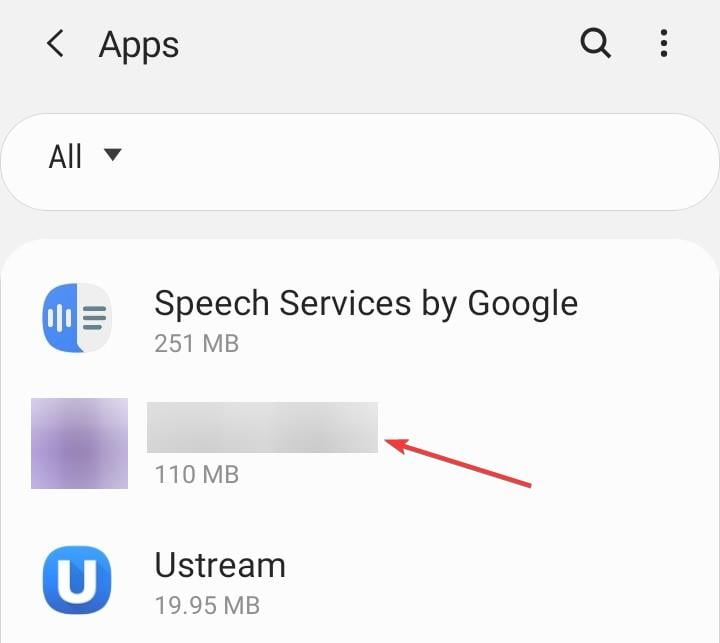
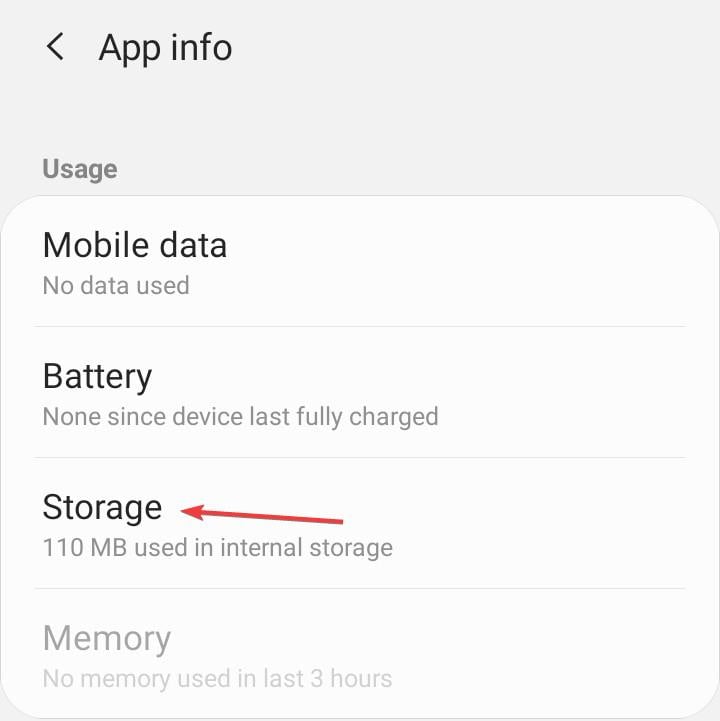
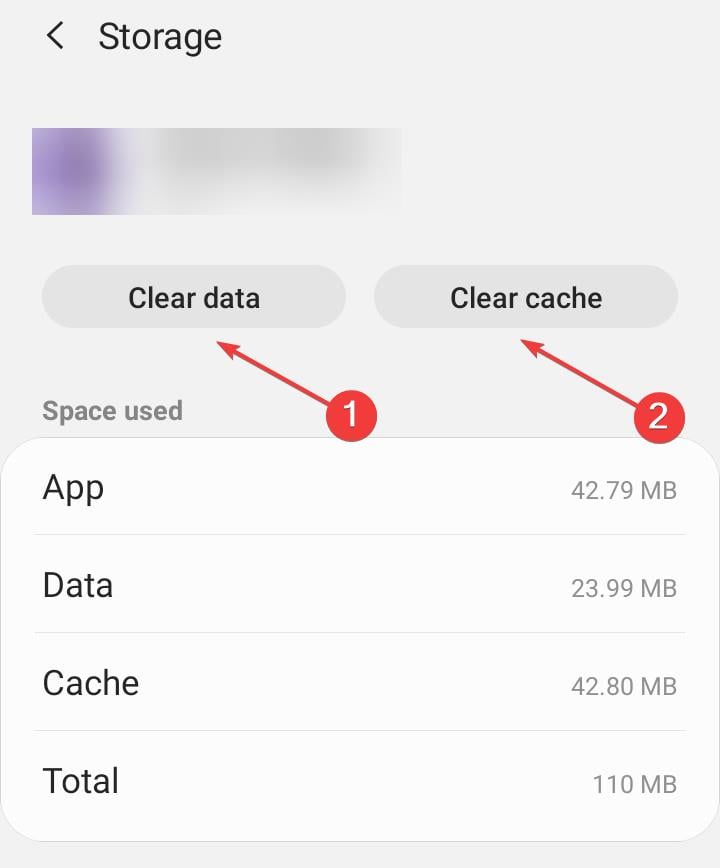
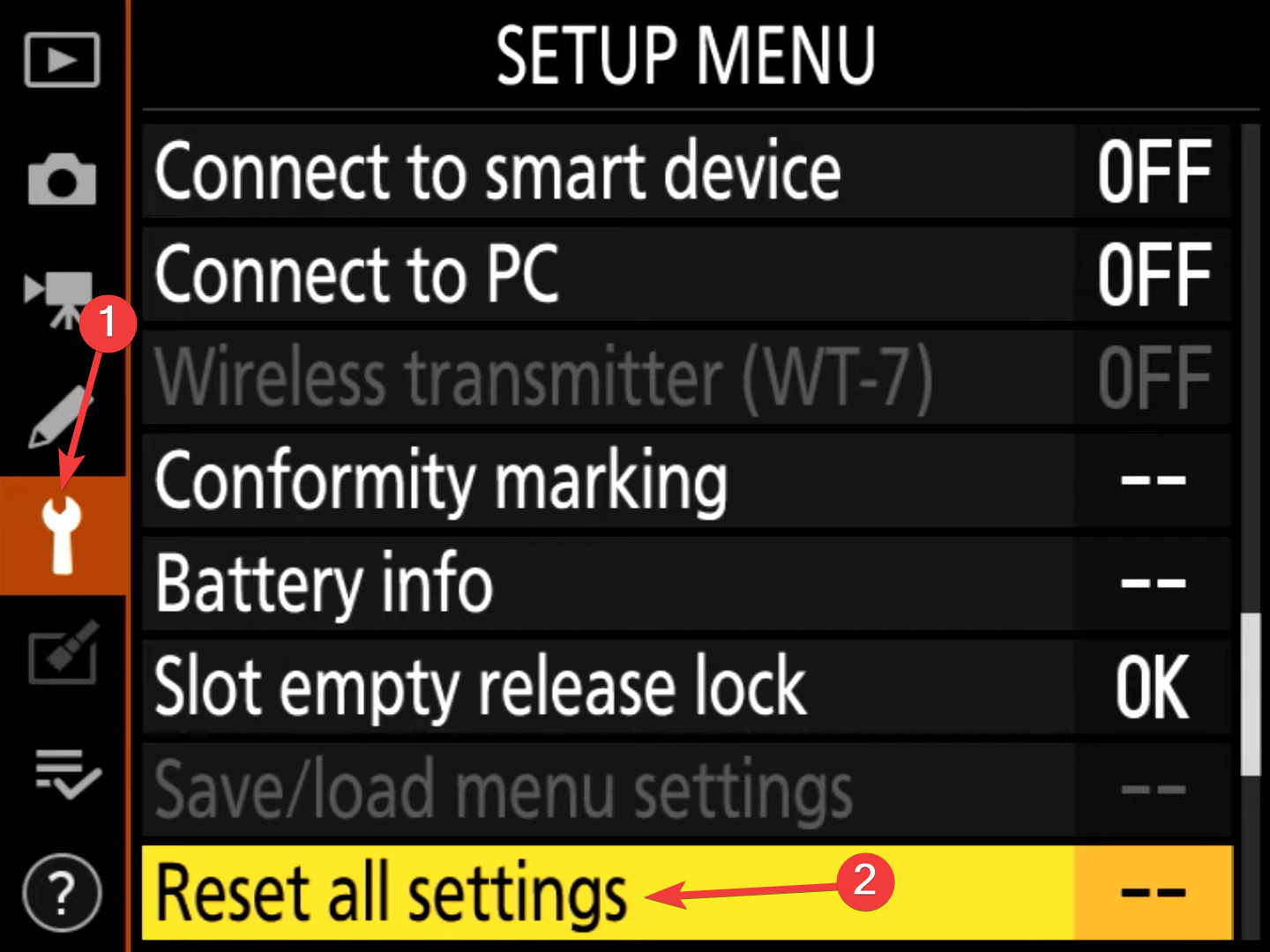
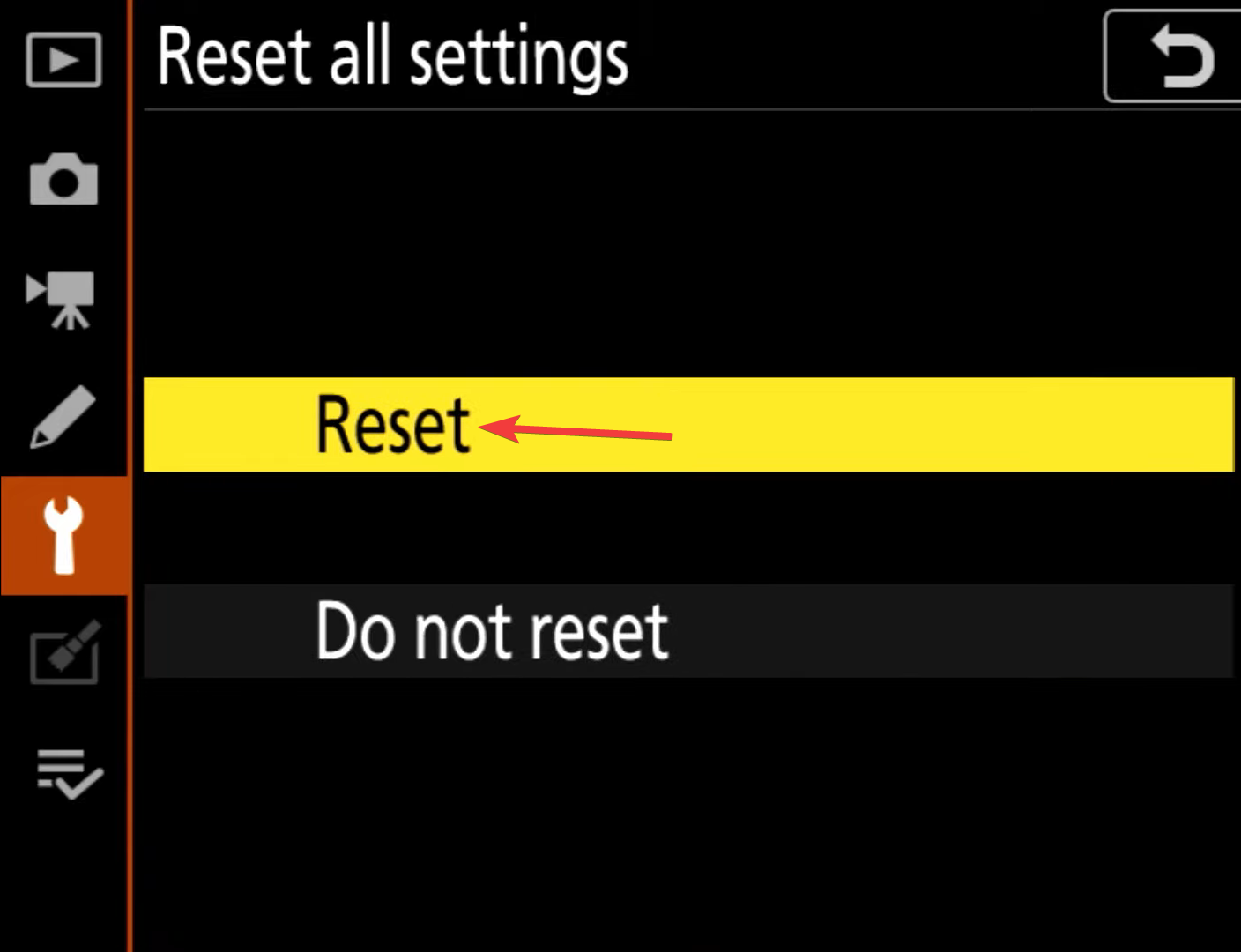
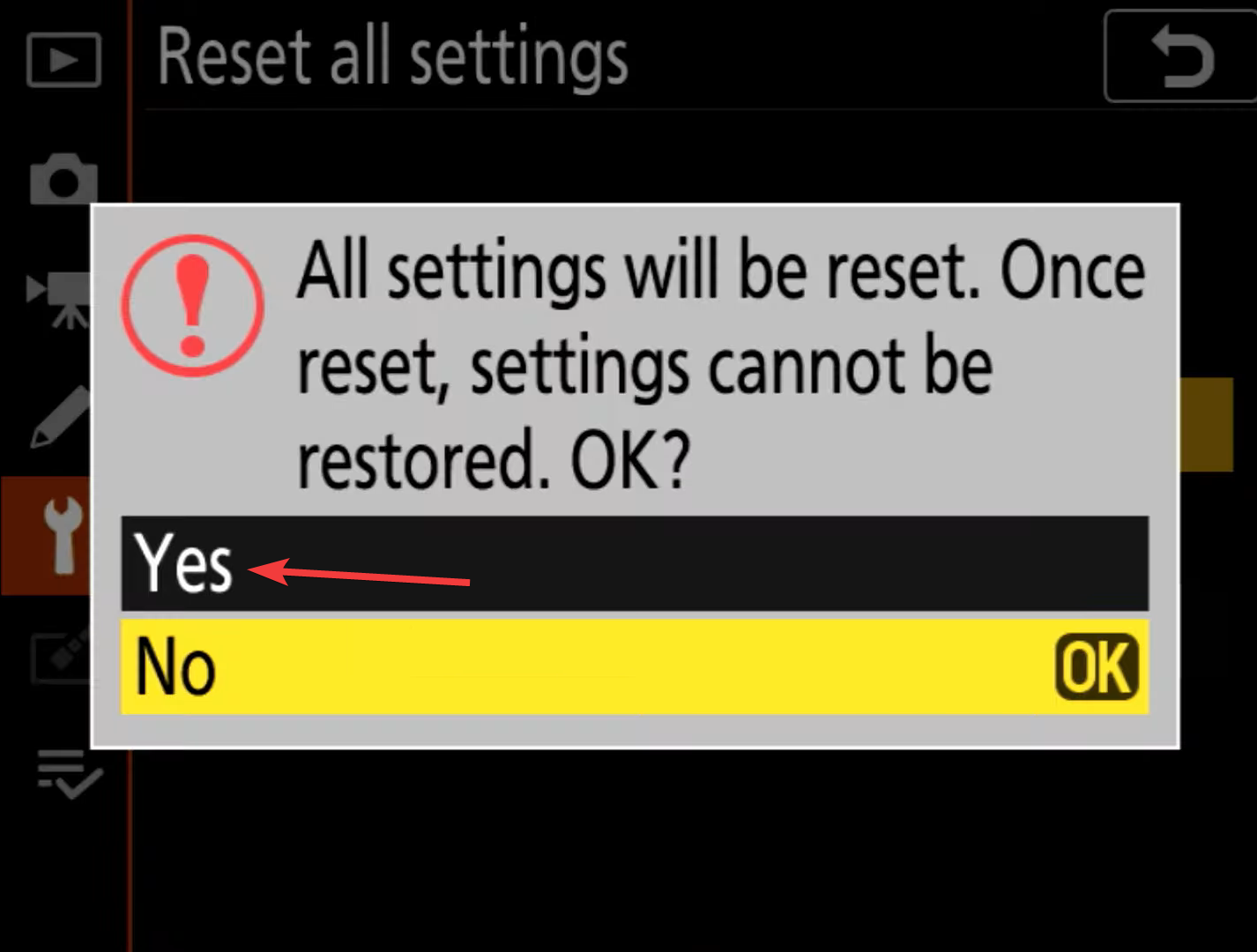
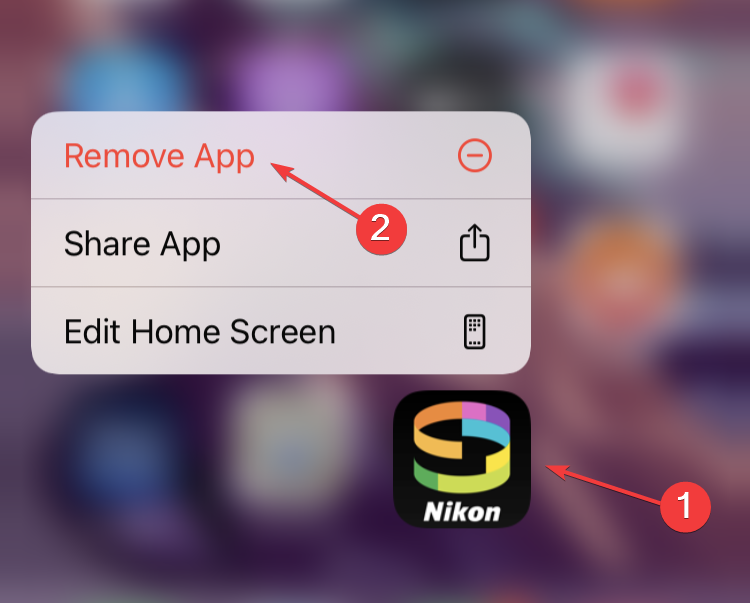
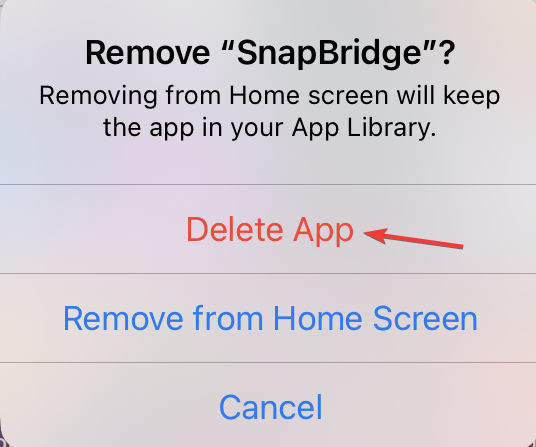
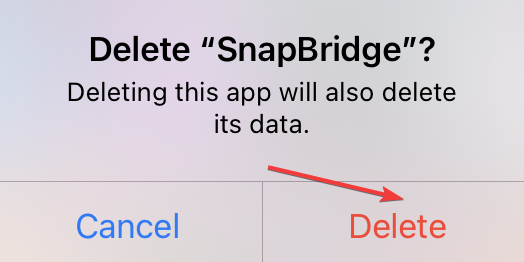
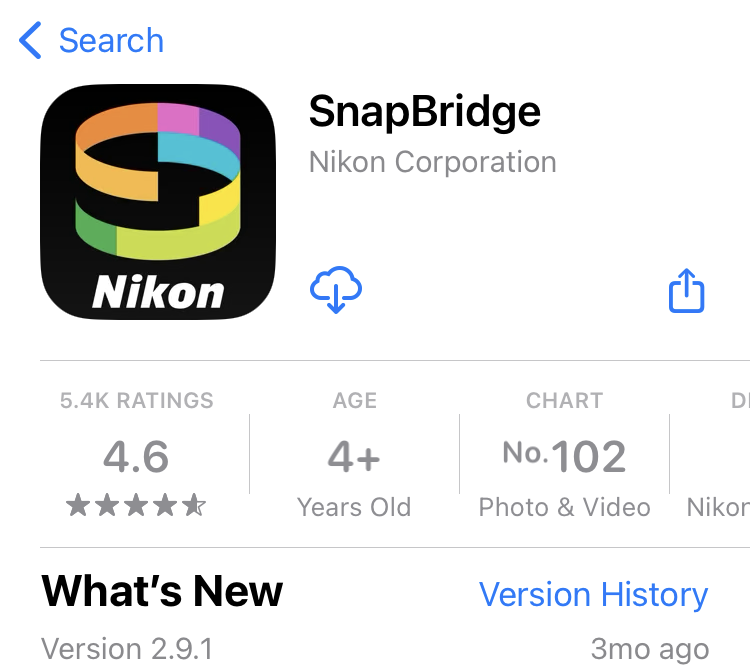
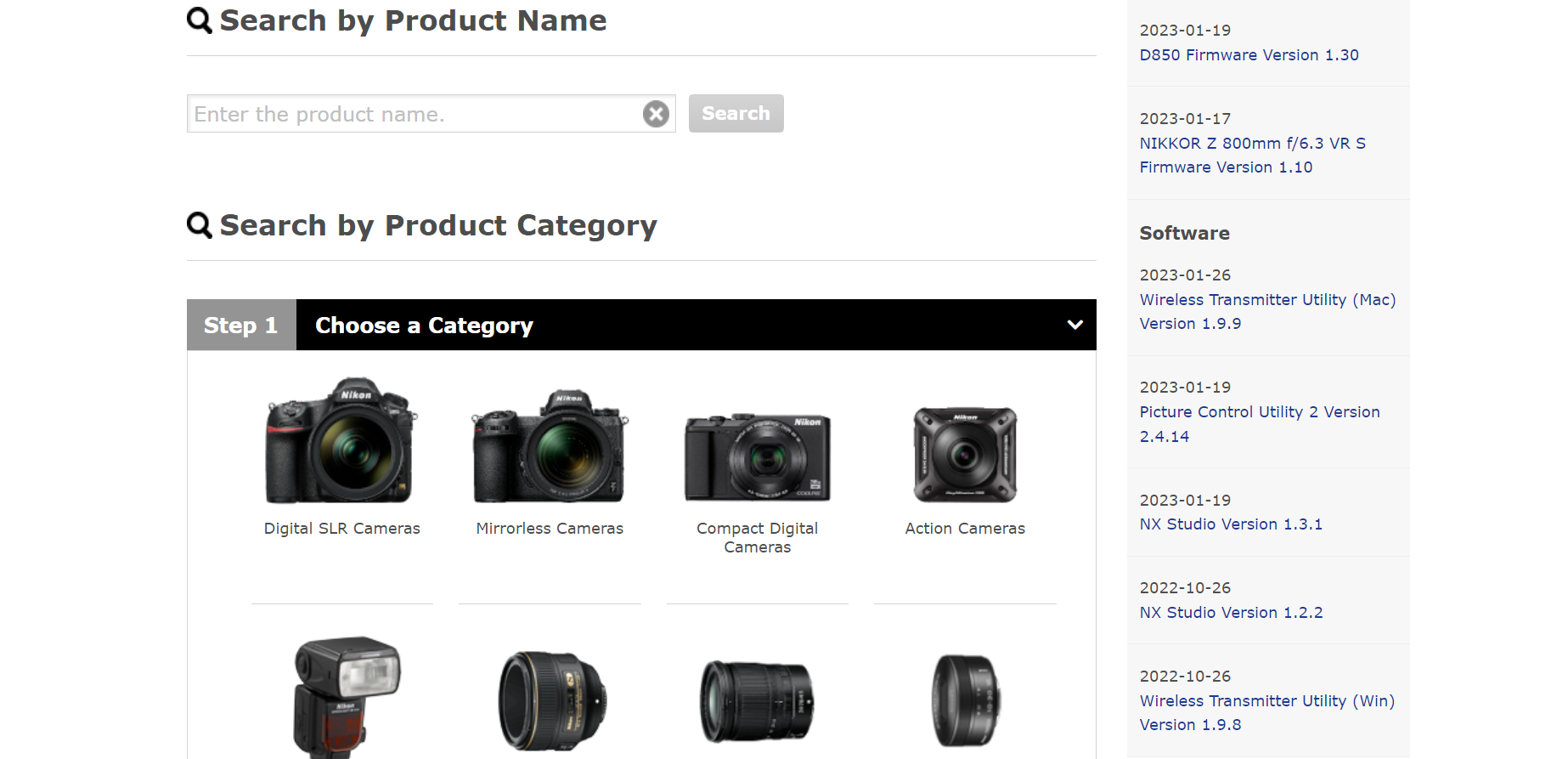
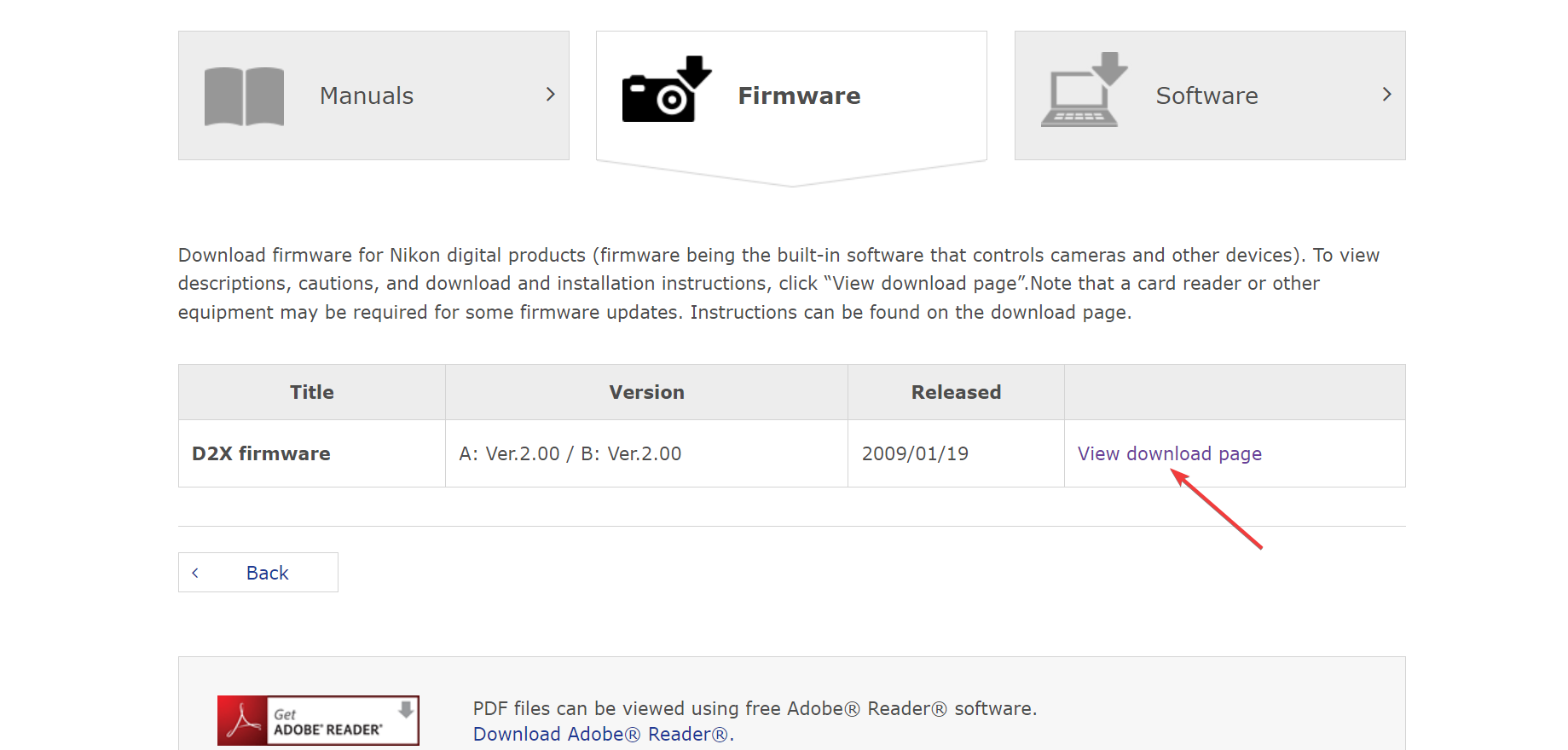
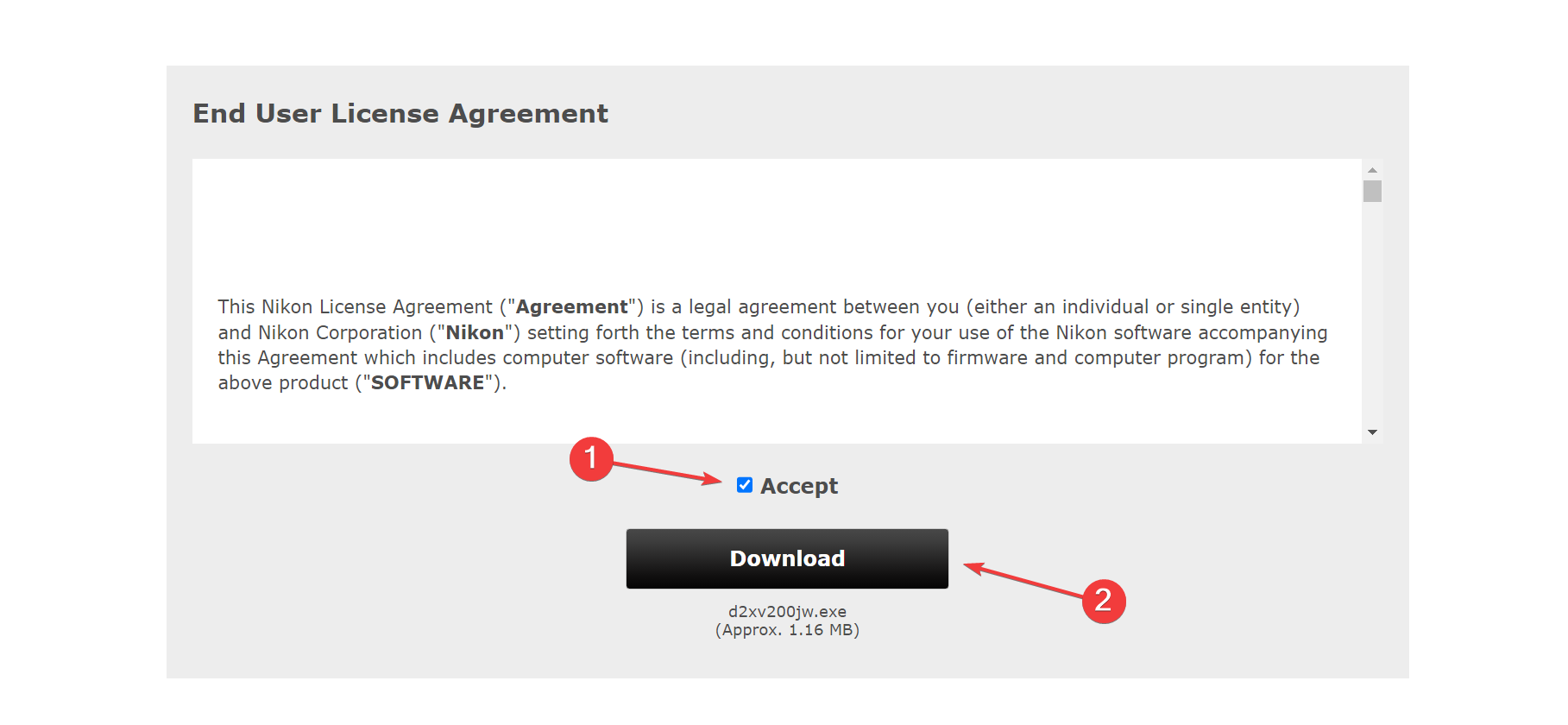
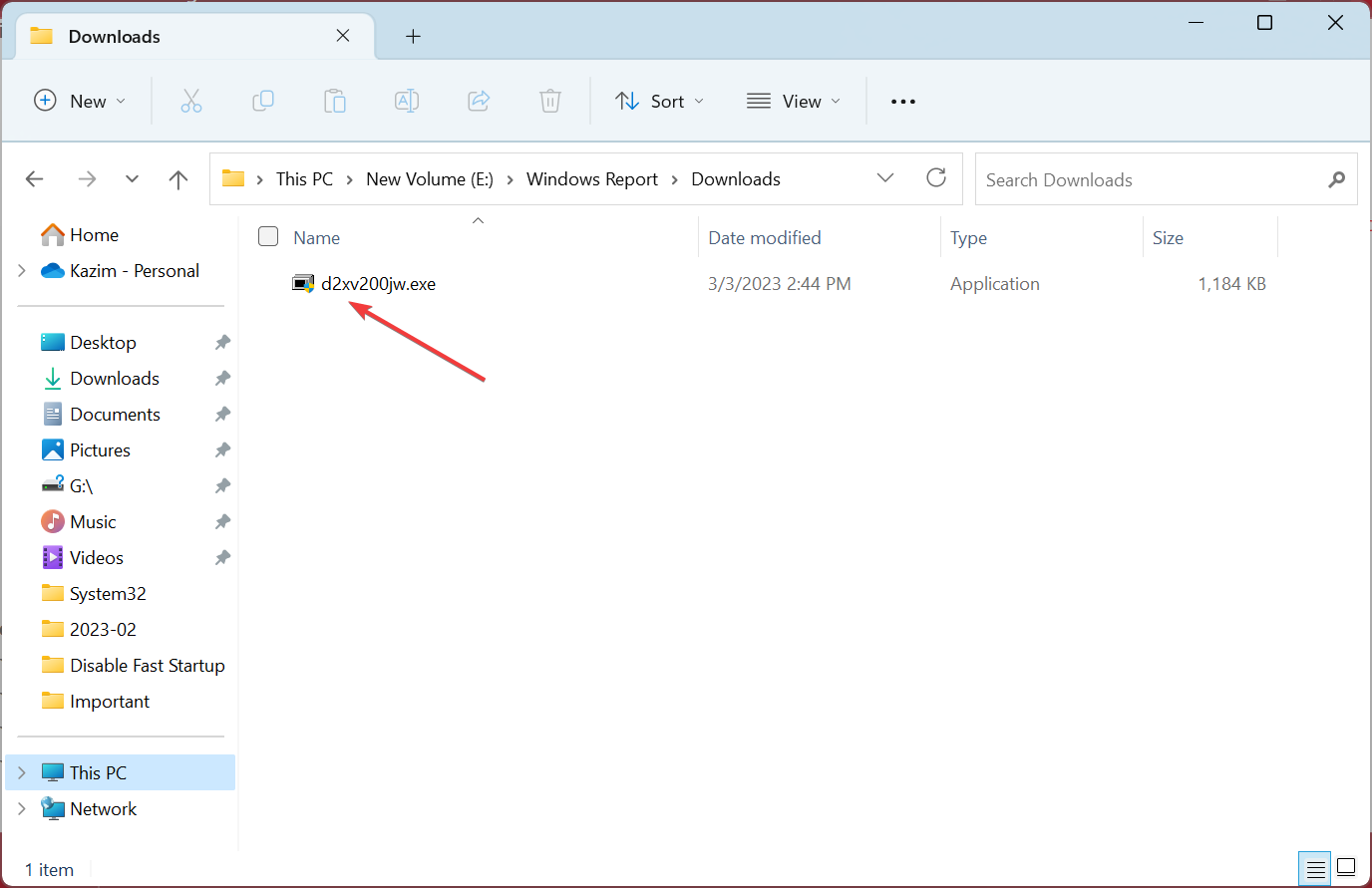
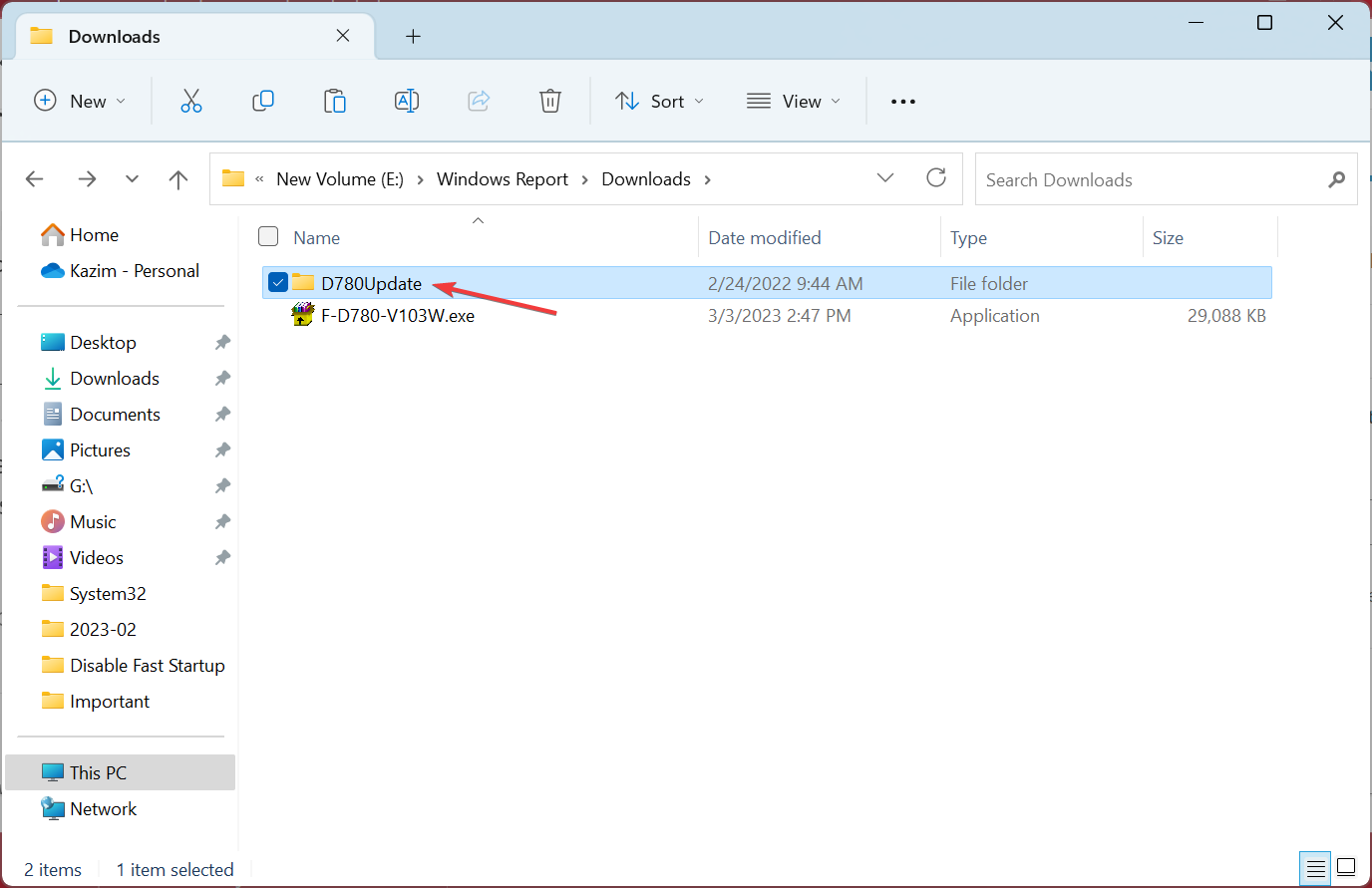
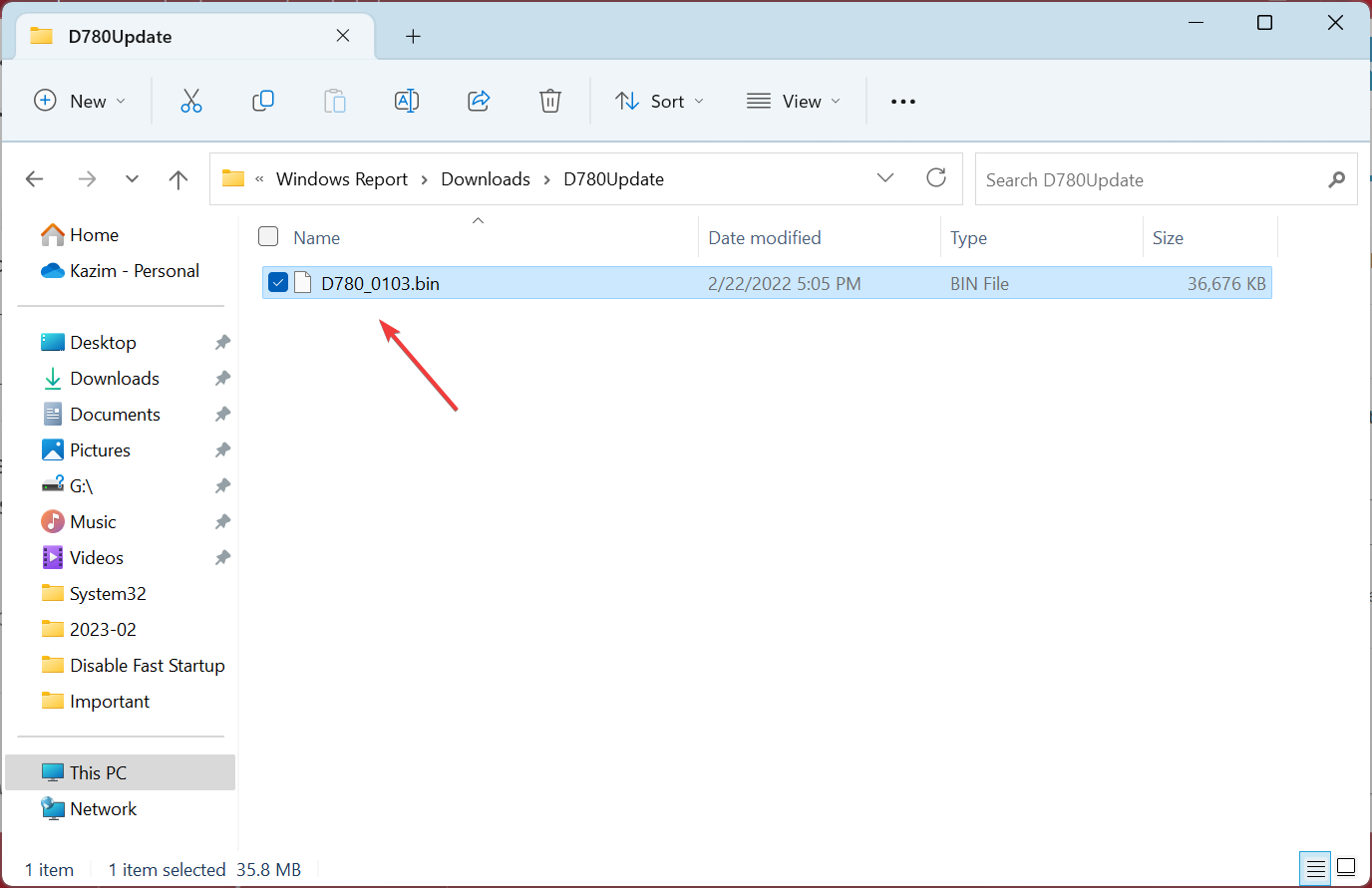
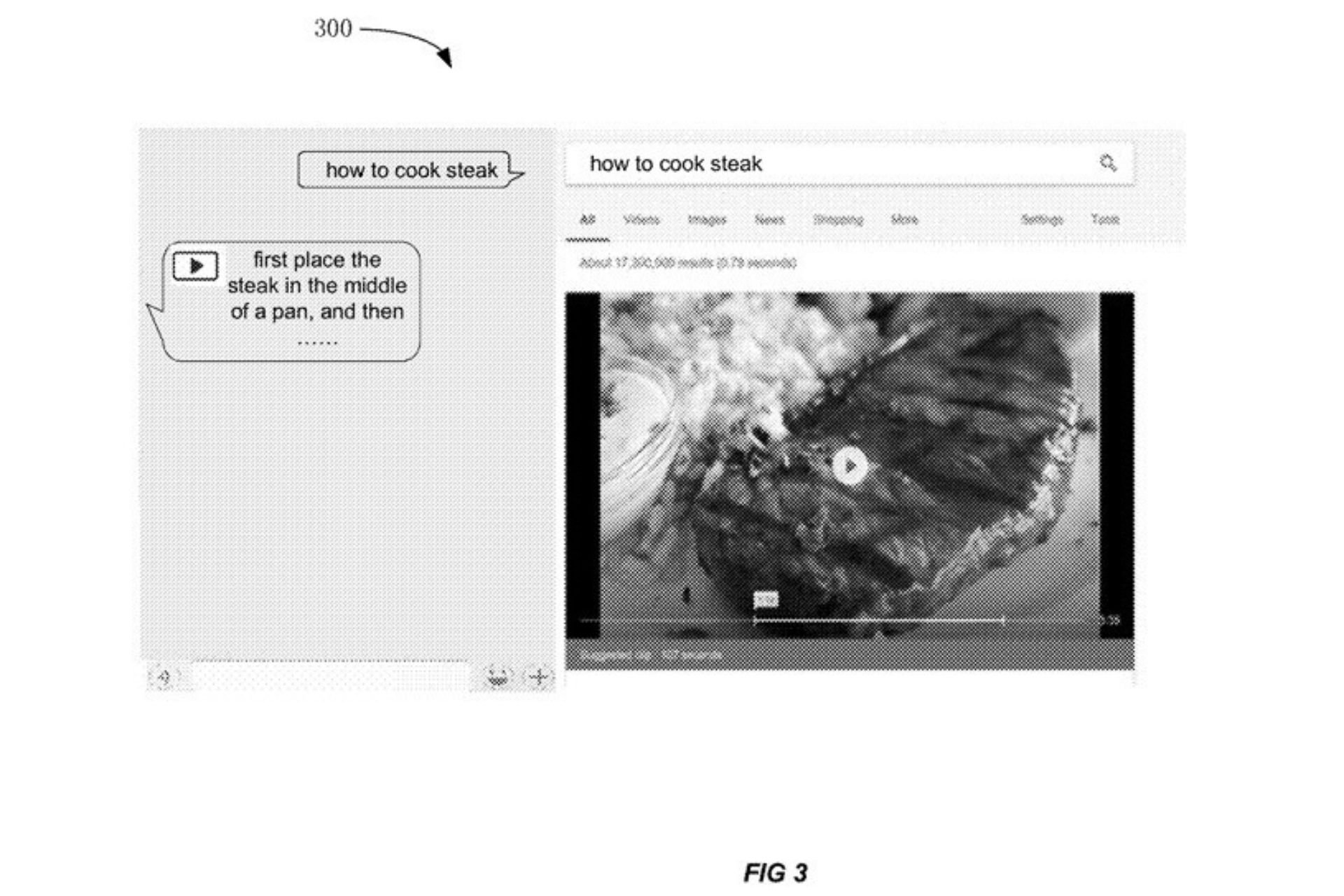







User forum
1 messages