No Man's Sky FPS drops & packet loss: How to fix them?
5 min. read
Updated on
Read our disclosure page to find out how can you help Windows Report sustain the editorial team. Read more
Key notes
- If you encounter constant FPS drops and packet loss while playing No Man’s Sky, we might have a few suggestions on how to fix these issues.
- Packet loss and FPS drops can be caused by poor PC performance and subpar connection quality, but sometimes there are other underlying causes.
- Check out our No Man’s Sky Section for more news and guides on this awesome game.
- Visit our Gaming VPN Hub to learn more about the benefits of using a VPN while playing games.
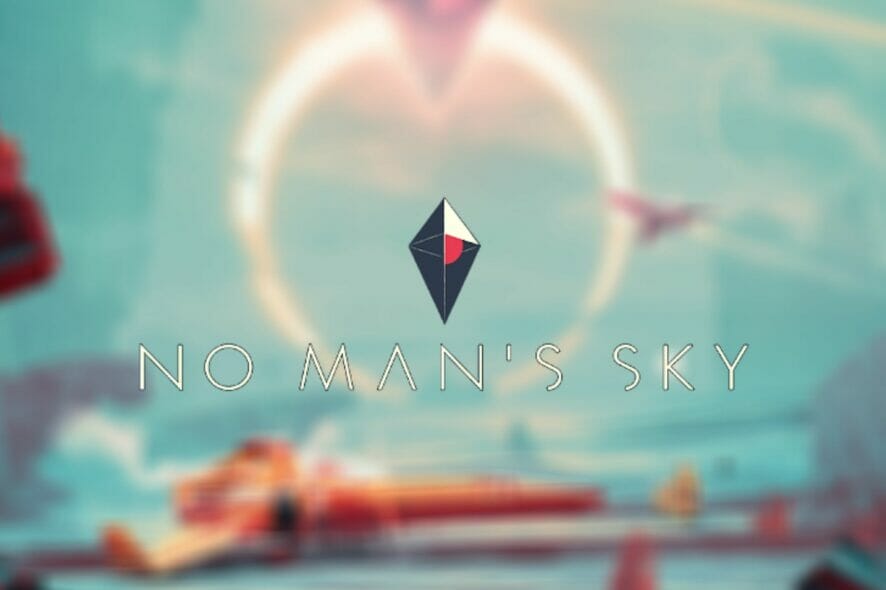
No Man’s Sky is an absolute treasure of a game, where you get to explore a virtually infinite space. The world the game is set in is procedurally generated and would take approximately 585 billion years to discover completely.
But what makes No Man’s Sky really stand out is that you can share this experience with others. Explore planets, rename them, meet aliens, let them teach you words, fight space pirates, and become a master in trading.
Sounds great, we know, and it’s come a long way since its unfortunate release back in 2016. With each update, the game strays farther and farther away from the sheer disappointment the fans greeted the initial release of the game with.
But we’re not here to talk about how awesome No Man’s Sky is, and how it went a long way. No, in fact, we’re here to talk about its shortcomings, because there are still a few of them lingering around.
FPS drops and packet loss seem to be two of the most common issues that regular No Man’s Sky players have to deal with every now and then. Well, we decided to tell you all about these issues, what causes them, and how can they be fixed.
What causes FPS drops and packet loss in No Man’s Sky?
To put it shortly, if you have a bad Internet connection, you’re in for a lot of headaches. Your connection’s quality will highly impact the game, especially if you decide to play with others.
Packet loss and high latency are the most common connectivity issues. The former happens whenever packets of data never make it to their destination, while the latter means the packets take longer than usual to arrive.
The other thing that’s going to cause some hassle is your PC’s performance. If you have a budget PC you mostly use to manage Excel spreadsheets (and even those take quite a while to load), don’t expect No Man’s Sky running at a constant rate of 60 FPS.
You don’t need a supercomputer to run this game, either. However, if you’re experiencing FPS drops and your PC doesn’t have at least the minimum requirements to run the game, there’s nothing much you can do about it.
However, we’ll just assume you did your research and aren’t trying to run No Man’s Sky on your toaster like those Doom fans.
How to fix FPS drops and packet loss in No Man’s Sky?
1. Use a VPN
- Get a Private Internet Access VPN subscription.
- Download and install the VPN on your PC (technology installed)
- Launch the VPN client and connect to your account
- Connect to a (preferably fast) server
- Launch No Man’s Sky
- Check if there’s any improvement
Using a VPN such as Kape Technologies’ PIA can help you solve a bunch of connectivity issues, especially if they occur somewhere between your PC and the remote server.
Look, we’re not pointing fingers, but if you think your ISP is throttling your bandwidth, a VPN will definitely help.
Packet loss is, more often than not, caused by network congestion, which is usually the result of improper traffic routing (if it happens on your side and not the game server’s side).
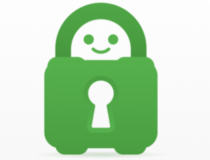
Private Internet Access
Looking for a great VPN for No Man’s Sky? PIA might be just what you need.Using a VPN could re-route your traffic around those troublesome nodes. As a result, packet loss could significantly drop and you’ll be able to enjoy No Man’s Sky once more.
Note: servers that are significantly closer to your geographical position are usually faster than those further away.
2. Flush your DNS
- On your Windows PC, launch an elevated CMD instance
- Type the following commands, one by one, in this exact order:
ipconfig /flushdns
ipconfig /registerdns
ipconfig /release
ipconfig /renew
netsh winsock reset
Restart your PC, then launch No Man’s Sky and see if there’s any improvement. Cached network data build-ups on your PC might translate into connectivity issues and flushing your DNS is an easy way to prevent that.
3. Perform manual troubleshooting
- Restart the game, your PC, router, and/or modem, as necessary
- Avoid peak hours if you know your network is prone to congestion (or use a VPN to bypass it)
- Close any background-running apps and/or services that might take a toll on your bandwidth (torrent, VoIP clients)
- Perform a thorough inspection of your home network and replace any malfunctioning component
- Replace old, worn-out cables, and upgrade them if necessary (CAT 5 to CAT 6, for instance)
- Always use wired connections instead of wireless ones, if possible (Wi-Fi packet loss happens more often)
- Switch your Wi-Fi broadcast channel to avoid potential interference
- Make sure your system drivers (especially network drivers) are up-to-date
- Call your ISP and ask them if they can look into the issue and maybe even fix it
- Run a pathping test to rule out any packet loss on your side of the connection
- Try lowering the game’s quality settings and see if there’s any FPS/packet loss improvement
- Upgrade your Internet subscription plan, if possible
While these suggestions aren’t guaranteed to solve your No Man’s Sky FPS drop/packet loss issues, they’re definitely a good start. Optimizing your PC and Internet connection can go a long way to improve the quality of your gaming session.
Final thoughts on fixing No Man’s Sky FPS drop and packet loss
All things considered, if you’re encountering random FPS drops in No Man’s Sky or even the dreaded packet loss, don’t panic. Your problem might have a simple reason, which is more often than not network congestion or poor PC performance.
One of the easiest fixes for this issue is actually using a VPN. However, it’s worth mentioning that this fix won’t work if there’s something wrong on your end, or if the issue occurs on the game server’s side.
A VPN can only help you if the packet loss is caused by your ISP, whether because they’re throttling your connection, or they route network traffic improperly, causing network congestion.



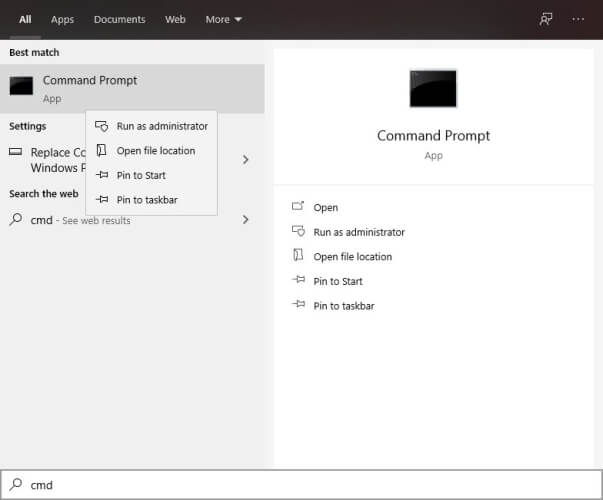






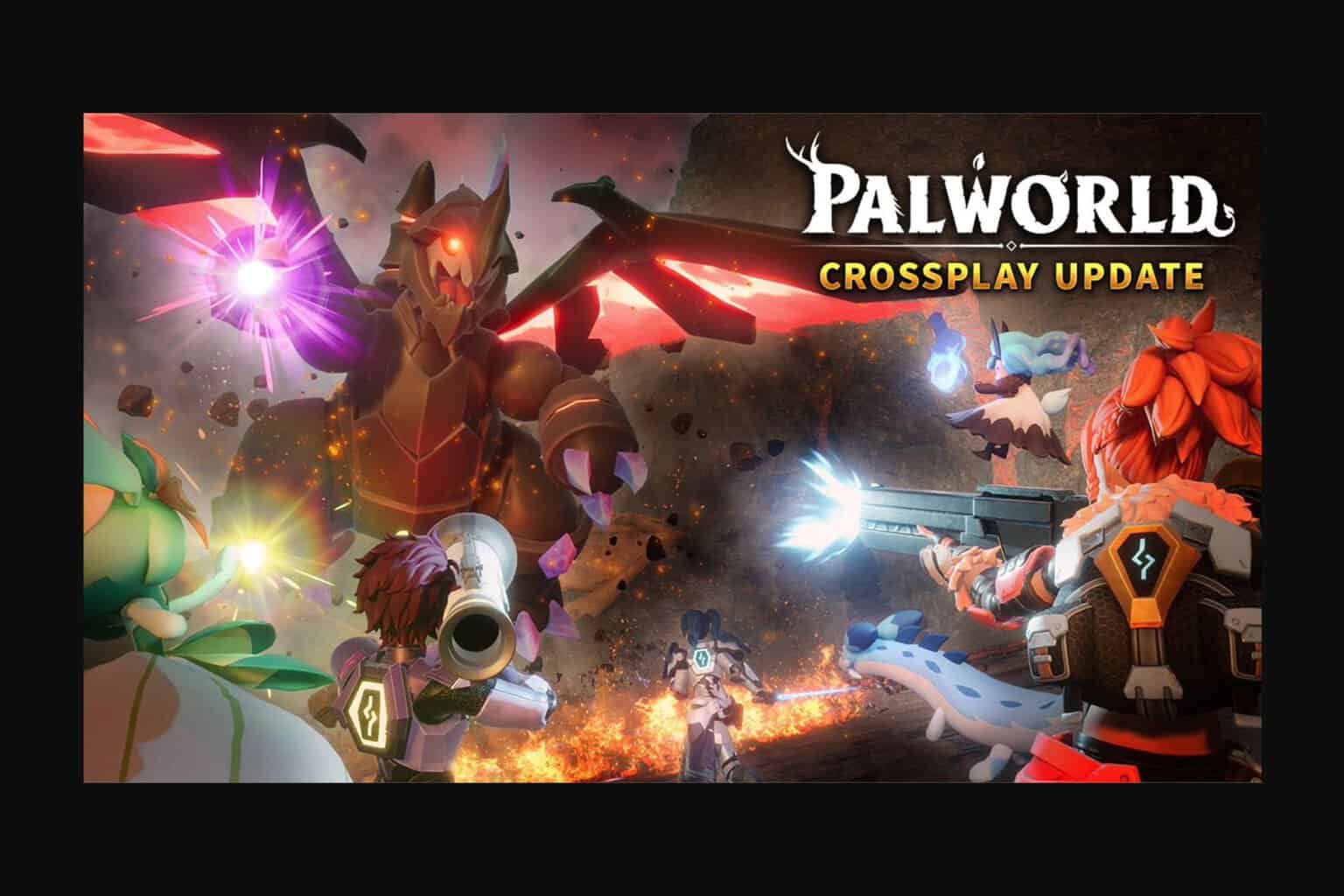

User forum
0 messages