NordVPN Failed to Connect [10 Tested solutions to Fix It]
Troubleshooting is made easy in this comprehensive guide
10 min. read
Updated on
Read our disclosure page to find out how can you help Windows Report sustain the editorial team. Read more
Key notes
- If NordVPN fails to connect, your online privacy and connection security may be at risk.
- Reinstalling it and getting rid of problematic applications are both useful solutions.
- However, sometimes simply reinstalling NordVPN won't be enough to fix the issue.
- If you can't make NordVPN work on your PC, check out our guide and learn what to do.
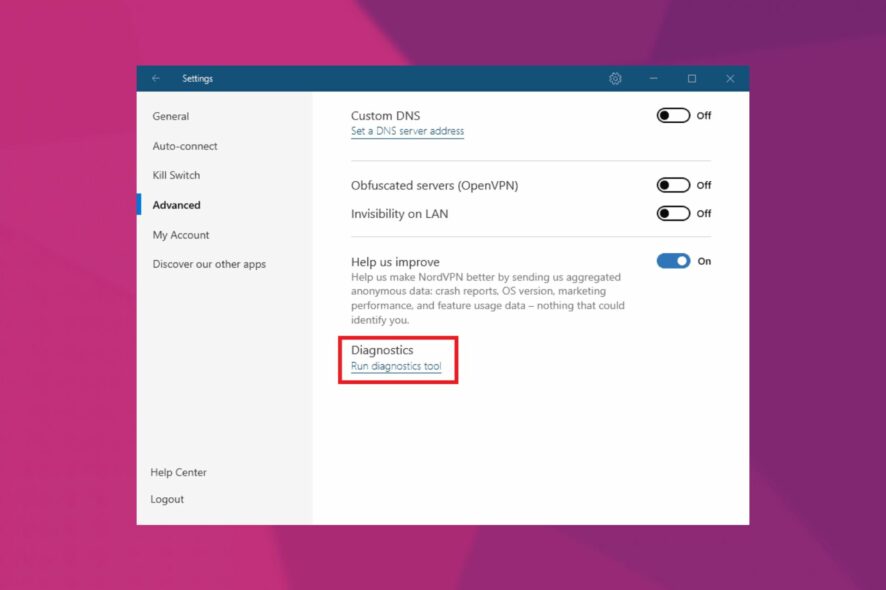
There are several reasons why your virtual private network (VPN) may not be functioning properly, but the majority of them are related to a few common issues.
Perhaps you can’t connect to the internet while using a VPN service, or only for a short period of time before the connection drops.
When you try to stream, torrent, or gaming you might get a proxy error message, or you might be unable to send emails.
Whatever the case may be, there are numerous technical issues that you may encounter while using NordVPN, but there are also numerous solutions.
Using a VPN is important, but some users reported that NordVPN won’t connect after an update. This can be a big problem and leave your privacy unprotected, so today we’re going to show you how to fix this problem.
Why is my NordVPN not connecting?
Your current antivirus and problematic applications often results in NordVPN won’t connect, thus you can use the fixes from the guide to correct that.
Not being able to use your VPN can be a problem, and speaking of NordVPN and connection issues, here are some similar problems that users reported:
- NordVPN failed to connect on login – This problem can be caused by your antivirus, so be sure that NordVPN is added to the list of exclusions in your antivirus.
- NordVPN failed to connect when registering – Once again, make sure that the antivirus has no interference in that.
- The tls key negotiation failed to occur within 60 seconds – If that’s your problem, chances are the firewall is blocking access for the openvpn.exe binary.
- NordVPN failed to connect due to the wrong password – In such a case, check your login credentials and verify if you exceed the maximum number of connections.
- Internet doesn’t work with NordVPN – If you’re having this problem, perhaps you can fix it simply by removing problematic applications. Simply remove the respective apps and software and the problem should completely be resolved.
- NordVPN can’t connect to any server – This is another relatively common problem with NordVPN. To fix this problem, be sure to use Command Prompt and renew your IP address to stop NordVPN from connecting forever.
- NordVPN won’t connect to the Internet, stay connected – These are some issues that you can experience with NordVPN, but if you encounter them, be sure to try some of our solutions.
- NordVPN not working after update – This is mainly caused by your login status. Open the NordVPN desktop app and relog with your credentials, typing them manually.
- NordVPN could not open URL – Check the application tray, as the app might be already running there.
- Failed to turn on NordLynx – Reinstall the app and try different server types afterward.
- NordVPN extension failed to connect on Mac, Windows 10, iOS, Android, Linux – Again, you need to reinstall the app, reboot the PC, and relog once more.
- NordVPN unable to connect in restricted country happens when you try to connect to China or Hong Kong server. Unfortunately, it’s an ongoing issue from the vendor’s side.
The good news is that these issues are extremely rare. NordVPN is a very reliable VPN service and technical problems are rare events.
Quick Tip:
ExpressVPN is the best alternative to NordVPN in terms of performance and dependability. It may even be more compatible with your needs. We recommend testing it if NordVPN is not responding.
It has an ultra-secure server array, a friendly interface, and impressive streaming capabilities. It’s one of the most trusted names in the VPN industry, protecting you and your data wherever you go.

ExpressVPN
Turn to this VPN provider if you encounter too many issues with NordVPN.How do I fix NordVPN failed to connect?
1. Reinstall NordVPN
- Click the Start button and go to Control Panel.
- Go to Programs and Features next.
- In the program list, find NordVPN and select it.
- Press Uninstall.
- Confirm your choice by clicking Yes.
- Go ahead and freshly install NordVPN again and check your connection now.
In some instances, a corrupted installation can lead to this problem. If NordVPN won’t connect, it’s possible that your installation is damaged.
This can happen for various reasons, and in order to fix the problem, it’s advised that you uninstall NordVPN. Don’t hesitate to follow the above steps in that regard.
Once you reinstall this Tefincom & Co., S.A. VPN solution, check if the problem is still there.
2. Check your antivirus
According to users, if you’re having problems with NordVPN, perhaps the cause is your antivirus.
Sometimes NordVPN won’t connect if your antivirus is interfering with it, and in order to fix this issue, it’s advised to temporarily disable certain antivirus features.
If that doesn’t work, you can try disabling your antivirus altogether. In some instances that won’t be enough, so you might have to remove your antivirus.
Bear in mind that Windows 10 has Windows Defender as its default antivirus, so even if you choose to remove a third-party antivirus, you’ll still have some form of protection.
If removing the antivirus solves the problem, perhaps this is a good time to consider switching to a different antivirus solution.
There are many great antivirus tools on the market, and if you’re looking for a reliable antivirus that works with VPNs, we suggest browsing the list and picking your security suite.
3. Remove the problematic applications
According to users, if NordVPN won’t connect after an update, it’s possible that other third-party applications are interfering with it.
To fix the issue, it’s advised to completely remove this application from your PC. There are several ways to do that. Use the solution described above or uninstaller software to remove the VPN app completely.
By using the uninstaller software you’ll completely remove the selected application along with all of its files and registry entries.
By doing so, you’ll make sure that leftover files and registry entries don’t interfere with NordVPN in the future.
Once you remove the application completely, check if the problem is still there.
4. Official Glasswire troubleshooting procedure
Some users noticed this issue occurs when they use Glasswire and NordVPN. The good news is that this problem occurs in rare cases and it’s due to hardware issues or incorrect software settings.
Glasswire is a reliable tool and it’s fully compatible with Windows 10.
The company recently contacted us and provided users with official solutions to help you fix this technical issue.
For some reason, if you do a lot of host lookups, this may cause NordVPN to stop working. To fix this problem, use this solution:
- Right-click the bottom taskbar in Windows and choose Task manager then click on Services. Scroll to the G section and find GlassWire and stop it.
- Run Notepad as admin and open the config file:
C:\ProgramData\GlassWire\service\stats\glasswire.conf - Set hostname_enable_nslookup=false
- Save the file and start the GlassWire service again by right-clicking it in the task manager.
- Now GlassWire won’t look up hosts anymore, and NordVPN will work as usual.
If you encounter any other issues with NordVPN, you can use the Windows OS built-in VPN settings instead of the settings that the tool comes with.
Anyway, this quick solution should be enough to solve the problem.
5. Use the browser extension
If NordVPN won’t connect after the update, it’s possible to avoid this issue with this little workaround.
to users, it seems that NordVPN can only connect to a server once, but if you disconnect from the server, you won’t be able to connect until you restart your PC.
This can be a big problem, but many users reported that the browser extension works without any problems.
So if you’re having problems with NordVPN, try using the browser extension until you manage to find a permanent solution.
6. Disable IPv6
According to users, if NordVPN won’t connect after an update, it’s possible that the problem is caused by IPv6.
In case you don’t know, there are two IP address standards, IPv4 and IPv6, and sometimes the latter can be a problem.
Several users reported that they fixed the problem with NordVPN simply by disabling IPv6 altogether on their PC. This is actually quite simple to do, and you can do it by following these steps:
- Click the network icon on your Taskbar. Select your network from the menu.
- A new window will now appear. Click the Change adapter options in the right pane.
- You should now see a list of available network connections on your PC. Right-click your network connection and choose Properties from the menu.
- Locate Internet Protocol Version 6 (TCP/IPv6) on the list and uncheck it. Now click OK to save changes.
After doing that, the IPv6 will be disabled and the problem with NordVPN should be resolved. Bear in mind that you might have to restart your PC in order to apply changes.
7. Reset NordVPN
If NordVPN won’t connect after an update, it’s possible that one of your settings is causing the issue. To fix the problem, you need to restore all your settings in NordVPN to the default.
How do I reset NordVPN?
- Open NordVPN and go to Settings.
- Scroll all the way to the bottom and click on Show advanced settings.
- Now click on I know what I’m doing.
- Scroll down to the Diagnostics section and click the Run Diagnostics Tool.
- A new window will now appear. Click on Reset NordVPN.
- Wait for a few moments for the process to complete.
Once the process is finished, check if the problem is still there.
Can I turn NordVPN on and off?
You, you can. Simply select Settings from the home screen. Then, select More under Wireless and networks, choose the VPN, and toggle the active connection on and off.
8. Reset TAP NordVPN adapter
Sometimes issues with NordVPN can occur due to its virtual adapter. If NordVPN won’t connect, it’s advised that you restart your network adapter. You can do that by following these steps:
- Follow steps 1-2 from Solution 5.
- Now you should see the TAP NordVPN Windows adapter on the list of available connections. Right-click the adapter and choose Disable from the menu.
- Wait for a few moments, right-click the adapter again and choose Enable from the menu.
Once you enable the adapter, the problem should be resolved and you’ll be able to use NordVPN again.
9. Use Command Prompt
According to users, if NordVPN won’t connect after an update, the issue might a glitch with your network connection. However, you can fix the problem by renewing your IP address.
This is fairly simple, and you can do it by following these steps:
- Press
Windows Key + Xto open Win + X menu. Choose Command Prompt (Admin) or PowerShell (Admin) from the list. - Now run the following commands:
ipconfig /releaseipconfig /flushdnsipconfig /renewnetsh winsock resetnetsh interface ipv4 resetnetsh interface ipv6 resetnetsh winsock reset catalognetsh int ipv4 reset reset.lognetsh int ipv6 reset reset.log
After running these commands, check if the problem is still there. Bear in mind that you might have to restart your computer in order to apply changes.
10. Contact NordVPN
If the problem still persists, perhaps it would be best to contact NordVPN directly. NordVPN secured its spot as one of the best VPNs at the moment.
Speed, simplicity, and countless security features are all included, thus reliable customer support comes with it.
Several users reported that NordVPN sent them a patch, so if you’re having issues with NordVPN, be sure to contact their support team and they will help you fix the problem.
NordVPN is a great VPN client, but if NordVPN won’t connect, it’s rather likely that a third-party application is interfering with it. If other applications aren’t the problem, be sure to try all other solutions from this article.



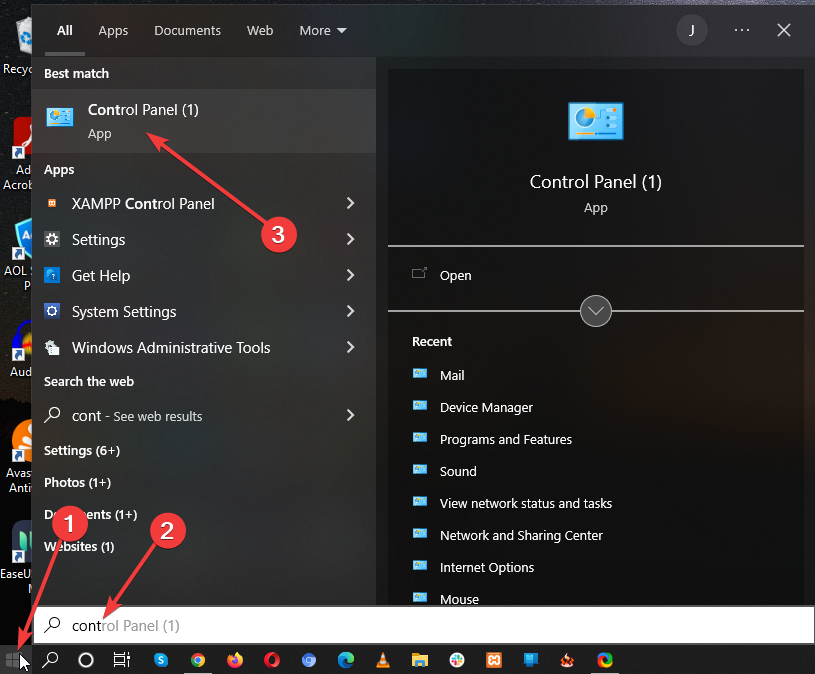
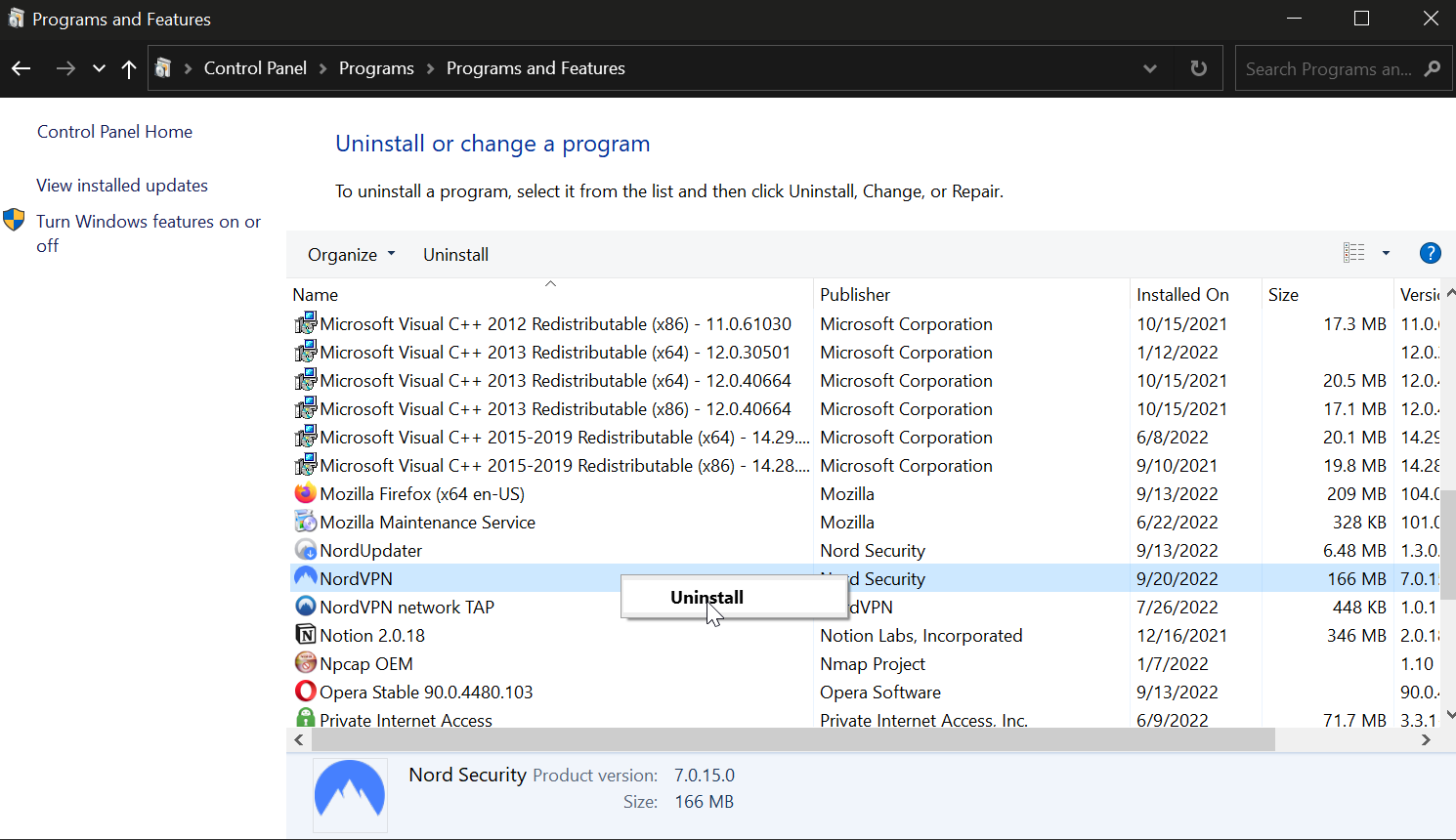
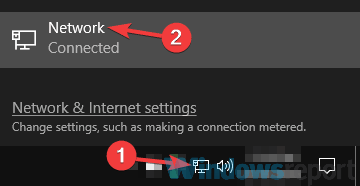
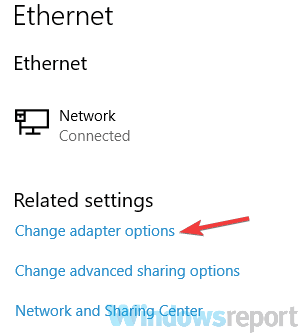
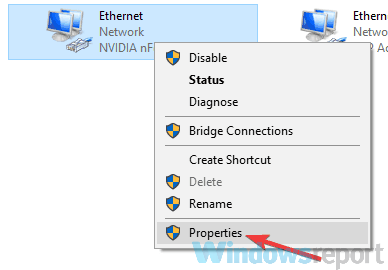
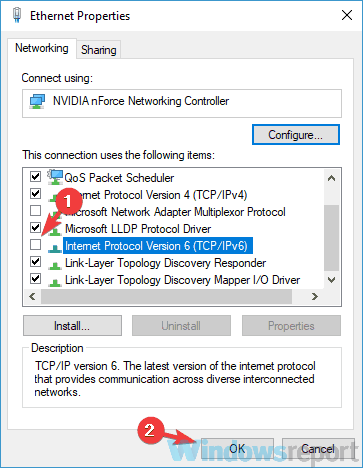
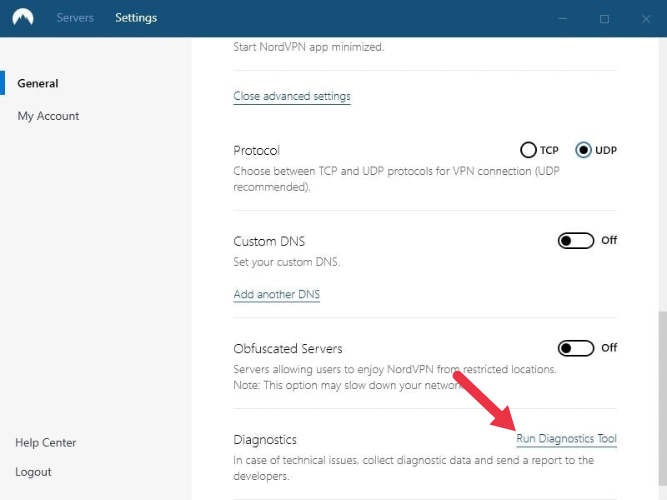
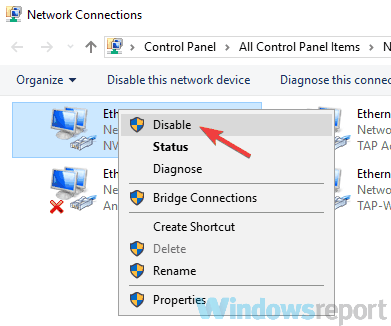
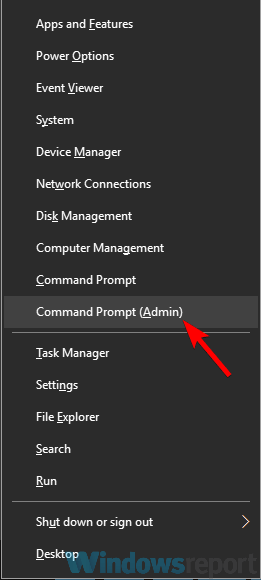








User forum
0 messages