Notes not syncing to iCloud [macOS & Windows]
4 min. read
Updated on
Read our disclosure page to find out how can you help Windows Report sustain the editorial team. Read more
Key notes
- If your Notes are not syncing to iCloud, the problem could be due to iCloud and Notes setting.
- In this article, we explore a few common troubleshooting tips to help you resolve Notes not syncing issue.
- Do check out our dedicated Troubleshooting section for more fix articles.
- Explore our detailed Software Hub for more useful information on this topic.

If you use the Notes app on your Apple device, iCloud allows you to sync your notes across your Apple devices connected to the same iCloud account.
However, at times you may encounter the Notes not syncing to the iCloud issue on Windows and macOS.
The notes may stop syncing if the iCloud settings are not correctly configured. In other cases, it can also occur due to device issues and software glitches.
In this article, we take a look at some common troubleshooting steps to help you resolve the notes are not syncing to the iCloud problem on macOS and Windows.
How can I fix Notes syncing issues with iCloud?
1. Manually sync pending notes to iCloud
Note: Before proceeding with the steps below, make sure you have created a backup of your Apple device to save un-synched notes. Here’s how to backup your iPhone and iPad data.
Once you have created a backup, proceed with the steps below.
- Open the Notes app on your Apple device.
- Tap the back button (top left corner).
- Choose On my iPhone.
- Tap on Edit.
- Mark all the notes you want to sync.
- Tap on Move to and select iCloud.
- That should sync all your pending notes with the iCloud account.
If the issue persists, try force restarting your Apple device. Press and hold the home button (if available) and power button until you see the Power Off slide. Power off the device, leave it idle a for a few minutes and then turn it on.
2. Enable storing notes on iCloud
- On your iPhone, open Settings.
- Tap on Notes.
- Select the Default Account.
- Select iCloud.
If you have selected your notes to be stored On My iPhone, then the notes will be stored on your iPhone. Make sure you have selected iCloud in Notes setting to fix the issue.
3. Update system software
Although rare, the syncing issue can occur due to software incompatibility. If you are running an older version of iOS while your Mac is on the latest software version, there could be compatibility issues.
To check and update your iOS software, tap on Settings > General > Software updates. If a software update is pending, tap on Install Now.
Do the same for your Mac as well. Install any pending updates for macOS and check for any improvements.
Check if you are using the same iCloud on all device
If you have multiple iCloud accounts, you may not have logged into your iCloud account on all the devices. On your iPhone, go to Settings > iCloud and check if you are logged into iCloud.
For Mac, go to System Preferences and click on iCloud. If you are not logged, sign in with your iCloud account details associated with other devices.
4. Check iCloud sync setting
- On your iPhone, open Settings.
- Tap on iCloud.
- Scroll down through the apps using iCloud.
- Make sure the iCloud option is enabled for Notes.
You can turn off and on note syncing from the iCloud settings.
5. Log out of your iCloud account
Note: Signing out from your iCloud account will delete unsaved/unsynced notes from your device. Make sure you have created a backup before proceeding.
- On your iOS, tap on Setting.
- Go to iCloud.
- Scroll down and tap on Sign Out.
- Confirm the action by tapping on Yes.
On your Mac, go to System Preferences, click on iCloud and select the Sign Out option. Do this with all the devices that are associated with your iCloud account. Once logged out, make sure to sign in again, and that should fix any temporary glitches that are preventing the notes from syncing successfully.
The Notes not syncing to an iCloud issue usually occur if you have disabled iCloud syncing in your iPhone. Make sure you have also selected to sync to iCloud rather than saving on your iPhone to resolve the issue.
[wl_navigator]
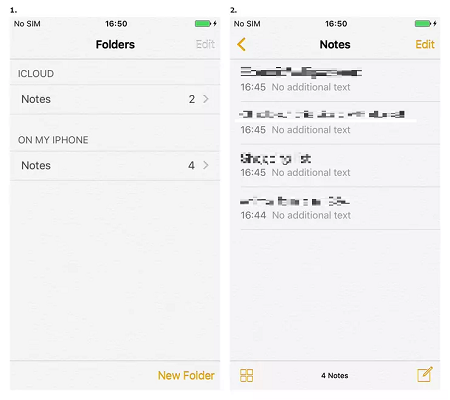
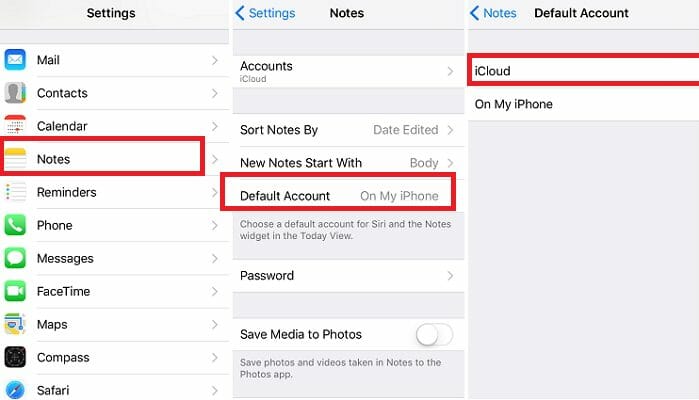
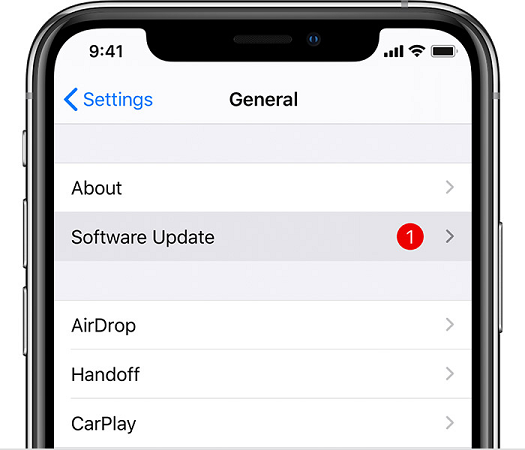
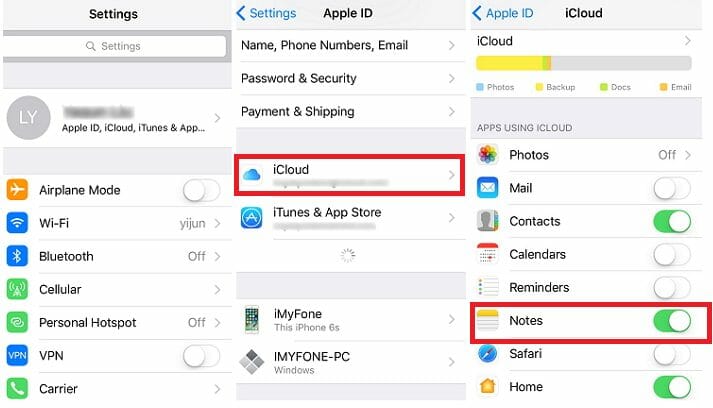
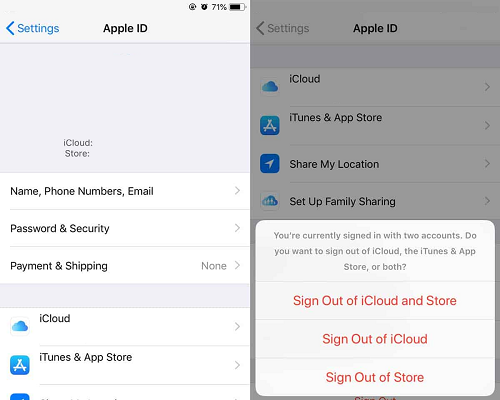





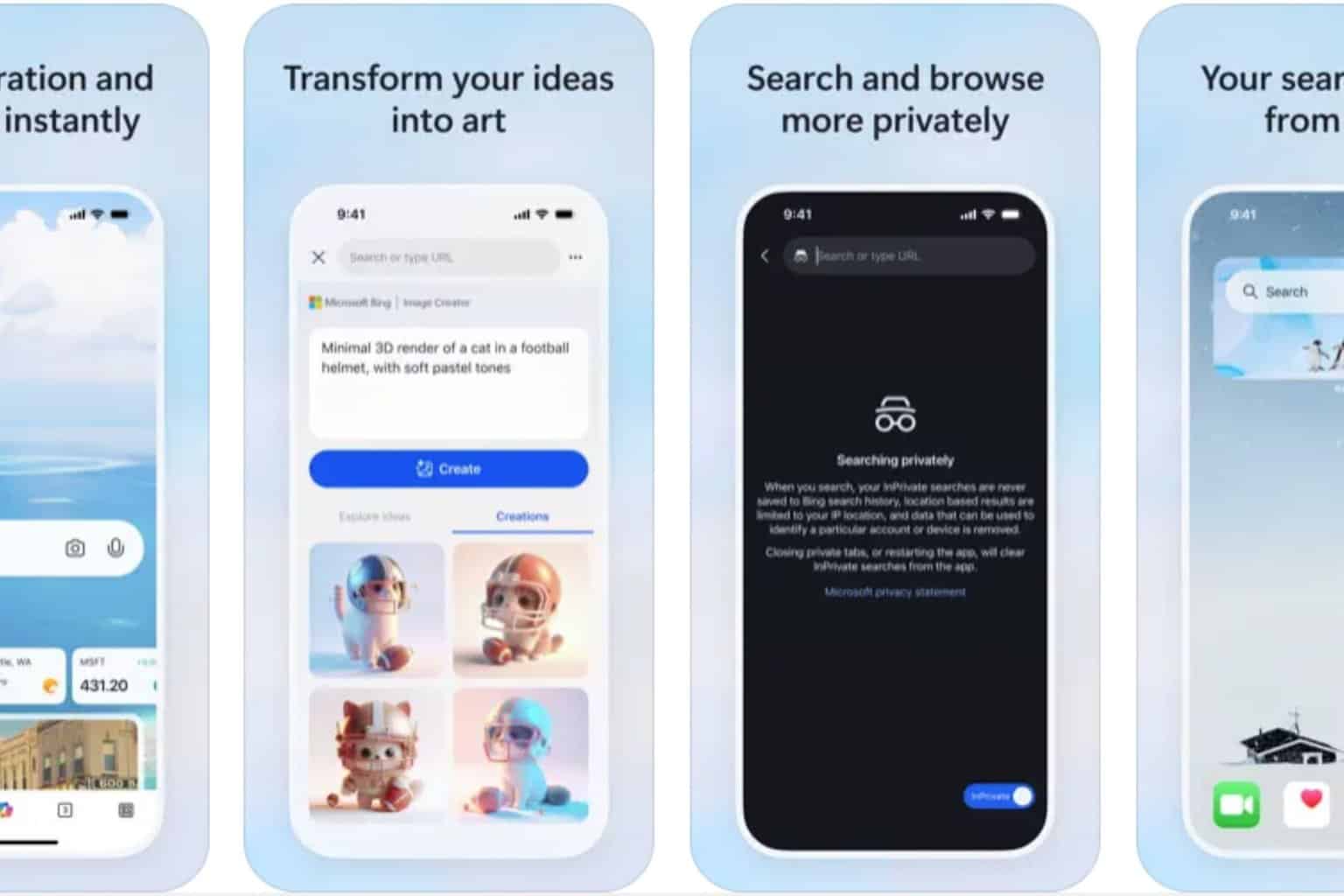


User forum
0 messages